How to Fix a Laptop That Won't Turn On

Don’t Panic—There’s Hope
Few things are more frustrating than pressing your laptop’s power button and seeing nothing happen. If your laptop won’t turn on, it could be a simple fix—or at least something you can easily diagnose. Let’s walk through the most common reasons and solutions.
1. Check the Power Source and Cable
- Make sure the power cable is securely plugged in
- Try a different power socket
- Inspect the power adapter and charging cable for damage
- Look for lights on the laptop or charger
If possible, test with a different charger that’s compatible with your laptop
2. Perform a Hard Reset
Sometimes a simple reset can revive a laptop stuck in sleep or hibernation.
Steps:
- Unplug the laptop and remove the battery (if possible)
- Press and hold the power button for 15–30 seconds
- Reconnect the power and try turning it on again
This clears any electrical build-up in the motherboard
3. Check the Battery Health
- If your battery is removable, try turning the laptop on with just the power adapter
- A dead battery could be blocking startup
If it powers on with no battery but fails with the battery inserted, the battery is faulty
4. Look for Signs of Power
- Any lights (keyboard, caps lock, power indicators)?
- Fans spinning briefly?
- Screen backlight flicker?
These signs can help identify if the issue is the screen, motherboard, or something else
5. Test External Display (Screen Issues)
Maybe the laptop is running—but the screen is dead.
Steps:
- Connect your laptop to an external monitor or TV via HDMI
- Power up the laptop
If the external display works, your laptop’s screen might need repair
6. Remove External Devices
Sometimes USB drives, peripherals, or SD cards can prevent booting.
- Disconnect everything
- Try turning the laptop on again
7. Boot Into Safe Mode or BIOS
If you see a splash screen or manufacturer logo:
- Press the appropriate key (e.g. F2, F8, F10, DEL) to enter BIOS
- If BIOS loads, it’s a software or drive issue, not a hardware fault
When to Seek Professional Help
If none of the above works, the issue could be:
- Motherboard failure
- Damaged internal components
- Corrupted firmware
Contact the manufacturer or a trusted repair technician if your laptop is under warranty
Final Thoughts: It Might Be a Simple Fix
From power cable problems to display issues, a laptop that won’t turn on isn’t always a lost cause. Follow these steps, stay calm, and you might bring your device back to life without a service call.
Need a replacement laptop? Explore Laptop Outlet’s latest deals today.
FAQs: Laptop Won’t Turn On Troubleshooting
1. Why won’t my laptop turn on even when plugged in?
It could be a faulty charger, battery, or internal hardware fault.
2. How do I force my laptop to start?
Try a hard reset—hold the power button for 15–30 seconds with no power connected.
3. Can a dead battery prevent a laptop from turning on?
Yes—test by removing the battery and using only the AC adapter.
4. What if my laptop lights come on but the screen stays black?
Connect an external monitor to check if it’s a display issue.
5. Is it expensive to repair a laptop that won’t turn on?
It depends—minor issues are cheap, but motherboard replacements can be costly.
Read More:
| How to Clean Your Laptop |
| How Long Do Laptops Last? |
| How to Connect a Laptop to a TV |
Related Articles

April 10, 2025
Got iPhone Photos? Let’s Move Them
Snapped the perfect selfie? Captured your holiday vibes? Now you want to transfer those shots to your laptop—whether it’s for storage, editing, or sharing. We’ve got you covered with simple ways to transfer photos from iPhone to laptop—whether you’re using Windows or Mac.
How to Transfer Photos from iPhone to Windows Laptop
1. Using USB Cable & Photos App
- Connect your iPhone to your laptop using a Lightning to USB cable
- Unlock your iPhone and tap Trust when prompted
- Open the Photos app on your Windows laptop
- Click Import > From a USB device
- Select the photos you want and import
2. Using File Explorer (Manual Method)
- Plug in your iPhone and unlock it
- Open File Explorer > This PC > Apple iPhone
- Go to Internal Storage > DCIM
- Copy and paste photos to your laptop folder
3. Using iCloud Photos
- Enable iCloud Photos on your iPhone: Settings > Photos > iCloud Photos
- Visit iCloud.com and sign in
- Go to Photos, select images, and

April 11, 2025
How Long Will Your Laptop Keep Up?
Laptops don’t last forever—but how long they stick around depends on how you use (and treat) them. Whether you're streaming, gaming, or grinding through spreadsheets, here's what to expect from your laptop’s lifespan—and how to tell when it’s time to move on.
What’s the Average Lifespan of a Laptop?
Most laptops last between 3 to 5 years. High-end models can go up to 6 or 7 years, especially with upgrades and proper care.
Here’s a quick breakdown:
- Budget laptops: 2–4 years
- Mid-range laptops: 3–5 years
- High-performance laptops: 5–7 years (sometimes longer)
Pro Tip: Just because a laptop powers on doesn’t mean it’s keeping up. Slow speeds and laggy apps can make even a working device feel ancient.
Factors That Affect Laptop Lifespan
- Usage: Gaming and creative work wear laptops faster than browsing and office work
- Hardware Quality: Premium materials and components = longer lifespan
- Maintenance: Regular clean-ups, software updates,
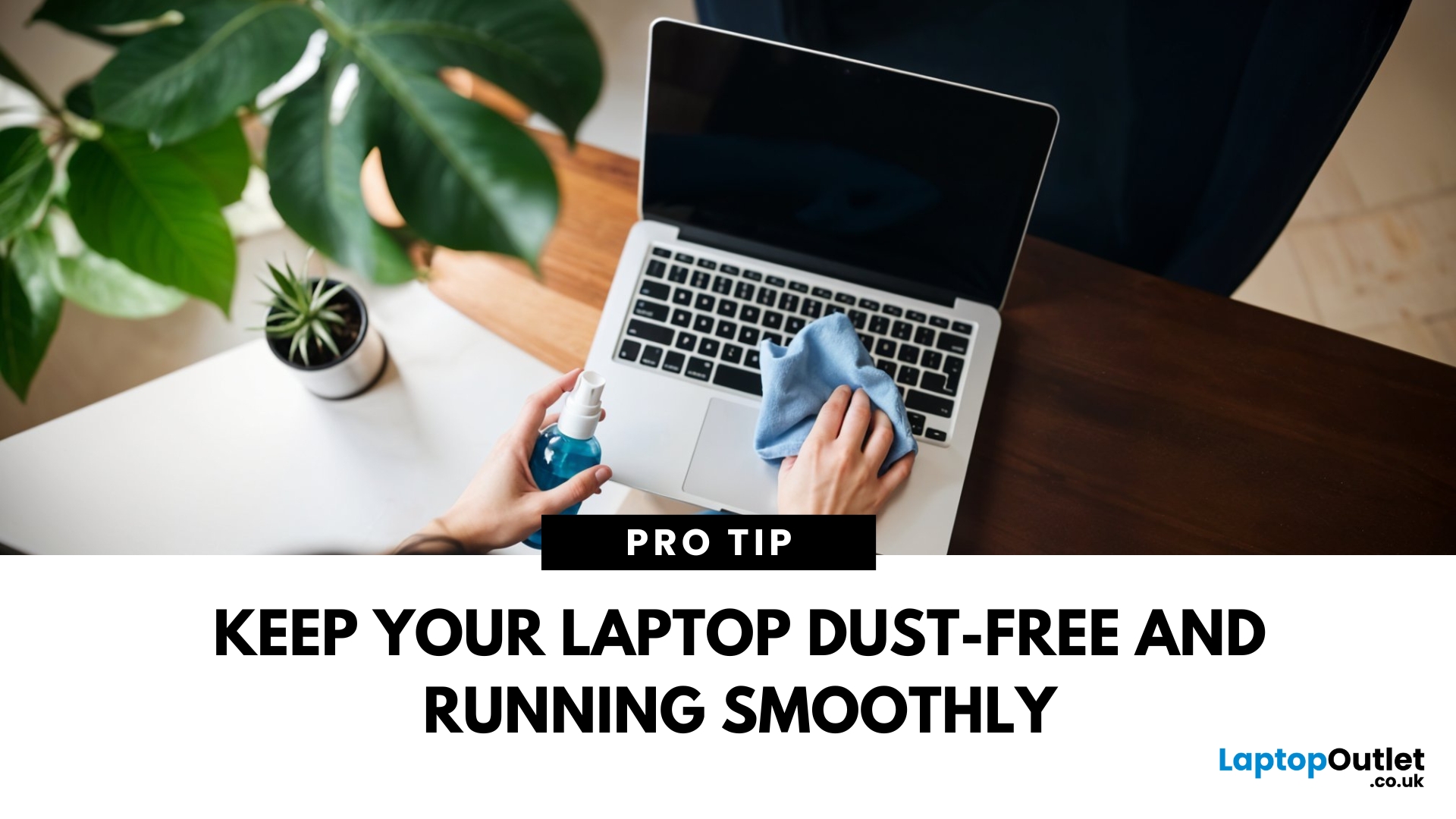
April 11, 2025
A Clean Laptop = A Happy Laptop
Your laptop works hard—so show it some love! Dust, fingerprints, and crumbs not only look messy but can affect performance and cooling. Here’s how to clean your laptop safely and effectively without damaging it.
What You’ll Need
Before you start, gather these essentials:
- Microfibre cloth (soft, non-abrasive)
- Isopropyl alcohol (70% or higher)
- Compressed air can
- Cotton buds or soft brush
- Screen cleaning solution (optional)
How to Clean a Laptop – Step by Step
1. Power Off and Unplug
Always turn off and unplug your laptop before cleaning. If possible, remove the battery too.
2. Clean the Laptop Exterior
- Use a slightly damp microfibre cloth
- Wipe the lid, bottom, and sides of your laptop
- Avoid harsh cleaners that can damage the finish
3. Clean the Keyboard
- Turn your laptop upside down and gently shake out debris
- Use compressed air to blow dust between the keys
- Wipe the keys with a cloth dampened with isopropyl alcohol
- Use
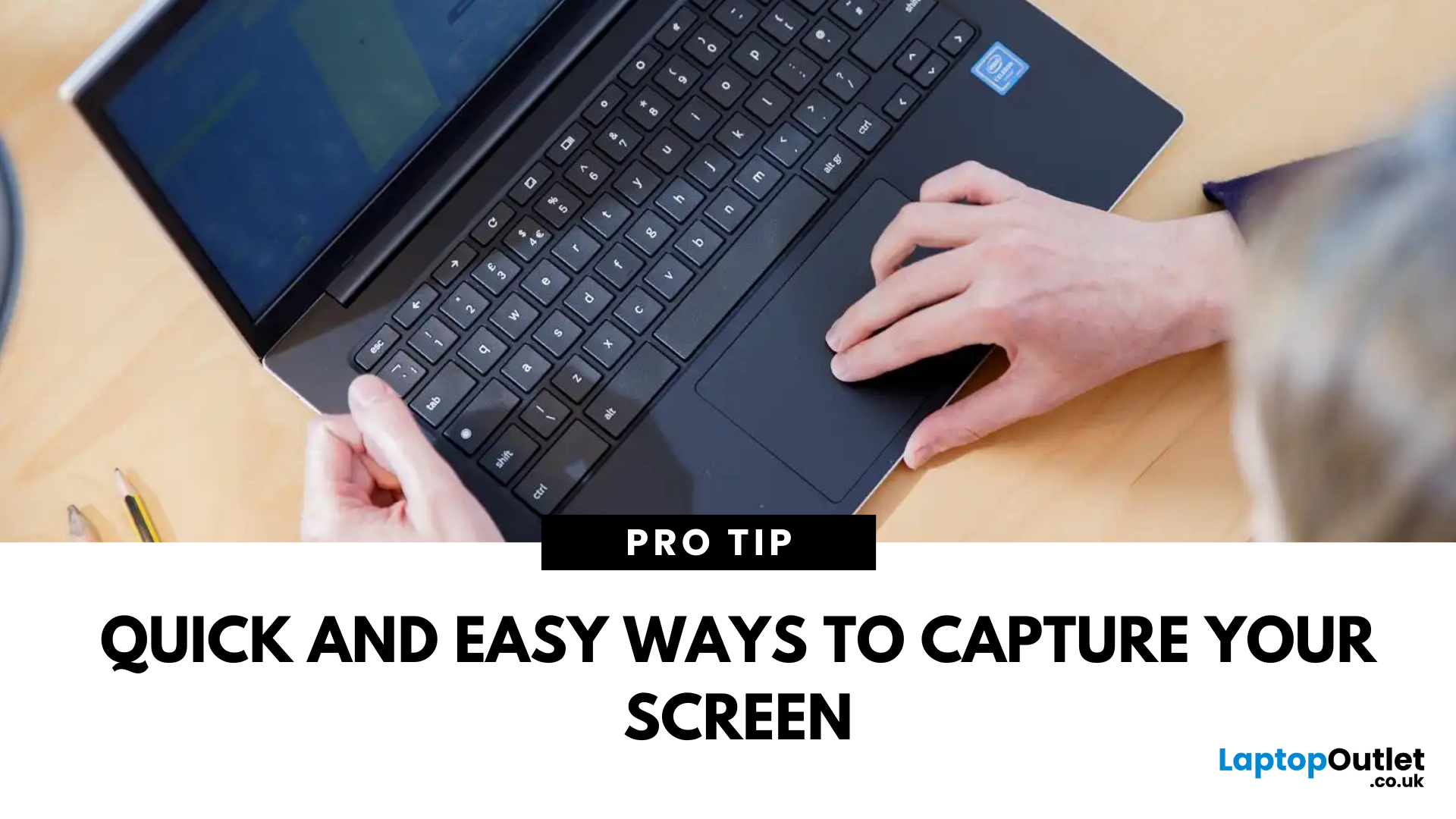
April 30, 2025
Capture What You See in Seconds
Whether you’re saving a receipt, reporting an issue, or grabbing a funny moment, knowing how to take a screenshot on your HP laptop is a game-changer. Here are the simplest ways to snap your screen using built-in tools and shortcuts.
1. Use the Print Screen (PrtScn) Key
To capture the full screen:
- Press PrtScn or Fn + PrtScn (some HP models)
- Open Paint or another editing app
- Press Ctrl + V to paste
- Save the image
Saved to clipboard, not automatically stored as a file
2. Screenshot a Specific Window
To capture just one active window:
- Click on the window you want to screenshot
- Press Alt + PrtScn
- Paste into an app (Ctrl + V) and save
3. Use the Snipping Tool (or Snip & Sketch)
HP laptops running Windows 10 or 11 come with this handy app.
Steps:
- Search for Snipping Tool or Snip & Sketch in Start Menu
- Click New to start a screenshot
- Choose your snip type: Rectangle, Free-form, Window, Fullscreen
- Save or edit your screenshot

May 19, 2025
One Device, Two Ways to Work
You’ve probably seen them in stores or online—laptops that fold, flip, or detach. So, what is a 2-in-1 laptop, and why is it growing in popularity? In short, it's a laptop that doubles as a tablet, offering both flexibility and power in a single device.
What Is a 2-in-1 Laptop?
A 2-in-1 laptop is a portable device that combines the features of a traditional laptop with a touchscreen tablet. You can use it with a keyboard or switch to tablet mode for touchscreen use.
Types of 2-in-1 Laptops
- Convertible (360° hinge): Keyboard folds all the way back (e.g. HP Pavilion x360, Lenovo Yoga)
- Detachable: Keyboard detaches completely (e.g. Microsoft Surface Pro)
Convertible models are more stable for typing, while detachable ones are lighter in tablet mode
Key Features of 2-in-1 Laptops
- Touchscreen display with stylus support on some models
- Lightweight and slim design
- Flexible usage modes: Laptop, tablet, tent, and stand
- Long battery life for all-day
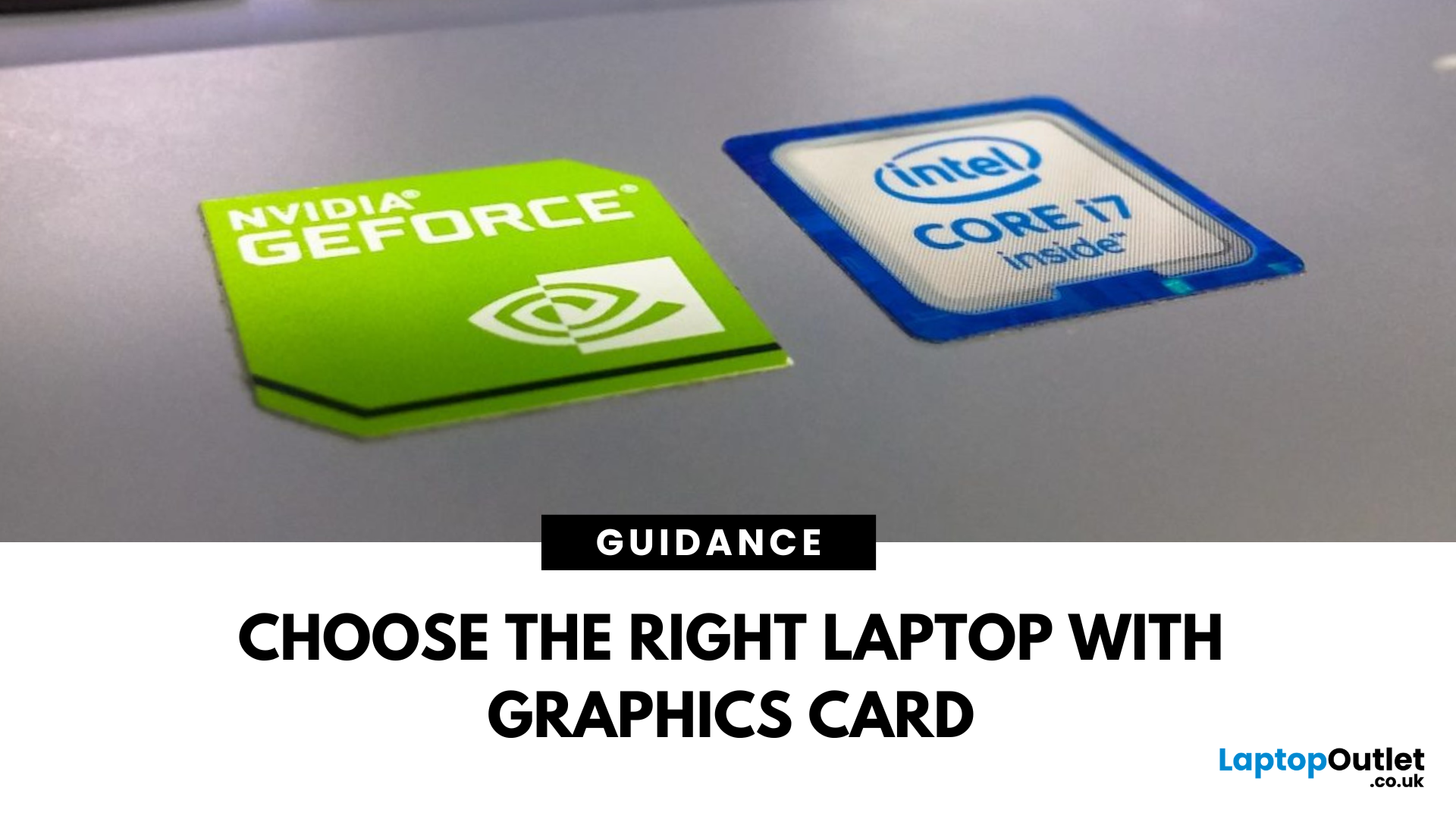
May 21, 2025
Graphics cards are the powerhouse behind stunning visuals and smooth gameplay on your laptop. From gaming and 3D rendering to video editing and CAD software, choosing the right graphics card can make all the difference. In this comprehensive guide, we break down how to select the perfect GPU for your laptop, focusing on the latest options like RTX 5090 and RTX 5060.
Why Graphics Cards Matter
Graphics cards, also known as GPUs, are crucial for rendering images, videos, and animations. A high-performance GPU can handle intensive tasks like 4K gaming, video editing, and graphic design without breaking a sweat. But with so many choices, finding the right one can be a challenge.
Enhanced Gaming Performance
For gamers, a powerful GPU is a game-changer. It enables laptops to run graphically intensive games smoothly, delivering high frame rates and lifelike graphics. A top-tier GPU like the NVIDIA RTX 5090 offers real-time ray tracing, DLSS technology, and AI-driven enhancements that make gaming
