How to Change Your Apple ID Email

Keep Your Apple ID Up to Date
Your Apple ID email is your gateway to everything Apple—App Store, iCloud, Messages, and more. If you’ve changed emails or just want to use a different address, it’s easy to update your Apple ID. Here’s exactly how to do it safely.
Important Before You Start
- Sign out of Apple ID on all Apple devices except the one you're updating
- Make sure you know your current Apple ID password
- Backup important data if possible
1. How to Change Apple ID Email on iPhone or iPad
Steps:
- Open Settings
- Tap your name at the top
- Tap Sign-In & Security (iOS 17 and later) or Name, Phone Numbers, Email
- Tap Edit next to Reachable At or Account
- Tap Change Apple ID
- Enter the new email address you want to use
- Verify the email by entering the code sent to the new address
Make sure the new email isn’t already used as an Apple ID
2. How to Change Apple ID Email via Web Browser
Steps:
- Go to appleid.apple.com
- Sign in with your current Apple ID and password
- In Sign-In & Security, click Apple ID
- Enter your new email address
- Verify the new email by entering the verification code sent to you
3. What Happens After Changing Apple ID Email?
- Your Apple services (iCloud, App Store, iMessage) continue to work
- Your purchased apps, subscriptions, and data remain intact
- You’ll use the new email to log into your devices and services
Common Issues When Changing Apple ID Email
- You can't use an email already associated with another Apple ID
- Work or school email addresses may cause verification issues
- Some changes require you to sign out and back into all your devices
Final Thoughts: A Fresh Start with the Same Apple World
Changing your Apple ID email is straightforward—and it won’t affect your existing apps, purchases, or data. Just follow a few easy steps and you’re good to go with your updated login details.
Looking to refresh your Apple gear too? Explore Laptop Outlet’s latest Apple tech deals and upgrade your setup.
FAQs: Apple ID Email Change Questions Answered
1. Will I lose my data if I change my Apple ID email?
No—your data stays safe as long as you’re using the same account, just with a new email.
2. Can I change my Apple ID to a Gmail address?
Yes—you can use any valid email address that isn’t already linked to another Apple ID.
3. How long does it take for the new Apple ID email to work?
It updates immediately after email verification.
4. What if I don’t receive the verification email?
Check your spam folder or try resending the code.
5. Can I go back to my old Apple ID email later?
Possibly—if it’s not being used by another account, you can switch back.
Read More:
| How to Clear Cache on iPhone |
| How to Delete Apps on an iPad |
| How to Reset AirPods |
| How to Change Your Apple ID Email? |
| How to Find Your Apple ID Password? |
Related Articles

August 17, 2020

February 25, 2021

March 03, 2021

September 20, 2023
Are you in the market for a new gaming laptop and wondering what to choose between Samsung or Apple?
If you're even remotely familiar with the gaming arena, then you've no doubt heard of two big names which emerged as frontrunners in the high-stakes race of gaming laptops: Samsung and Apple. The latest Samsung models are super thin and ultraportable, and gaming on them may be mediocre if you stick to older titles. On the other hand, Apple laptops are technically suitable for demanding tasks like video editing and creative design as they have powerful CPUs, but the price may dig a big hole in your pocket. So, what to choose?
To provide you with a definitive answer, this guide covers everything from hardware and performance to laptops' design and user experience.
So, let's get started!
Samsung Laptops (Window-Based)

Samsung stands out among the top leading electronics brands in the world. Their laptops are best known for their innovative designs, spectacular build quality, colour-accurate
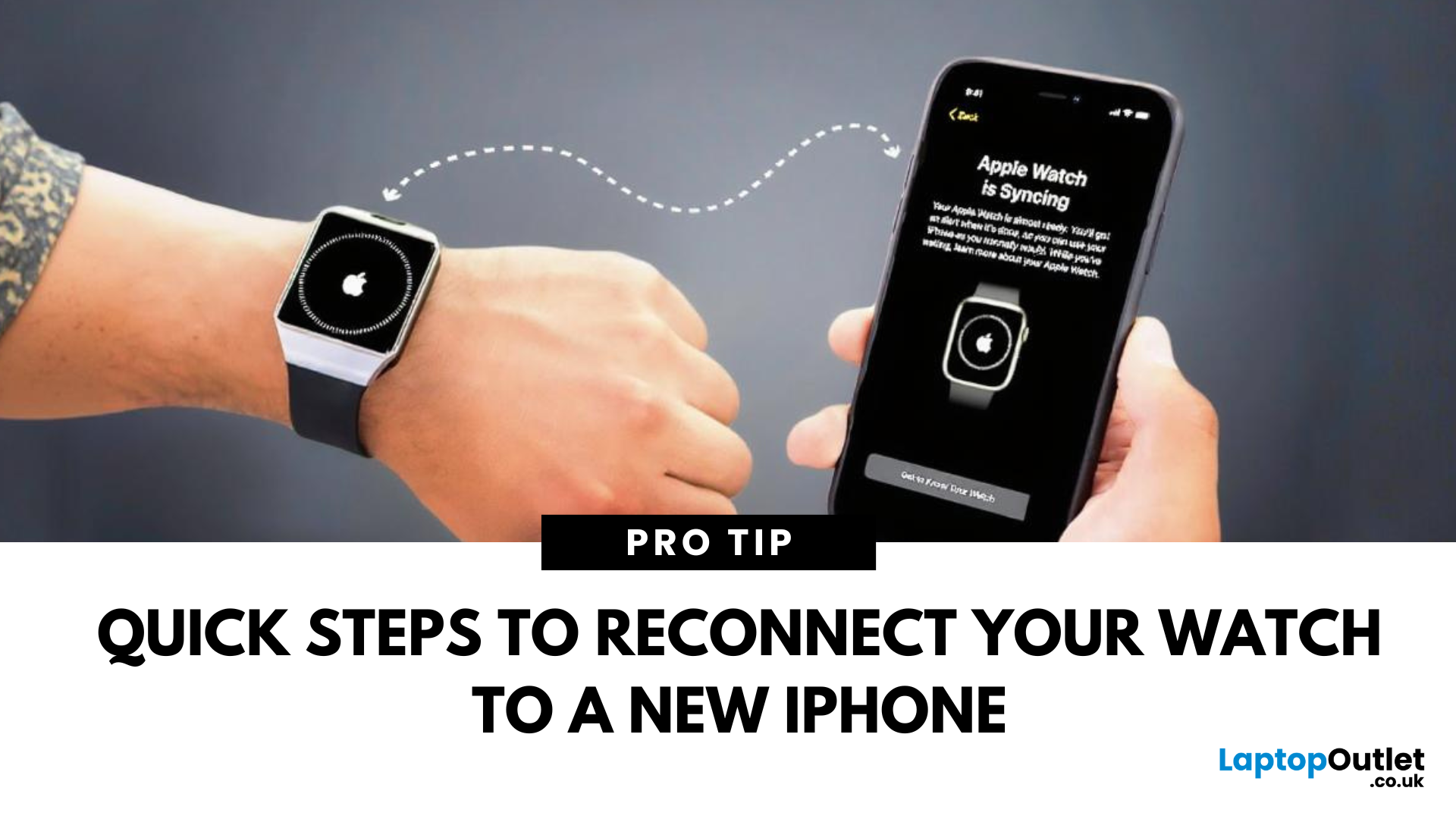
April 17, 2025
New iPhone, Same Watch? Here’s How to Pair It
Upgrading to a new iPhone? Great! But what about your Apple Watch? You’ll need to pair it to your new phone and transfer all your settings, apps, and data. Here’s how to do it step by step without losing your watch data.
How to Pair Apple Watch to a New iPhone – Step by Step
1. Back Up Your Old iPhone
Your Apple Watch data is included in your iPhone backup.
Steps:
- Go to Settings > [Your Name] > iCloud > iCloud Backup
- Tap Back Up Now
Alternatively, back up via iTunes or Finder on a computer.
2. Unpair Your Apple Watch from Your Old iPhone
- Open the Watch app on your old iPhone
- Tap All Watches > Info icon (i) next to your watch
- Tap Unpair Apple Watch
- Confirm and enter your Apple ID password
This creates a backup of your watch on your old iPhone.
3. Set Up Your New iPhone
Restore your new iPhone from your latest iCloud or iTunes backup so it includes your Apple Watch data.
4. Pair Apple Watch with New iPhone
- Bring
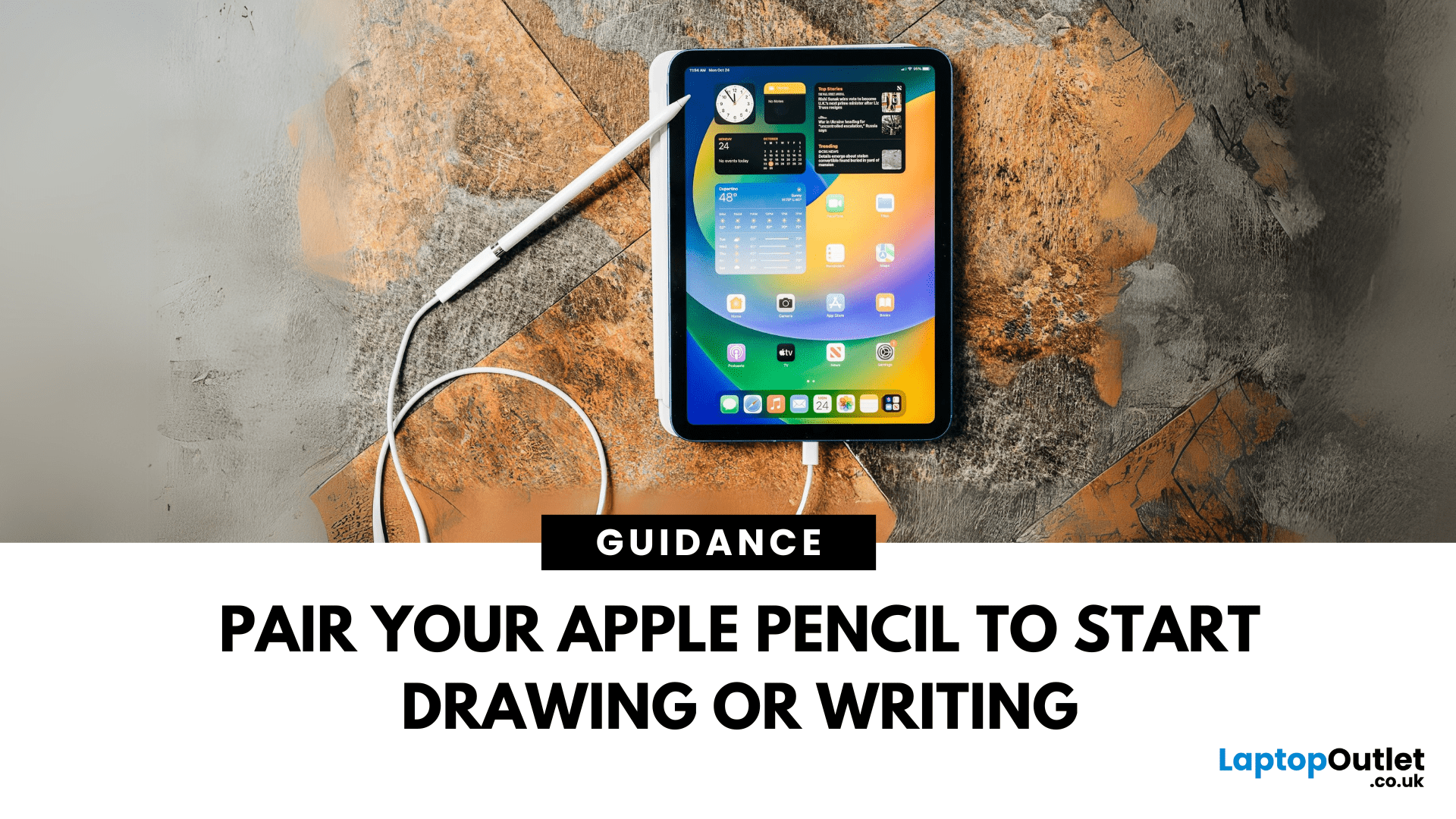
April 21, 2025
Unleash Precision with Apple Pencil
Whether you're an artist, student, or note-taker, the Apple Pencil transforms your iPad into a powerful tool for creativity and productivity. But first, you’ll need to pair it. Here’s how to connect both Apple Pencil 1st Gen and 2nd Gen to your iPad quickly.
How to Connect Apple Pencil (2nd Generation)
Compatible with:
- iPad Pro (3rd gen and later)
- iPad Air (4th gen and later)
- iPad mini (6th gen)
Steps:
- Make sure Bluetooth is enabled (Settings > Bluetooth)
- Attach the Apple Pencil to the magnetic strip on the side of the iPad
- Wait for the Pair prompt and tap it
Your Apple Pencil is now connected and ready to use
How to Connect Apple Pencil (1st Generation)
Compatible with:
- iPad (6th–10th gen)
- iPad Air (3rd gen)
- iPad mini (5th gen)
Steps:
- Remove the cap and plug the Apple Pencil into the iPad’s Lightning port
- Tap Pair when the prompt appears
If your iPad uses USB-C (10th gen), you’ll need a USB-C to Apple Pencil Adapter
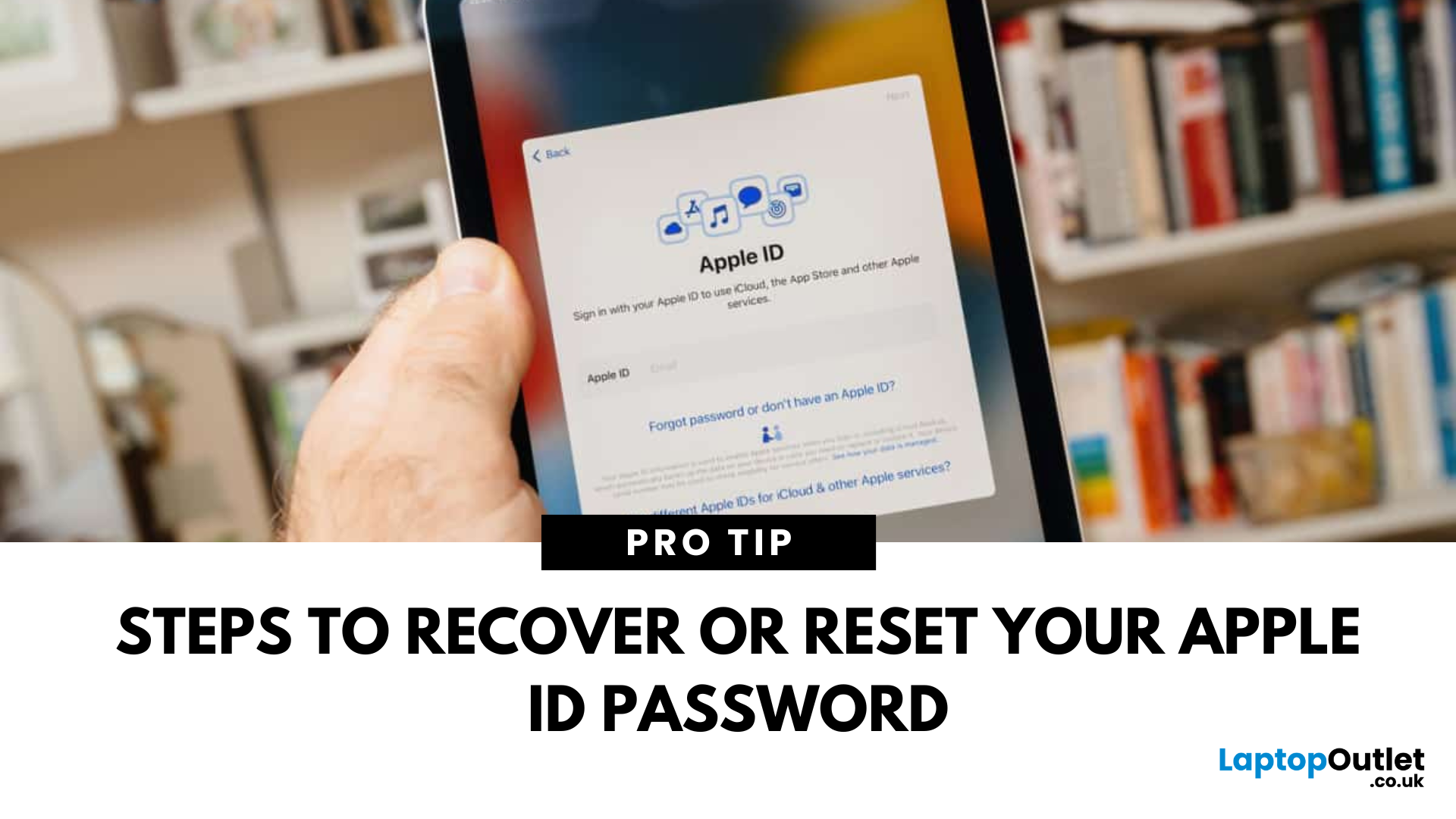
May 08, 2025
Don’t Worry—You’re Not Locked Out
Your Apple ID password unlocks access to iCloud, the App Store, iMessage, and more. If you’ve forgotten it, don’t panic. Finding or resetting your Apple ID password is simple with Apple’s built-in recovery options.
1. Check Password Saved in Keychain (iPhone or Mac)
If you previously saved your Apple ID password in iCloud Keychain:
On iPhone/iPad:
- Open Settings
- Tap Passwords
- Search for "Apple ID"
- Tap to view the saved password
On Mac:
- Open System Settings > Passwords
- Search for "Apple ID"
- If saved, you’ll find your Apple ID password here easily
2. Reset Apple ID Password via Settings (iPhone or iPad)
Steps:
- Open Settings
- Tap your name at the top
- Tap Sign-In & Security (or Password & Security)
- Tap Change Password
- Follow the on-screen instructions
You’ll need your device passcode to proceed
3. Reset Apple ID Password Using Web Browser
Steps:
- Visit iforgot.apple.com
- Enter your Apple ID email address
- Follow
