What are Some Ways to Connect an Xbox to a PC Monitor?

Have you got your hands on an Xbox console and wondering how to set it up with a PC monitor? Let's find out some of the best ways to connect the Xbox with a monitor.
Xbox is widely used among those who require their computers for gaming because of its convenient usage and ability to connect to a PC. You may have thought of connecting the Xbox to a computer to get an immersive experience, but it might be possible to get intimidated by all those ports, wires, and cords in the Xbox.
This article will explain the best and easiest methods of connecting the Xbox with the PC monitor. So, let's dive right into it!
How do You Connect an Xbox to a Computer Monitor?

Enhancing the gaming experience by connecting the Xbox with the larger display is a brilliant move to get improved refresh rates, high resolutions, and better colour reproduction in online games.
As per the recommendations of Microsoft, the Xbox Series X or S should be in a detachable position with almost a 10 to 15 cm distance between the wall and the Xbox console. Avoid enclosing the console in a box as it hinders heat dissipation.
Moreover, organising the HDMI connectors is essential to prevent cable clutter, ensuring a smooth connection process.
There are several ways to connect both devices, either wireless or non-wireless. Both methods have their advantages, whether opting for the convenience of a wireless setup or the reliability of the wired connection.
Let's dive into the details of both methods, empowering you to decide based on the setup and personal preferences.
Connection via HDMI
The easiest and most convenient way to connect the Xbox to the monitor is to use the HDMI connections available on both devices. Xbox consoles have HDMI ports, and most modern PCs have one or two ports. Things will become simple if your PC monitor has an HDMI port because you only need an HDMI cable to connect one end to the Xbox and the other to your monitor.
To avoid clutter, think of a wireless HDMI adapter to make your connection wireless. Determining the type of port your computer monitor has is essential, and getting an HDMI-to-DP cable is recommended. HDMI 1.4 is an older technology that supports a resolution of 1080p and a refresh rate of 144 Hz, and the HDMI 2.0 cables are compatible with monitors of 2K resolutions and 144 Hz. If your monitor has a VGA port, you need to connect a VGA cable from the monitor to the VGA adapter and plug it into the HDMI port on the Xbox.
After you have found the cables and adapters, connect both devices and make sure that the Xbox console is powered off.
Audio Solutions
Even though HDMI is a straightforward process, using the cable already lying around may cause some audio issues. If the PC monitor has built-in speakers, everything should go smoothly, and the audio should stream from the display. However, if your monitor lacks speakers, you must connect an audio device to the monitor.
Connection without HDMI
If you need to connect both devices wirelessly, there are three ways to do it.
Using Wi-Fi
Connecting the Xbox and monitor wirelessly requires Wi-Fi by ensuring that both devices have the same internet connection. It can be achieved by searching the shared tab on the monitor and configuring settings to enable the other users to connect through the Wi-Fi.
Using HDMI-to-DVI Transmitter
An HDMI transmitter connects the PC monitor and the Xbox gaming console, eliminating the need for an external cable. This method involves transmitting and receiving wireless signals, providing a cable-free gaming experience.
Going Wireless on Windows 10
You can also connect the Xbox to the gaming PC with Windows 10 by going wirelessly if your monitor supports the latest version of it. You must go to the Windows store and install the Xbox application. Next, connect the Xbox application to the Microsoft account and start playing the games.
Best Monitors for an Xbox Setup – Our Top Picks!

You might have learned how to make the audio and video visible on the monitor's screen. The biggest question is, can you play Xbox on the monitor you already have? As the Xbox requires a modern laptop and monitor setup, we are here to share some ideal PC monitors to help you decide.
ViewSonic XG27G1 (27″)
Specs & Features
- 27″ IPS panel, Full HD (1920×1080) resolution.
- Refresh rate: up to 180 Hz.
- Response time: 1 ms (MPRT) for fast pixel transitions.
- Variable Refresh Rate (VRR) support (to reduce screen tearing) and HDR10 support.
- Brightness: around 300 cd/m² typical.
- Colour space: sRGB ~113% typical (good colour reproduction).
- Connectivity: 2× HDMI 2.0, 1× DisplayPort 1.4, audio out, VESA 100×100mm mount.
- Ergonomics: Height-adjustable stand plus tilt/swivel/pivot.
Using with Xbox
- The HDMI ports make this very relevant for console use (Xbox outputs via HDMI).
- Since it’s Full HD (1080p) resolution, if you have an Xbox Series X/S and you want 4K – you won’t get that here. But for 1080p gaming it’s excellent, and the 180 Hz means very smooth motion, though note: most Xbox games run at 60 or 120 Hz, so you may not hit 180Hz, but you’ll benefit from reduced latency and smoothness.
- VRR is useful: if the Xbox supports variable refresh when connected, this monitor’s VRR will help reduce tearing/stutter.
- Because it’s 27″ and Full HD, you get a large screen, but the pixel density is lower than 1440p or 4K – from close distance you may notice a bit less sharpness. For console gaming from a couch this might not matter much though.
Good points
- Really good refresh & response time for smooth action and competitive style games.
- Full HDMI connectivity means plug-and-play with Xbox.
- Adjustable ergonomics are nice for comfort.
Things to consider
- Resolution is 1080p only, so if you have a “4K ready” console and want maximum resolution/clarity you may feel limited.
- To benefit from very high refresh rates (>60Hz) you’ll need games that support high framerate mode on Xbox (some do, many don’t).
- Ensure that the HDMI version on your Xbox + cable supports the refresh/VRR features you want.
ViewSonic XG24G1 (24″)
Specs & Features
- 23.8″ (≈24″) IPS panel, Full HD (1920×1080) resolution.
- Refresh rate: up to 180 Hz.
- Response time: 1 ms (MPRT).
- Variable Refresh Rate (VRR) support, HDR10, “G-Sync compatible” / Adaptive-Sync support.
- Brightness around 300 cd/m², colour gamut sRGB ~111%.
- Connectivity: 2× HDMI 2.0, 1× DisplayPort 1.4, audio out, VESA 100×100mm.
- Ergonomics: Height adjustable, tilt, swivel, pivot.
Using with Xbox
- Ideal for console gaming with HDMI ports ready. The smaller size (24″) is more typical for desk usage (PC) but you could still use it for console sitting setup.
- Similar to the 27″ model, since resolution is 1080p only, it’s not fully taking advantage of 1440p or 4K consoles but for many games 1080p is fine, especially if you sit close.
- If you want high refresh + low latency for competitive console games (FPS, etc) this monitor gives you good potential. If the Xbox supports high refresh rate output (120Hz) you might see benefits (but 180Hz may not be fully utilised).
Good points
- Compact size + high refresh + console-friendly connectivity.
- Great ergonomics for comfortable viewing.
- Good for both competitive gaming and general entertainment.
Things to consider
- Same resolution limitation: 1080p only.
- For couch gaming or large screen distance might be small; for desk gaming it’s ideal.
- Check that your Xbox + game supports high refresh / VRR to extract full benefit.
MSI PRO MP341CQ (34″ Curved Ultrawide)
Specs & Features
- 34″ screen size, 21:9 ultrawide aspect ratio.
- Resolution: 3440×1440 (UWQHD).
- Refresh rate: up to 100 Hz. In some specs listed as 100Hz or “100Hz” (some sources say 100 Hz max).
- Panel type: VA (vertical alignment) with good contrast ratio (~3000:1 typical) and wide viewing angle.
- Curvature: 1500R (curved screen) for immersion.
- Connectors: 2× HDMI 2.0b, 1× DisplayPort 1.2a.
- Built-in speakers (2×2W) included.
- Eye-care features: anti-glare, low-blue-light, flicker-free.
Using with Xbox
- This is a more “premium” monitor and has a very wide aspect ratio (21:9). Good for PC and many games but for Xbox you’ll want to check compatibility: many console games are built for 16:9 aspect ratio, so on a 21:9 monitor they may either be pillar-boxed (black bars on sides) or may stretch/unintended aspects.
- The resolution 3440×1440 is higher than 1080p and offers much more screen real estate, but again, console support for this resolution is not always guaranteed. Most Xbox titles target 1920×1080 or 3840×2160 (4K UHD) or 2560×1440 (QHD) if supported. You’d need to check if your Xbox model supports output at 3440×1440 and your game supports ultrawide. If not, you might be limited to 16:9 output with black bars or letterboxing.
- The refresh rate of up to 100Hz is nice, some consoles support 120Hz output for certain games. While this monitor is “100Hz” in spec (some confusing sources say “100Hz” though others list “100” or “100Hz”), you likely get up to 100Hz (so if your console outputs 120Hz you might only get 100Hz max).
- Because the HDMI ports are 2.0 (not necessarily HDMI 2.1) you may be limited in maximum refresh or colour depth compared to HDMI 2.1 monitors. For example, to get 120Hz at 1440p or 4K you often need HDMI 2.1.
Good points
- Immersive large screen, high resolution, curved, excellent for multi-usage (games + work + media).
- Ultrawide gives more screen real estate for desktop/PC work.
Things to consider
- Console compatibility: 21:9 and 3440×1440 may not be fully supported by all Xbox games; you may end up with pillar-boxing or forced 16:9.
- Refresh rate and HDMI version may limit maximum output from Xbox; check whether the Xbox supports the resolution/refresh you want.
- Larger screen often means sitting a bit further away; make sure your room/desk setup is suited.
- Cost may be higher than “standard” 16:9 monitors.

Bottom Line
In conclusion, plugging in the Xbox with the gaming monitor is a wise choice for a thrilling gaming experience. It provides flexibility to meet the user preferences. Whether opting for an HDMI cable for connection or a wireless method, the key lies in exploring the ways that align with the gaming environment.
The versatility of PC monitors allows you to customise the gaming setup to unlock the full potential of these gaming consoles. From fast refresh rates to high resolutions and adaptive sync technologies, these monitors offer diverse features that complement the gaming experience. As technology advances, so does the integration between Xbox and PC monitors, ensuring the gaming sessions are more responsive and enjoyable.
Check out the curated list above if you're searching for the best monitor to enhance your Xbox gaming experience. These monitors have all the essential features to make the Xbox gaming sessions enjoyable and easy to connect. For budget-friendly options, head over to Laptop Outlet, where you'll find a diverse collection of gaming monitors. They have a wide array of curved and flat gaming monitors, Lenovo desktop monitors, and Dell portable monitors with vibrant coloured displays, high refresh rates, and technology to play games easily.
Upgrade your gaming setup: the perfect gaming monitor awaits!

Frequently Asked Questions
Does Xbox work with HDMI Splitter?
Yes, Xbox consoles can work with HDMI splitters. However, it's crucial to ensure that the splitter supports the required HDMI version and features, such as HDCP compatibility, to avoid potential issues with signal quality.
How do I connect my Xbox to a PC monitor?
You can connect the Xbox to a PC monitor using an HDMI cable by simply locating the HDMI output port on the Xbox console and connecting it to the HDMI input port on the PC monitor. Power on both devices and adjust the necessary settings to start your game.
Can I use a DisplayPort cable for Xbox to monitor the connection?
While Xbox consoles primarily use HDMI for video output, some monitors support DisplayPort inputs. To use a DisplayPort cable, ensure your monitor has a DisplayPort input and use a compatible cable. However, Xbox Series X/S and Xbox One consoles have HDMI ports as the standard video output.
Is it worth buying a curved monitor for Xbox gaming?
The decision to buy a curved monitor for gaming depends on personal preference. Curved monitors provide a natural viewing experience, especially in larger sizes. Some gamers appreciate the immersive feel, while others prefer flat monitors. Consider your preferences, gaming setup, and the type of games you play before deciding.
Read More:
Related Articles

January 06, 2022

June 24, 2022
Ultrawide monitors are not for everyone but for people who multitask and crave increased productivity, ultrawide monitors are the best options to go with. If you are spending half a day on the monitor or many hours each day, ultrawide monitors with immersive displays can be very beneficial. Ultra-wide monitors provide tons of space which enables the content creators, multitaskers, and gamers to increase the efficiency of the work. They can see many things side by side and no time is wasted on opening and closing the documents, images, excel sheets, etc. The accessibility to the items always makes these ultrawide monitors very appealing for gaming enthusiasts and content creators.
If you are planning to upgrade your monitor or find a new monitor, the ultrawide monitor can be a great choice for you. There are plenty of ultra-wide monitors that outperform many monitors out there. You might need some time to adjust to the extra space offered by the ultra-wide monitor but once you get used

January 30, 2023
Gaming monitors have become increasingly popular in recent years due to advancements in technology and increased demand for competitive or high-end gaming performance. In the current era of fast paced gaming, it is essential for gamers to have the right equipment to make their gaming experience as enjoyable as possible. Different monitors offer different features and specs to enhance game play and can have a big impact on the quality of game play.
Are you looking for the best gaming monitor to enjoy seamless and hypnotic gaming sessions? Look no further! This article will provide an overview of the benefits and features of gaming monitors. Moreover, you will get to know why you should opt for the best gaming monitor if you are a gaming enthusiast. We will discuss the features and specs that make a gaming monitor stand out and provide the best gaming experience. We will also look at some of the best options on the market to help you make an informed decision. So, if you are looking for the

November 01, 2023
Do you want a top-quality display without the top pound spent? Fortunately, refurbished monitors are the way to go!
We live in a technology-centric world where monitors serve as "windows" to digital realms. From being a source of entertainment to professional workhorses, monitors provide us with incredible opportunities to revolutionise our way of living. Thanks to the latest and innovative features, the best gaming monitors offer something that standard monitors can't: a truly immersive gaming experience!
Gaming monitors offer higher resolutions, excellent brightness, contrast, and speedy response times to make your favourite gaming titles look more lifelike than ever. It's not just about looks, though. You'll also get faster refresh rates and adaptive Sync technologies, which means you'll react faster, making it possible to get a competitive edge in fast-paced 3D games without strain on your eyes.
Unluckily, the new high-end gaming monitors often come with a hefty price tag,
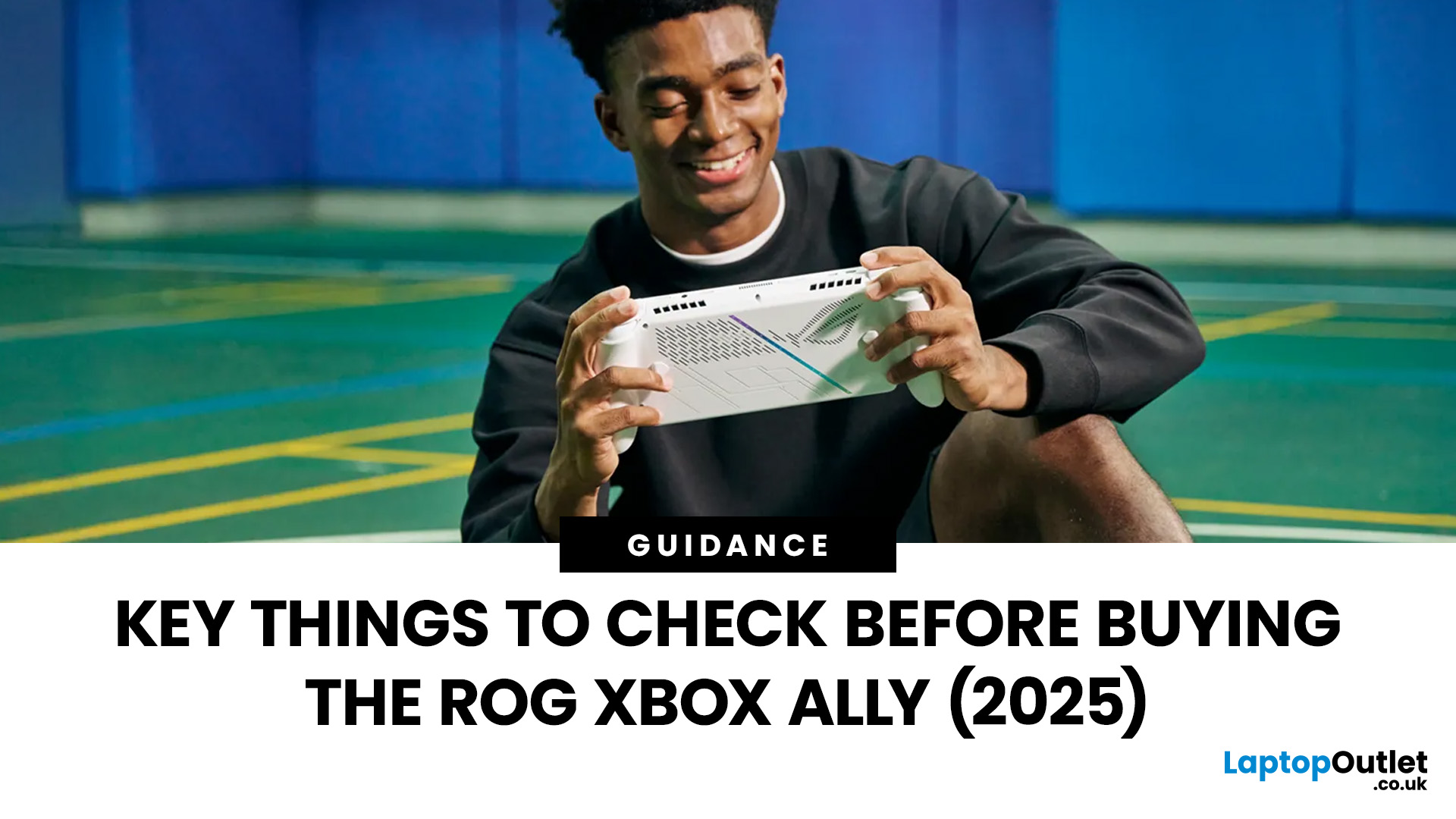
October 14, 2025
Been having a proper play with the new ROG Xbox Ally (2025), you know, ASUS’s handheld gaming machine that’s trying to be a console, a PC, and your new travel buddy all in one. Thought I’d spill the beans on what’s good, what’s meh, and what’s just marketing waffle before you splash your hard-earned cash.
Let’s crack on! Here are 10 things you actually need to know before buying the ROG Xbox Ally this year.
1. It’s Properly Powerful for its Size
Don’t let the handheld look fool you; this thing’s got serious grunt. Powered by AMD’s Ryzen Z1 Extreme (or the newer Ryzen Z2 variant in some regions), it handles AAA titles like Cyberpunk 2077 and Elden Ring smoother than you’d expect from a device that fits in your bag. It’s not quite desktop level, but for something you can whip out on the train? Wicked.
2. The 7" FHD Display is a Sweet Spot
The 1080p touchscreen is an absolute gem; bright, sharp, and buttery smooth at 120Hz. Whether you’re gaming, streaming, or doomscrolling Reddit, it’s crisp
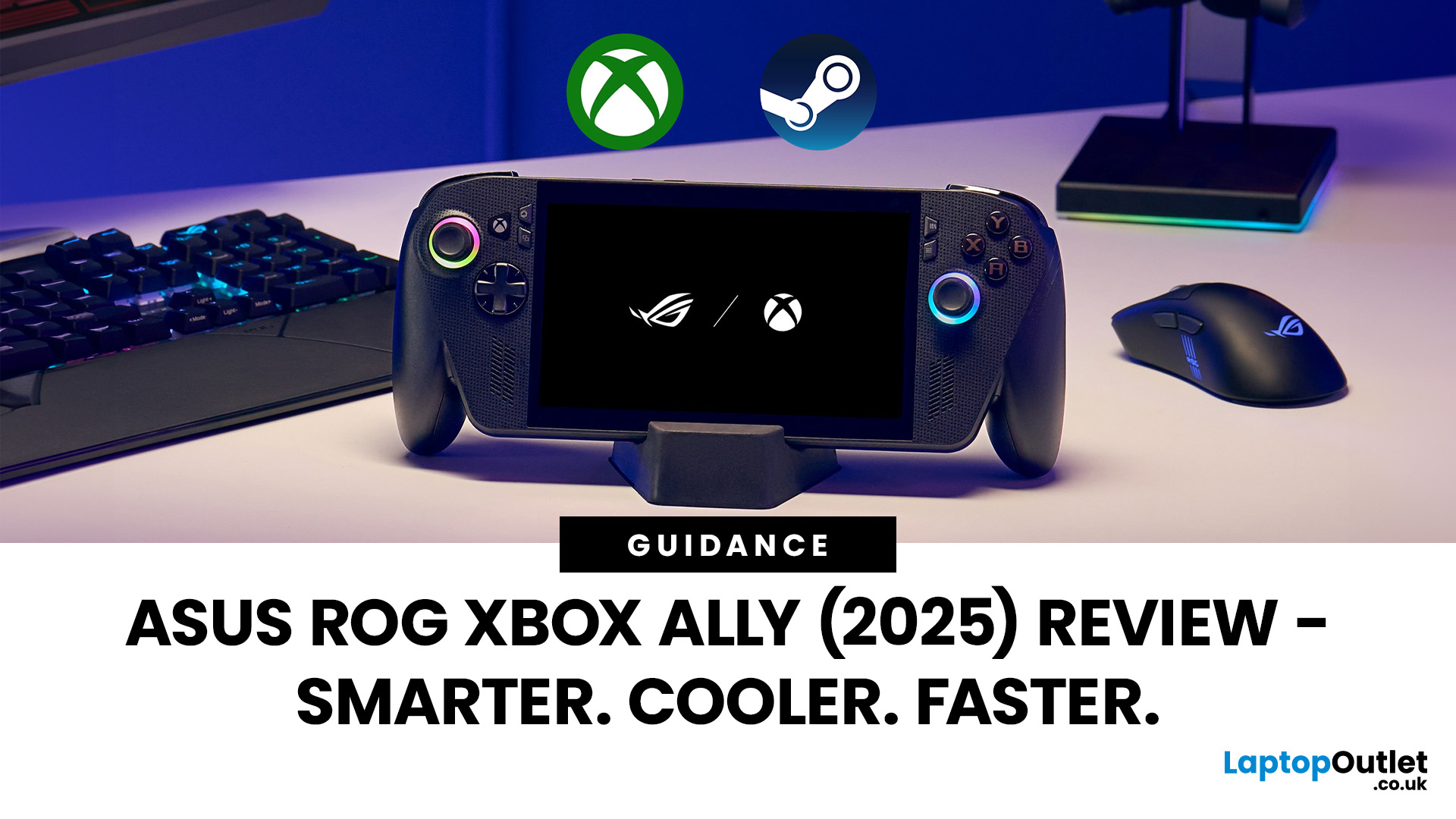
October 14, 2025
Hands-on Verdict: Ryzen Z2 A Performance, Thermals & Value
When ASUS first launched the ROG Ally in 2023, it was a statement — Windows handheld gaming done properly. But two years later, we’re looking at something subtler: refinement. The 2025 ROG Xbox Ally (RC73YA-NH002W) swaps its original Ryzen Z1 Extreme for AMD’s Ryzen Z2 A — a newer, cooler, and more efficient APU built on Zen 5 and RDNA 3.5 architecture.
The question isn’t whether the Ally is still good - it’s whether this revision is worth the upgrade for existing owners or the clear pick for newcomers. After three weeks of daily use, testing everything from Game Pass titles to Steam AAA releases, here’s the full verdict.
1. Design & Build Quality — Lighter Touch, Same DNA
The 2025 Ally doesn’t reinvent its chassis. At 608 grams, it’s still comfortably lighter than the Steam Deck OLED, with the same 7-inch 120 Hz Full HD display, tactile hall-effect sticks, and well-spaced face buttons.
Subtle tweaks make it nicer to live with:
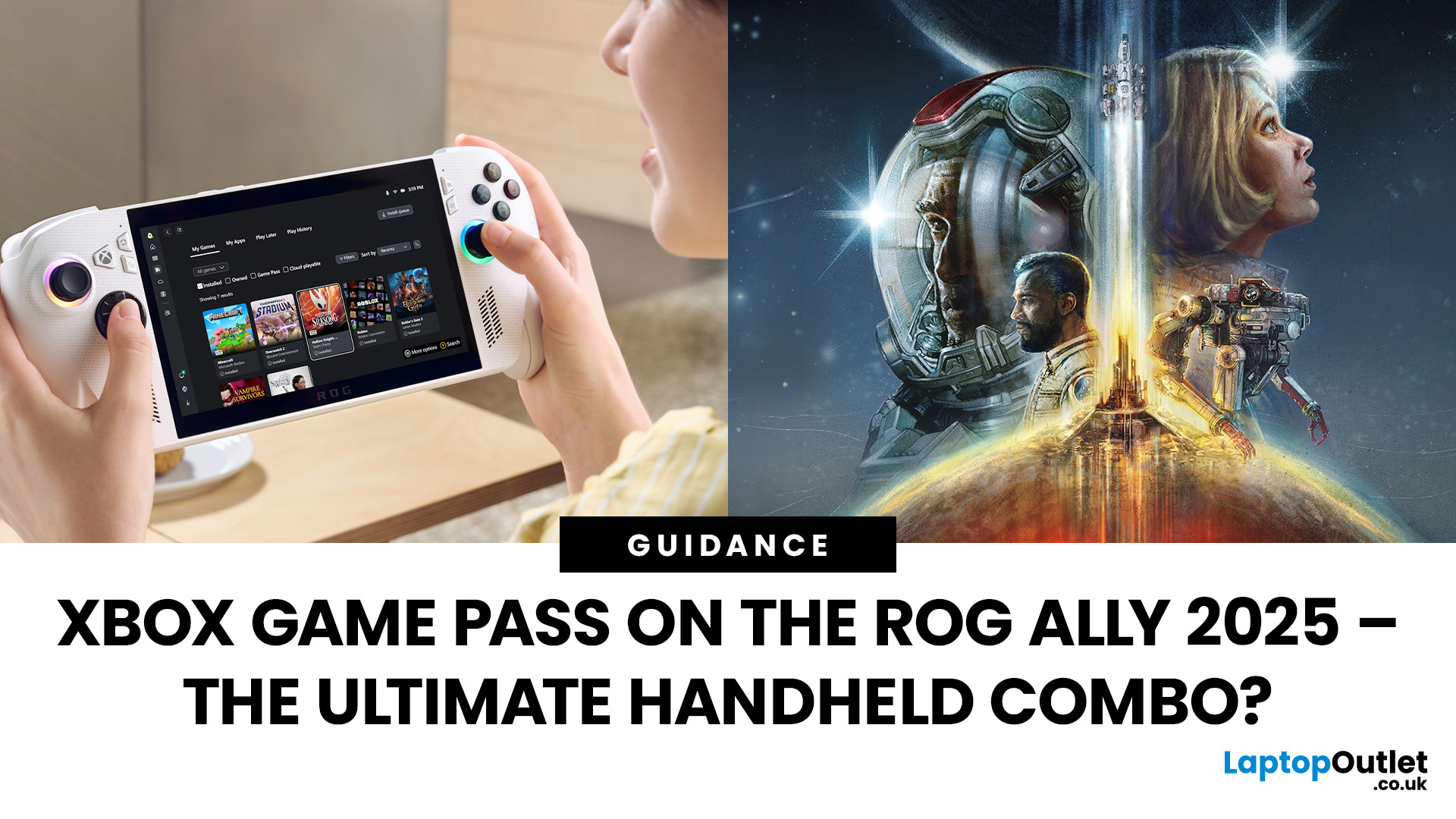
October 14, 2025
When ASUS and Microsoft teamed up to introduce the ROG Xbox Ally, it wasn’t just another handheld - it was a statement. A Windows 11 machine built from the ground up to feel like a handheld, but with no compromises on compatibility. And if there’s one service that bridges console, PC, and cloud play better than almost any other, it’s Xbox Game Pass.
In 2025, pairing Game Pass with Ally feels almost inevitable. The idea of carrying your full Game Pass library - Halo Infinite, Forza Horizon 5, Pentiment, Starfield - in a pocketable device is no longer fantasy. Load times shrink, cloud saves sync across devices, and Game Pass titles optimized for PC run (often better) on handheld hardware. The Ally’s design leans into this: ASUS stripped down Windows, layered on its Xbox Full-Screen Experience, and baked in controller-first navigation, so the transition from console to handheld is seamless.
But is this more than a promising spec sheet? Can Game Pass truly deliver a console-grade handheld experience
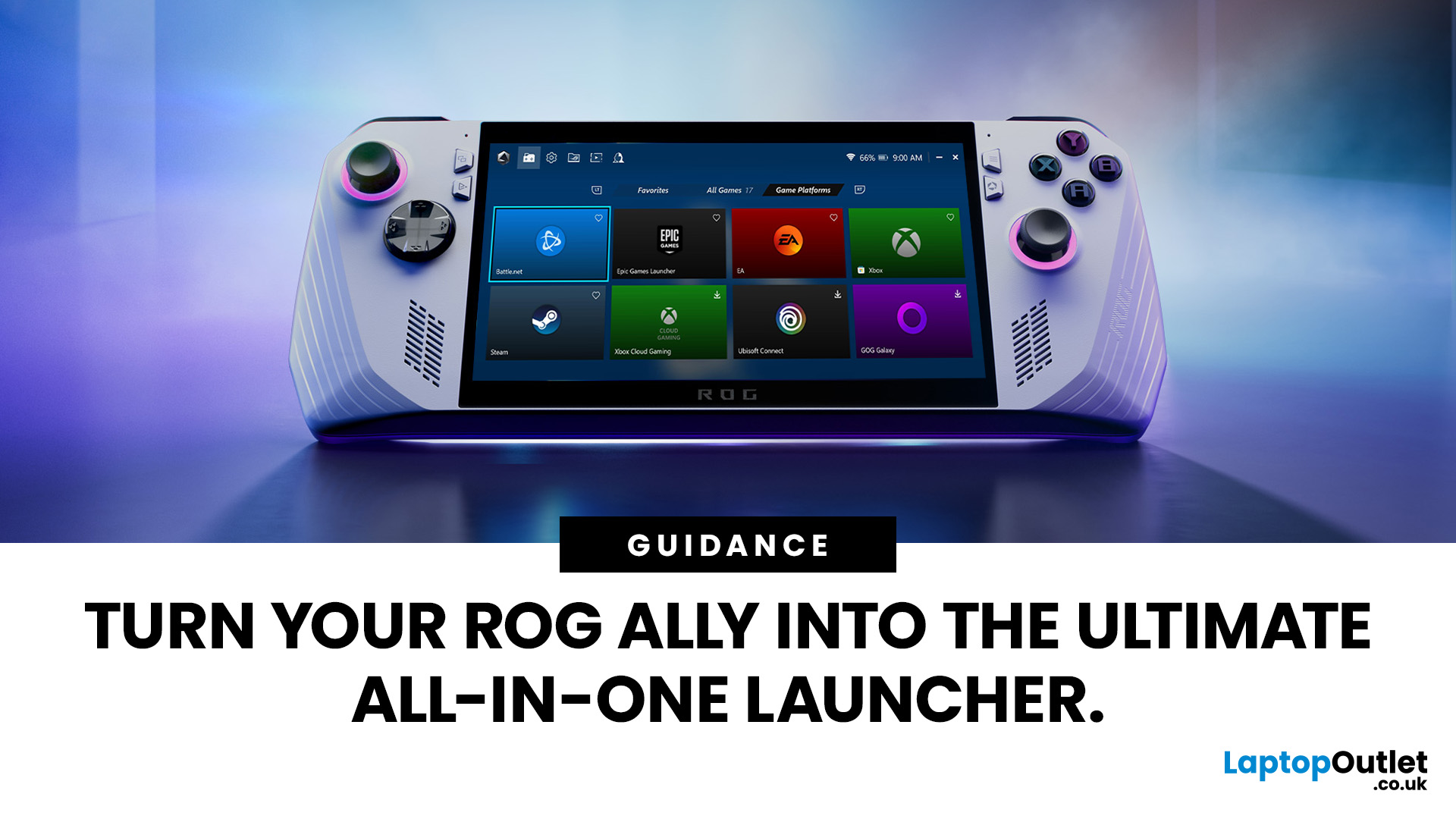
October 14, 2025
If you’ve just unboxed your ASUS ROG Ally, your first question might be: how do I get all my launchers - Xbox Game Pass, Steam, Epic Games, into one unified view?
Ally runs Windows 11, but its front-facing UI is Armoury Crate SE, which provides a console-like experience. Armoury Crate SE auto-scans installed games and apps, lets you pin games or launchers, and offers control-mode switching and performance profiles. Note that while many units ship with Game Pass integration or promotional offers, that can vary by region or bundle.
Here’s how to set everything up properly and reliably.
Understanding the Armoury Crate SE Home Screen
- Armoury Crate SE is your central “hub” - it aggregates games, apps, and hardware settings in one interface, so you rarely must go back to the Windows desktop.
- Every title on the home screen is a shortcut to a game or application. Some are auto detected (e.g. Xbox App/Game Pass), while others must be added manually (like Steam or Epic).
- You have control: you can

October 16, 2025
I’ll be honest, I’ve been waiting eagerly to try the Xbox Ally X ever since Microsoft and ASUS announced it. The idea of a proper Xbox handheld gaming machine, one that blurs the line between console and PC, had me curious but also sceptical. After all, we’ve seen plenty of handheld PCs already, and most of them promise the world but trip over Windows bloat or weak battery life.
When I finally picked up the Ally X, my first reaction was: this thing feels serious. It’s not a toy, it’s not a Switch, and it’s definitely not a Steam Deck clone. It feels like a machine built for Xbox fans first, but with the flexibility of a full Windows 11 PC under the hood. In this Xbox Ally X review, I’ve spent as much time diving into the specs, benchmarks, software, and real-world use as I could. Here’s my take and whether it lives up to the hype.
Xbox Ally X vs Ally: Do You Really Need the Upgrade?

The Xbox Ally X launch date was 16th October 2025, arriving alongside the standard ROG Ally. Microsoft

October 21, 2025
Black Friday has become one of the most anticipated shopping events of the year, offering massive discounts across various categories. For gamers, it's an exciting time to buy your own Black Friday PS5/Xbox bundles. These bundles provide an excellent opportunity to pick up a new console with accessories, games, and more at a fraction of the price. Whether you’re looking for the best PS5 Black Friday deals UK 2025 or Xbox Series X Black Friday bundles UK, this guide will break down what to expect and when to snag the best deals.
As you plan your Black Friday sale shopping, knowing which consoles and accessories typically go on sale, and when these deals drop, will give you a significant advantage. Let’s dive into everything you need to know!
What is Black Friday PS5/Xbox Bundle?

PS5 and Xbox Series X: A Quick Overview
Before diving into the details of PlayStation bundle deals Black Friday UK and Xbox Series X Black Friday bundles UK, it’s important to understand what a console bundle
