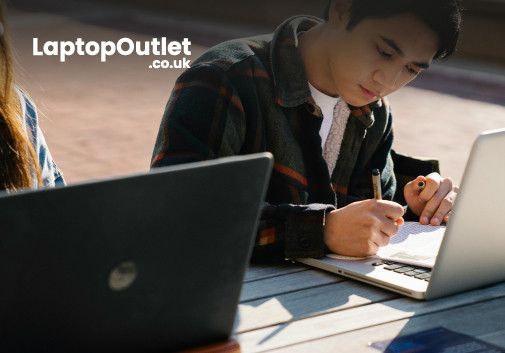Are Chromebooks as fast as Windows laptops?
The competition between Chromebook vs Windows has been long running in the industry. Whether you are a student, a business professional, or a home-user, it is important to know which computing device is best for you.
What is a Chromebook?
Chromebooks are low-cost laptops operating on the "Google OS". They can do just about anything that a laptop can do, i.e., checking mail, browsing the internet, or performing everyday computations. The key difference is that their operating system relies more on software than hardware, making it more affordable and portable for the user.
Google typically expects its users to have 24/7 internet access, due to which there is not much local disc storage available in most Chromebooks. And if you are someone who runs a lot of third-party software, then a Chromebook might not be an ideal choice for you. You cannot download traditional Windows software like Microsoft Office or Adobe Photoshop on your Chromebook.
If you are comfortable with the Google Ecosystem, getting a Chromebook is the perfect choice for you. All the installed apps can be easily accessed via the internet. Plus, the boot time on this thing is exceptional. Just keep in mind that you’ll not have the liberty to install third-party or specialised applications.
Not everyone needs to perform high-end processing on their laptops. If all you want to do is play songs on Spotify, edit some documents, stream your favourite movies, or perform regular computations, there is no need to splurge on a Windows laptop. A Chromebook is more than sufficient to do all this for you, and that too at a fraction of the cost!
What can you do offline on a Chromebook?
Chromebooks are fundamentally designed to be used on the internet. However, there are still many activities that you can perform while off the grid. Some of them are mentioned below.
- Google Drive
Edit documents on the drive. They will be automatically synced as soon as there is internet connectivity.
- Music/Videos
There is plenty of local storage available to store music, videos, or podcasts. If not, you can also connect a USB drive or an external SD card for entertainment in your spare time.
- Books
Google Play Books, Amazon Cloud Reader, and many other apps let you access books offline. Once you have downloaded the books that you want to read, you can easily access them whenever you want. And the best part? Books don’t really occupy much storage. Even with the minimum capacity, you can save hundreds of books of your choice. It is also very handy for adding references to your research papers or academics.
- Notes
The "Notes" app lets you take, keep, and save notes. No matter if you have an active internet connection or not, you can use this app.
- Google Play Apps
Previously, Chromebooks were limited to the Chrome Web Store only. Luckily, now you have Google Play Apps too. This means the functionality of Chromebooks has now been significantly expanded. This includes Netflix, Google Tasks, Messenger, and many more!
Chromebook vs Windows: Pros and Cons
Windows laptops are full-fledged processing devices with access to multiple apps and programmes. You can download whatever you want and indulge in high-end computing. However, everything has its limits.
Upgrades and more!
Windows OS is constantly upgraded, and while that’s a good thing, the timing of these upgrades has always managed to annoy users. Imagine running late on a deadline when your laptop starts updating its OS. That’s a nightmare that I’ve faced multiple times in my lifetime.
Generally, the OS updates are slow, and you cannot do anything else on your laptop if it is being upgraded. Chromebooks, on the other hand, do not interrupt the user. They keep upgrading in the background, so your work doesn’t get affected.
Is my data secure?
When you lose a Windows laptop, there is a major security threat associated with it. That’s because most of the files are saved on the hard drive, which is easy to break into. Even if you have password protection, someone can easily take out the memory chip from your laptop to view whatever they want.
Chromebooks run on cloud-based storage systems. All of the files are saved online. In the case of a stolen laptop, there would be nothing on the hard disc. Hence, the security threat is negligible. Simply change the password on your cloud ID and enjoy foolproof security.
There is another major benefit. Chromebooks operate on a Linux-based OS, which makes them completely immune to Windows-specific exploits or malware. You are totally protected from social engineering scams like phishing, identity theft, etc.
How much does it cost?
It goes without saying that a Chromebook is much more affordable than a Windows laptop. You can get a high-performing Chromebook in less than £300 but the beginning range of a Windows laptop is at least £500. The higher the specs you get, the costlier your laptop will be!
Chromebooks vs Windows: Which is faster?
Chromebooks are made for performing some specific and niche tasks, and for that, yes, they are extremely fast. The device boots up in seconds, and you can get to browsing even before a Windows laptop takes you past the welcome screen.
There are millions of users who don’t need to perform high-end activities on their computers. From checking email and browsing the internet to watching videos or running some word processing, all of these are exceptionally well performed by Chromebooks.
Let’s do a quick comparison by keeping an ASUS laptop and an ASUS Chromebook with similar prices side by side. The ASUS laptop with Windows 10 took approximately 50 seconds to log in and start up the Chrome browser, and the Chromebook took only 25 seconds. We are as impressed as you are!
Windows laptops use UWP (Universal Windows Platform), but it also allows the downloading of older apps that we’ve been using since the great 90s. These apps use more local resources and, in turn, have a larger footprint. This is also a reason why Windows laptops need more time to boot up or run different programmes.
Chromebooks also feature the best battery capacity. Once recharged, you can use them for the whole day without any extra worry. If I could, I would mark these as the "best-selling laptops" on Earth.
Windows laptops best suit the needs of individuals working on specialised software. Gamers also require high-end systems to match the pace of their rivals. For these activities, a Chromebook cannot offer you the speed that you are looking for.
Functionality
There are many functional differences in Chromebooks vs Windows laptops. For instance, when you take a screenshot on Windows, you can right-click and perform a number of functions on it, like crop, inking, zoom, and much more.
If you are using a Chromebook, you can take a screenshot by pressing Ctrl + the "Switcher" key. This gets automatically saved inside a folder, but you can’t rename it without opening the file.
Similarly, when accessing files on Chrome OS, you need to click on the "home" circle appearing on the bottom left corner. Then either swipe or click the exposed arrow to access the ChromeOS apps. It can be easier if the apps are saved on the taskbar too.
Then come input modalities. Chromebooks let you play with ink, but you will have to supply your own stylus or use finger touch. You can also record audio, but a Chromebook doesn’t let you include a pen that’s translatable to text. It is expected that Chromebook pens will start supporting NFC wireless charging very soon, but till then, we’ll just have to wait and hope for the best.
Software and OS
The key difference in Chromebook vs Windows is the operating system. The most recent Windows laptops feature the Windows 11 OS. This looks extremely similar to a Chromebook and is refreshing for the users. The October update added a new tabbed version of new features in the File Explorer.
The Chrome OS is at version 108. Recent changes bring this OS closer to Windows’ interface. Developers have tried to address the gaps and make a broader interface that can attract Windows users as well.
Photos taken by your Android phone appear in the Chrome OS phone hub. There is a more compact-sized Launcher. Not only this, but just like Windows, there is a recycle/trash bin added to this OS. If you don’t restore the deleted items within 4 weeks, they are automatically deleted from the bin.
Interesting Fact: Windows has announced the release of "Chrome OS Flex," which converts your laptop into a Chromebook.
Both Windows and Chrome OS are trying to become more inclusive. With Windows becoming more like Chromebooks and Chrome OS looking more like Windows OS, the battle between these two domains is not going to stop anytime soon!
Personalisation
Windows PCs let you modify different settings to your preference. When you go to your laptop's settings, you can select the theme, wallpaper, icon size, and much more.
Chromebooks currently don’t offer many customisation options. The most you can do is add an image of your choice to the wallpaper. Plus, there are music controls available for you.
Who should buy Chromebooks?
Chromebooks shine in both the education and corporate sectors. Anyone who wants a reliable device for performing everyday tasks can get a Chromebook. It is especially beneficial if you want to place a bulk order for school or college. Starting at only £100, you can get amazing prices on your favourite Chromebooks.
In simpler terms, just think of a Chromebook as a dedicated Chrome browser running on extremely secure hardware. Contrary to common belief, you can get the latest generation processors within these devices, making them perfect for in-person and distance learning.
For people who want a cheap Linux-based device for personal processing needs, a Chromebook can be an efficient solution. Of course, that’s a niche purpose, but it's still more than capable of serving your needs.
Who shouldn’t buy Chromebooks?
Don’t buy a Chromebook for gaming or resource-intensive activities. If you are a fan of AAA games like GTA-V, Fortnite, League of Legends, etc., it's better to get a custom-built tower PC, and it won’t be cheap! Yes, you can still get a secondary device for gaming on-the-go but a Windows laptop might be more appropriate for that.
Also, don’t buy a Chromebook if you are into 3D rendering, advanced photo or video editing, or other demanding tasks. You cannot expect a device costing merely hundreds of pounds to perform CPU or GPU-intensive activities. Also, most of the time, these tasks require a Windows or Apple programme working in the background, and you can’t get that on a Chromebook.
Lastly, don’t pick a Chromebook if you are used to working on Microsoft Office Windows applications. You cannot run Outlook or Teams on a Chromebook. Google Docs works fine, and you can also work on the cloud versions of Word, Excel, or PowerPoint, but that’s pretty much it!
Buying Guide for Chromebooks
Before purchasing a Chromebook, consider the following factors.
Compatibility
Chromebooks are web-based and straightforward, but this can also go against them in some cases. For instance, many printers use specialised apps, and downloading them on a Chromebook can be challenging. Older devices may not connect with your Chromebook at all. The same goes for the mouse app.
In other words, whatever external device you are connecting, you need to see if it is compatible with your Chromebook or not and if it requires any specialised apps to run or not. This can become a huge hassle for individuals who are not tech-savvy. Also, for people who already have all their external devices, getting a Windows laptop makes more sense, as it can be seamlessly connected to any external gadget.
Processing Power
Usually, Chromebooks are powered by Intel Celeron or Intel Pentium processors. These entry-level CPUs can perform all day-to-day tasks without draining extra power. ASUS has launched i5 Chromebooks that can handle mid-level computing, casual gaming, or light multitasking. For someone who needs slightly higher power, an i5 Chromebook is the best choice.
Laptops of the future
The Chromebook is the device of the future! Keeping laptops and PCs aside, Chromebooks are an industry of their own. They feature low-end hardware that boots up in less than 5 seconds. Thanks to the light OS and web-based storage, you get the best battery capacity and ultrafast performance at your disposal. Something that even Mac can’t compete with!
What I like the most about ASUS Chromebooks is that they have the latest-generation processors, and they never interrupt during long working sessions. Unlike Windows laptops, updates don’t require your entire system to shut down. Most of the time, you’ll just open your Chromebook to see all the updates done overnight without any extra fuss or noise.
The Chrome OS is extremely user-friendly. For people who have never touched a laptop before, getting accustomed to the OS is not an issue at all. Sure, you can’t install an antivirus on this system, but you don’t even need one. Getting malware or a phishing threat on your Chromebook is impossible.
Everyone with a laptop dread losing their precious data. Modern Windows laptops come with multilayer security, preventing any unauthorised access to your system. But what do you do when the laptop, as a whole, gets lost or stolen? The best way out is to simply erase your files.
The Google Suite services on Chromebooks have 2-step verification enabled for added security. Pictures, documents, emails, messages, chats, bookmarks... Whatever you save on your Chromebook, you cannot lose it. Access your account by entering your credentials, and ta-da!
If you did it with Google, you can’t lose it.
All of these factors make Chromebooks an ideal choice for productivity on-the-go. Google realised that most of the things that we do on our laptops go directly to the internet. So, it gave us a way to get connected to the web and reduce a major portion of the cost by doing things without relying on hardware, i.e., cut all the unnecessary stuff and get to work!
The Best ASUS Chromebooks for Students
Are you a student on the lookout for the best Chromebooks in 2023? We have compiled a list of cheap, mid-range, and high-end ASUS Chromebooks that you can get for peak performance.
Under £200: ASUS Chromebook (C223NA-GJ0014)
- Intel Celeron Processor
- 11.6 in. Screen Size
- Maximum Resolution: 1366 x 768
- 4 GB RAM, 32 GB SSD
- Intel HD Graphics GPU
- Chrome OS
The Chromebook C223NA-GJ0014 is one of the cheapest Chromebooks that you can get in 2023. Featuring Intel Celeron processors, 4GB of RAM, and a 32GB SSD, this Chromebook takes care of all your processing needs.
The best part? It has the best battery capacity for users who are always out and about. The Celeron chips require minimum power for functioning. Therefore, no matter how occupied you are, the Chromebook C223NA-GJ0014 will be there for you!
Best i5 Chromebook: ASUS Chromebook (CB9400CEA)
- Intel Core i5 Processor
- 14 in. Screen Size
- Maximum Resolution: 1920 x 1080
- 16 GB RAM, 256 GB SSD
- Intel Iris Xe Graphics GPU
- Chrome OS
ASUS has taken things up a notch with the Chromebook (CB9400CEA). It is one of the best i5 Chromebooks that you can get for your daily needs. With exceptional processing power and ample storage capacities, these devices are best suited for performing mid-level computations.
The Intel UHD Graphics offer maximum output for light photo and video editing or casual gaming. You can watch Netflix or stream your favourite videos on YouTube in impressive quality with a 1920 x 1080-pixel resolution.
Wi-Fi 6 technology enables you to enjoy three times faster internet connectivity. When it comes to speed, you won’t find a device better than this.
Best Mid-Range: ASUS Chromebook Flip (RFB-CX5500FEA-E60001)
- Intel Core i3 Processor
- 15.6 in. Screen Size
- Maximum Resolution: 1920 x 1080
- 8 GB RAM, 128 GB SSD
- Intel UHD Graphics GPU
- Chrome OS
As is obvious from the name, the Chromebook Flip gives you the best of both worlds. Use it as a laptop or use the 360-degree hinge to use your Chromebook in the tablet mode.
In terms of performance, it is less powerful than an i5 Chromebook but still more efficient than an Intel Celeron or Pentium processor. From editing documents to listening to songs on Spotify to indulging in casual gaming, the Chromebook Flip can handle anything.
The onboard camera and microphone let you easily attend video calls. Talk to your friends or stay connected with your colleagues. Combined with Wi-Fi 6, the user experience on this device is exceptional.
Bottom Line
Deciding between Chromebook vs Windows depends on multiple factors. For someone who doesn’t need to use specialised programmes or perform high-end processing, a Chromebook can be an excellent alternative. However, if you have higher connectivity or adaptability needs, getting a Windows laptop is a much better choice.
Laptop Outlet offers a "Student Beans" discount, giving you 15% OFF on all laptops, PCs, and other accessories throughout the website. Log in with your student account and take advantage of the amazing discounts on your favourite devices.