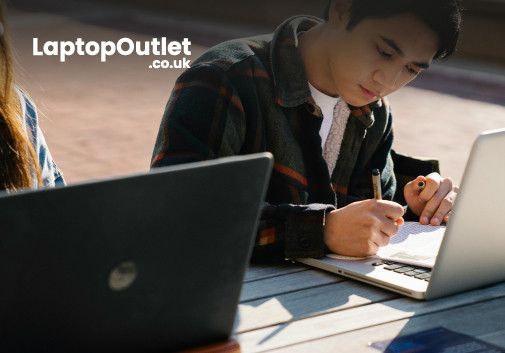How to connect Asus Chromebook to external monitor
Asus laptops are big and trendy these days and provide you enough power to perform all your tasks the right way. There are many great gaming Asus laptops in the market as well but the most used and highly sold one is definitely latest Asus Chromebook. A Chromebook proves to be really good for all your needs while not being too heavy on your wallet.
But sometimes you need to enjoy your visuals in a larger-than-life manner on your big screen monitors. Luckily you get the freedom to connect external monitors with your Asus Chromebook through different methods. We are going to be talking about how you can connect an external monitor with your Asus laptops. So, stick around and find out.
Via Screen Mirroring
The first and easiest method to connect your Chromebook with an external monitor is through screen mirroring option.
- To mirror your Chromebook’s screen on a monitor you need to click on the status bar present on the bottom right corner of the screen. Then click on the settings button. Select device from left side of the settings screen and then click on Displays.
- Once you have selected Displays, choose Mirror Internal Display option. When you click on it, you will see a list of monitors which are connected with the laptop.
- Select the monitor on which you want to mirror the screen of your laptop and you will get the display on external monitor.
If you only want to see the display on monitor and not on the laptop then you can do that as well. Just press and hold decrease brightness button until the display on laptop goes blank, then release it.
Adjust the Screens
To adjust the screen of your laptop or the monitor you need to click on the status bar and go to settings.
- Once you are in the settings, select devices and then click on Displays.
- If you want to adjust the screen of your Chromebook, then click on Internal Display. Then you can choose the display size of your Chromebook along with orientation, which will give you freedom to rotate the screen as per your convenience and preference.
- To adjust the display of monitor you have to click on the name of monitor which you have connected. Then you can easily change the display size, resolution, and orientation.
What do You Need?
There are a number of ports present on a Chromebook laptop which gives you freedom to attach devices, peripherals, and even external monitors. You can connect your monitor through an HDMI, DVI, DisplayPort, VGA port, and even USB Type C Thunderbolt.
Sometimes when your Asus laptops are not compatible with the monitors, or you don’t have the required ports then you can also use an adapter or a docking hub. Just have a look around the monitor and your laptop and see what ports are present. Then decide what type of cable you would require for the connection.
Best ASUS Chromebooks
If you don’t already have a Chromebook, then you don’t have to worry below mentioned are some of our top picks from which you can choose latest ASUS Chromebook to buy.
ASUS Chromebook Flip Laptop Core i5-8200Y
|
Processor |
Intel Core i5 8th Gen. Processor |
|
Display |
14 in Screen Size, 1920 x 1080 |
|
Memory |
8 GB RAM |
|
Storage |
128 GB SSD |
|
Graphics |
Intel UHD Graphics GPU |
|
Operating System |
Chrome OS |
Features of ASUS Chromebook Flip Laptop Core i5-8200Y
- Lightning-fast processing for all your tasks.
- Narrow bezel which gives a screen to body ratio of 87%.
- 360 degrees hinge so you can use the laptop in four different modes according to your convenience.
- Elegant design with sleek looks that can turn some heads around.
ASUS Chromebook Flip C433TA
|
Processor |
Intel® Core™ M Processor |
|
Display |
14 in Screen Size, 1920 x 1080 |
|
Memory |
8 GB RAM |
|
Storage |
64 GB SSD |
|
Graphics |
Intel UHD Graphics GPU |
|
Operating System |
Chrome OS |
Features of ASUS Chromebook Flip C433
- The slim and sleek body makes it portable and really easy to travel with.
- Crystal clear display with sharp and vivid colors for all your viewing pleasures.
- A plethora of ports so you can connect all your devices with ease and without any kind of hassle.
- All metal design and durable body can take on a good amount of beating and can withstand minor falls, bumps, or pressure.
ASUS Chromebook Flip C433TA i5-8200Y
|
Processor |
Intel® Core™ i5 Processor |
|
Display |
14 in Screen Size, 1920 x 1080 |
|
Memory |
4 GB RAM |
|
Storage |
64 GB SSD |
|
Graphics |
Intel UHD Graphics GPU |
|
Operating System |
Chrome OS |
Features of ASUS Chromebook Flip C433TA i5-8200Y
- High quality stereo speakers so you can get rich and clear audio for your streaming and gaming needs.
- Smooth performance whether you are gaming, streaming, or performing your work-related tasks.
- Wi-Fi 5 (802.11ac) for uninterrupted and fast wireless internet which stays connected even while the signals are weak or spotty.
- aluminum-alloy chassis finished with elegant diamond-cut anodized edge.
Best Asus Monitors
If you are also looking to buy the latest ASUS Monitors, then below mentioned are some of the best monitors Asus has to offer.
ASUS ROG Strix XG27AQ
|
Display |
27 in Screen Size |
|
Resolution |
2560 x 1440 |
|
Refresh Rate |
170 Hz |
|
Response time |
1 ms |
|
Aspect Ratio |
16:9 |
ASUS VZ279HE
|
Display |
27 in Screen Size |
|
Resolution |
1920 x 1080 |
|
Refresh Rate |
75 Hz |
|
Response time |
5 ms |
|
Aspect Ratio |
16:9 |
ASUS TUF VG279Q1R
|
Display |
27 in Screen Size |
|
Resolution |
1920 x 1080 |
|
Refresh Rate |
144 Hz |
|
Response time |
1 ms |
|
Aspect Ratio |
16:9 |
Bottom Line
Well, this was the article, and we hope it covered everything you needed to know. If you are looking to buy Latest ASUS monitors or ASUS laptops, then we suggest you visit Laptop Outlet and choose from a wide collection on the best deals.