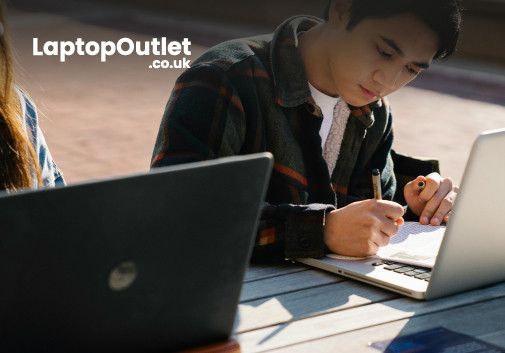What are the Benefits of Using a Docking Station?
You may all have noticed that the latest laptops are getting slimmer and slimmer and are now more streamlined than in the past. As a result, the number of ports around each device also reduces, so docking stations come in handy for various scenarios. A reliable and versatile docking station offers incredible convenience and ease for many professionals. These gadgets help you connect your laptop to numerous peripherals like monitor, printer, keyboard, mouse, storage, and backup drives and expand the functionalities of your device.
These devices act as a centralised hub for peripherals to elevate your tech setup to new heights. They also allow you to customise your setup with your favourite monitor, printer, keyboard, mouse, etc.
So, are you planning to upgrade your setup? Let's explore what a docking station is and what advantages it brings to your table.
What is a Docking Station?
A docking station is a device that allows you to connect your laptop or computer with additional peripherals while simultaneously powering it. Typically, it is a rectangular-shaped device equipped with multiple ports. In most cases, a dock connects directly to one side of the laptop, while the opposite side incorporates slots for additional peripherals. These other devices include displays, consoles, keyboards, printers, mobile phones, external hard drives, and USB-C devices.
Common Types of Docking Stations
There are different types of docks you will see in the market. The most well-known include expansion docks, breakout docks/multiport adapters, port replications/hubs, OEM/proprietary docks, and universal/third-party docks. These docking stations cater to various needs and budgets, bringing a versatile solution to every tech user. Let's discuss these types briefly to help you make an informed purchasing decision.
Expansion Dock
Expansion docking stations are commonly used in office environments and provide a multitude of additional ports for laptops. This is particularly valuable when dealing with your laptop's limited number of ports.
Port Replicator
Port replicators are commonly used in home and small business scenarios. They often come with specific ports, making them suitable for particular connectivity requirements.
Breakout Dock
Breakout docks have become prevalent in creative industries and professional environments where workers use special equipment. They come conceptually as a breakout box in the form of a dock that replicates existing ports already on the laptop and offers additional ports. These docking stations cater to the diverse needs of users by facilitating the smooth integration of a wide range of peripherals.
OEM Dock
These docking stations were redesigned by the original equipment manufacturer (OEM) for particular laptop models. OEM/proprietary dock offers an optimised connection experience. They are manufactured to meet the unique specifications of the corresponding laptop brand, ensuring compatibility.
Universal Dock
As per name, universal or third-party docks are versatile solutions compatible with various devices and brands. You can go from laptop to desktop with a single USB connection with a universal dock. Thanks to the versatility and reliability that comes with them, you can connect all of your accessories. These USB docking stations are thoroughly tested for various platforms and operating systems.
Benefits of Docking Stations
Finding a laptop with 12 downstream ports for connecting other devices is impossible. So, a docking station is paramount. Let's briefly discuss its features and benefits.
1. Convenience
As mentioned earlier, a docking system works as a centralised hub that connects all of your peripheral devices, like external monitors, speakerphones, portable hard drives, printers, and mice, all from one location. It streamlines connections by gathering them into a single workstation. So, instead of repeatedly plugging and unplugging devices, you can effortlessly make the most of them by simply connecting the docking station to your laptop.
What’s the most impressive part? A specific type of docking station is known as a KVM switch docking station, which supports the KVM switching feature. You can connect this docking to multiple laptops or computers, allowing easy switching between them. Simultaneously, with just one click, you can route all connected devices on the docking station to the system you are currently working on.
2. Home-Office Productivity
If you work at home and in the office, you can set up an office docking station to enhance your productivity. The most highlighted benefit of a docking station is that it can convert your laptop into a desktop. This means you don't have to buy a separate desktop for your home office. A docking station increases the functionality of your laptop, achieving a desktop-like experience. For instance, you can connect more external displays to your laptop. A dual monitor or multi-monitor setup is ideal for multi-taskers who want larger a screen and broader viewing angles for smooth work. You don't have to buy a desktop for such configurations.
3. More Ports
A desktop docking station helps you expand the connectivity options beyond those available on your laptop. Most desktop docking stations include USB, HDMI, Ethernet, and audio jack. This extensive collection of ports allows you to connect multiple devices and peripherals, enhancing efficiency and effectiveness in your work.
Likewise, USB ports allow easy connection to flash drives, external hard drives, and other USB devices. HDMI ports are hard to find as manufacturers continue reducing the size of their laptops. They allow the connection of external monitors and projectors. Meanwhile, the Ethernet port ensures reliable and fast internet connectivity.
DisplayPort is another option for connecting monitors, often used for high-resolution displays or multiple monitor setups. Additionally, a combo audio jack lets you link external speakers or headphones for an immersive experience in video conferences, gaming, and streaming.
Some docking stations also support SD Card readers to transfer photos and videos directly from your camera or phone and a Power Delivery option to charge your devices.
4. Multiple Displays
Another advantage of using a desktop or laptop docking station is that it can extend your visual productivity by enabling you to connect one, two or even three monitors simultaneously. You can work more effectively with multiple screens, offering access to your applications and files. With one additional screen, you can increase your viewing area and open all your essential documents and tabs, reducing the need to switch between different Windows.
In the meantime, if you attach two or three additional monitors, you can expand your desktop experience and take your visual productivity to the next level. The ability to connect numerous monitors at once is another reason it makes sense for remote workers and other business users who need maximum connectivity while working or in other locations without access to power outlets.
5. Gaming
Gaming is another reason why people opt for docking stations. If you are a dedicated gamer and want to play with Origin or Steam, then a docking station will help you connect your gaming monitor to your computer so it doesn't impact the performance of your system.
The docking station is a must-have device because it allows gamers to link their gaming accessories and gadgets without having hassles to plug in and out each time they want to play. This provides them ease and convenience while keeping their desks clutter-free so they can focus on their rivals instead of setting the cables.
6. Clutter-Free Desk
Nobody likes tangled cables, misplaced peripherals, and an ever-growing collection of chargers around their workspace. Luckily, a docking station lets you keep everything organised in one place, so you don't have cables tangling everywhere around your desk and juggling with keyboards, mice, and external drives.
Docking stations act as a "middleman" for your peripheral connections. They boast an array of ports, from USB-A and USB-C to HDMI and Ethernet, eliminating the need for multiple adapters and dongles, further reducing cable chaos. All your video displays, USB devices, Ethernet cables, and keyboards are connected via a single docking station connection, creating a streamlined setup.
7. Power While Working or Gaming
Lastly, with a docking system at your disposal, you can rest assured that your laptop is always charged and ready to use. Most docking stations have a power adapter that offers enough power to charge your laptop while working or playing. This means you don't have to worry about running out of battery during an important task. Another good news is that docking stations are designed with innovative technology, which ensures your device is powered efficiently without damage.
Having a fully charged laptop is beneficial, especially when travelling. You have the added peace of mind that your laptop is powered and ready to go when you are.
How to Use a Docking Station?
There are many methods to use a docking statin. You can connect other accessories once you plug your laptop into the dock. One highlighted feature of the docking stations is that you can connect multiple peripherals to it, add multiple monitors, and enjoy a multi-monitor setup. Another great advantage a docking station provides is that it turns your laptop into an entire desktop workstation at home. This can be achieved by connecting a keyboard, mouse, and monitor to the docking station.
How Can You Setup a Docking Station with a Laptop?
The process is straightforward if you have the latest laptop model with USB-C or Thunderbolt 3 ports and a compatible docking station.
Now follow the given steps to dock your laptop:
- Ensure your laptop is compatible with the docking station. Check the docking station or laptop specifications sheet or consult the user manuals for your laptop and docking station to get model-specific instructions.
- Connect one end of the cable to the laptop's USB-C or Thunderbolt 3 and the other to the USB-C input on your docking station. Here, you'll need to ensure you are connecting to the USB-C input on your docking station, not the USB-C port.
- You'll also need to provide the USB-C cable is long enough for your requirements. This is because the cable with the docking stations is very short, so consider buying a longer one if your demands exceed.
- Once you plug the USB-C cable into the docking station and your laptop, ensure the docking station is adequately powered.
- Anow plug in your peripherals and devices. This should be very simple. For instance, connect your external monitor to the dock's HDMI or DisplayPort. Connect your wired mice and keyboards to USB inputs. If you want to unleash the potential of a multi-monitor setup, connect your secondary monitor via USB-C with a USB-C to video adapter or cable. You can easily find USB-C to HDMI, DisplayPort, DVI, or VGA cables and adapters at the Laptop Outlet.
- If you are using USB-C docking stations, you'll be able to get a single 4K monitor at 60Hz refresh rates or two 4K monitors at 30Hz. Lower-resolution monitors can run at 60Hz, even with two of them. Docking stations with Thunderbolt 3 support dual 4K 60Hz gaming monitors.
- After connecting your external monitors to the docking station, find the display settings on your device.
- Once you find the "display settings" page, you'll see several monitors connected to the dock. You can arrange these monitors as you want them to see. Verify that the "multiple displays" section is visible and configured to "extend these displays" to ensure the proper functioning of both monitors. Here, you can adjust the primary or secondary monitor, screen resolution, brightness, etc.
How Can You Connect a Docking Station to a Desktop?
Connecting the docking station to the desktop is quite similar to a laptop. However, you may have to consider some additional factors, too. For instance, if you intend to use it with a desktop, which is commonly a stationary setup, you need to consider the placement of the docking station on your desk.
Desktop computers typically include many ports, making docking stations less essential. Therefore, many users choose a more budget-friendly solution, such as using a simple adapter like a USB hub for extra USB ports or an SD card adapter to connect an external storage unit.
Get Yourself a Docking Station!
Docking stations can significantly enhance your computing experience in several ways. These devices act as centralised hubs, adding more ports to your laptop. They help achieve ergonomic productivity by ensuring a seamless transition between home and office, provide the flexibility to connect multiple displays, offer a full desktop experience with a single cable, ensure that your laptop is always charged and ready to go and eliminate the need for multiple cables and adapters, making your desk clutter-free and organised.
So, why wait any longer? Visit Laptop Outlet to explore a range of cutting-edge docking solutions and unlock the full potential of your laptop or desktop. Additionally, take advantage of our exclusive deals and discounts that make a difference. Keep your workspace organised, boost productivity, and say goodbye to cable chaos.