How to Reset Graphics Card
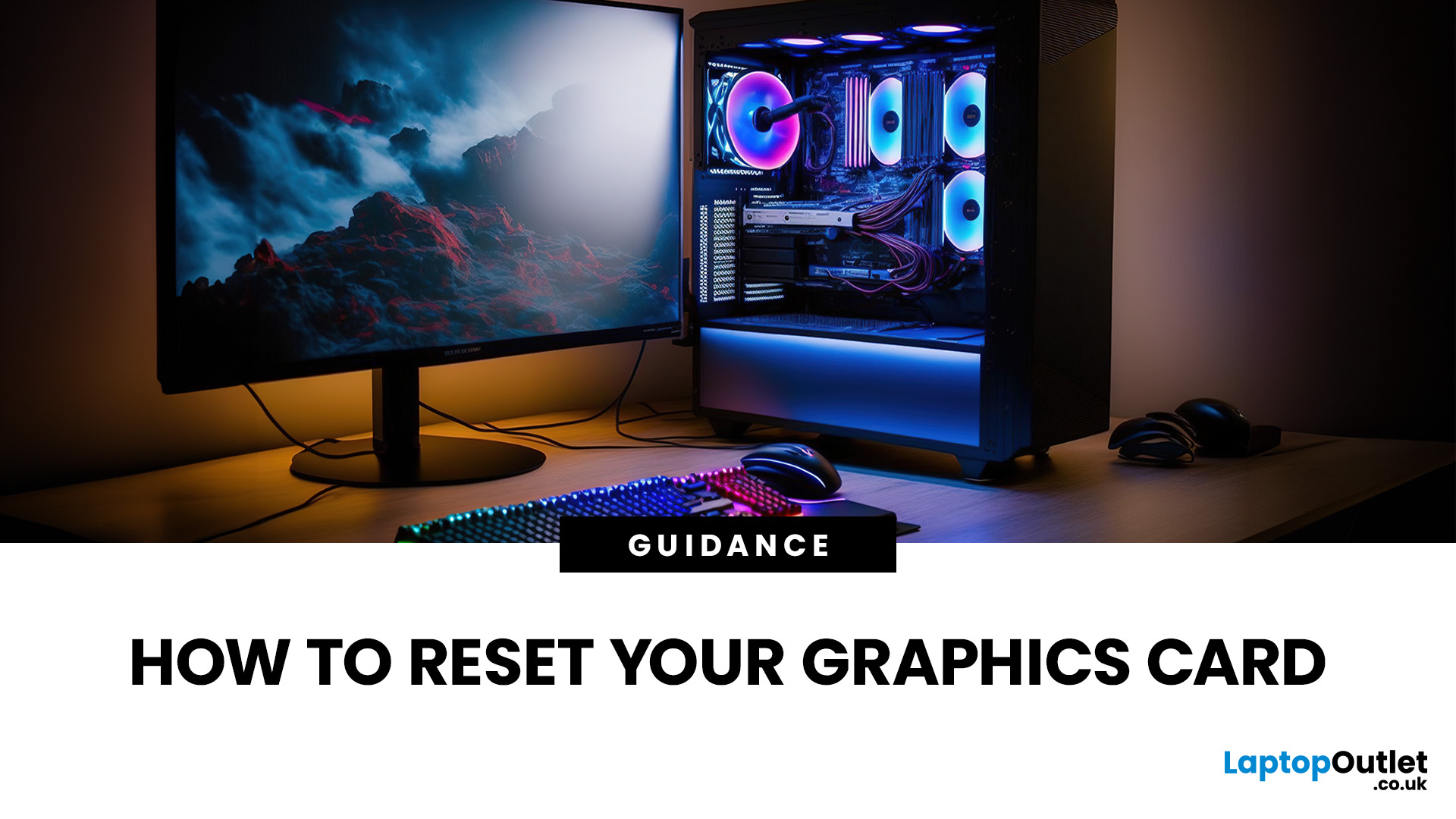
When your PC suddenly starts acting up, screens flicker, games stutter, or the display won’t turn on, there’s a good chance your graphics card (GPU) is to blame. But before you panic or buy a new one, here’s some good news: you can often fix the problem by simply resetting your graphics card.
In this guide, we’ll walk you through everything you need to know about resetting your GPU, from quick keyboard shortcuts and driver reinstalls to full hardware and BIOS resets. Whether you’re using NVIDIA, AMD, or Intel graphics, this guide covers all methods to restore performance and eliminate display issues safely.
Let’s get your visuals back on track.
What Does “Resetting a Graphics Card” Actually Mean?
When people say reset your graphics card, they could mean a few different things, and each fixes a different type of issue. Here’s what that means in practical terms:
|
Reset Type |
What It Does |
When to Use |
|
Driver Reset (Quick Shortcut) |
Restarts your GPU driver in Windows |
Fix temporary display freezes or black screens |
|
Driver Reinstall / Factory Reset |
Reinstalls your graphics driver from scratch |
Solve corrupted driver files, crashes, or poor performance |
|
Hardware Reseat |
Physically remove and reinsert your GPU |
Fix hardware detection or connection issues |
|
BIOS Reset (GPU/PCIe) |
Restores hardware settings to default |
Resolve boot or overclocking issues |
|
Factory Reset via Software (AMD/NVIDIA) |
Restores all GPU settings to factory defaults |
Fix overclock instability or misconfigurations |
So, depending on your problem - visual artifacts, black screens, driver crashes, or thermal throttling, you might need one or more of these methods.
Common Signs You Need to Reset Your GPU
Here are the top red flags that your graphics card needs a reset:
- Random black screens or flickering displays
- Driver crashes or “Display driver stopped responding” messages
- Games freezing or running at extremely low FPS
- GPU not being detected by Windows or Device Manager
- Overclocking instability or overheating
- Poor performance after updating drivers or changing BIOS settings
If you’re nodding to any of those, it’s time for a reset, and we’ll start with the fastest fix.
Quickest Method: Reset Graphics Driver Using Shortcut (Windows)
If your screen freezes or goes black for a few seconds, there’s a hidden Windows shortcut that can instantly restart your GPU driver, no reboot required.
Shortcut:
Press Ctrl + Shift + Windows + B
What happens:
- The screen will go black briefly and you’ll hear a short beep.
- Windows automatically resets the graphics driver.
- Your display should refresh and come back to normal within a few seconds.
This works for NVIDIA, AMD, and Intel graphics drivers on Windows 10 and 11.
Use this for temporary freezes, not long-term driver corruption. If problems keep recurring, move to a full driver reinstall below.
Reset Your GPU Drivers (Full Reinstall Method)
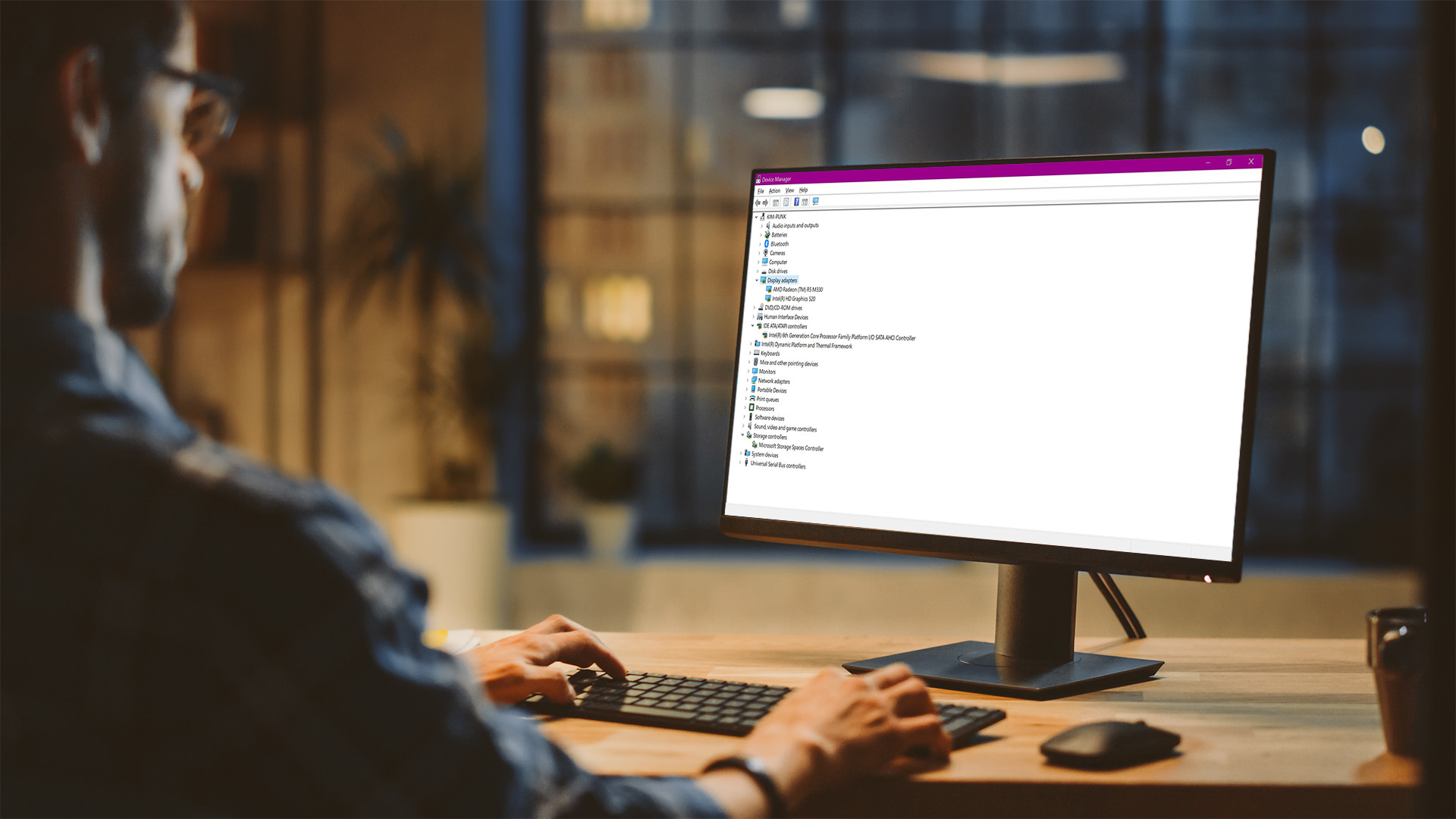
Driver corruption is one of the most common causes of display or performance issues. Resetting or reinstalling the GPU driver often resolves them completely.
Here’s how to reset graphics card drivers properly for both NVIDIA and AMD GPUs.
Step 1: Uninstall Current GPU Drivers
You can do these two ways:
Option A – Using Device Manager
- Press Windows + X → Select Device Manager.
- Expand Display Adapters.
- Right-click your GPU (e.g., NVIDIA GeForce RTX 4070 / AMD Radeon RX 7900).
- Click Uninstall Device → Check Delete the driver software for this device.
- Restart your computer.
Option B – Using Display Driver Uninstaller (DDU) (Recommended)
For a truly clean reset:
- Download Display Driver Uninstaller (DDU) from Guru3D.
- Boot into Safe Mode (press Shift while restarting → Troubleshoot → Advanced Options → Startup Settings).
- Run DDU and select Clean and Restart.
- DDU removes all driver traces, registry entries, and profiles.
After reboot, your PC will revert to basic display mode, don’t worry, that’s normal.
Step 2: Reinstall the Latest Drivers
Now reinstall the latest official drivers:
- For NVIDIA: NVIDIA Drivers Download
- For AMD: AMD Drivers & Support
- For Intel: Intel Graphics Drivers
- Download your GPU driver.
- Run the installer.
- Choose Custom / Advanced Installation → check Perform a clean installation (NVIDIA) or Factory Reset (AMD).
- Restart your PC.
Your drivers are now fully reset and rebuilt from scratch.
Factory Reset GPU Settings (NVIDIA, AMD & Intel)
If your games are crashing after you tweaked settings like overclocking, fan curves, or power limits - don’t uninstall anything yet. Both NVIDIA and AMD let you reset all your GPU settings back to factory defaults.
For NVIDIA Users (via Control Panel or GeForce Experience)
Option 1: NVIDIA Control Panel
- Right-click desktop → NVIDIA Control Panel.
- Go to Manage 3D Settings.
- Click Restore Defaults (bottom right).
- Confirm and restart your PC.
Option 2: GeForce Experience
- Open GeForce Experience → Settings (gear icon).
- Under General, disable any performance tweaks or overclock profiles.
- Click Restore Defaults under any adjusted games.
For AMD Users (via Radeon Software)
- Right-click desktop → AMD Radeon Software.
- Go to Settings (gear icon) → System.
- Scroll down → click Factory Reset.
- Choose Keep my user data or Remove all settings.
- Restart your PC.
These clears overclock settings, fan curves, and custom profiles.
For Intel Arc / Integrated Graphics
- Right-click desktop → Intel Graphics Command Center.
- Navigate to Preferences → click Restore Defaults.
This brings Intel’s integrated GPU settings back to default, fixing display colour or scaling bugs.
Hardware Reset: Reseating the GPU

If your PC fails to boot or your GPU isn’t detected at all, the issue may be physical — not software. Dust, loose connections, or static discharge can cause detection errors.
Here’s how to safely perform a hardware reset:
Step-by-Step:
- Shut down your PC completely.
- Unplug the power cable and hold the power button for 5 seconds to discharge.
- Open your PC case (use a screwdriver if needed).
- Locate your GPU on the motherboard (usually the big PCIe slot).
- Unscrew and gently remove the card by pressing the PCIe latch.
- Clean the contacts with compressed air or an anti-static cloth.
- Reinsert the GPU firmly into the slot until you hear a click.
- Reconnect power cables and tighten screws.
- Boot your PC and reinstall drivers if necessary.
Ground yourself before touching internal components to avoid static damage.
If reseating fixes the detection issue, your graphics card just needs a physical reset - no software fix required.
Reset BIOS or CMOS (for GPU Hardware Conflicts)
Sometimes, your graphics card isn’t the problem - your motherboard is. BIOS settings can interfere with GPU initialization, especially after overclocking or firmware updates.
To reset BIOS (also called clearing the CMOS):
Option 1 – Using BIOS Menu
- Reboot your PC → repeatedly press DEL / F2 to enter BIOS.
- Find Restore Defaults or Load Optimized Defaults.
- Save and exit.
Option 2 – Manually Clear CMOS
- Power off and unplug your PC.
- Locate the CMOS battery (small silver coin cell on motherboard).
- Remove it for 30 seconds, then reinsert.
- Power on your PC.
This resets all motherboard settings to default, ensuring your GPU initializes cleanly.
Reset GPU Overclock Settings (MSI Afterburner, EVGA Precision X1, etc.)
If you’ve been experimenting with overclocking tools and suddenly your system becomes unstable, don’t worry. It’s easy to revert back.
For MSI Afterburner:
- Open MSI Afterburner.
- Click the Reset (↩) icon to revert clocks, voltage, and fan settings.
- Save and reboot.
For EVGA Precision X1:
- Open the app.
- Click Default → confirm reset.
For ASUS GPU Tweak or Gigabyte AORUS Engine:
Use the Reset or Default option to restore base frequencies.
Overclock instability can mimic hardware failure, resetting your profiles is often all you need to restore stability.
Reset Windows Graphics Settings
If the issue seems system-wide (e.g., weird colour profiles, DPI scaling errors, or games rendering incorrectly), reset your Windows display settings:
- Right-click desktop → Display Settings.
- Scroll → click Advanced Display Settings.
- Under Display adapter properties, click Properties → Driver → Roll Back Driver or Update Driver.
- For colour or HDR issues, click Graphics Settings → Default Graphics Settings → Reset.
This helps if the issue lies in Windows’ handling of the GPU rather than the driver itself.
Resetting Graphics Card on a Laptop

Laptop GPUs (integrated or discrete) can also be reset - though you can’t physically remove them.
Here’s how to do it safely:
- Use the Ctrl + Shift + Windows + B shortcut to refresh drivers.
- Uninstall and reinstall GPU drivers using Device Manager or DDU.
- Enter BIOS → Load Defaults → Save.
- For gaming laptops, open the OEM control center (e.g., Lenovo Vantage, ASUS Armoury Crate) and reset graphics settings to default.
- Restart the system.
This resets your GPU configuration without any physical adjustments.
Resetting GPU Power and Performance Profiles
Modern GPUs have dynamic power and fan profiles. Corrupted power states can cause inconsistent performance or throttling.
To fix that:
NVIDIA:
- Open NVIDIA Control Panel → Manage 3D Settings → Power Management Mode → Optimal Power.
AMD:
- Open Radeon Software → Performance → Tuning → Reset.
This reverts your power states, fan curves, and performance limits to safe defaults.
What to Do After Resetting Your GPU
Once you’ve reset your graphics card, here’s how to get everything back to peak performance:
- Install the latest driver updates from NVIDIA/AMD/Intel.
- Update DirectX and Visual C++ Redistributables (important for gaming).
- Run a benchmark (like 3DMark or Unigine Heaven) to confirm stability.
- Monitor temps using HWMonitor or GPU-Z.
- Ideal idle temp: 30–45°C
- Ideal load temp: 65–85°C
- Back up your stable configuration so you can restore it later if needed.
If Resetting Doesn’t Fix the Problem
Sometimes, a reset isn’t enough. Here’s what else to try:
- Update BIOS/UEFI firmware on your motherboard.
- Check PSU wattage - underpowered systems can cause GPU errors.
- Test GPU in another PC to isolate the issue.
- Check monitor cables and ports - sometimes HDMI/DP issues mimic GPU faults.
- Run GPU diagnostics using tools like OCCT, FurMark, or GPU-Z to spot instability.
If your card still fails after all resets, you may be dealing with a hardware defect or overheating issue. Contact the GPU manufacturer’s support team for warranty or RMA options.
Prevent GPU Issues in the Future
A properly maintained GPU rarely needs a reset. Here’s how to keep it that way:
- Keep drivers updated but avoid beta releases unless necessary.
- Clean your PC regularly to prevent dust buildup.
- Maintain stable power supply - no cheap PSUs!
- Avoid aggressive overclocking if you’re not monitoring temps.
- Keep ambient temps under 30°C for better thermal performance.
- Back up your stable driver version before updating.
With these habits, you’ll rarely face display crashes or instability again.
Quick Summary Table: Ways to Reset Your GPU
|
Method |
Tools Needed |
Fixes |
Difficulty |
|
Ctrl + Shift + Windows + B |
Keyboard |
Temporary freezes |
★☆☆☆☆ |
|
Driver Reinstall (DDU) |
Software |
Corrupted drivers, crashes |
★★☆☆☆ |
|
Factory Reset (AMD/NVIDIA) |
GPU Software |
Bad settings, overclocking |
★☆☆☆☆ |
|
Reseat GPU Hardware |
Screwdriver, air duster |
No display or detection issues |
★★★☆☆ |
|
BIOS / CMOS Reset |
Motherboard access |
Boot or compatibility issues |
★★★☆☆ |
|
Reset via OEM App (Laptop) |
Laptop control app |
Power, fan, or hybrid GPU bugs |
★☆☆☆☆ |

FAQs About Resetting Graphics Cards
Does resetting a graphics card delete my games or files?
No, it only affects GPU drivers and settings. Your games and files remain safe.
Will resetting improve my FPS?
If performance drops were caused by driver corruption, yes - a reset often restores normal FPS levels.
Can I reset my GPU without uninstalling drivers?
Yes. Use the keyboard shortcut (Ctrl + Shift + Windows + B) or the Restore Defaults option in your GPU software.
Is it safe to reset GPU drivers with DDU?
Yes - DDU is the industry-standard tool for clean driver removal. Just follow the on-screen steps and restart when prompted.
What happens if resetting doesn’t fix my GPU?
Then your issue may be hardware-related - overheating, power delivery, or physical damage. Test the GPU in another system or contact support for replacement.

Final Thoughts
Resetting your graphics card can feel intimidating, but as you’ve seen, it’s just a process of bringing things back to default. Whether you use a quick keyboard shortcut, a clean driver reinstalls, or a full hardware reseat, each reset method helps restore GPU stability and display performance.
If your games crash, your screen flickers, or your GPU feels sluggish, don’t jump straight to buying new hardware, try resetting first. It’s fast, free, and often all you need to bring your system back to life.
So next time your PC’s visuals go rogue, you’ll know exactly how to reset your graphics card like a pro and get back to gaming, designing, or editing without a hitch.
| Read More: |
| Top 10 Myths and Facts About AMD Graphics Cards (2025) |
| VR-Ready Graphics Cards: Best Picks for 2025 |
| Everything You Need to Know About Graphics Cards: Buying Guide & Expert Tips |
Related Articles

January 28, 2025
The laptop market in 2025 has been completely transformed by NVIDIA GeForce RTX GPUs, offering unparalleled power, visuals, and versatility. With over 80% of high-performance laptops now featuring RTX GPUs, they’ve become the go-to choice for gamers, creators, and professionals alike. Whether you're chasing the cutting-edge performance of the latest RTX 50 series laptops or the proven reliability of RTX 40 series models, there’s an option for every need and budget.
NVIDIA's advancements in ray tracing, DLSS 3.5, and AI-powered acceleration make these laptops 50% faster than their predecessors, delivering lifelike graphics and exceptional efficiency. The gaming industry alone has seen a 35% rise in demand for RTX-powered laptops in 2025.
Ready to dive in and find the perfect RTX laptop? Read on as we explore the top models, including their specs, pricing, and unique features, so you can make an informed choice. Don’t miss the ultimate guide ahead!
What Makes NVIDIA GeForce RTX Laptops Stand

February 20, 2025
Looking for portable graphics cards? Graphics cards are an essential component for gamers, creative professionals, and tech enthusiasts. As the market evolves, new models are released with cutting-edge technology, while older ones become more affordable. Whether you are looking for the latest high-performance GPUs or seeking budget-friendly options, 2025 presents some fantastic deals on graphics cards.
In this blog, we will explore the best deals on gaming graphics cards, including RTX and AMD GPUs, and help you find the most value-packed choices from top brands. Whether you are searching for discounts on AMD graphics cards or affordable Nvidia graphics cards, we have you covered.
Why 2025 Is a Great Year for Buying a Graphics Card
The GPU market in 2025 has stabilised significantly compared to previous years, making it an ideal time to grab some of the best deals. Key factors influencing the affordability of graphics cards this year include:
- Increased Supply: Manufacturers have ramped

February 25, 2025
In 2025, gaming and content creation are more accessible than ever, thanks to Nvidia’s lineup of budget-friendly graphics cards. Whether you're a casual gamer, a competitive esports player, or a creative professional, finding the right GPU doesn’t have to drain your wallet. The market is filled with options that deliver exceptional performance without the premium price tag, ensuring you get the best value for your investment.
From the power-efficient GTX 1650 to the feature-rich RTX 3060, Nvidia continues to redefine budget gaming. These GPUs offer remarkable frame rates, smooth gameplay, and cutting-edge features like DLSS and ray tracing—bringing next-gen technology within reach for everyone. With the right choice, you can enjoy immersive visuals, faster rendering, and seamless multitasking without compromise.
With so many options available, it can be challenging to determine which budget Nvidia GPU is the best fit for your needs. Whether you’re looking for smooth 1080p gaming, entry-level

May 29, 2025
Virtual reality is the way forward when looking for total immersion and enjoying entertainment in another dimension. Whether you're stepping into alien landscapes, racing through hyper-realistic circuits, or exploring entire worlds from your living room, VR takes everything you love about gaming and cranks it up to another level. But to truly make the most of it, your PC needs to be more than just average; it needs serious graphical muscle.
If you plan to upgrade your system for a smoother, sharper, and more responsive VR experience, choosing the best graphics card for virtual reality experiences is key. And with so many options now on the market, narrowing it down can be daunting. That's why we've done the legwork for you.
Unlike standard gaming, virtual reality demands more from your hardware. Take it as running dual high-resolution displays - except one is strapped to your face, and every frame counts. Frame rates need to stay consistently high, latency needs to be minimal, and

July 02, 2025
The RTX 5050 arrives as a timely and much-needed addition to NVIDIA’s mid-range line-up. With GPU prices escalating and older models ageing out of relevance, this card positions itself as a smart compromise between performance, features, and affordability. Targeted at gamers, upgraders, and budget-conscious users alike, it strikes an appealing balance that’s increasingly rare in the entry-level space. If you're considering an RTX 5050 upgrade, this RTX 5060 graphics cards review has something for you.
Architecture & Specifications: A Capable Foundation
Under the hood, the RTX 5050 is built on NVIDIA’s Blackwell architecture, the same foundation used in high-end models like the RTX 5090 graphics card. This gives it access to 5th-gen Tensor cores and 4th-gen RT cores, cutting-edge tech for a budget-friendly GPU. The card features 2,560 CUDA cores, a boost clock of up to 2,570 MHz, and 8GB of GDDR6 memory with 320 GB/s bandwidth. Despite its modest memory interface, performance stays sharp
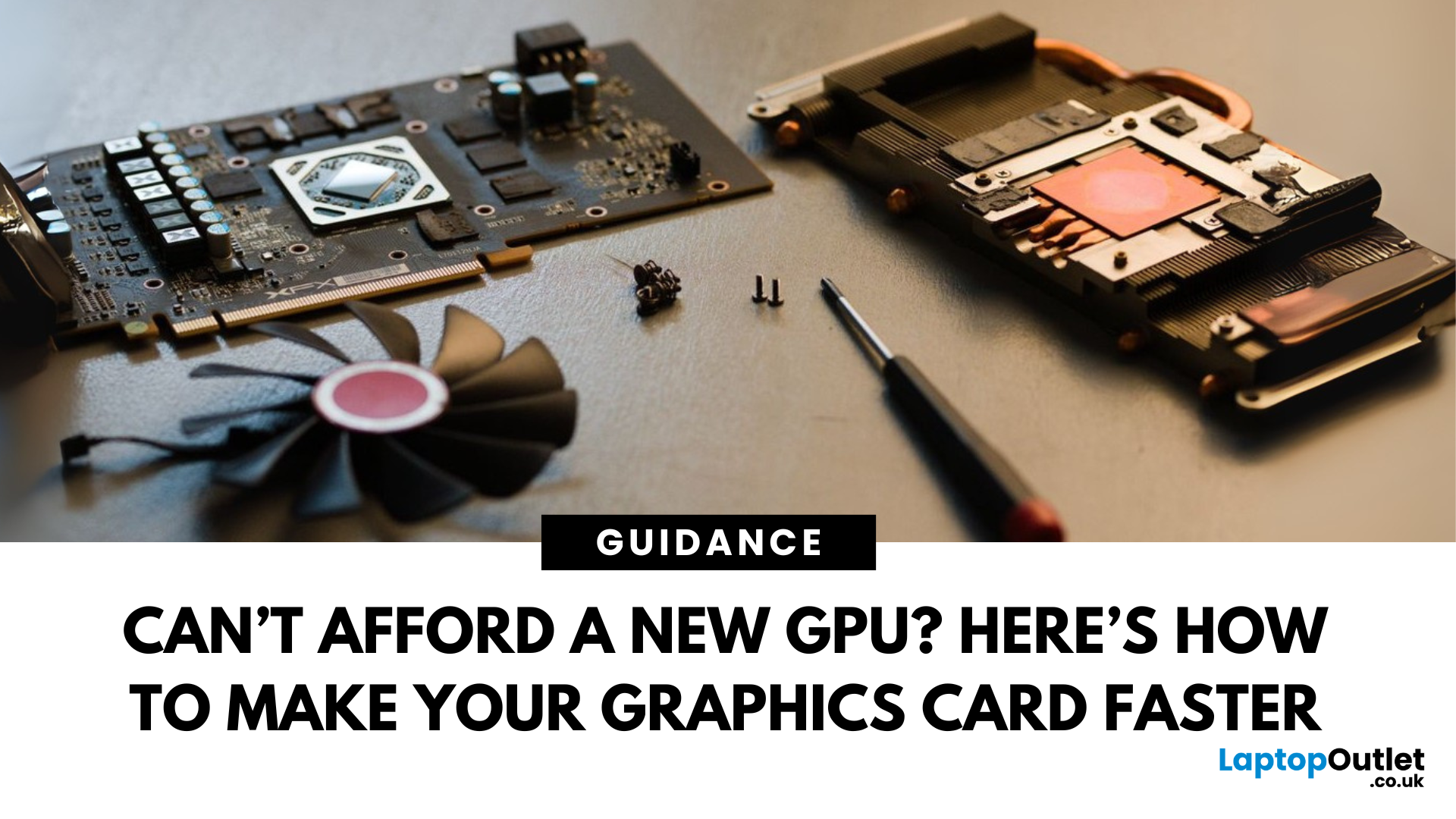
July 02, 2025
Let’s face it. Graphics cards are expensive. And while everyone wants that shiny new GPU to max out game settings or improve their creative workloads, it’s not always realistic. Between supply issues, steep prices and rapid technology cycles, buying a new graphics card can often feel like a luxury rather than a necessity.
The good news is that you don’t need to replace your GPU to breathe new life into your gaming rig or workstation. With a little time, care, and smart system tweaks, you can get more performance out of your current card and make it run quieter, cooler and faster.
In this guide, we’ll walk you through practical ways to improve your GPU’s performance, longevity, and efficiency without splashing out on brand-new hardware. If you’re looking to upgrade graphics card performance without replacing it entirely, you’re in the right place.
Tips to Make your Graphics Card Faster Without Upgrading It
-
Clean and Maintain Your GPU for a Performance Boost
Before we even touch the software

October 22, 2025
We’ve been deep in the trenches with today’s top-tier GPUs, testing them across real-world gaming sessions, editing timelines, and production rigs. This isn’t just another spec dump. It’s a curated breakdown of what actually matters when you're pushing pixels or chasing frames. Whether you're building for buttery 4K gameplay or need something that won’t choke on a multi-cam 8K edit, we’ve cut through the marketing noise to highlight what each card nails (and where it stumbles). No filler, no fluff, just the kind of insight we’d want before dropping serious cash on a new GPU.
ASUS GeForce RTX 5090 ROG Astral 32GB OC
Also Known As:
- ROG STRIX RTX 5090
- NVIDIA GeForce RTX 5090 ROG Astral OC
- The Beast from the Future
Overview & Standout Features
The ASUS RTX 5090 ROG Astral isn’t just a GPU; it’s a flex. This monster packs 32GB of next-gen GDDR7 VRAM, triple axial-tech fans, and more RGB than your setup probably needs (but still wants). ASUS has taken NVIDIA’s flagship and strapped
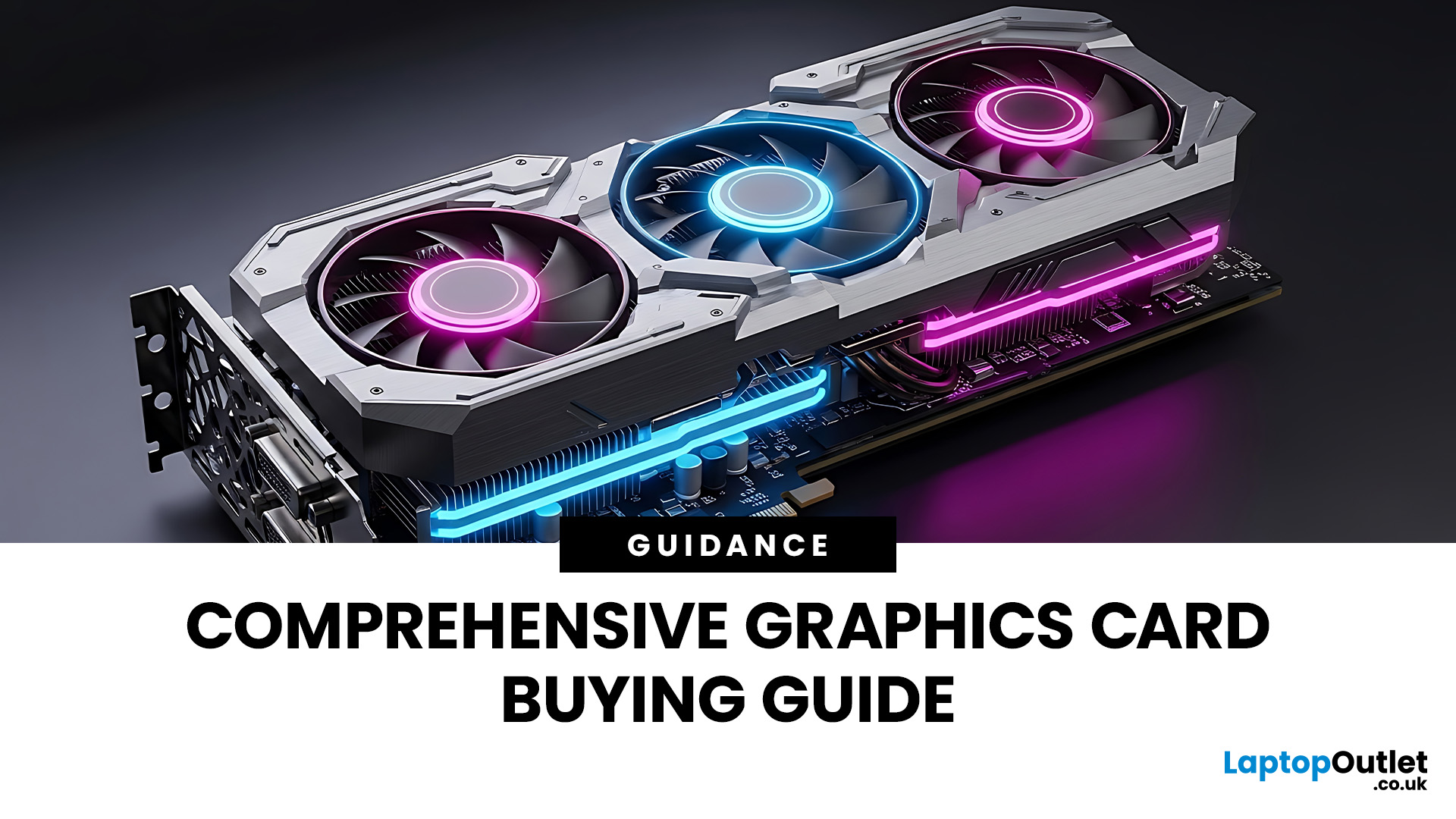
October 23, 2025
If you’ve ever felt overwhelmed stepping into the world of GPUs, you’re not alone. Choosing the right graphics card is one of the trickiest parts of building or upgrading a PC. In this guide, I’ll walk you through how to choose a graphics card, explain critical specs, compare AMD vs NVIDIA, help you pick thebest GPU for gaming, and highlight what to consider ifyou’re going for4K gaming.
This graphics card buying guideis your ultimate companion to navigate through the maze of options. We'll break down key specs, performance insights, comparisons, and practical tips to help you make an informed purchase, especially ifyou'reshopping at Laptop Outlet, one of the UK’s trusted tech retailers.
Understanding What a Graphics Card Does
A graphics card, or GPU (Graphics Processing Unit), is the powerhouse responsible for rendering images, videos, and animations on your screen. Think of it as the heart of your visual experience. It determine show smoothly your games run, how sharp your 4K videos
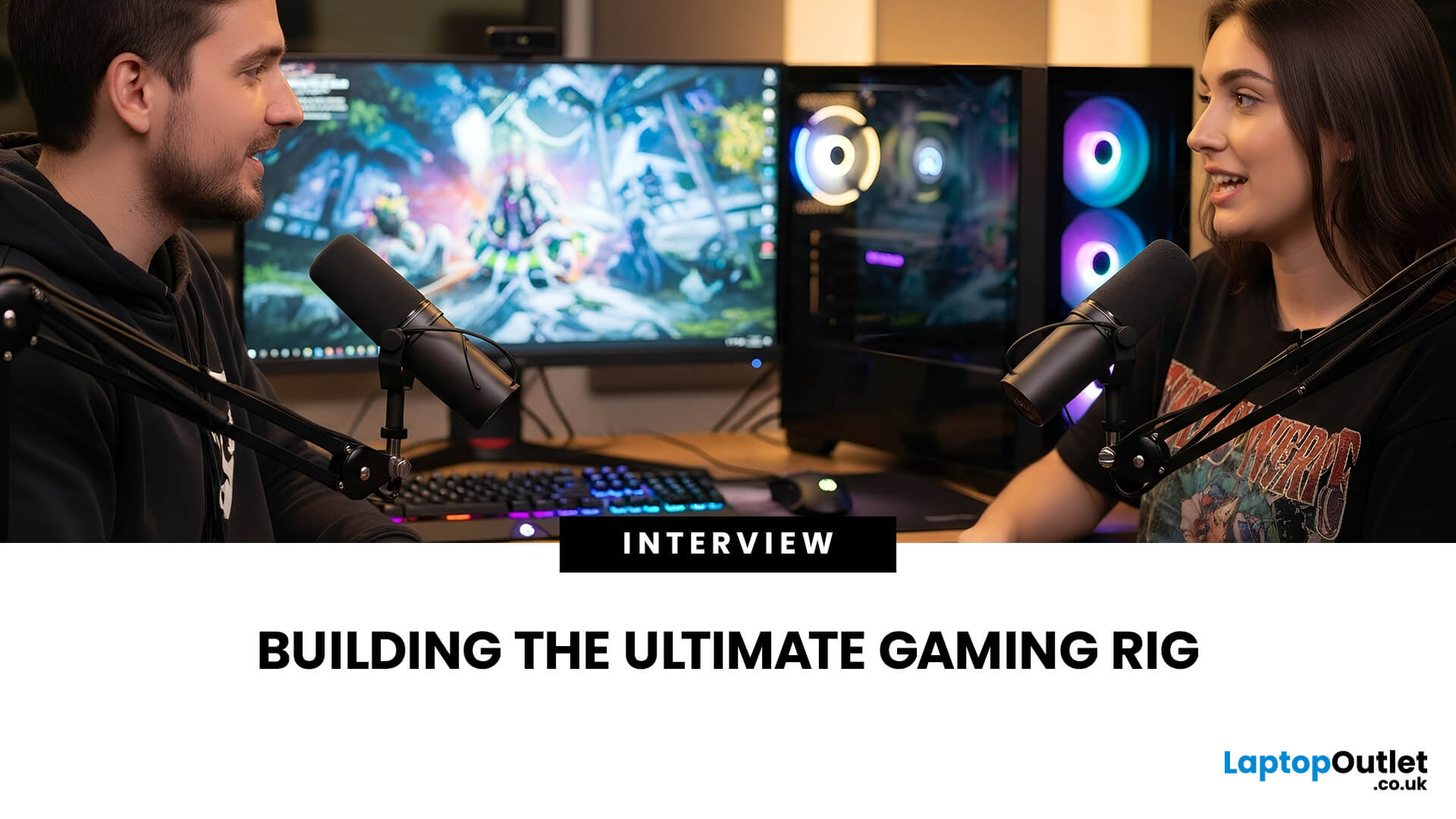
October 29, 2025
Setting the Scene
Alex: First of all, thanks for having this discussion, Jamie. I’m in the process of upgrading my rig, and I want to get the best GPU for gaming I can afford. But there are so many options out there, and I’m a bit lost, especially with the new 50-series from NVIDIA, and the still-very-solid 40-series.
Jamie: No problem, Alex, happy to help. Upgrading the graphics card is probably the biggest single component decision in a gaming rig (other than maybe the monitor or CPU). So, it’s good that we step through it together.
Why is the Graphics Card Matters
Alex: So, to start with: why is the graphics card so important for a gaming rig?
Jamie: In short, the GPU is what actually renders your game frames, handles complex calculations for lighting, shadows, textures, and especially if you’re gaming at higher resolutions (1440p, 4K) or using high refresh rates. If you pair everything else well (CPU, RAM, storage, PSU, cooling), the graphics card becomes a bottleneck if it’s too
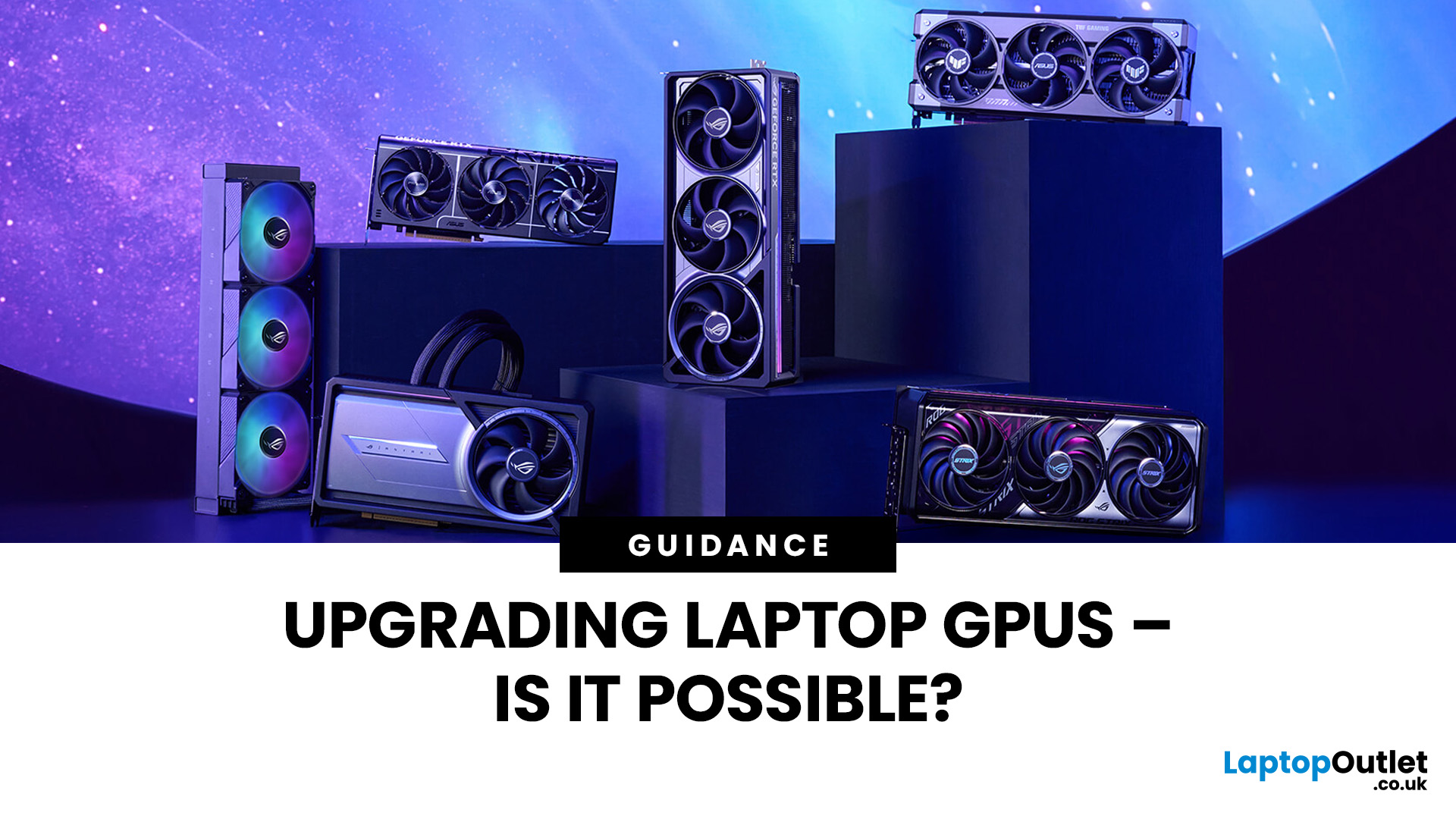
November 03, 2025
Let’s be honest: laptops are bloody brilliant. Sleek, portable, and increasingly powerful, what’s not to love? But then you try running a modern game on “Ultra” or crunching a 4K video edit and your laptop’s fan sounds like it’s preparing for takeoff. That’s when the thought creeps in: Can I replace the graphics card on my laptop? Well, grab a cuppa and settle in. We’re diving into the surprisingly sticky world of laptop GPU upgrades.
First Things First: What Exactly is a Laptop GPU?
A GPU (Graphics Processing Unit), often referred to as a graphics card, is what makes the pretty things on your screen look… well, pretty. Whether you're gaming, editing videos, running simulations, or just watching Netflix in glorious HD, it’s your GPU doing the heavy lifting.
Now, in desktop PCs, the graphics card is typically a large, separate component that you can easily yank out and replace. But in laptops, things get a little trickier.
Can You Replace a Laptop Graphics Card?

The Brutal Truth: In
