USB-C Everything: Are We Finally Reaching One Universal Port?
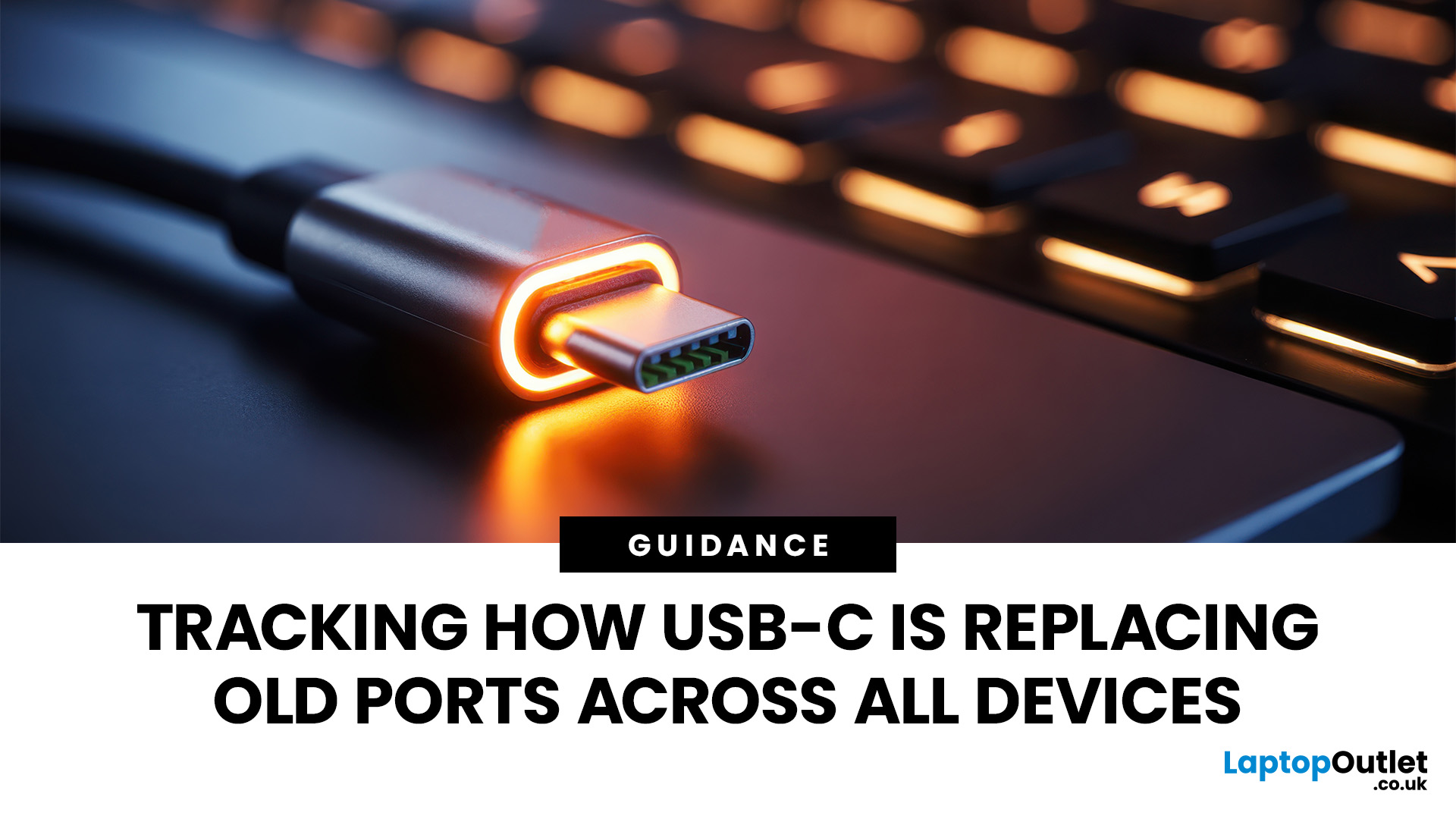
For years, we’ve juggled a drawer full of tangled cables — micro-USB, Lightning, HDMI, and others. But now, USB-C adoption is changing that.
This small, reversible connector has become the go-to choice for phones, laptops, and even monitors. It promises a single, universal solution for charging, data transfer, and video output.
But are we finally there yet? Let’s explore how close we are to a world of USB-C everything.
What Is USB-C and Why It Matters
USB-C, also known as USB Type-C, is a reversible connector that can handle multiple functions. Introduced in 2014, it was designed to be faster and more versatile than previous USB types.
Key features include:
- Reversible Design: No more flipping the cable to find the right orientation.
- Fast Data Transfer: Up to 40Gbps with USB4 and Thunderbolt 4 support.
- High Power Delivery: Up to 240W, enough to charge large laptops and monitors.
- Multiple Functionality: The same port handles charging, data, and video.
This all-in-one capability is what drives USB-C adoption worldwide.
The Journey of USB-C Adoption
Let’s look at how USB-C adoption has unfolded over the years:
|
Year |
Milestone |
Devices Adopting USB-C |
|
2015 |
Early introduction |
Google Chromebook Pixel, MacBook |
|
2018 |
Broader mobile adoption |
Samsung, OnePlus, Huawei |
|
2020 |
Mainstream laptops |
Dell XPS, HP Spectre, MacBook Air |
|
2022 |
EU mandates common charger |
All new smartphones sold in Europe |
|
2024-25 |
Global standardisation |
iPhone 15, gaming consoles, tablets |
Today, even Apple — once firmly committed to Lightning — has moved to USB-C. The shift marks a global agreement that one port is enough.
The Rise of USB-C Adoption Across Devices

The shift towards USB-C adoption is visible across nearly every category of tech.
1. Smartphones
Android mobile manufacturers led the way. Samsung, Google, and OnePlus made USB-C standard years ago. Apple resisted for a while, but the iPhone 15 finally switched in 2023 — largely due to new EU regulations mandating USB-C charging for mobile devices.
This move marked a turning point: with Apple on board, USB-C adoption became truly universal in the smartphone world.
2. Laptops and Tablets
Apple MacBooks were among the earliest laptops to adopt USB-C, and the trend quickly spread across Windows machines. Today, most modern laptops — from ultrabooks to gaming rigs — rely on USB-C for charging and connectivity.
Even tablets are catching up. The iPad lineup, Microsoft Surface devices, and Android tablets now feature USB-C ports that handle both power and display output, replacing HDMI and proprietary connectors.
3. Gaming Consoles and Accessories
The Nintendo Switch, PlayStation 5 controllers, and even Xbox’s latest accessories now use USB-C. Gamers benefit from faster charging, reduced clutter, and compatibility across devices.
Peripheral makers have embraced the shift too — from keyboards and mice to headphones and microphones.
4. Audio, Cameras, and More
Headphone brands like Bose and Sony are moving from micro-USB to USB-C.
Digital cameras, drones, and action cams are making the same shift, letting creators travel lighter with fewer cables. Even cars now feature USB-C ports for in-car charging and infotainment.
The Benefits of USB-C Adoption
|
Benefit |
Description |
|
Universal Compatibility |
One charger for all devices reduces clutter and confusion. |
|
Faster Charging |
Power Delivery supports quick-charging laptops and phones alike. |
|
Improved Data Transfer |
Ideal for transferring large files or connecting external drives. |
|
Sustainability |
Reduces e-waste from redundant chargers. |
|
Future-Proofing |
Designed to support faster standards like USB4 and Thunderbolt 5. |
These advantages are reshaping how consumers and manufacturers think about connectivity. The result: a cleaner, simpler, and more sustainable tech ecosystem.
Environmental and Economic Impact

Standardisation doesn’t just make life easier — it makes it greener. Fewer chargers mean less manufacturing waste, reduced packaging, and fewer unused accessories heading to landfill.
For tech companies, standardisation simplifies production and logistics by removing the need for region-specific charger types.
Challenges on the Road to Universality
Despite the clear advantages, USB-C adoption hasn’t been completely smooth.
1. Cable Confusion
Not all USB-C cables are equal. Some support only charging; others handle video or high-speed data. Manufacturers often fail to label them clearly, leading to frustration and mismatched performance.
2. Accessory Compatibility
While the port is universal, the underlying technology isn’t always. For example, not every USB-C port supports Thunderbolt or video output. This inconsistency can confuse users expecting “one port for everything.”
3. Legacy Devices
Millions of products still rely on older connectors like micro-USB or Lightning. Full transition takes time, and many households will continue juggling multiple cables for years.
4. Price and Licensing
High-speed USB-C accessories, especially Thunderbolt-certified cables, can be more expensive than older alternatives. This may slow adoption among budget-conscious buyers.
What the Future Holds

The future of USB-C adoption looks even brighter.
With USB4 Version 2.0 and Thunderbolt 5, data transfer speeds may soon reach 80Gbps — twice the current rate. That’s fast enough to support multiple 8K monitors, external GPUs, and ultra-high-speed SSDs.
It’s clear that USB-C isn’t just a connector — it’s the foundation of modern connectivity, bridging power, performance, and sustainability.

Are We Finally There?
The short answer: almost.
USB-C adoption is now so widespread that nearly all new devices — from budget phones to premium laptops — rely on it. The few holdouts are mainly older products or specialised hardware.
However, true universality requires more than just matching ports. It demands consistent standards, clear labelling, and continued cooperation across industries.
We may not be at the finish line yet, but the vision of “one universal port” is closer than ever before.

A Few Things You’ll Want Answered...
What is USB-C?
USB-C is a reversible connector that supports charging, data transfer, and video output through a single port. It’s designed to replace older USB types and proprietary chargers.
Why is USB-C adoption growing so fast?
Its versatility, compact size, and compatibility across devices make it ideal. Regulatory pushes like the EU’s charger directive have also accelerated adoption.
Are all USB-C cables the same?
No. Some cables support only power, while others handle high-speed data and video. Always check the specifications before buying.
Can USB-C replace HDMI and other ports?
Yes, in many cases. With DisplayPort or Thunderbolt support, USB-C can deliver video and audio to monitors and TVs.
Will older devices become obsolete?
Not immediately. Adapters and backward-compatible accessories mean you can still use older tech while transitioning to USB-C.
| Read More: |
| A Comprehensive Guide to USB-C Docks and Desktop Compatibility |
| What Does USB Stand For? USB-C vs Micro USB Explained |
| Best MacBook Accessories for Students & Professionals |
Related Articles

January 15, 2024
Introduction
Are you frustrated with wires scattered across your desktop and need a simple fix to keep your gadgets charged and organised?
In the world of desktop technology, the USB-C port has emerged as a versatile force with streamlined connectivity and enhanced functionality. As desktop setups become sophisticated, the demand for efficient cable management and expanded connectivity has grown.
Desktop docking stations can enhance productivity, improve ergonomics and ensure convenience for content creation, 3D designers, and CAD engineers. They allow connections between the monitor, keyboard, mouse, storage drive, network port, headphone jack, SD card, and charging ports.
This comprehensive guide explores USB-C docks and their compatibility with various desktop systems. You will learn everything from understanding the fundamentals of USB-C technology to choosing the right dock for your specific desktop needs.
So, let's get into it!
Standard Ports Available in USB-C Docks
USB-C docks are
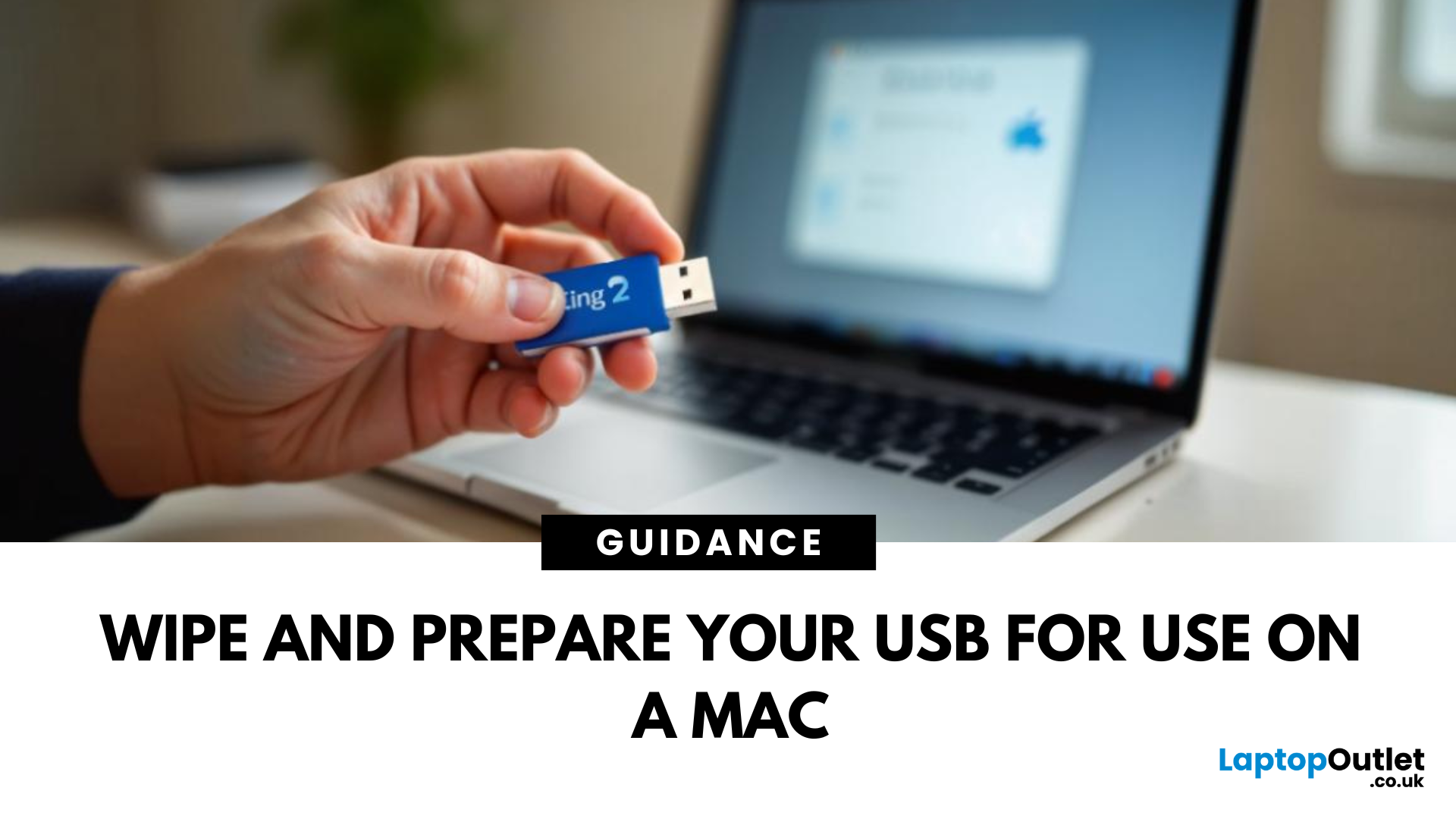
June 02, 2025
A Fresh Start for Your USB Drive
Whether you're clearing space, fixing errors, or preparing your USB stick for Windows or macOS, formatting is the way to go. Luckily, it’s super simple on a Mac. Here’s a clear step-by-step on how to format a USB stick on macOS.
1. Plug In the USB Stick
- Insert your USB drive into an available port
- If prompted, choose to ignore or open Finder
Make sure to back up any important files—formatting erases everything
2. Open Disk Utility
- Go to Applications > Utilities > Disk Utility
- Or search for Disk Utility via Spotlight (Cmd + Spacebar)
3. Select Your USB Drive
- In the sidebar, click your USB stick (look under 'External')
- Double-check the name and capacity to avoid formatting the wrong drive
4. Click 'Erase'
- At the top of the window, click the Erase button
Format Options:
- Mac OS Extended (Journaled): For Mac-only use
- ExFAT: For both Mac and Windows compatibility
- MS-DOS (FAT): Best for small drives under 32GB
Use ExFAT if you
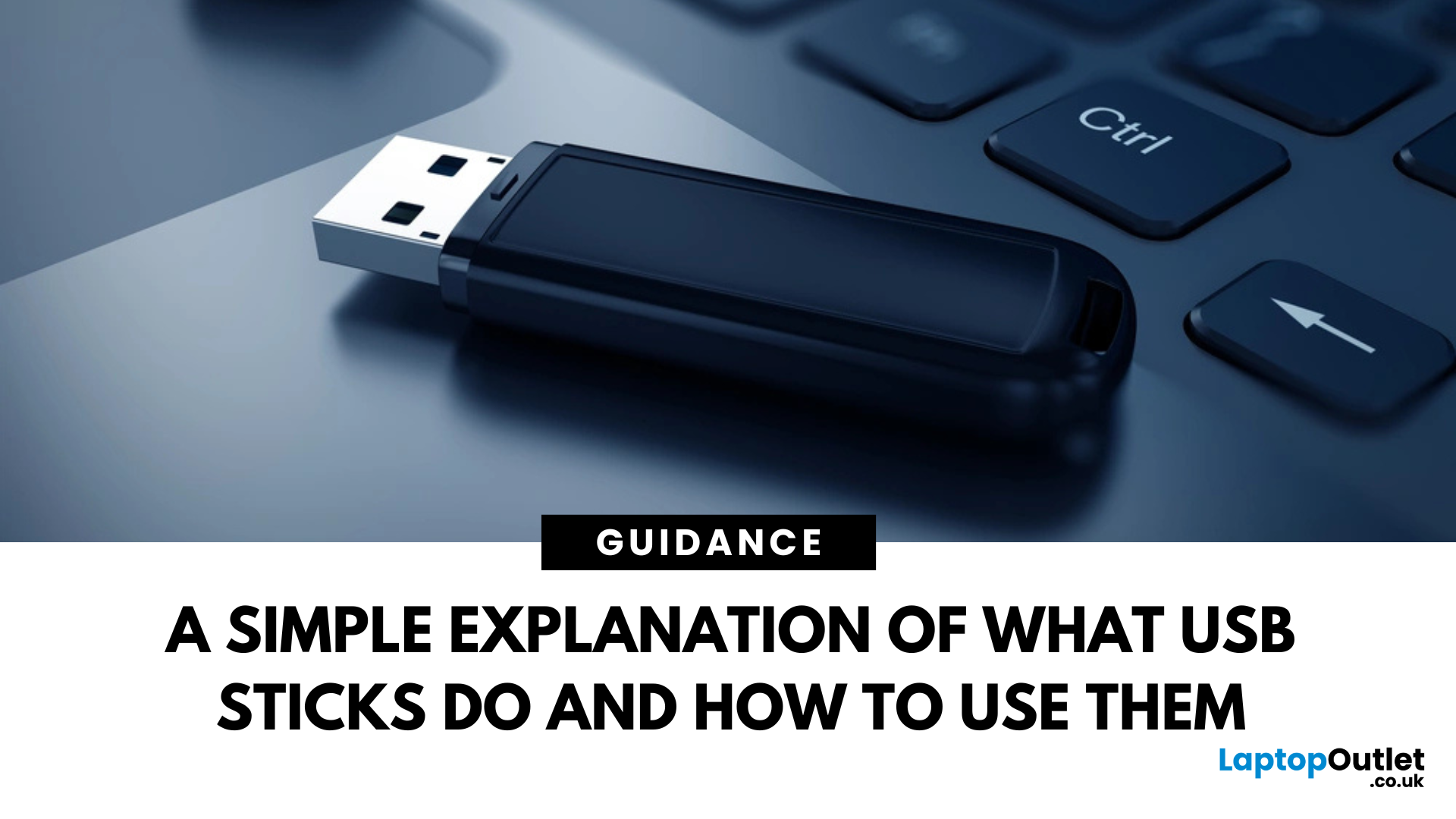
June 02, 2025
Pocket-Sized Power
A USB stick, also known as a USB flash drive, is one of the most convenient and widely used storage tools available. Small, portable, and incredibly useful—it’s your go-to device for storing, transferring, and backing up files in seconds. But what exactly is a USB stick, and how does it work?
1. What Is a USB Stick?
A USB stick is a small, portable storage device that plugs into a computer or compatible device via a USB (Universal Serial Bus) port. It uses flash memory to store data and requires no external power source.
Also known as thumb drive, flash drive, or pen drive
2. How Does a USB Stick Work?
- Plug it into a USB port on your laptop, PC, or compatible device
- It appears as an external drive
- You can drag and drop files, create folders, and even run portable software
3. Common Uses for USB Flash Drives
- Storing documents, photos, videos, and music
- Transferring files between computers or devices
- Creating system backups or recovery tools
- Installing

June 02, 2025
Start Fresh with a Clean USB Drive
Before selling, giving away, or repurposing a USB stick, it’s important to completely wipe it. This removes all files and helps protect your privacy. Here’s how to safely and securely wipe a USB stick on both Windows and Mac.
1. What Does 'Wipe' Mean?
Wiping a USB stick means:
- Erasing all data stored on the drive
- Optionally overwriting it to prevent file recovery
- Preparing the stick for reuse or disposal
Different from simply deleting files—it removes all traces
2. How to Wipe a USB Stick on Windows
Option 1: Quick Format
- Insert the USB stick
- Open File Explorer > This PC
- Right-click the USB drive > Format
- Choose File System (e.g. FAT32 or exFAT)
- Leave Quick Format checked for speed or uncheck for deep format
- Click Start
Option 2: Command Prompt (Full Wipe)
- Type cmd in Start Menu, right-click Command Prompt > Run as admin
- Enter: diskpart
- Then: list disk
- Identify your USB stick by size, then enter: select disk X (replace
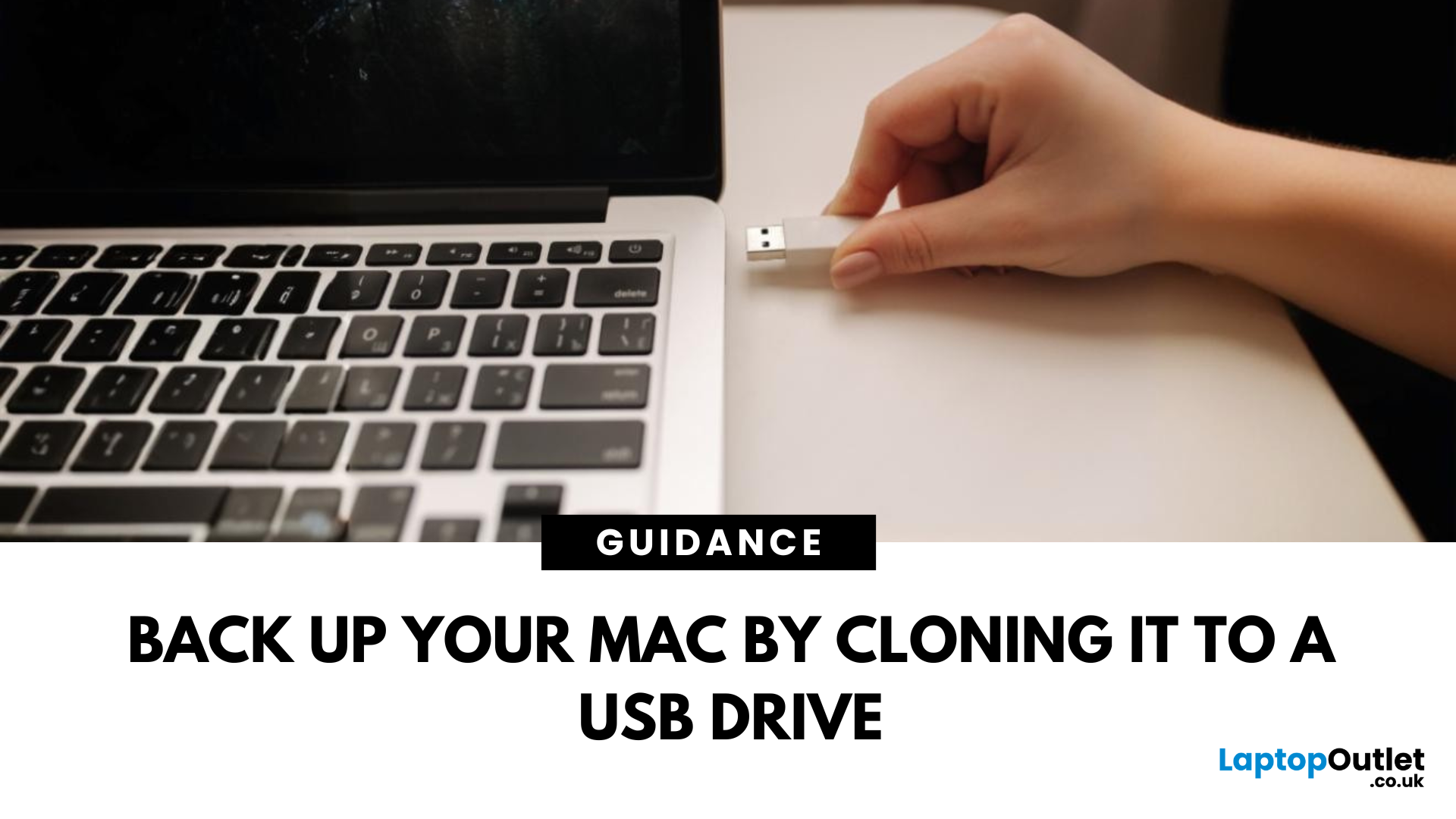
June 13, 2025
Portable Mac Backup, Sorted
Cloning your Mac to a USB stick is a great way to create a full system backup, test new software, or carry a bootable version of macOS. Whether you're preparing for emergencies or upgrading your Mac, here’s how to clone your Mac system to a USB drive safely.
1. What Does Cloning a Mac Mean?
- Copies your entire system, including macOS, files, apps, and settings
- Lets you boot from the USB if your Mac fails or if you want to use another machine
- Ideal for creating a full backup before macOS upgrades
2. What You’ll Need
- A USB stick or external SSD (at least 64GB recommended; more for full system clone)
- A Mac running macOS Ventura or newer
- Cloning software (recommended: SuperDuper! or Carbon Copy Cloner)
Use a fast USB 3.0 or USB-C drive for better performance
3. Format the USB Drive (macOS Journaled)
- Open Disk Utility (Applications > Utilities)
- Select your USB drive in the sidebar
- Click Erase > Format as Mac OS Extended (Journaled)
- Name
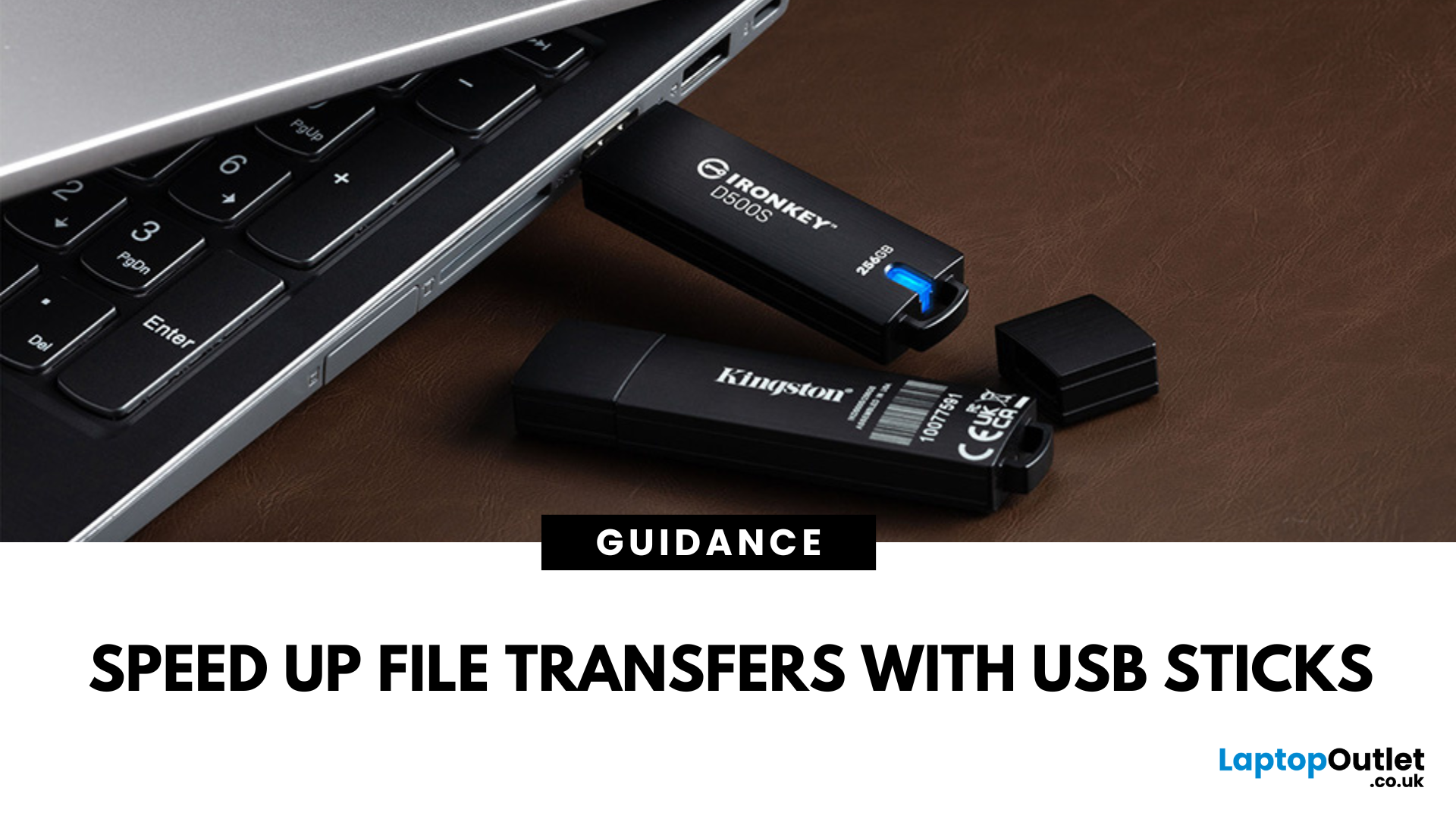
June 18, 2025
Speed Up File Transfers with USB Sticks
When transferring large files, you might have to wait a long time if you are not using the right tools. While cloud storage and network drives have their perks, USB sticks still remain the most popular, fastest, portable, and cost-effective tools to move data around. Using a reliable USB flash drive can help you conveniently transfer data between devices, saving you time, stress, and headaches. So, here’s how you can transfer large files quickly with USB drives.
-
Understanding USB Sticks:
USB sticks, also known as flash drives, are portable devices used to store and transfer data between devices. While these portable storage devices may be fast and efficient for data transfer, not all USB drives are created equal. Understanding the different types, formats, and speed ratings can help you choose the right stick for your specific requirements, especially when transferring large files.
USB Types – 2.0 vs. 3.0 vs. 3.2:
- USB 2.0 offers slower transfer speeds

June 18, 2025
Enjoy Safe Travels with Kingston Secure USB Drives:
Whether you are a business professional travelling across continents or a student going home for the holidays, your data travels with you. From confidential presentations and financial documents to personal photos and files, portable storage devices like USB drives have become increasingly popular for storing a wide range of data. They offer convenience with their portability, but this convenience can sometimes pose some risks.
Travelling exposes your data to a number of threats, ranging from lost or stolen devices to unauthorised access in public spaces such as airports, hotels, and cafes. Even a moment of carelessness can lead to a data breach, especially if you are using standard USB drives that offer little to no protection.
That is where Kingston secure USB drives come in. Designed with military-grade encryption and tamper-proof features, these USB drives are built to keep your data safe, even in the most unpredictable environments.

June 20, 2025
Small Device, Big Function
You’ve probably used a USB flash drive or thumb drive before—but what exactly are they? These small but mighty devices are essential for storing and transferring data quickly and easily. Let’s unpack what a USB flash drive is, what it does, and why it’s still so popular in 2025.
1. What Is a USB Flash Drive?
A USB flash drive (also called a thumb drive, pen drive, or memory stick) is a small, portable storage device that connects to your computer or laptop via a USB port.
Key Characteristics:
Uses flash memory (no moving parts)
Plugs directly into USB-A or USB-C ports
Often pocket-sized and lightweight
The term "thumb drive" comes from its compact size—similar to a human thumb
2. What Is It Used For?
Storing documents, photos, videos, and music
Transferring files between devices
Backing up important data
Creating bootable drives for OS installations (like Windows 11)
3. USB Flash Drive vs External Hard Drive
|
Feature |
USB Flash Drive |
External |
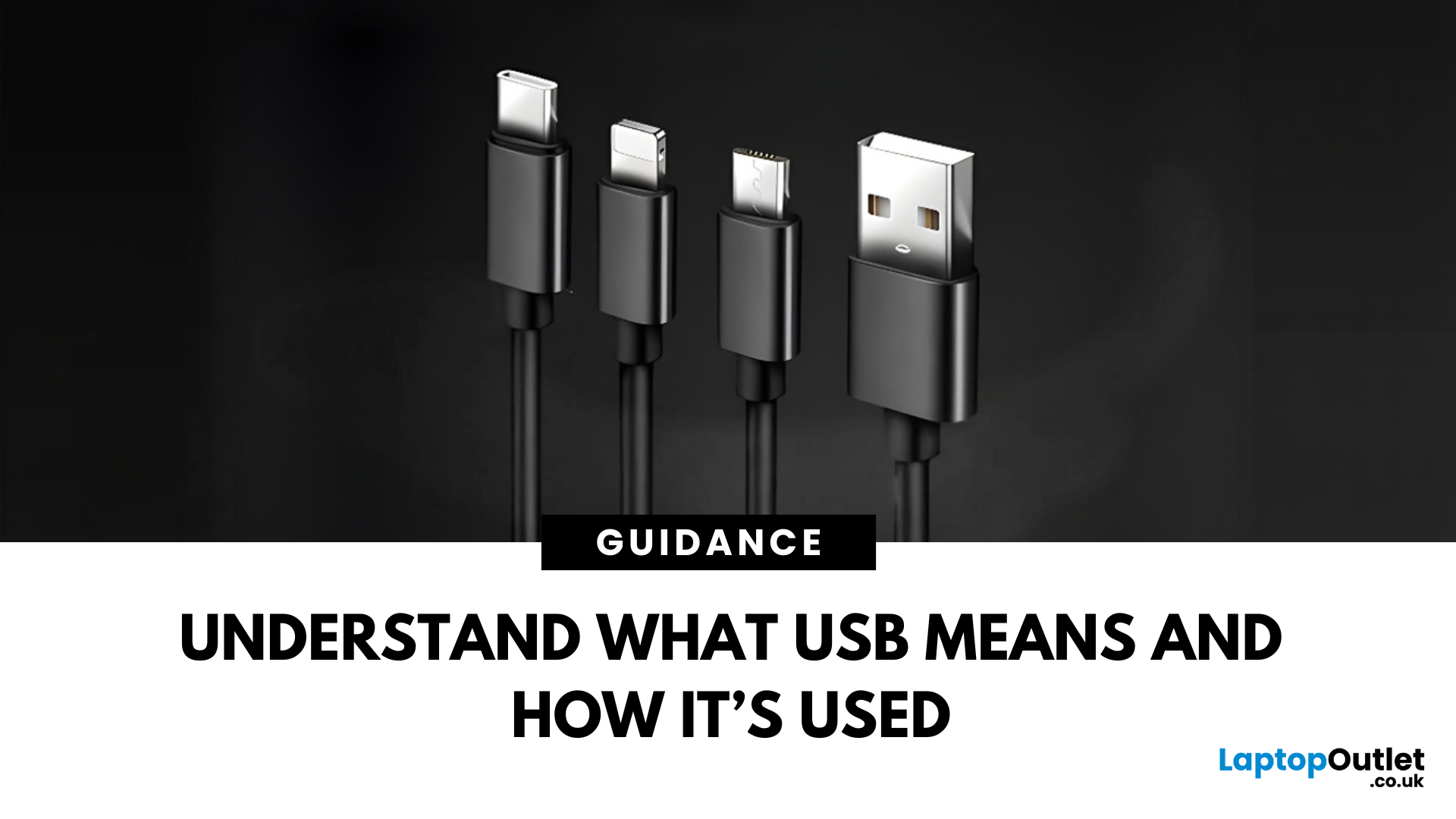
June 23, 2025
Decoding USB Types in Everyday Tech
We all use USB cables, but few know the real differences between USB, USB-C, and Micro USB. Whether you're charging your phone, connecting a device, or transferring data, understanding these terms helps you pick the right tech. Let’s break it down simply.
What Does USB Stand For?
USB stands for Universal Serial Bus. It’s a standard for cables, ports, and communication between electronic devices.
Developed to simplify connections between computers and peripherals (like keyboards, printers, and flash drives)
Main Uses:
- File transfers
- Charging smartphones, tablets, accessories
- Powering small devices
What Is USB-C?
USB-C is the latest version of USB and is now standard on most new smartphones, laptops, tablets, and accessories.
Key Features:
- Reversible connector—no wrong way to plug it in
- Fast data transfer (up to 40Gbps with USB4)
- Supports fast charging and video output (great for docking stations and monitors)
- Universal use—one
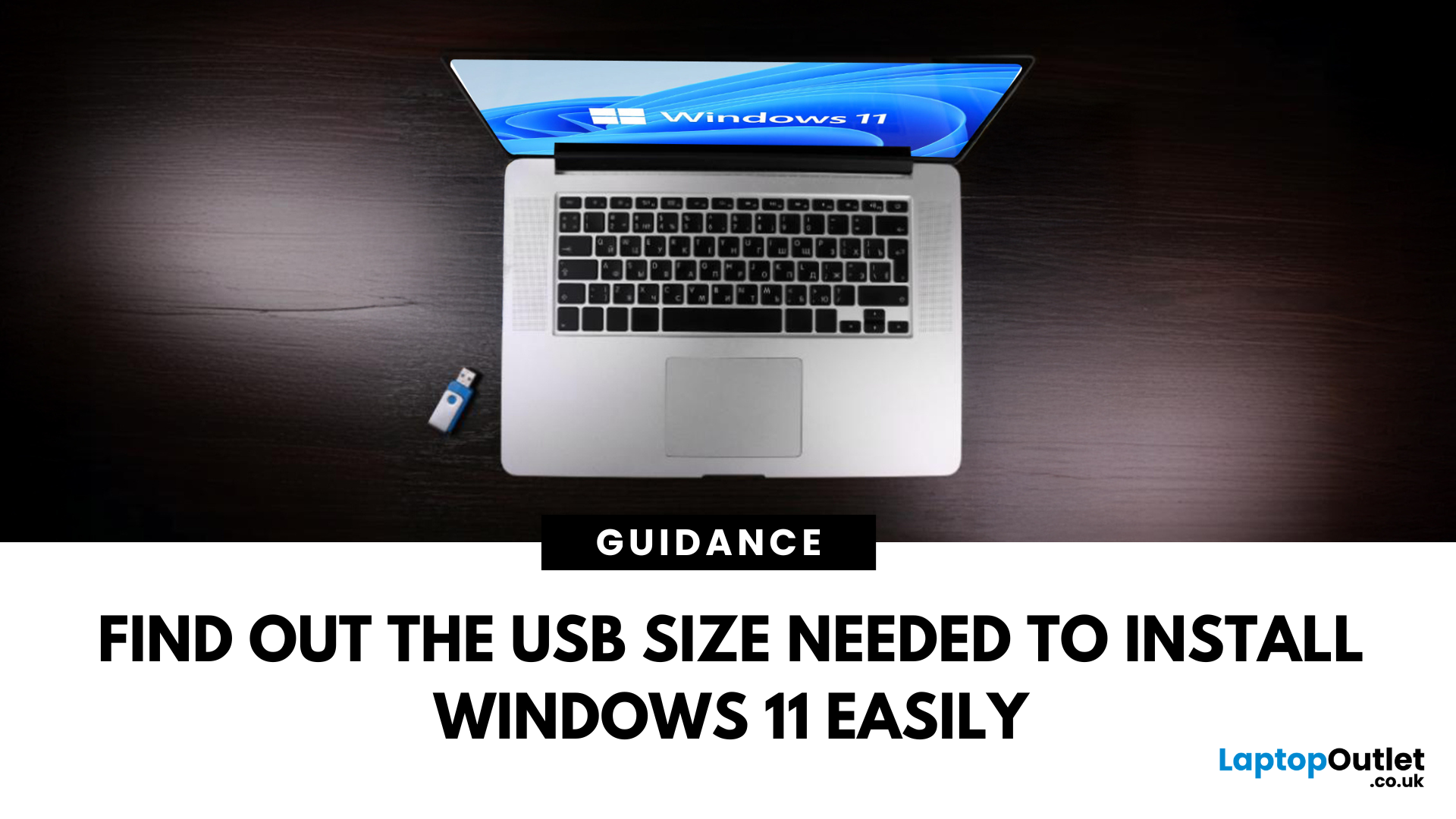
June 24, 2025
Ready to Install Windows 11?
If you're planning to install Windows 11 using a USB stick, one of the first things to sort out is the size. Too small, and it won’t fit the installer. Too large, and it’s unnecessary. Let’s clear up exactly what size USB you need to install Windows 11 and how to get it ready.
Minimum USB Size for Windows 11 Installation
- At least 8GB of storage is required
- Recommended: 16GB or more for extra space and reliability
Microsoft officially recommends a USB drive with 8GB minimum, but using a 16GB or 32GB USB stick ensures you won’t run into space issues.
USB Format Requirements
Before using the USB stick:
- Format it as FAT32 (for UEFI systems) or NTFS (for BIOS/Legacy systems)
- Use tools like Rufus (Windows) or Disk Utility (Mac) to format and prepare the drive
Create a Bootable USB for Windows 11
Using Microsoft’s Media Creation Tool:
- Download the Media Creation Tool from Microsoft’s website
- Run the tool and choose Create installation media
