How Kingston’s Secure USB Drives Keep Your Data Safe While Travelling

Enjoy Safe Travels with Kingston Secure USB Drives:
Whether you are a business professional travelling across continents or a student going home for the holidays, your data travels with you. From confidential presentations and financial documents to personal photos and files, portable storage devices like USB drives have become increasingly popular for storing a wide range of data. They offer convenience with their portability, but this convenience can sometimes pose some risks.
Travelling exposes your data to a number of threats, ranging from lost or stolen devices to unauthorised access in public spaces such as airports, hotels, and cafes. Even a moment of carelessness can lead to a data breach, especially if you are using standard USB drives that offer little to no protection.
That is where Kingston secure USB drives come in. Designed with military-grade encryption and tamper-proof features, these USB drives are built to keep your data safe, even in the most unpredictable environments.
In this blog, we’ll explore how Kingston’s secure USB drives offer peace of mind for travellers, highlight key features that set them apart, and provide tips on maximising your data security while on the move. So let’s get started!
Risks of Data Theft While Travelling:
Travelling may open doors to new experiences, but it can also open your data to new threats. Whether you're working remotely from an airport lounge, attending a conference abroad, or simply backing up photos in a hotel room, your data is at greater risk when you're on the move. Here are some data theft risks associated with travelling:
-
Public Wi-Fi Vulnerabilities:
Public Wi-Fi networks are often unencrypted and poorly secured, making them a hotspot for cybercriminals. A malicious actor on the same network can easily intercept file transfers, passwords, and personal data, especially if your device isn’t protected with a VPN or firewall.
-
Physical Theft or Loss:
USB devices are small and can easily be misplaced or stolen from your bag or pocket. Unlike a laptop or mobile phone that can be password-protected, a standard USB drive offers little to no resistance to whoever finds or takes it.
-
Untrusted Devices and Systems:
When you plug your USB drive into an untrusted device, such as a public computer at a library or a cafe, you risk exposing your data to malware or unauthorised copying. In some cases, rogue software can silently copy your data or corrupt it without you knowing.
-
Insider Threats:
In work travel settings, such as trade shows or even co-working spaces, you may unknowingly allow colleagues access to your USB drives. Without secure partitioning or encryption, anyone can open, edit, or delete your files in seconds.
Considering these threats, carrying a standard USB drive may not be an option if you wish to protect your data. That is exactly where Kingston secure USB drives help you with their advanced features.
What Makes Kingston Secure USB Drives Stand Out:
When it comes to data safety, Kingston Secure USB drives stand out with their amazing features. They are purpose-built for users who prioritise data security, especially during travel.
Unlike standard USB flash drives, Kingston’s secure models, such as the IronKey series and DataTraveler Vault Privacy series, are engineered with advanced encryption and rugged designs that prevent unauthorised access and physical tampering.
Along with that, here are some features that make Kingston drives the best choice for travellers:
-
Military-Grade Encryption:
Kingston secure drives offer XTS-AES 256-bit hardware-based encryption at their core, which is the same level of protection used by the military and government agencies. Unlike software encryption, hardware-based encryption is self-contained within the drive, ensuring your data remains protected even if the drive is used on a compromised or untrusted computer.
-
Password Protection with Brute-Force Defence:
Kingston secure USB drives allow users to set strong, customisable passwords to access their data. They also include brute-force attack protection, which automatically wipes the drive clean after a set number of incorrect attempts, protecting your data from persistent hacking attempts.
-
Tamper-Evident and Waterproof Designs:
Some Kingston drives, like those in the IronKey series, are built with epoxy-filled tamper-evident enclosures, making physical access nearly impossible without damaging the drive. Select models are also waterproof and dustproof, ensuring that environmental elements don’t compromise your data during travel.
-
OS-Independent Operation:
No matter if you are using Windows, macOS, or Linux, or even if you are borrowing a computer, Kingston USB drives work independently of the operating system. This means you can access your data securely without relying on any third-party software installations, drivers, or insecure configurations.
-
Centralised Management Options:
For business users, Kingston offers models that support centralised management. This allows IT departments to enforce security policies, reset passwords remotely, and audit drive usage. Centralised management is especially useful for remote teams or frequent flyers handling confidential company data.
-
Read-Only Mode (Write Protection):
Select drives allow you to enable a read-only mode, which prevents malware infections when plugging into unfamiliar or public systems. This is especially useful when accessing data in libraries, internet cafés, or shared offices.
-
Fast Transfer Speeds:
Speed matters, especially when transferring large files like presentations, photos, or backups. Kingston secure USB drives offer high-speed USB 3.0 or 3.2 support, ensuring quick data transfers without compromising on security.
-
Kingston Secure USBs VS Other Storage Devices:
When it comes to travelling, you have a wide range of portable storage options available, ranging from USB flash drives, external hard drives, cloud storage, and SD cards. With so many options available, choosing the right one can be overwhelming. Here's how Kingston secure USB drives compare to other popular storage solutions when it comes to data protection on the go.
-
Kingston Drive vs Standard USB Flash Drives:
While most standard USB memory stick options offer convenience, they lack encryption and password protection. Kingston secure USBs, on the other hand, come with military-grade encryption and password protocols, offering unmatched protection.
As for the risk factor, standard drives are easily compromised if lost or stolen. Kingston drives are designed to self-lock or wipe data after repeated incorrect attempts.
Kingston Secure USB Drives vs External Hard Drives:
When it comes to portability, even the best external hard drives, like the Seagate external hard drive, offer large storage but are bulky and fragile. Kingston USBs are compact, durable, and easier to carry.
As for security, most external hard drives don’t come with built-in encryption. Kingston secure drives offer hardware-level encryption out of the box.
Another factor is that external hard drives are better for large backups at home, while Kingston USBs are optimised for secure, mobile usage.
-
Kingston Drives vs Cloud Storage:
Cloud storage requires internet access, often unreliable or risky on public networks. Kingston drives offer offline access, which is crucial for travellers.
As for security, cloud platforms are prone to hacking, phishing, and unauthorised access. Kingston secure USBs keep your data physically controlled and encrypted in your hands.
Another notable factor here is the privacy. Using a USB ensures your data isn’t stored on a third-party server, providing greater privacy and compliance with sensitive documents.
-
Kingston USB Drives vs SD Cards:
While SD cards are useful for cameras and devices, they lack robust security features. Kingston USB drives offer advanced data protection, making them a better option for storing critical files.
Along with that, Kingston drives are typically more shock- and water-resistant than standard SD cards, which can be easily damaged.
Additional Tips to Keep Your Data Safe While Travelling:
While using Kingston secure USB drives provides a strong layer of protection, combining them with smart digital habits can significantly reduce your chances of data loss or theft. Whether you’re travelling for business or leisure, here are additional tips to help keep your data safe on the go:
-
Use a Strong Password and Change It Frequently:
Even with encrypted devices, your data is only as safe as your password. Use a complex, unique password combining letters, numbers, and symbols. Also, consider changing it periodically, especially after travel.
-
Enable Two-Factor Authentication (2FA):
For any accounts or cloud services you access while travelling, make sure 2FA is enabled. This adds an extra layer of security if your credentials are somehow compromised on public networks.
-
Avoid Public Wi-Fi or Use a VPN
Public Wi-Fi can be a hotspot for cyberattacks. If you must use it, always connect through a trusted Virtual Private Network (VPN) to encrypt your internet activity and protect your data from interception.
-
Disable Auto-Connect Features:
Your laptop or phone may automatically connect to open Wi-Fi or previously used devices. Disable these features to prevent unintentional connections that could expose your data.
-
Back Up Your Data Regularly:
Always maintain at least one encrypted backup of your data in a secure location, whether it's another device, an encrypted cloud account, or a Kingston secure USB drive. In case of theft, loss, or corruption, you’ll still have access to your files.
-
Avoid Plugging into Untrusted Devices:
Never plug your USB flash drive into unfamiliar or public machines unless absolutely necessary. If you must, enable read-only mode (available on some Kingston drives) to prevent malware from being written to your device.
-
Keep Your Devices Physically Secure:
Store USBs and other storage devices in a secure compartment, ideally on your person, especially while travelling. Don’t leave them in hotel rooms, airport trays, or unattended bags.
Final Thoughts:
When data safety is your priority, especially during travelling, Kingston secure USB drives stand out as an excellent solution for your needs. They combine military-grade encryption, physical durability, and a user-friendly design that you won’t find in any other drives. You can also get a custom USB designed with your brand logo from Kingston to ensure brand recognition. So be sure to consider these USB drives when travelling for maximum data security.
Considering some speed upgrades and storage alternatives for your devices? Laptop Outlet offers RAM upgrades and a range of external hard drives for you to check out.
FAQs: Kingston Secure USB Drives
Are Kingston USB drives secure?
Yes, Kingston offers USB drives with built-in encryption and hardware-level security features to protect sensitive data.
Which Kingston USB is best for travel?
The Kingston IronKey series and DataTraveler Vault Privacy series are ideal for secure, portable data storage during travel.
Can a USB flash drive be encrypted?
Yes, many USB flash drives, including Kingston models, come with encryption features to protect stored files.
What is the password protection on Kingston USB drives?
Kingston USB drives offer complex password/passphrase (up to 64 characters) authentication for secure access to the drive.
How do I protect my USB drive when travelling?
Use drives with hardware encryption like Kingston’s secure USBs, keep them physically safe, and avoid plugging into unknown devices.
| Read More: |
| how to transfer photos from iphone to laptop |
| How to transfer photos from iphone to laptop without usb |
| A Comprehensive Guide to USB-C Docks and Desktop Compatibility |
Related Articles

January 13, 2022

January 15, 2024
Introduction
Are you frustrated with wires scattered across your desktop and need a simple fix to keep your gadgets charged and organised?
In the world of desktop technology, the USB-C port has emerged as a versatile force with streamlined connectivity and enhanced functionality. As desktop setups become sophisticated, the demand for efficient cable management and expanded connectivity has grown.
Desktop docking stations can enhance productivity, improve ergonomics and ensure convenience for content creation, 3D designers, and CAD engineers. They allow connections between the monitor, keyboard, mouse, storage drive, network port, headphone jack, SD card, and charging ports.
This comprehensive guide explores USB-C docks and their compatibility with various desktop systems. You will learn everything from understanding the fundamentals of USB-C technology to choosing the right dock for your specific desktop needs.
So, let's get into it!
Standard Ports Available in USB-C Docks
USB-C docks are
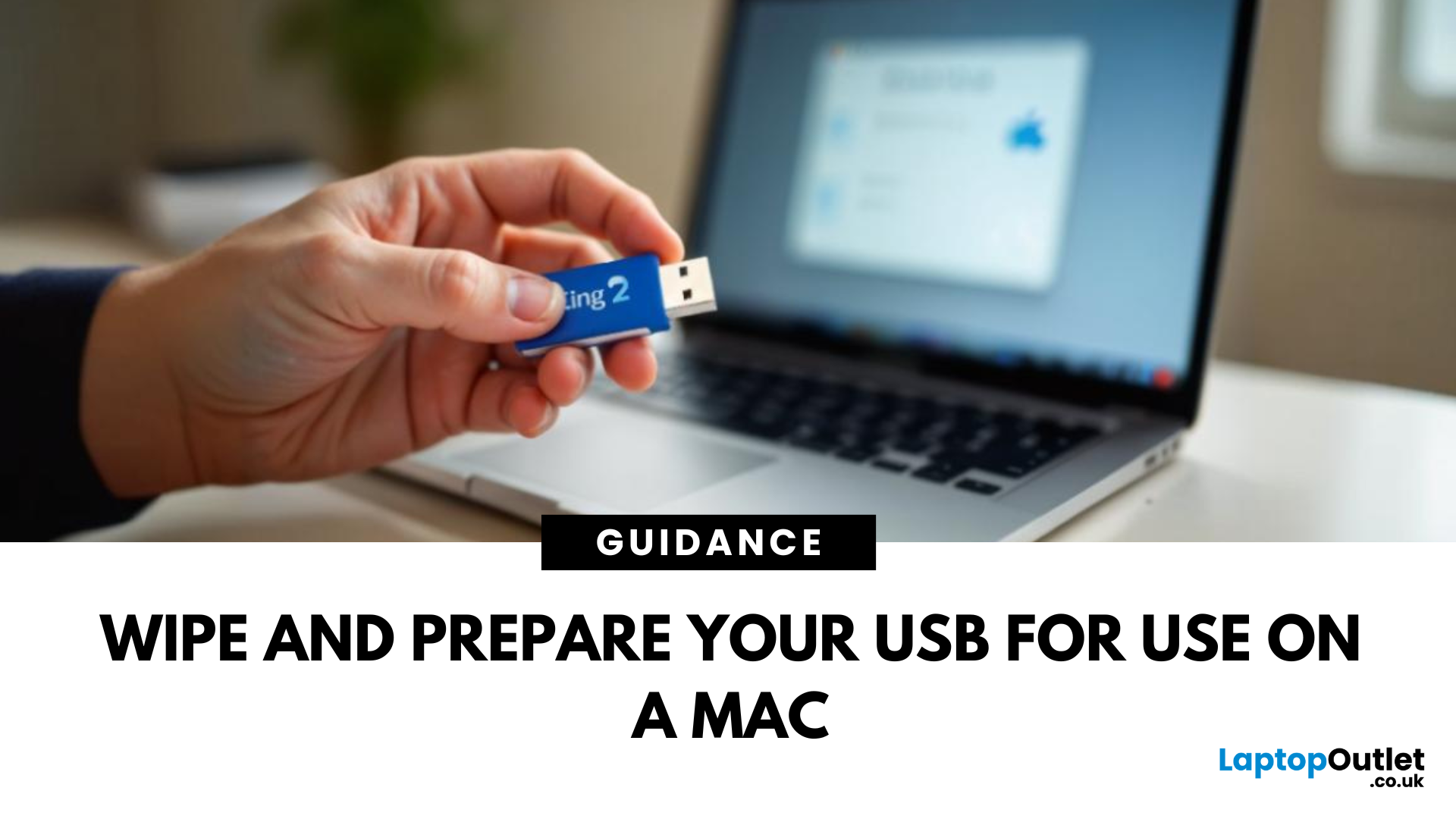
June 02, 2025
A Fresh Start for Your USB Drive
Whether you're clearing space, fixing errors, or preparing your USB stick for Windows or macOS, formatting is the way to go. Luckily, it’s super simple on a Mac. Here’s a clear step-by-step on how to format a USB stick on macOS.
1. Plug In the USB Stick
- Insert your USB drive into an available port
- If prompted, choose to ignore or open Finder
Make sure to back up any important files—formatting erases everything
2. Open Disk Utility
- Go to Applications > Utilities > Disk Utility
- Or search for Disk Utility via Spotlight (Cmd + Spacebar)
3. Select Your USB Drive
- In the sidebar, click your USB stick (look under 'External')
- Double-check the name and capacity to avoid formatting the wrong drive
4. Click 'Erase'
- At the top of the window, click the Erase button
Format Options:
- Mac OS Extended (Journaled): For Mac-only use
- ExFAT: For both Mac and Windows compatibility
- MS-DOS (FAT): Best for small drives under 32GB
Use ExFAT if you
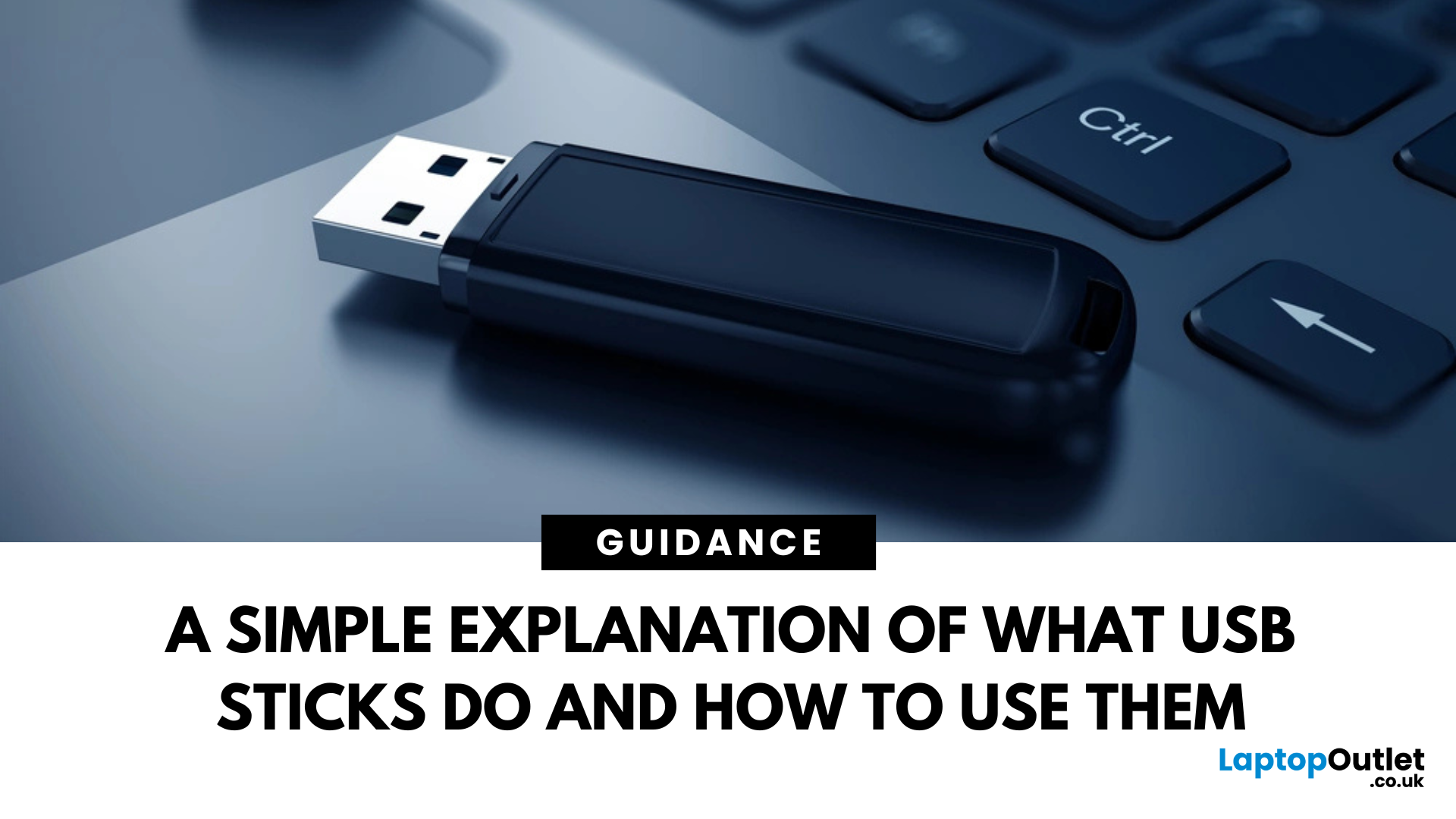
June 02, 2025
Pocket-Sized Power
A USB stick, also known as a USB flash drive, is one of the most convenient and widely used storage tools available. Small, portable, and incredibly useful—it’s your go-to device for storing, transferring, and backing up files in seconds. But what exactly is a USB stick, and how does it work?
1. What Is a USB Stick?
A USB stick is a small, portable storage device that plugs into a computer or compatible device via a USB (Universal Serial Bus) port. It uses flash memory to store data and requires no external power source.
Also known as thumb drive, flash drive, or pen drive
2. How Does a USB Stick Work?
- Plug it into a USB port on your laptop, PC, or compatible device
- It appears as an external drive
- You can drag and drop files, create folders, and even run portable software
3. Common Uses for USB Flash Drives
- Storing documents, photos, videos, and music
- Transferring files between computers or devices
- Creating system backups or recovery tools
- Installing

June 02, 2025
Start Fresh with a Clean USB Drive
Before selling, giving away, or repurposing a USB stick, it’s important to completely wipe it. This removes all files and helps protect your privacy. Here’s how to safely and securely wipe a USB stick on both Windows and Mac.
1. What Does 'Wipe' Mean?
Wiping a USB stick means:
- Erasing all data stored on the drive
- Optionally overwriting it to prevent file recovery
- Preparing the stick for reuse or disposal
Different from simply deleting files—it removes all traces
2. How to Wipe a USB Stick on Windows
Option 1: Quick Format
- Insert the USB stick
- Open File Explorer > This PC
- Right-click the USB drive > Format
- Choose File System (e.g. FAT32 or exFAT)
- Leave Quick Format checked for speed or uncheck for deep format
- Click Start
Option 2: Command Prompt (Full Wipe)
- Type cmd in Start Menu, right-click Command Prompt > Run as admin
- Enter: diskpart
- Then: list disk
- Identify your USB stick by size, then enter: select disk X (replace
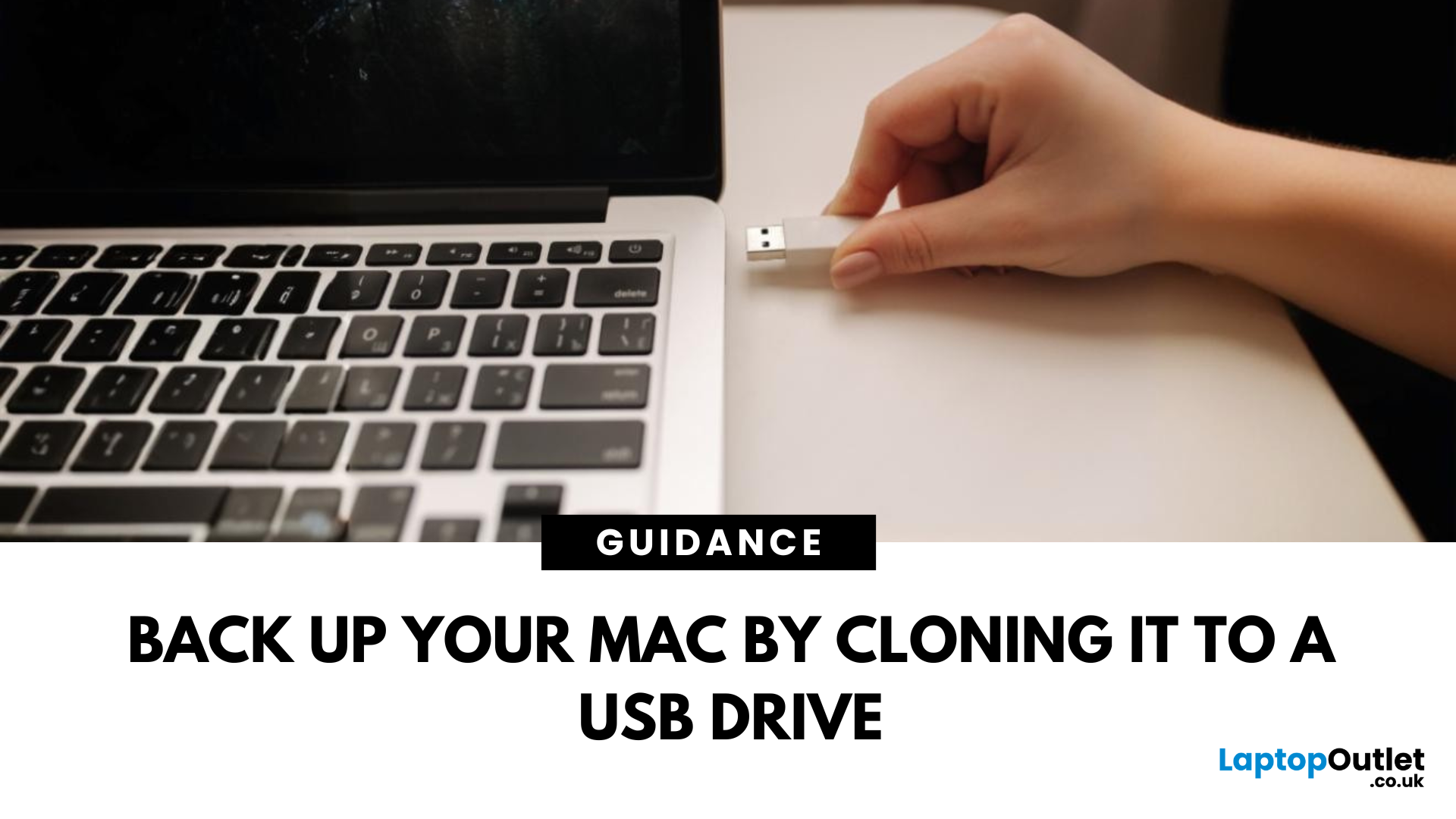
June 13, 2025
Portable Mac Backup, Sorted
Cloning your Mac to a USB stick is a great way to create a full system backup, test new software, or carry a bootable version of macOS. Whether you're preparing for emergencies or upgrading your Mac, here’s how to clone your Mac system to a USB drive safely.
1. What Does Cloning a Mac Mean?
- Copies your entire system, including macOS, files, apps, and settings
- Lets you boot from the USB if your Mac fails or if you want to use another machine
- Ideal for creating a full backup before macOS upgrades
2. What You’ll Need
- A USB stick or external SSD (at least 64GB recommended; more for full system clone)
- A Mac running macOS Ventura or newer
- Cloning software (recommended: SuperDuper! or Carbon Copy Cloner)
Use a fast USB 3.0 or USB-C drive for better performance
3. Format the USB Drive (macOS Journaled)
- Open Disk Utility (Applications > Utilities)
- Select your USB drive in the sidebar
- Click Erase > Format as Mac OS Extended (Journaled)
- Name
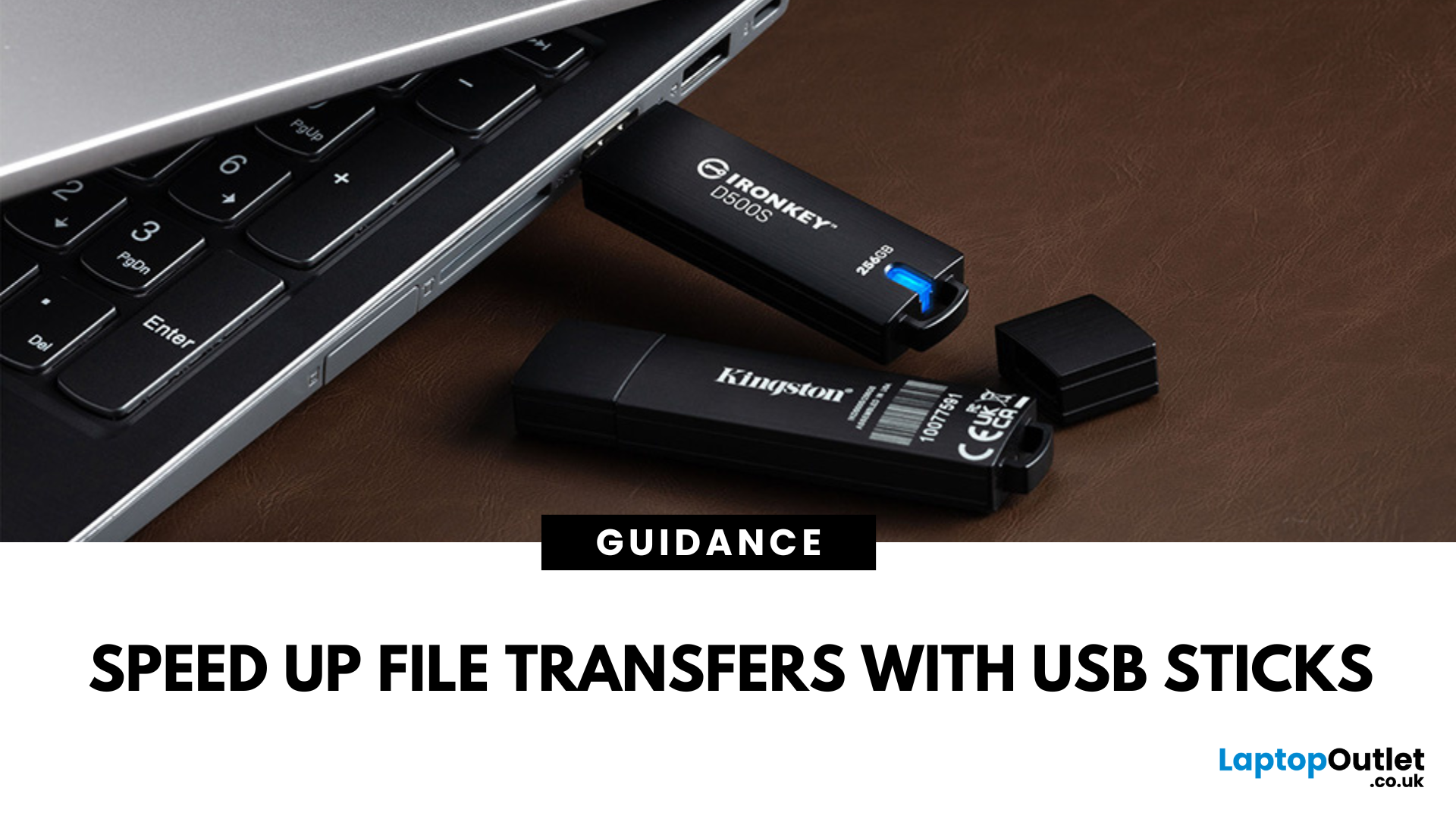
June 18, 2025
Speed Up File Transfers with USB Sticks
When transferring large files, you might have to wait a long time if you are not using the right tools. While cloud storage and network drives have their perks, USB sticks still remain the most popular, fastest, portable, and cost-effective tools to move data around. Using a reliable USB flash drive can help you conveniently transfer data between devices, saving you time, stress, and headaches. So, here’s how you can transfer large files quickly with USB drives.
-
Understanding USB Sticks:
USB sticks, also known as flash drives, are portable devices used to store and transfer data between devices. While these portable storage devices may be fast and efficient for data transfer, not all USB drives are created equal. Understanding the different types, formats, and speed ratings can help you choose the right stick for your specific requirements, especially when transferring large files.
USB Types – 2.0 vs. 3.0 vs. 3.2:
- USB 2.0 offers slower transfer speeds
