
Blog Categories
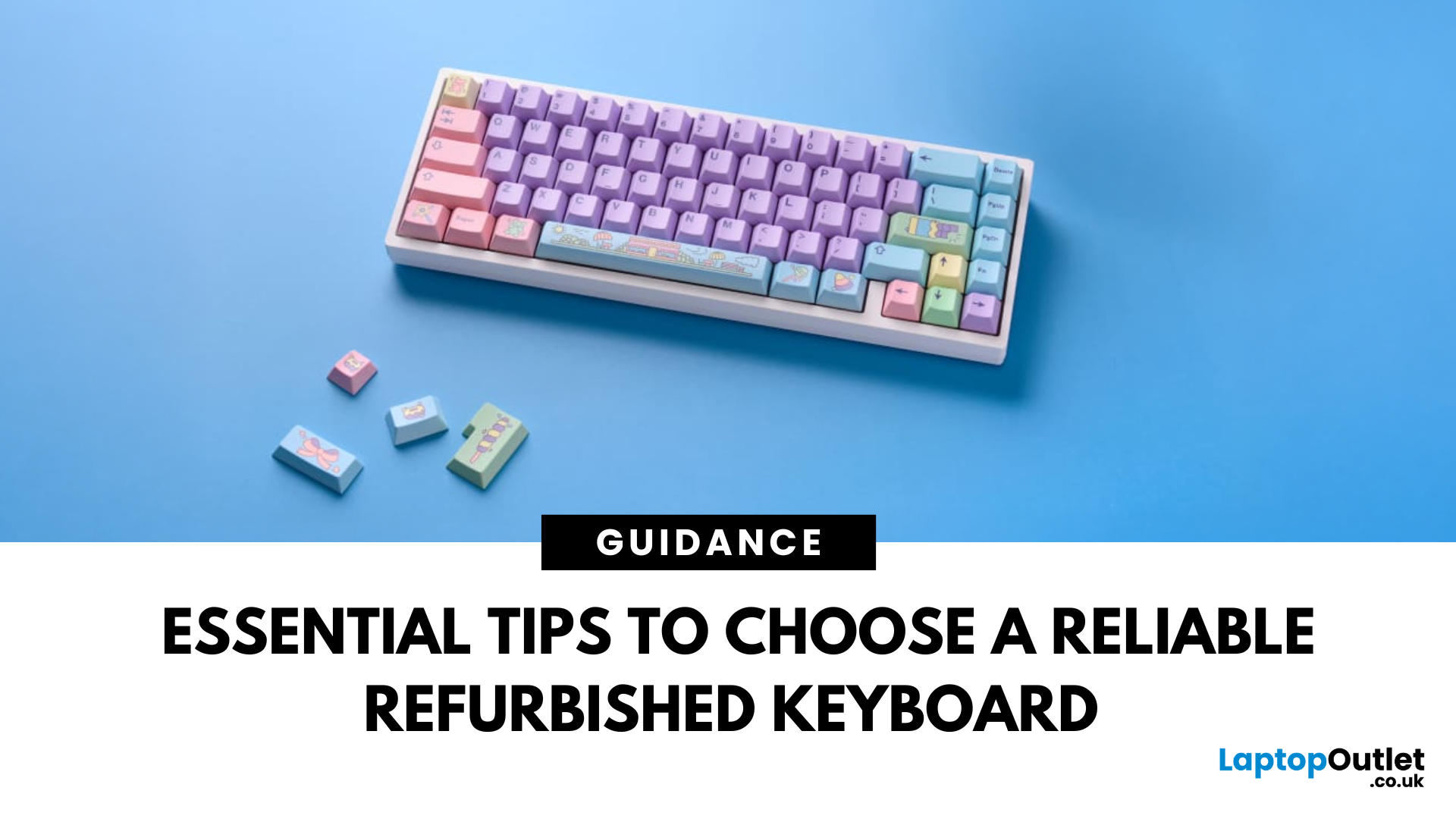
July 22, 2025
In today’s world of work, study, and gaming, the keyboard has become an essential tool for almost every digital task. But finding the right keyboard, one that feels good to type on, lasts for years, and fits your budget can be a challenge, especially with premium models commanding high prices. That’s why many smart buyers are turning to refurbished keyboards as a practical way to enjoy top-quality performance at a fraction of the cost.
Yet, like any piece of refurbished tech, a second-hand keyboard needs careful consideration before you buy. It’s not just about making sure it works; it’s about finding the right type, switch feel, layout, and condition that suits your daily needs.
This guide will walk you through everything you should look for when buying a refurbished keyboard.
So, let’s get into it!
Understand Your Keyboard Needs Before You Buy
Before diving into specifications and price comparisons, it’s important to identify what you actually need from a keyboard.
Are You a Heavy Typist

July 11, 2025
Level Up Your Gameplay
In fast-paced gaming, your keyboard can make or break your performance. But what makes a keyboard truly gaming-ready? Here’s a guide to help you find the best keyboard for gaming, focusing on key features instead of specific products.
Why Your Gaming Keyboard Matters
A good gaming keyboard offers:
Faster response times
Customisable keys for complex commands
Enhanced durability for intense sessions
Mechanical vs Membrane Keyboards
Mechanical Keyboards
Preferred for gaming due to:
Tactile feedback
Faster actuation
Longer lifespan (50M+ keystrokes)
Membrane Keyboards
Budget-friendly and quieter but:
Less responsive for competitive gaming
Shorter lifespan
Tip: Mechanical keyboards with red or silver switches are ideal for fast-paced FPS and MOBA games.
Key Features to Look For in a Gaming Keyboard
1. Switch Type
- Linear switches (Red): Smooth, fast keypresses
- Tactile switches (Brown): Feedback without loud clicks
- Clicky switches

May 27, 2025
Type in Any Language with Ease
Whether you're learning a new language, switching keyboards for work, or just need special characters—changing your keyboard language is quick and simple. Here's how to do it on the most popular devices.
How to Change Keyboard Language on Windows 10/11
Steps:
- Go to Settings > Time & Language > Language
- Click Add a language and choose the one you need
- Select the new language and click Options
- Download the keyboard layout
- Use Windows + Spacebar to switch between languages
You can also click the language icon on the taskbar to switch manually
How to Change Keyboard Language on Mac
Steps:
- Go to System Settings > Keyboard > Input Sources
- Click the + button to add a new keyboard layout
- Select your language and layout
- Tick Show Input menu in menu bar for easy access
- Use Command + Spacebar to toggle languages
- Use the globe icon in the menu bar to switch quickly
How to Change Keyboard Language on iPhone or iPad
Steps:
- Go to

April 25, 2025
Go Cord-Free in Minutes
Tired of tangled cords? A wireless mouse gives you freedom and a clutter-free workspace. Whether you’re using a USB dongle or Bluetooth, here’s exactly how to connect your wireless mouse to your device.
1. Types of Wireless Mice
- USB Receiver (RF): Comes with a small USB dongle you plug into your computer
- Bluetooth: Connects directly to your device’s built-in Bluetooth—no dongle needed
2. How to Connect a Wireless Mouse with USB Receiver
Steps:
- Plug the USB dongle into an available USB port
- Turn on the mouse using its switch (usually on the bottom)
- Wait a few seconds—your computer should automatically recognise and connect
No additional software is usually needed on Windows or macOS
3. How to Connect a Bluetooth Wireless Mouse
Steps:
- Turn on the mouse and enable pairing mode (usually by holding a button)
- On your device, go to Settings > Bluetooth
- Wait for the mouse to appear in the device list
- Select the mouse and tap Pair
Make sure your device’s

April 11, 2025
Time to Tidy Those Keys
Crumbs, dust, smudges… your laptop keyboard collects more grime than you think. A dirty keyboard doesn’t just look gross—it can affect typing and even damage your device. Here’s how to clean your laptop keyboard quickly and safely.
What You’ll Need
Before you start, grab these cleaning essentials:
- Soft microfibre cloth
- Compressed air can
- Isopropyl alcohol (70% or higher)
- Cotton buds or soft brush
Optional: Small vacuum with a keyboard attachment
How to Clean Your Laptop Keyboard – Step by Step
1. Turn Off and Unplug Your Laptop
Always power down and unplug to avoid damage or accidental key presses.
2. Shake Out Loose Debris
- Turn your laptop upside down
- Gently tap or shake to dislodge crumbs and dust
3. Use Compressed Air
- Hold the can upright
- Spray between the keys at a 45° angle
- Short bursts work best
- Pro Tip: Do this outside or over a bin to avoid mess.
4. Wipe the Surface
- Lightly dampen a microfibre cloth with isopropyl

February 21, 2024
A wireless gaming keyboard and mouse provide precision, reduce clutter and adapt to evolving gaming technology. They offer the right blend of freedom and functionality, enabling you to enjoy immersive gameplay with maximum comfort.
The right gaming keyboard and mouse are necessary for the perfect gaming experience, but choosing them can take time due to the variety available.
Among the different gaming keyboards and mice available, we recommend wireless ones for freedom of movement, easy installation, enhanced aesthetics, and many innovative features.
The Best Wireless Gaming Keyboard and Mouse
Whether you are looking for the perfect mechanical keyboard or a wireless gaming mouse, here are the top choices from Laptop Outlet.
Top 2 Gaming Keyboards
- ASUS ROG Falchion NX
- ASUS ROG Azoth NX
Top 2 Gaming Mouse
- ASUS TUF Gaming M4 Wireless Mouse
- ASUS ROG Gladius III
ASUS ROG Falchion NX (90MP01Y6-BKEA00)
Specifications
- Wireless Aura Sync
- Innovative keyboard cover case

April 05, 2022
Chromebooks are meant to support best portability with plenty of power packed inside them. Even though there are loads of sizes and shapes that come with Chromebooks nowadays, their portability is still at its peak. With that comes the absence of extremely efficient mouse scrolling. But there are still trackpads attached with Chromebooks that work tremendously for navigation. However, still the use of the best wired and wireless mice with Chromebook can feel heavenly when you are in the middle of work.

January 31, 2022
There are many solutions of instantly fixing mouse problems on laptops. Whether it’s the crashing app issue, mouse driver problem or system being stuck, we got you with all the troubleshooting steps.






