How to Back Up Your Samsung Phone
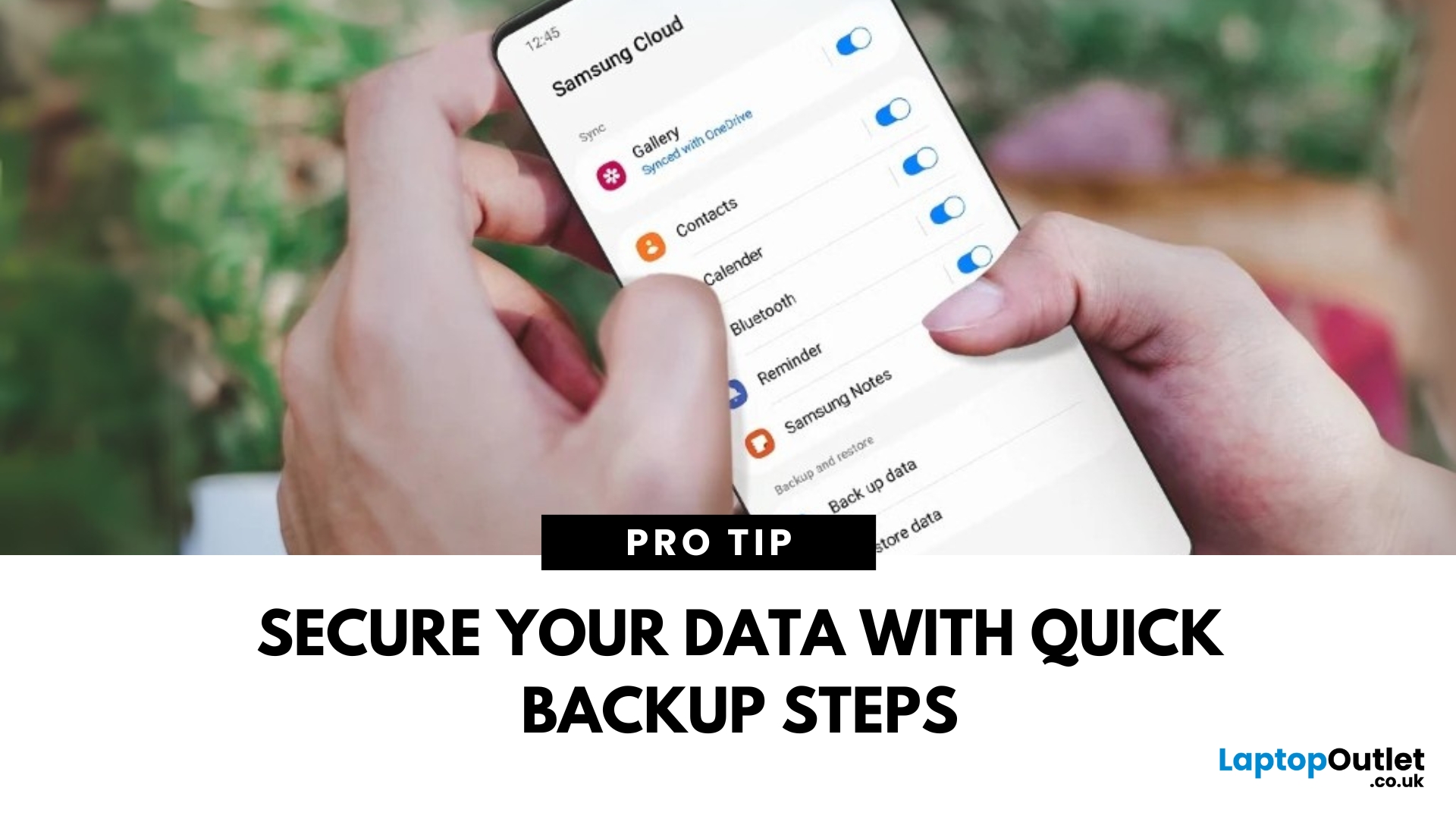
Protect Your Data – Back It Up
Your Samsung phone holds everything—photos, contacts, apps, messages. Losing that data can be a nightmare. That’s why it’s essential to back up your Samsung phone regularly. Here’s how to do it quickly and securely.
How to Back Up a Samsung Phone to Samsung Cloud
1. Open Settings
Tap the Settings app on your Samsung phone.
2. Go to Accounts and Backup
Scroll down and tap Accounts and Backup > Samsung Cloud.
3. Tap Back Up Data
Select the data you want to back up—Contacts, Messages, Apps, Settings, etc.
4. Tap Back Up Now
The backup will start. Make sure you’re connected to Wi-Fi.
Pro Tip: Enable Auto Backup to automatically save your data regularly.
How to Back Up Samsung Phone to Google Account
1. Open Settings
Go to Settings > Google > Backup.
2. Turn On Backup by Google One
Switch on Backup by Google One.
3. Select Data to Back Up
Choose apps, contacts, photos, and more.
4. Tap Back Up Now
Your data will be backed up to your Google account.
How to Back Up Samsung Phone to a Computer
1. Use Samsung Smart Switch
Download Samsung Smart Switch on your computer.
2. Connect Your Phone
Use a USB cable to connect your Samsung phone to the PC or Mac.
3. Open Smart Switch
Once your phone is detected, click Back Up.
4. Choose What to Back Up
Select the data you want to back up and confirm.
Why Back Up Your Samsung Phone?
- Protect against accidental data loss
- Save photos, contacts, and app data
- Make phone upgrades easier
- Peace of mind knowing your data is safe
Final Thoughts: Back It Up Before It’s Too Late
Backing up your Samsung phone is quick, easy, and essential. Whether you prefer the cloud or a computer, taking five minutes now can save hours of stress later.
Need a new phone or storage solution? Check out Laptop Outlet’s latest deals on Samsung phones and accessories.
FAQs: Samsung Phone Backup Questions Answered
1. Is Samsung Cloud free?
Samsung Cloud offers limited free storage. You can buy extra space if needed.
2. How often should I back up my phone?
At least once a week, or before major updates or phone resets.
3. Can I back up my Samsung phone without Wi-Fi?
You can, but mobile data charges may apply.
4. Will backing up save my WhatsApp chats?
No—WhatsApp chats are backed up separately via Google Drive.
5. Can I restore my backup to a new Samsung phone?
Yes—Samsung Cloud, Google Account, and Smart Switch make transferring data easy.
Read More:
| How to Clear Cache on an Android Phone |
| What to Do with Old Mobile Phones |
| What Does Airplane Mode Do? |
Related Articles

September 20, 2023
Are you in the market for a new gaming laptop and wondering what to choose between Samsung or Apple?
If you're even remotely familiar with the gaming arena, then you've no doubt heard of two big names which emerged as frontrunners in the high-stakes race of gaming laptops: Samsung and Apple. The latest Samsung models are super thin and ultraportable, and gaming on them may be mediocre if you stick to older titles. On the other hand, Apple laptops are technically suitable for demanding tasks like video editing and creative design as they have powerful CPUs, but the price may dig a big hole in your pocket. So, what to choose?
To provide you with a definitive answer, this guide covers everything from hardware and performance to laptops' design and user experience.
So, let's get started!
Samsung Laptops (Window-Based)

Samsung stands out among the top leading electronics brands in the world. Their laptops are best known for their innovative designs, spectacular build quality, colour-accurate

December 01, 2023
Are you tired of navigating numerous settings and using intricate keyboard shortcuts to print screens on your Samsung laptop? Luckily, we have got you covered by this comprehensive guide!
Although Samsung laptops have impressive hardware and elegant touch screenssome users may need assistance with capturing screenshots on their devices. Whether you want to store good recipes, maintain a record of important correspondence, or share your screen with your friends.
This article will examine many methods for taking screenshots on your Samsung laptop. We'll show you how to take full-screen screenshots, grab the current Window with a single click, and even print a specific section of your screen.
However, before diving into the specifics of Screenshots on a Samsung laptop, it's essential to understand what a screenshot is.
So, let's get started!
What is a Screenshot, exactly?
A screenshot is a digital photo of your laptop screen. It can be used as evidence of anything seen or shared

December 04, 2023
Business laptops serve many purposes, as they are fully equipped devices that are universally accessible, functional, and robust. These laptops are made from premium quality materials, have excellent keyboards, and offer top-of-the-line security, serving businesses worldwide.
Benefits of Samsung Business Laptops
Business laptops like the Samsung Galaxy laptop provide many vital benefits, making it essential to consider one for your business. These are:
Price
The term ‘business laptops’ might entail expensive machines for your business, but they are not. While specific Samsung laptops can be costly, you can easily find affordable ones. The cheapest Samsung business laptops may cost only between £450 and £500, but they are durable, reliable, and long-lasting. Another benefit of these laptops is that they are easy to update, letting you pay a small price to upgrade to a much better device.
Long-Lasting
Samsung business laptops are made from robust, quality materials. You can

December 06, 2023
Introduction
In today's digital age, smartphones have become integral to our lives. They keep us connected, informed, and entertained. However, what happens when your phone's screen is shattered or unresponsive? In this comprehensive guide, we will explore the solutions to a common problem: how to view your broken phone screen on your Samsung laptop. But first, let's understand what a broken phone screen is and why it matters.
What is a Broken Phone Screen?
A broken phone screen is a situation where your smartphone's screen is physically damaged, rendering it unreadable or unresponsive. This damage can occur in various forms, including cracked screens, unresponsive touchscreens, or even wholly shattered displays.
Why Does It Matter to Be Able to View Your Phone Screen on Your Laptop?
Viewing your phone screen on your laptop cannot be overstated. Here are some compelling reasons why it matters:
- Data Retrieval: Your phone may contain critical data, such as contacts, messages, photos,

January 05, 2024
Screen recording on a laptop has become a valuable tool for various reasons. Whether recording your gaming prowess, documenting software processes, or creating in-game tutorials, the screen recording feature lets you capture your favourite moments to share with the world later.
Regardless of the reason, screen recording on a Samsung laptop is relatively simple and can be accomplished with a few simple steps. Thus, if you own a Samsung laptop, you're in luck! You can capture your on-screen gaming activities in multiple ways, ranging from built-in functionalities to powerful third-party applications. The methods offer distinct advantages and cater to different user preferences.
In this article, we will cover the intricacies of each method with step-by-step instructions and additional resources to ensure you capture your gameplay seamlessly.
So, let's dive in!
Method 1: Using Xbox Game Bar
The Xbox Game Bar allows seamless screen recording on a laptop while playing games without
