What Does Airplane Mode Do?
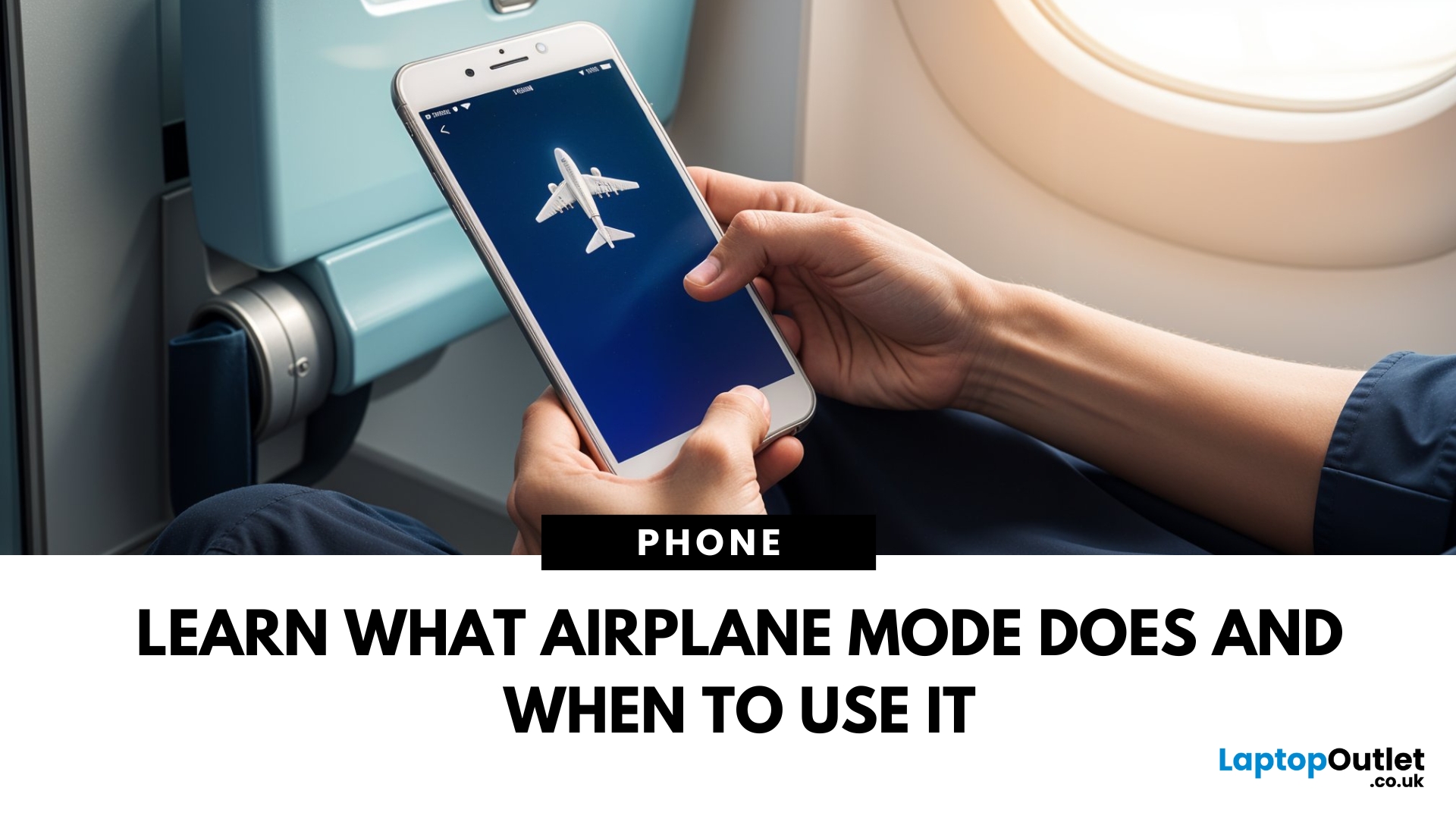
What’s the Deal with Airplane Mode?
Ever wondered what happens when you hit that little airplane icon on your phone or laptop? It’s not just for flights—Airplane Mode is a handy feature that disconnects your device from all wireless signals. Here’s exactly what it does and why you might want to use it.
What Does Airplane Mode Do?
- When you turn on Airplane Mode, your device disables:
- Cellular connection (no calls, texts, or mobile data)
- Wi-Fi (disconnects from networks)
- Bluetooth (stops connecting to wireless accessories)
- GPS (location tracking may be limited)
- NFC and other wireless communication
Quick Note: On some devices, you can manually re-enable Wi-Fi and Bluetooth after activating Airplane Mode.
Why Is It Called Airplane Mode?
The name comes from its original purpose:
- Prevents interference with aircraft communication systems
- Complies with airline regulations during take-off and landing
When Should You Use Airplane Mode?
You don’t have to be on a plane to use it! Here are some other situations:
- 1. Save Battery Life
Disabling wireless connections reduces battery drain—great when you're running low. - 2. Avoid Distractions
Switch on Airplane Mode when you need to focus—no calls, texts, or app notifications. - 3. Speed Up Charging
Your device may charge faster with wireless signals turned off. - 4. Fix Connectivity Issues
Toggling Airplane Mode on and off can refresh your network connection. - 5. Prevent Roaming Charges
Travelling abroad? Use Airplane Mode to avoid accidental data charges.
How to Turn On Airplane Mode
On Windows Laptop:
- Click the Network icon in the taskbar
- Click Airplane mode
On Mac:
- No dedicated Airplane Mode—but you can manually switch off Wi-Fi and Bluetooth.
- On iPhone/Android:
- Swipe down to open Control Centre (iPhone) or Quick Settings (Android)
- Tap the Airplane icon
Airplane Mode = Peace Mode
Whether you’re flying, saving battery, or need a digital detox—Airplane Mode is a quick, simple fix. One tap, and you’re disconnected without turning off your device.
Looking for devices that keep you connected when you need—and disconnect when you don’t? Check out Laptop Outlet’s latest deals on laptops and smartphones.
FAQs: Airplane Mode Questions Answered
1. Does Airplane Mode save battery?
Yes—it disables power-hungry wireless connections, which helps conserve battery.
2. Can I still use Wi-Fi in Airplane Mode?
Yes—you can manually re-enable Wi-Fi without turning off Airplane Mode.
3. Does Airplane Mode turn off GPS?
It limits location services but may still use offline GPS data.
4. Will I receive calls and texts in Airplane Mode?
No—cellular communication is disabled.
5. Can I use Bluetooth while in Airplane Mode?
Yes—you can manually turn Bluetooth back on after enabling Airplane Mode.
Too lazy to read? Watch our video on: What does Airplane Mode do?
Read More:
| How to Reboot a Samsung Tablet |
| How to Clear Cache on an Android Phone |
| How to Factory Reset a Laptop |
Related Articles
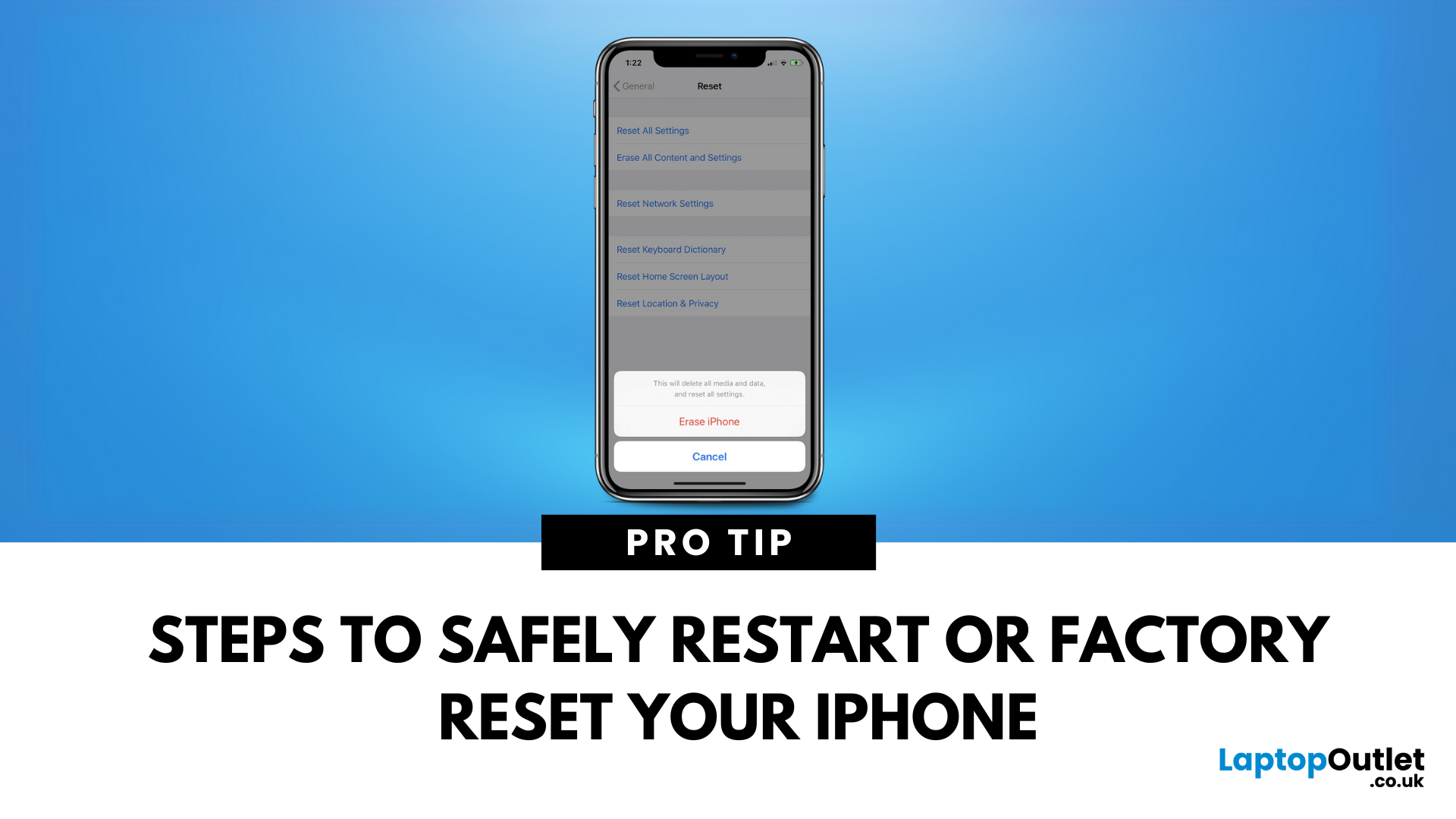
May 02, 2025
Time for a Fresh Start?
Whether your iPhone is frozen, glitching, or you’re preparing to sell it, knowing how to reset your iPhone is essential. There are different types of resets depending on what you need—let’s walk through them all.
1. Soft Reset (Restart Your iPhone)
A soft reset is simply turning your iPhone off and on again—great for fixing minor issues.
Steps (iPhone X or later):
- Press and hold the Side button + Volume Up or Volume Down
- Slide to power off
- Wait a few seconds, then hold the Side button to turn it back on
Steps (iPhone 8 or earlier):
- Hold the Top (or Side) button until "Slide to power off" appears
- No data loss—just a simple reboot
2. Hard Reset (Force Restart Your iPhone)
Useful when your iPhone is unresponsive or frozen.
Steps (iPhone 8, X, 11, 12, 13, 14, 15 Series):
- Quickly press and release Volume Up
- Quickly press and release Volume Down
- Press and hold the Side button until you see the Apple logo
Steps (iPhone 7/7 Plus):
- Press and hold Volume Down +
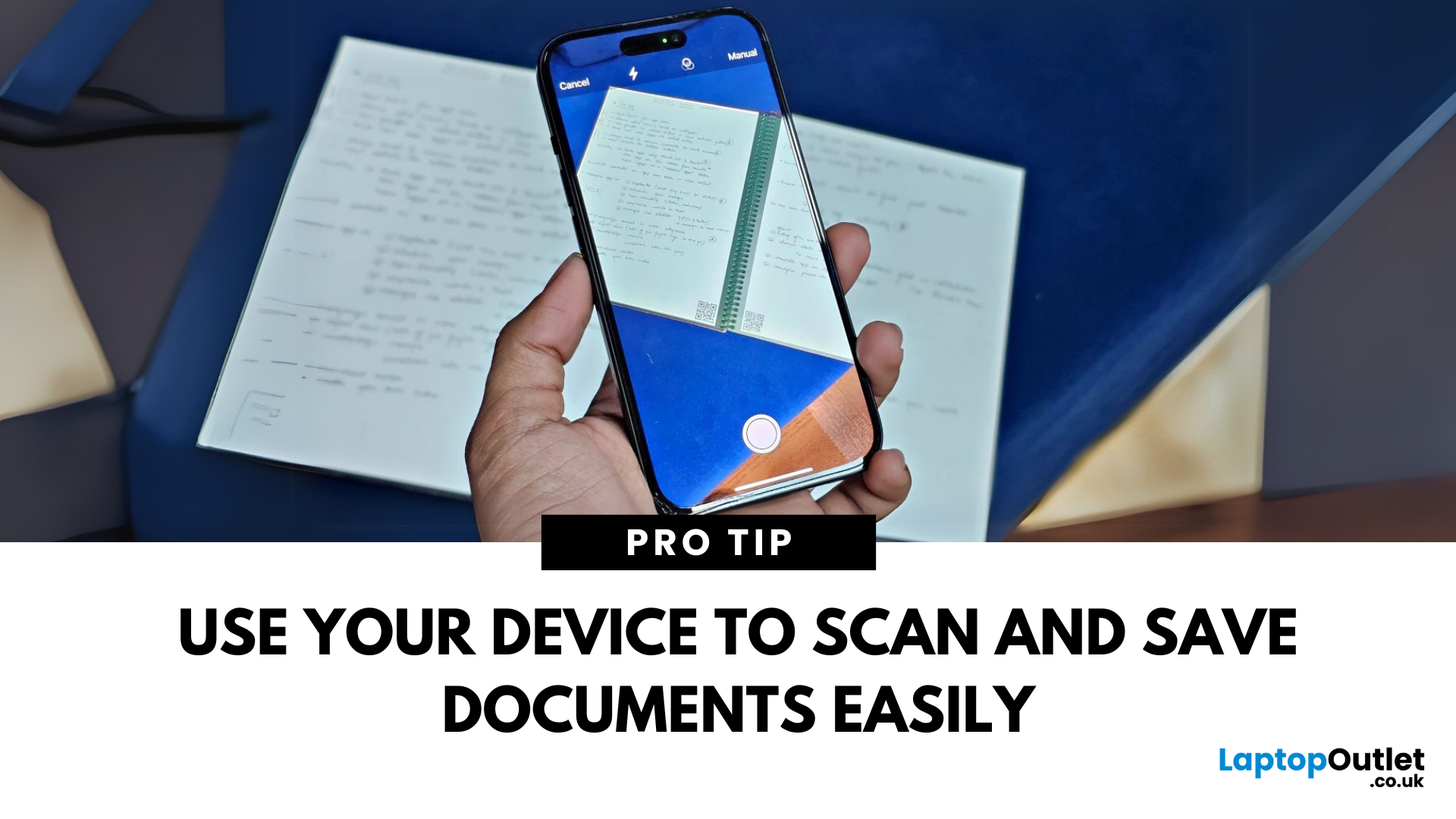
May 06, 2025
A Scanner in Your Pocket
You don’t need a bulky scanner anymore—your iPhone or iPad can scan documents with amazing quality in just seconds. Thanks to built-in tools like the Notes app, scanning has never been easier. Here’s how to do it.
1. Scan Documents Using the Notes App
The Notes app has a built-in scanner that saves documents as PDFs or images.
Steps:
- Open the Notes app
- Tap the Create New Note icon
- Tap the Camera button
- Select Scan Documents
- Position your document in view; your device will auto-capture, or you can tap the shutter button
- Adjust the corners if needed and tap Keep Scan
- Save it to the note or share/export as a PDF
Use "Auto" mode for hands-free scanning of multiple pages
2. Scan Directly into Files App (iOS 15 and later)
Steps:
- Open the Files app
- Navigate to the folder where you want to save the scan
- Tap the three dots in the top right
- Select Scan Documents
- Capture and save the document directly as a file
Great for creating quick PDFs

May 08, 2025
Move Your Contacts Without the Headache
Switching phones is exciting—but what about your contacts? Luckily, copying contacts from Android to iPhone is simpler than you might think. Here’s how to do it quickly using different methods.
1. Use Move to iOS App (During iPhone Setup)
Apple’s free Move to iOS app helps transfer contacts, messages, and more during iPhone setup.
Steps:
- On your Android device, install the Move to iOS app from Google Play
- Begin setting up your new iPhone
- On the "Apps & Data" screen, select Move Data from Android
- Open the Move to iOS app and follow the prompts
- Enter the code displayed on your iPhone into your Android device
- Select Contacts (and any other data you want to transfer)
- Wait for the transfer to complete
Best method if you're setting up a new iPhone
2. Sync Contacts via Google Account (Anytime)
Already using Google to back up your Android contacts? You can sync them to your iPhone easily.
Steps:
- On your Android, ensure contacts
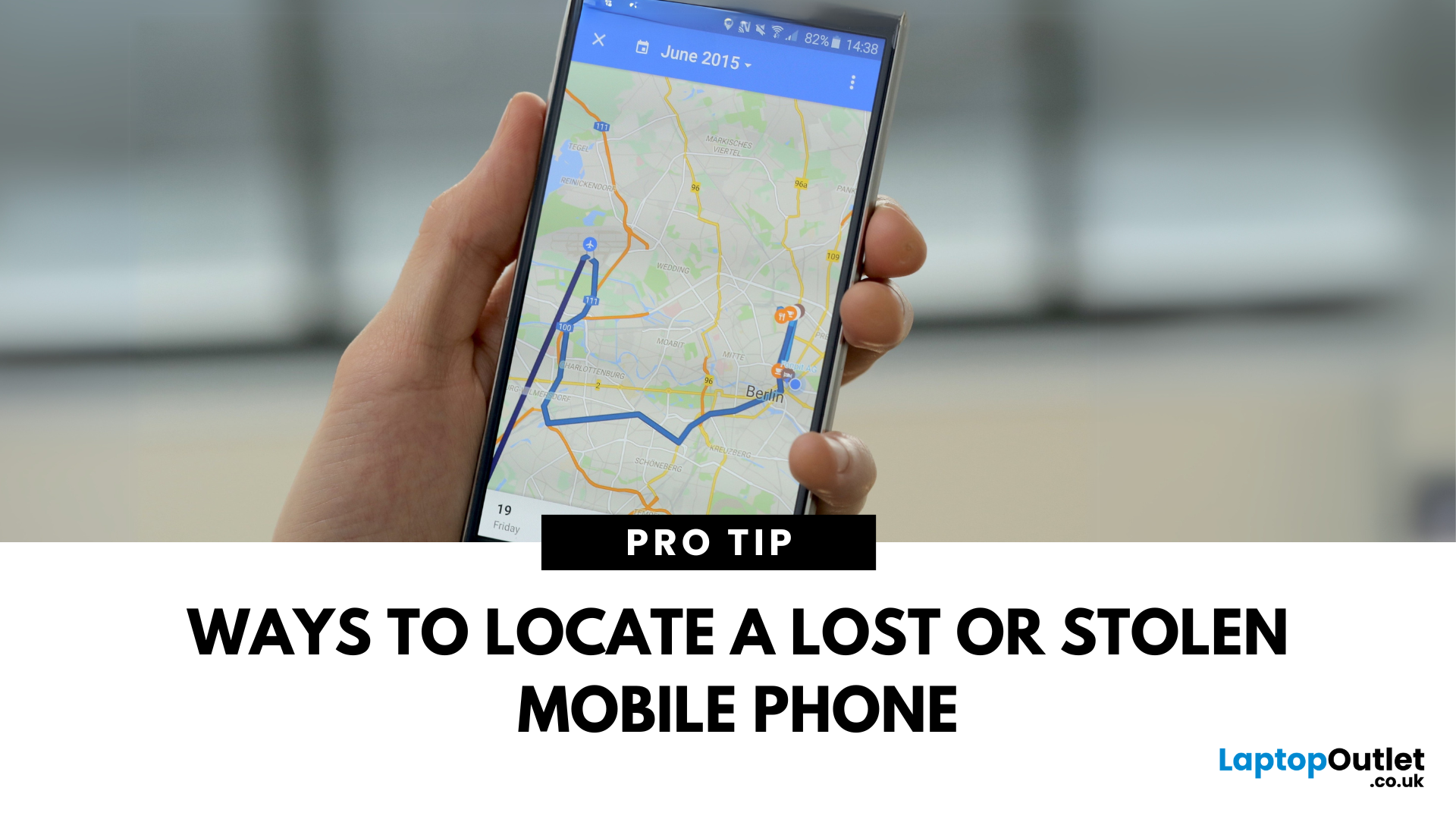
May 09, 2025
Lost Your Phone? Let’s Find It
Misplacing your smartphone is stressful, but modern devices come with built-in tracking features. Whether you’ve lost your device or want to locate a family member, tracking a mobile phone is easier than ever.
1. How to Track an iPhone (Find My iPhone)
Apple’s Find My feature is built into every iPhone.
Steps:
- Open the Find My app on another Apple device or visit iCloud.com
- Sign in with your Apple ID
- Select Devices
- Choose your missing iPhone
- View its location on the map
You can also Play Sound, Mark as Lost, or Erase the device remotely
2. How to Track an Android Phone (Find My Device)
Google offers a similar tool for Android users.
Steps:
- Visit android.com/find
- Sign in with your Google account linked to the phone
- Select your device
- View the location on the map
Options include Play Sound, Secure Device, or Erase Device remotely
3. How to Track a Family Member’s Phone
- iPhone: Set up Family Sharing and enable location
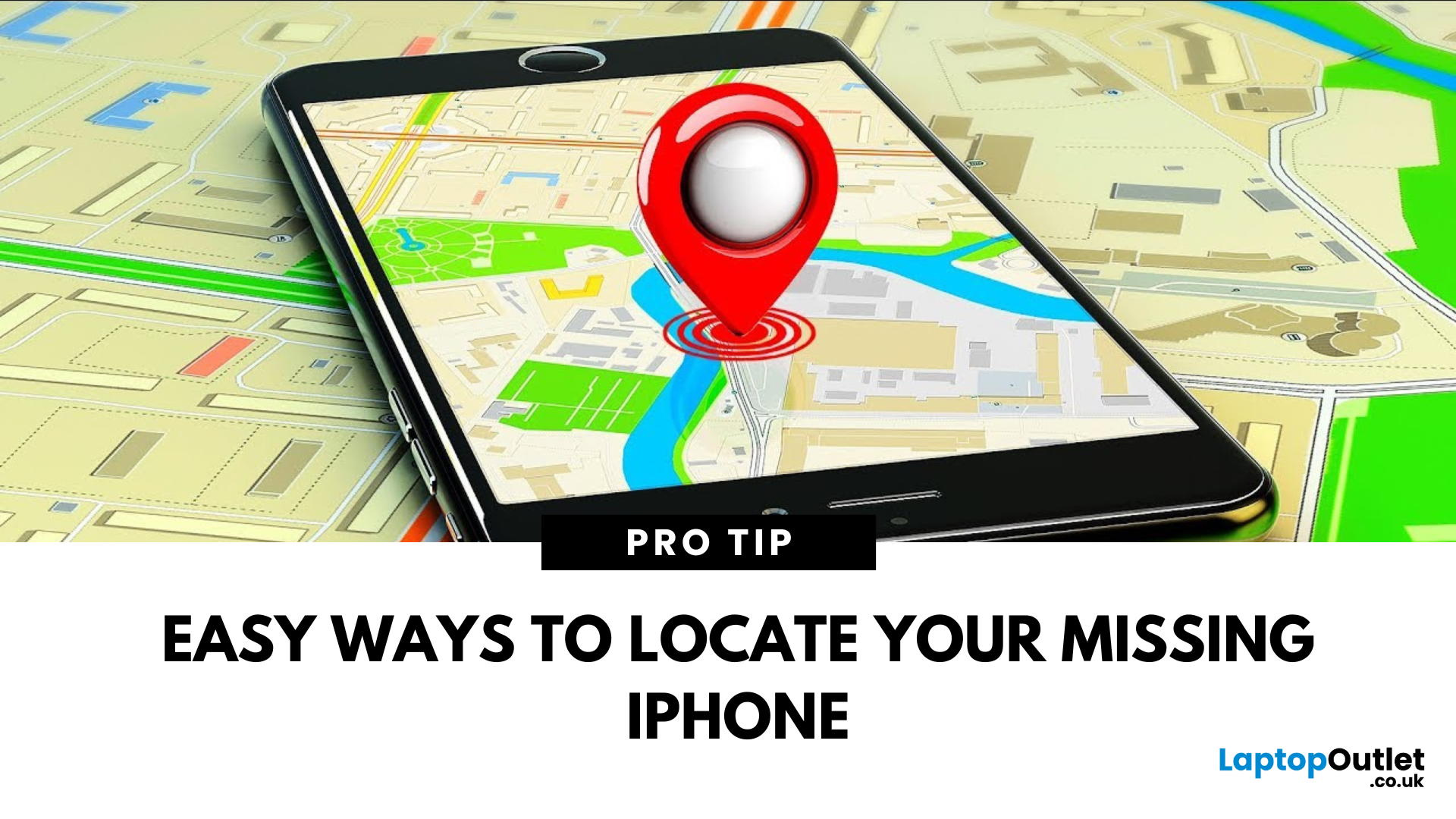
May 12, 2025
Losing an iPhone Is Stressful—Let’s Fix That
Whether it slipped behind the sofa or got left in a taxi, a lost iPhone is panic-inducing. Fortunately, Apple provides powerful tools to track and recover your iPhone. Here’s what to do when your iPhone goes missing.
Use Find My iPhone (on Another Apple Device or Web)
Find My iPhone is Apple’s built-in tracking feature.
Steps:
- Open the Find My app on another Apple device, or visit iCloud.com/find
- Sign in with your Apple ID
- Select your lost iPhone from the Devices list
- View its last known location on the map
You can also Play Sound, Mark as Lost, or Erase the device remotely
Mark iPhone as Lost
This locks your phone and displays a custom message with your contact info.
Steps:
- Tap Activate under "Mark as Lost"
- Enter a contact number and message
- Your iPhone will lock and display your message on the screen
Play a Sound to Locate Nearby
If your iPhone is nearby but you can’t see it:
- Use the Play Sound feature
