Android 12: Everything You Need To Know About Latest Android Operating System

Android is the biggest and most popular mobile phone operating system, with over three billion devices running it. As a result, even minor changes to the operating system have the potential to impact millions of users. However, due to how Android updates are distributed, it's debatable if these variations make a real difference. Despite this, we're always looking forward to the next major Android update, hoping for significant change. In that regard, Android 12 is now available in a stable form, beginning with the Pixel 6 Pro and Pixel 6.
In case you missed it, here's a rundown of everything we know about Android 12.
Color extraction:
Color extraction is the new redesign's base coat of paint. Essentially, the OS extracts the colours from your wallpaper and uses them to theme your operating system. The screenshot above shows how it appears. Throughout short, you set a wallpaper, Android 12 extracts the colours, and your operating system gets colour hints from it.
The colour changes occur throughout the operating system, including the Settings, Quick Settings tiles, and any app that supports Material You. Examples on Pixel devices include the contacts app, dialer, and calculator. It also works with widgets, as demonstrated in the clip at the top of the article. More will be seen as developers begin to add support.
Widget emphasis:
Android 12 places a much heavier focus on widgets than previous versions of the operating system. The widget selector has been completely redesigned for improved scrolling and viewing. Furthermore, widgets have a few new APIs to enhance efficiency, work with Material You are theming, and now even new widgets that are native to Android 12.
The new APIs assist developers in improving the appearance and functionality of widgets. Hopefully, it will encourage developers to update widgets, as many still look the same as they did years ago. Furthermore, the Material You are theming will make it easier to personalize widgets and make them look more cohesive with your home screen. This is the most emphasis Google has placed on widgets since the introduction of resizable widgets in Android Honeycomb.
Quick setting tiles:
The Quick Settings have also been completely redesigned. The smaller toggles have vanished and have been replaced by round and bigger rectangle buttons. These new tiles function similarly to previous toggles in that you tap to turn them on/off. There are also new tiles for accessing the camera and microphone, Google Pay, notifications, and home automation features.
Several of the tiles function differently. For example, the Internet tile now always displays a prompt and contains both mobile and Wi-Fi data information. In general, it is merely an aesthetic change. The larger tiles, on the other hand, are much more easily readable and hold more information. Of course, this comes at a cost in terms of space. Users who rely heavily on toggles will undoubtedly need more pages.
Settings:
The Settings menu was redesigned, as well as a few minor changes. The redesign heavily borrows from Samsung's One UI, with large headers that start taking up a lot of space. On taller phones, it makes top settings on any specific page easier to reach. The new Silky Home design, which required ADB access in early developer previews, is now standard on Android 12.
Notifications:
Android 12 includes a slew of minor changes. The list includes smoother animations, a new always-on display that changes depending on whether or not users have notifications, and newly updated notifications. Some other minor changes have also been made to make the OS feel more flexible, responsive, and alive. These changes can be found throughout the operating system in a variety of ways.
This year, Google also paid attention to notifications. They not only received a subtle design update to better match the aesthetics of Android 12. These changes help apps launch faster when opened from a notification, as well as other improvements to make them look and feel better.
Scrolling screenshot:
Scrolling screenshots have been around since before Android 12, however official support is always appreciated. This feature is available in the third beta build and has remained ever since. It's a fairly straightforward task. To get a full scrolling screenshot, take a normal screenshot and then click the Capture More button. If you want, you can crop from there. In addition, the screenshot editing section has been enhanced with new features such as text addition and other enhancements.
Auto-rotate:
For many years, auto-rotation was determined by the accelerometer in your phone. While your phone is flipped on its side, it detects it, and the screen follows suit. Face detection for auto-rotate is new in Android 12. Essentially, your phone looks at the user's face and rotates only if it detects a change in orientation. As a result, users can do stuff like lay on their side in bed and the phone will not rotate.
Wi-Fi sharing:
This is a relatively minor new feature. The QR code method is still available, as it was in previous Android versions. However, a small button has been added below that allows you to use Nearby Share to send your Wi-Fi credentials to somebody else's phone. It's quicker when sharing with multiple individuals and eliminates the need for you to grab your phone up for everybody to scan.
Overview suggestions:
Google hasn't given the recent apps section much attention in a long time. Google introduced overview suggestions this year. You'll now see recommendations for things to do in the recent apps section. For example, if you have a browser open, recent apps may recommend that you copy the link to the page you are viewing for easier sharing.
Game mode APIs:
For game developers, Android 12 includes new Game Mode APIs. For easier optimization, the new API allows developers to include variable performance functions. For example, a developer may have a mode that reduces performance while preserving battery life or a mode that maximizes performance as a result of battery life. The new API is also linked to Android's upcoming Game Dashboard, a utility overlay for gamers. The Game Dashboard will be available later this year.
Privacy dashboard:
At Google I/O 2021, the Privacy Dashboard was a big deal. It exactly says what it says. The dashboard is accessible via the settings menu, and it displays the apps which used permissions. The dashboard's front panel contains a figurative dashboard with a pie chart displaying used permissions. Then, by clicking on any category, you can see a breakdown of the apps that were using the permission and when they used these permissions.
Location:
In Android 12, Google added the approximate location permission. The approximate location permission allows apps to get a general understanding of where you are, but not a precise location. It aids in the concealment of the user's precise location from apps that do not require it. In any app that requests your location, users must be able to select which permissions they want.
A weather app is an example of where this is useful. Weather apps do not require your accurate street address to display local weather. The weather forecast is the same whether you're at the apartment or the grocery store. There are countless other examples, but the approximate location significantly reduces the number of apps that know where you are.
Bottom line:
Android 12, which was released recently, introduces a completely new design language as well as a slew of new privacy features (among many other enhancements) to Google's device ecosystem. Android 12 expands on everything you love about Android by focusing on creating a deeply personal phone that adapts to you, creating an operating system that is secure by default and private by design, and improving the interoperability of all your devices.
Oppo has also released phones with Android 12 system i.e., F17 Pro, Reno5 G, etc.
Read More:
| What are the Pros and Cons of 5G Smartphones? |
| Best Android Phones Under £300 UK |
| How to Clear Cache on an Android Phone |
Related Articles

September 14, 2021
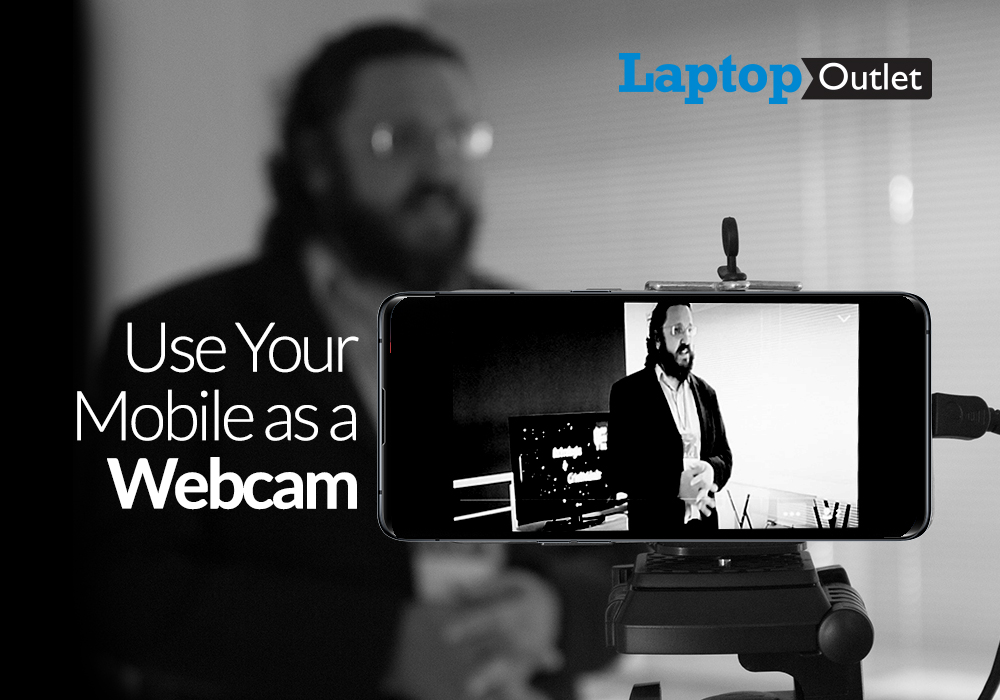
December 13, 2021
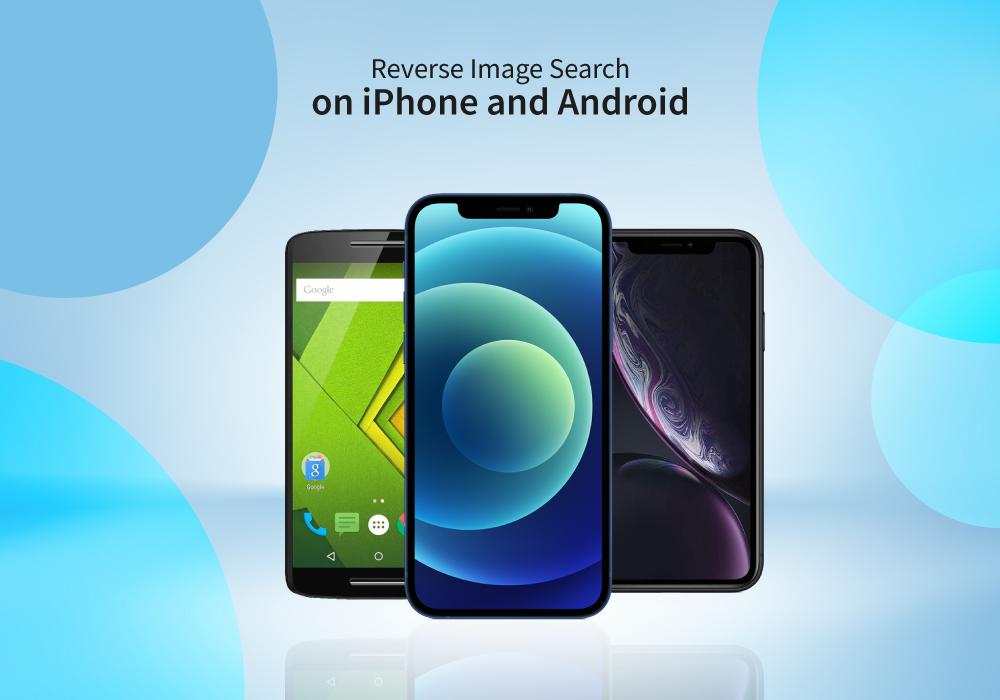
January 27, 2022

January 02, 2023
Portable computing devices such as tablets and laptops have been becoming increasingly popular day by day. These computers are well-designed to provide you with productivity on the go. The more you use them, the more they appeal to you. Tablets can serve you in a variety of situations such as preparing educational assignments, streaming movies, playing games, and more.
The good news is that these portable PCs are becoming more amazing with each passing day. Each tablet comes with its unique style and features like any other technology gadget. However, when it comes to choosing a tablet based on the operating system, there are two choices.
The two biggest technology rivals competing in the tablet market are Android and Windows tablets. Each of these devices has their own pros and cons. In this article, we will deliver with necessary knowledge you need to make the most suitable selection for yourself between Android tablets and Windows tablets in the UK.
Android Tablets
Android
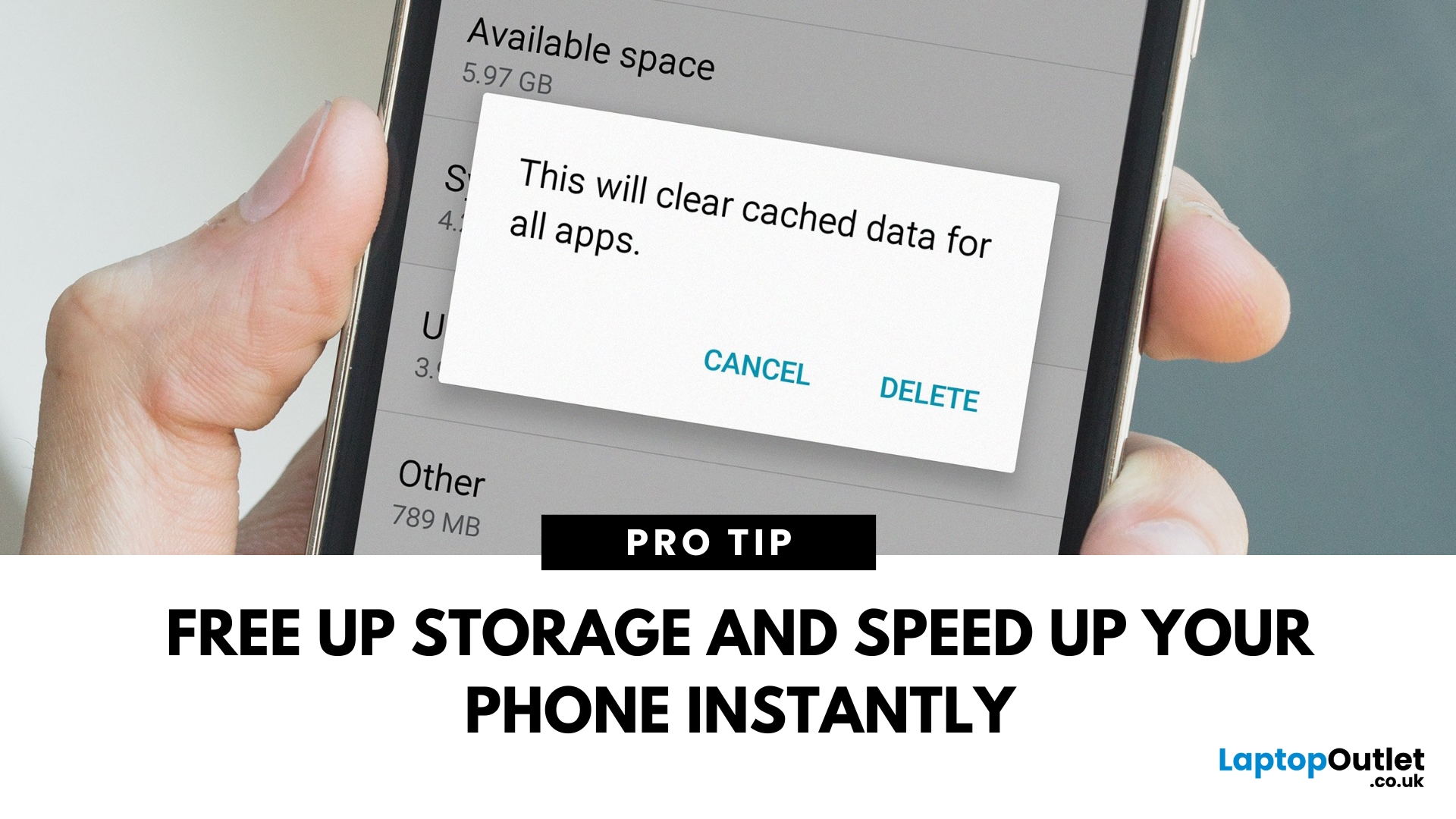
April 08, 2025
Time to Clear Out the Clutter
If your Android phone is feeling slow or apps aren’t working properly, it might be time to clear the cache. Cached data builds up over time and can hog storage or cause app glitches. Here’s how to safely clear cache and speed up your phone.
What Is Cached Data?
Cached data is temporary files stored by apps to load faster next time you open them. However, over time, too much cache can:
- Slow down your phone
- Cause apps to crash or behave oddly
- Fill up your storage unnecessarily
Pro Tip: Clearing cache does not delete your personal data, like photos or messages.
How to Clear Cache on an Android Phone
1. Clear App Cache (Individual Apps)
Steps:
- Open Settings on your phone
- Go to Apps or Apps & notifications
- Tap See all apps (if needed)
- Select the app you want to clear
- Tap Storage & cache
- Tap Clear Cache
Do this for apps that take up a lot of space or are misbehaving.
2. Clear Cache for All Apps (Device Cache)
Some Android phones

May 06, 2025
Need Your SIM Details? Here’s How to Find Them
Whether you're setting up a new service, transferring your number, or troubleshooting, you might need your SIM card number (also called ICCID). Thankfully, finding your SIM number on an Android phone is simple—no need to remove the SIM card.
1. Find SIM Number in Android Settings
Steps:
- Open Settings
- Tap About phone or About device
- Tap Status or SIM Status
- Look for ICCID—this is your SIM card number
The ICCID is usually a 19–20 digit number unique to your SIM card
2. Check SIM Number via Mobile Network Settings
Depending on your Android version or manufacturer (Samsung, Google Pixel, OnePlus):
Steps:
- Go to Settings > Connections > Mobile Networks
- Tap SIM Card Manager (if available)
- Select your SIM and view details
3. Find SIM Number on the Physical SIM Card
- If your phone doesn't show the ICCID, you can:
- Power off the phone
- Remove the SIM card carefully
- Check the printed number directly on the card
Use a magnifying
