How to Find SIM Number on Android

Need Your SIM Details? Here’s How to Find Them
Whether you're setting up a new service, transferring your number, or troubleshooting, you might need your SIM card number (also called ICCID). Thankfully, finding your SIM number on an Android phone is simple—no need to remove the SIM card.
1. Find SIM Number in Android Settings
Steps:
- Open Settings
- Tap About phone or About device
- Tap Status or SIM Status
- Look for ICCID—this is your SIM card number
The ICCID is usually a 19–20 digit number unique to your SIM card
2. Check SIM Number via Mobile Network Settings
Depending on your Android version or manufacturer (Samsung, Google Pixel, OnePlus):
Steps:
- Go to Settings > Connections > Mobile Networks
- Tap SIM Card Manager (if available)
- Select your SIM and view details
3. Find SIM Number on the Physical SIM Card
- If your phone doesn't show the ICCID, you can:
- Power off the phone
- Remove the SIM card carefully
- Check the printed number directly on the card
Use a magnifying glass if the numbers are tiny!
4. Use Carrier Apps or Tools
Some network providers (EE, Vodafone, O2, etc.) have apps that display SIM and account info after logging in.
Look for SIM details under your account settings
Why You Might Need Your SIM Number
- Register a new mobile service
- Transfer your number to a new network
- Set up dual SIM devices
- Troubleshoot mobile network issues
Final Thoughts: Know Your SIM in Seconds
Finding your SIM card number on Android is quick and easy through Settings or on the card itself. Whether you're switching networks, setting up a second SIM, or just double-checking your account info, you’ll have your SIM number ready in no time.
Looking to upgrade your Android phone? Browse Laptop Outlet’s latest deals on Samsung and other Android phones.
FAQs: SIM Number on Android Explained
1. What is the ICCID?
The ICCID is your SIM card’s unique identifier, printed on the SIM and stored digitally.
2. Can I find my SIM number without removing the SIM?
Yes—most Android phones show the SIM number in Settings > About Phone > Status.
3. Will switching phones change my SIM number?
No—the SIM number stays the same unless you get a new SIM card.
4. Why doesn’t my SIM number show in settings?
Some phones may hide it. Check your carrier app or the physical SIM card instead.
5. Does the SIM number change when porting my number?
No—your mobile number moves to the new SIM, but the SIM number itself is fixed.
Read More:
| How to Clear Cache on an Android Phone |
| What Is Better Samsung or iPhone? |
| How to Back Up Your Samsung Phone |
Related Articles

September 14, 2021
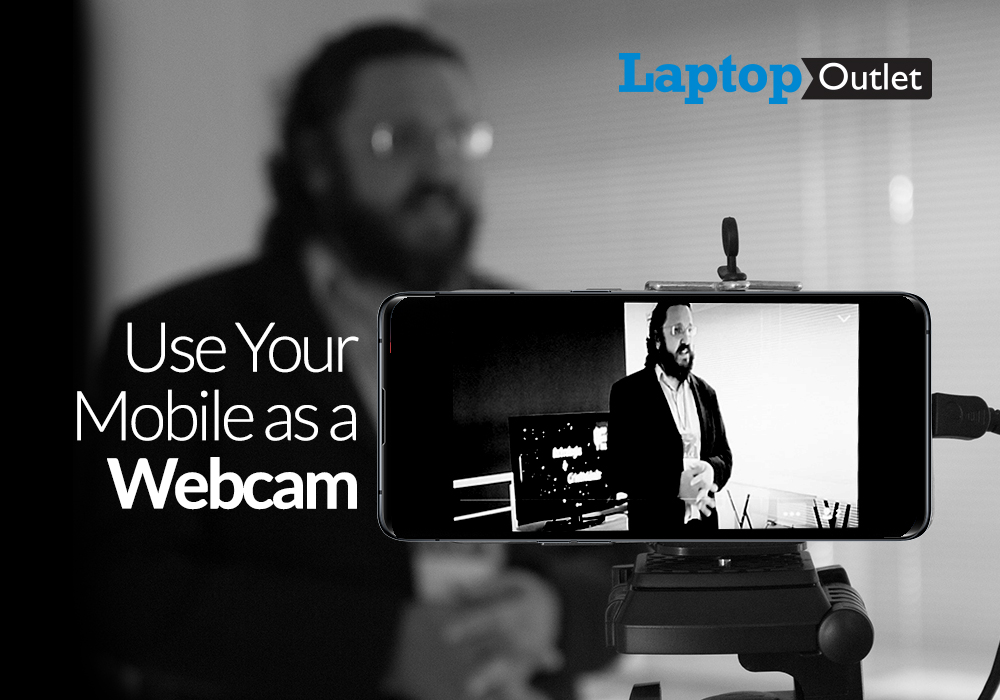
December 13, 2021
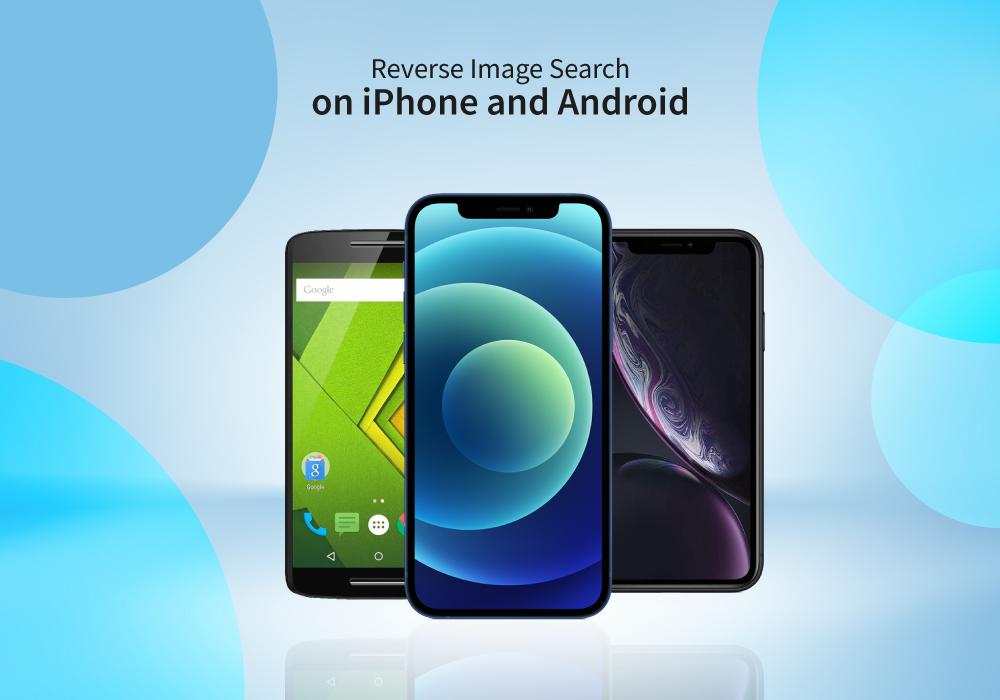
January 27, 2022
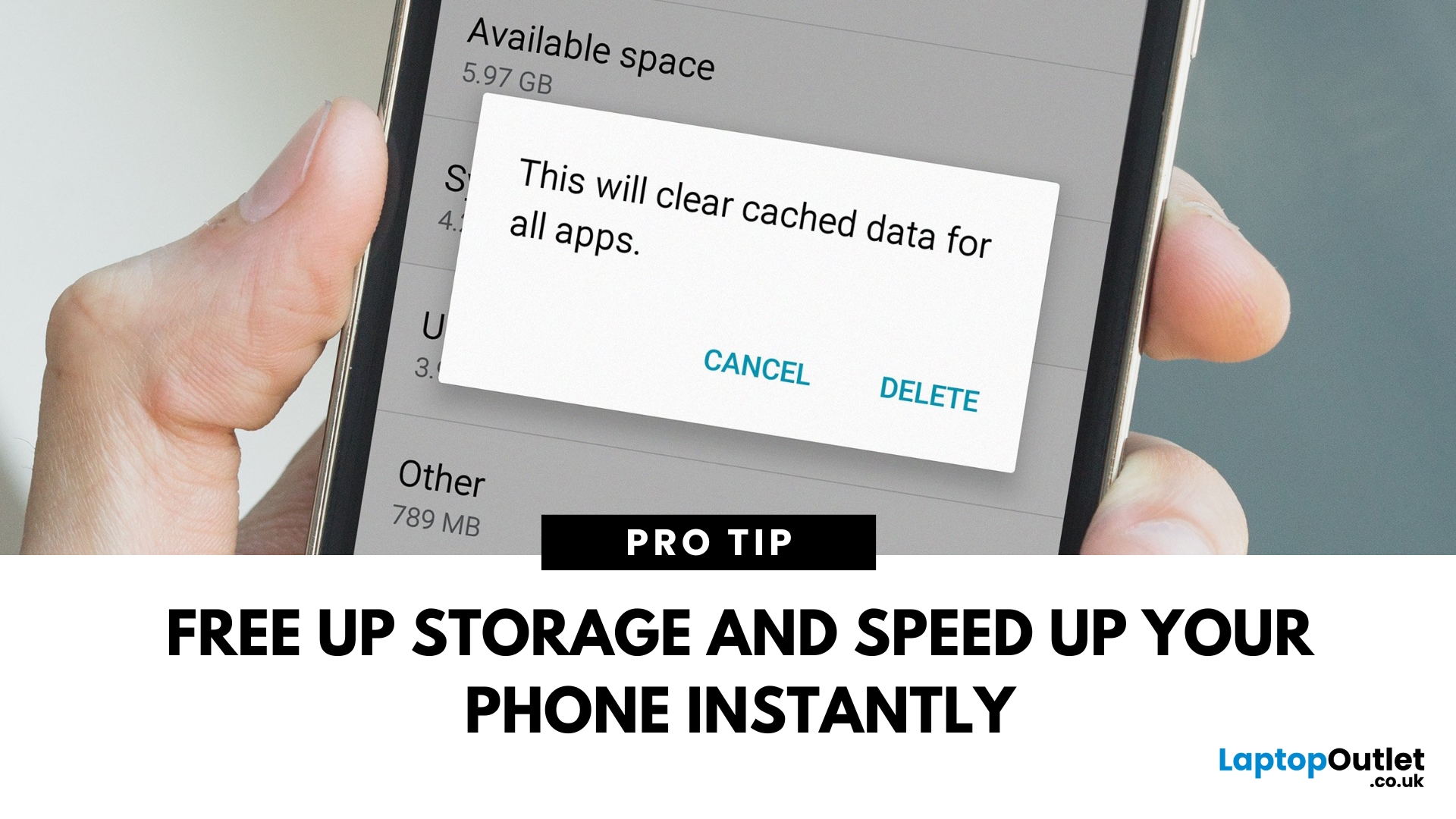
April 08, 2025
Time to Clear Out the Clutter
If your Android phone is feeling slow or apps aren’t working properly, it might be time to clear the cache. Cached data builds up over time and can hog storage or cause app glitches. Here’s how to safely clear cache and speed up your phone.
What Is Cached Data?
Cached data is temporary files stored by apps to load faster next time you open them. However, over time, too much cache can:
- Slow down your phone
- Cause apps to crash or behave oddly
- Fill up your storage unnecessarily
Pro Tip: Clearing cache does not delete your personal data, like photos or messages.
How to Clear Cache on an Android Phone
1. Clear App Cache (Individual Apps)
Steps:
- Open Settings on your phone
- Go to Apps or Apps & notifications
- Tap See all apps (if needed)
- Select the app you want to clear
- Tap Storage & cache
- Tap Clear Cache
Do this for apps that take up a lot of space or are misbehaving.
2. Clear Cache for All Apps (Device Cache)
Some Android phones

May 08, 2025
Move Your Contacts Without the Headache
Switching phones is exciting—but what about your contacts? Luckily, copying contacts from Android to iPhone is simpler than you might think. Here’s how to do it quickly using different methods.
1. Use Move to iOS App (During iPhone Setup)
Apple’s free Move to iOS app helps transfer contacts, messages, and more during iPhone setup.
Steps:
- On your Android device, install the Move to iOS app from Google Play
- Begin setting up your new iPhone
- On the "Apps & Data" screen, select Move Data from Android
- Open the Move to iOS app and follow the prompts
- Enter the code displayed on your iPhone into your Android device
- Select Contacts (and any other data you want to transfer)
- Wait for the transfer to complete
Best method if you're setting up a new iPhone
2. Sync Contacts via Google Account (Anytime)
Already using Google to back up your Android contacts? You can sync them to your iPhone easily.
Steps:
- On your Android, ensure contacts
