What Are Networks
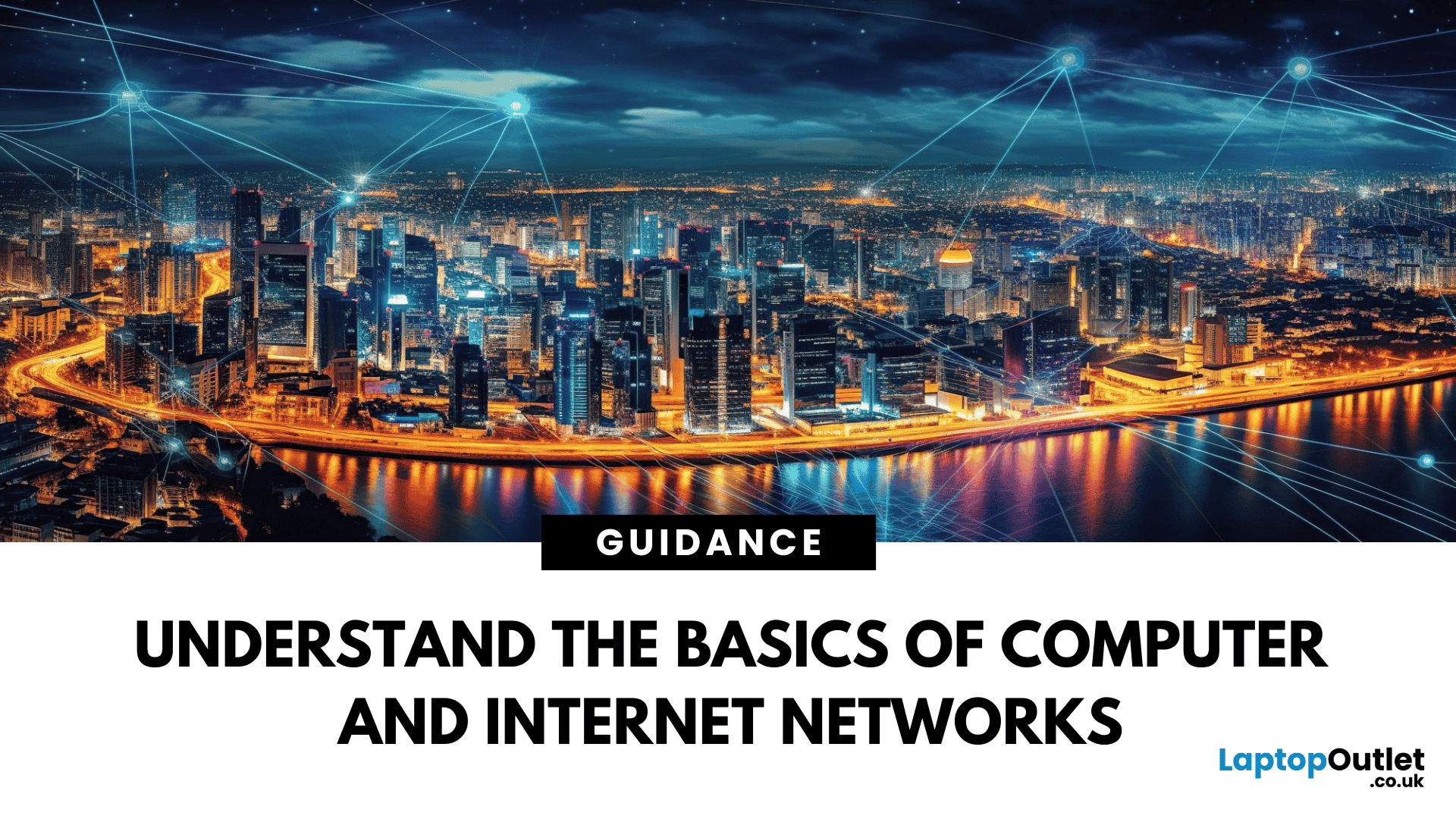
The Backbone of Connectivity
When you check emails, browse the web, or stream videos, you’re using a network—but what exactly does that mean? In simple terms, a network is a group of devices linked together to share information and resources. Let’s explore the basics of computer and internet networks.
What Is a Network?
A network is a system where two or more computers or devices are connected to exchange data.
Networks let devices like laptops, smartphones, and printers communicate with each other
Types of Networks
LAN (Local Area Network):
- Covers a small area like a home, school, or office
- Connects devices via Ethernet or Wi-Fi
WAN (Wide Area Network):
- Covers large distances—like the internet
- Connects multiple LANs across cities or countries
WLAN (Wireless LAN):
- Like LAN, but wireless (Wi-Fi)
PAN (Personal Area Network):
- Very small—used for devices like Bluetooth headphones or smartwatches
Wired vs Wireless Networks
- Wired networks: Use Ethernet cables; offer speed and stability
- Wireless networks: Use Wi-Fi; offer convenience and mobility
How Do Networks Work?
- Devices connect via routers, switches, or modems
- Data is broken into packets and sent between devices
- Each device has a unique IP address for identification
Routers help direct traffic efficiently across the network
Internet vs Network
- The internet is a global network of connected networks
- A network is local—it may or may not be connected to the internet
Why Are Networks Important?
- Share files, printers, and internet connections
- Enable communication (email, chat, video calls)
- Support cloud computing and remote access
- Allow smart home integration
Common Network Devices
- Router: Connects devices to each other and the internet
- Modem: Brings internet into your home or office
- Switch: Connects multiple devices on a wired network
- Access Point: Extends Wi-Fi coverage
Final Thoughts: Connectivity Made Simple
Networks are everywhere—from your home Wi-Fi to global cloud systems. Understanding how they work helps you troubleshoot issues, stay secure, and make better tech choices.
Need networking gear? Explore routers, and accessories at Laptop Outlet to keep your setup running smoothly.
FAQs: Understanding Networks
1. Is Wi-Fi the same as a network?
Wi-Fi is a type of wireless network—one way devices connect.
2. Can I have a network without the internet?
Yes—you can create a LAN for file sharing or gaming without internet access.
3. What’s the difference between a router and a modem?
A modem connects to your ISP; a router connects your devices.
4. Do all networks need cables?
No—wireless networks (WLAN) work via Wi-Fi signals.
5. How do I make my network more secure?
Use strong passwords, WPA3 encryption, and keep firmware updated.
Read More:
| How to Connect Netgear WiFi Extender |
| What Does a Router Do |
| What Is a Docking Station |
Related Articles
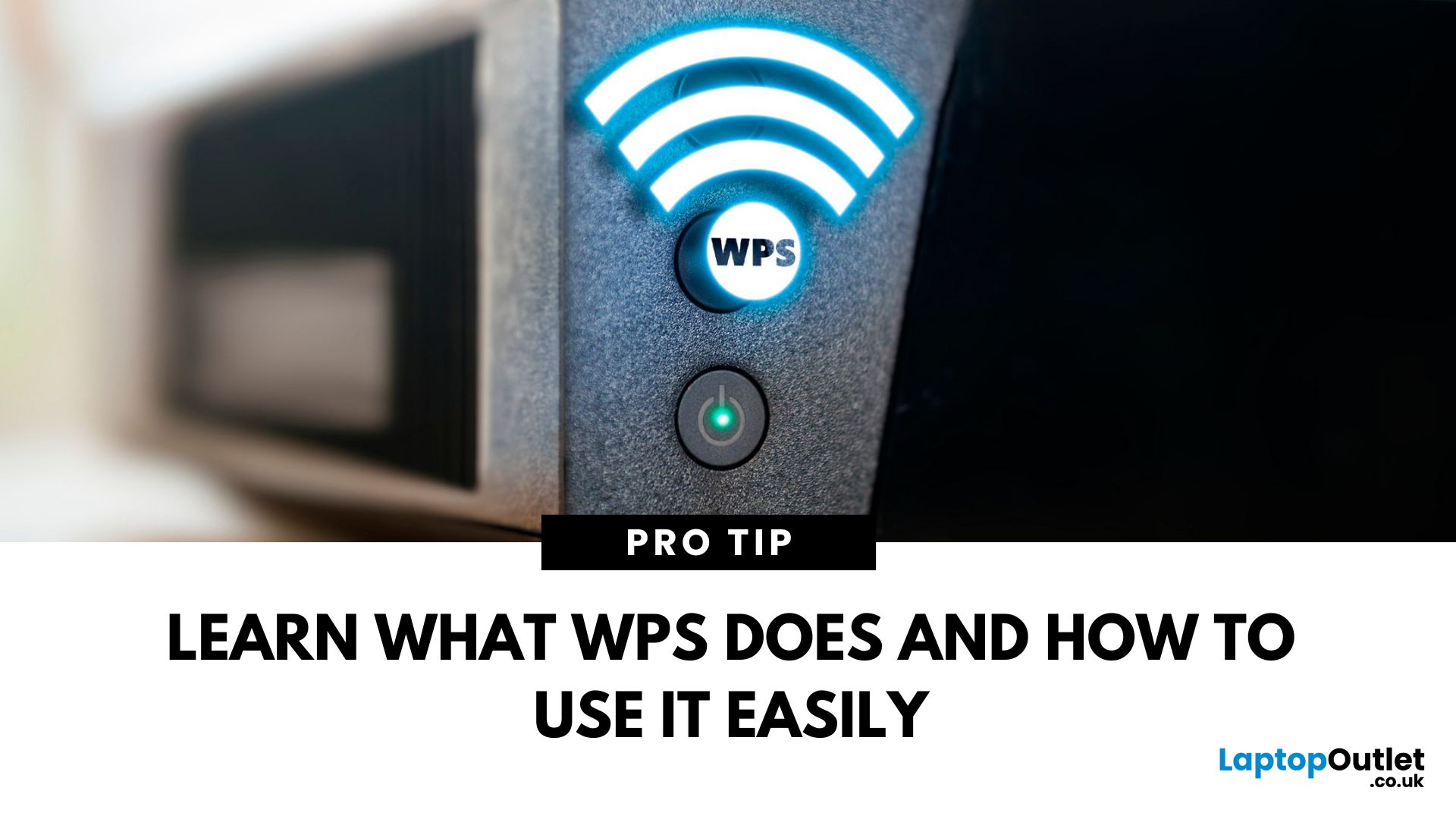
May 19, 2025
That Little Button Isn’t Just for Looks
If you’ve spotted a mysterious button labelled WPS on your Wi-Fi router, you might be wondering: What does it do—and should I use it? Here’s a beginner-friendly explanation of what the WPS button is and how it simplifies connecting devices to your Wi-Fi.
What Does WPS Stand For?
WPS stands for Wi-Fi Protected Setup. It’s a feature that helps you connect devices to your Wi-Fi network without typing in the Wi-Fi password.
Designed for convenience, especially for smart TVs, printers, and Wi-Fi extenders
What Does the WPS Button Do?
When you press the WPS button:
Your router enters a two-minute pairing mode
During this time, you can connect a compatible device without entering the password
It uses WPA2 security, so it’s secure for most home networks
How to Use the WPS Button
Steps:
Turn on the device you want to connect (e.g., printer or smart TV)
Go to its Wi-Fi settings and select your Wi-Fi network
Choose WPS connection
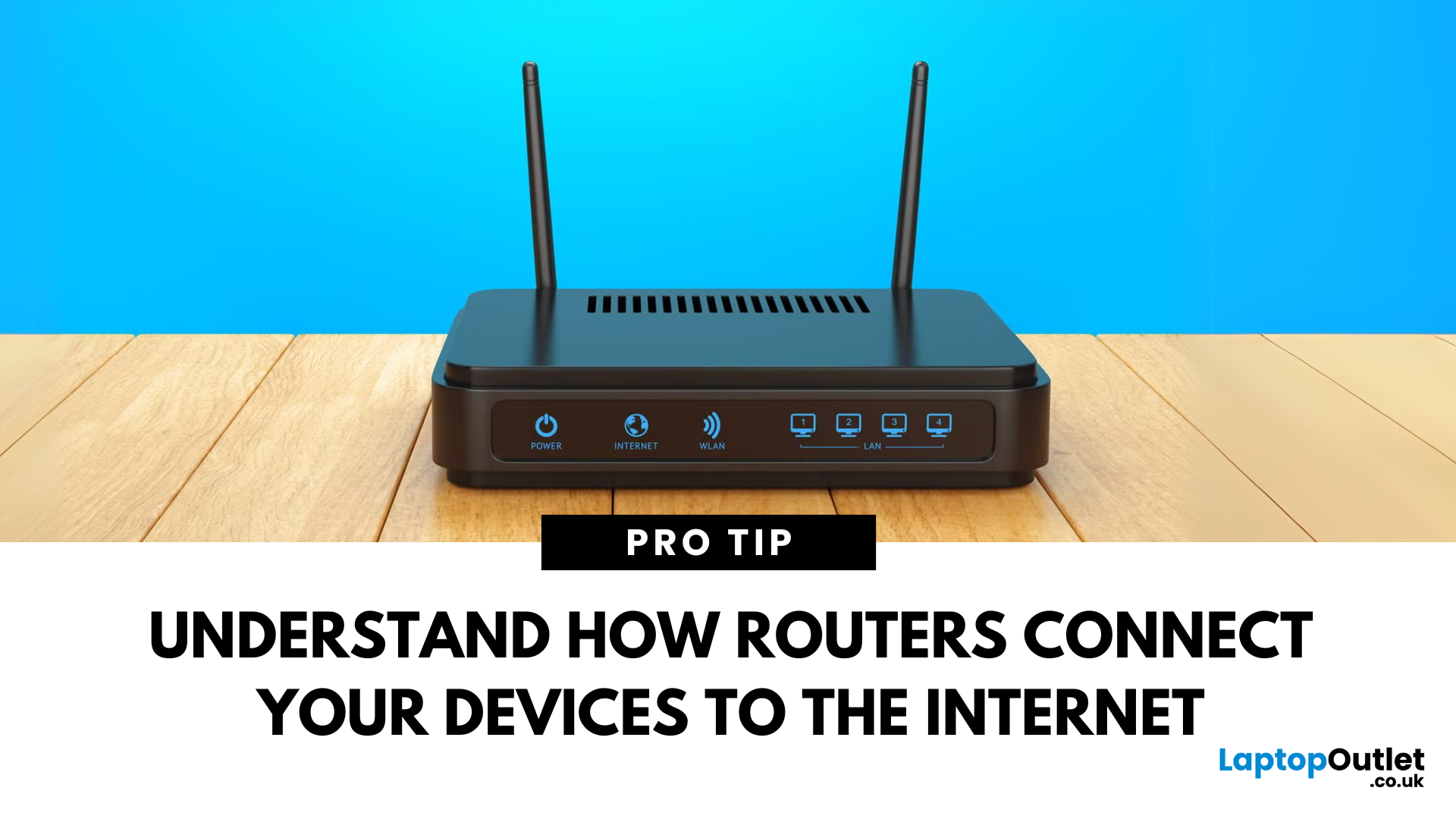
May 22, 2025
Your Wi-Fi Starts Here
You’ve probably seen it flashing away in the corner of the room—but what is a router, and why is it essential for your internet connection? Here’s everything you need to know about this small but powerful device.
What Is a Router?
A router is a device that connects your home or office to the internet by routing data between your internet service provider (ISP) and your connected devices (like phones, laptops, smart TVs, and more).
It’s the heart of your Wi-Fi network, sending and receiving data from the web
How Does a Router Work?
- Connects to a modem (or includes one in some models)
- Assigns local IP addresses to devices in your network
- Sends and receives data packets to and from the internet
- Uses Wi-Fi or Ethernet to link devices wirelessly or via cable
Types of Routers
- Standalone Router: Connects to a separate modem
- Modem-Router Combo: Two-in-one device with both modem and router
- Mesh Wi-Fi Router: Covers large homes with multiple units
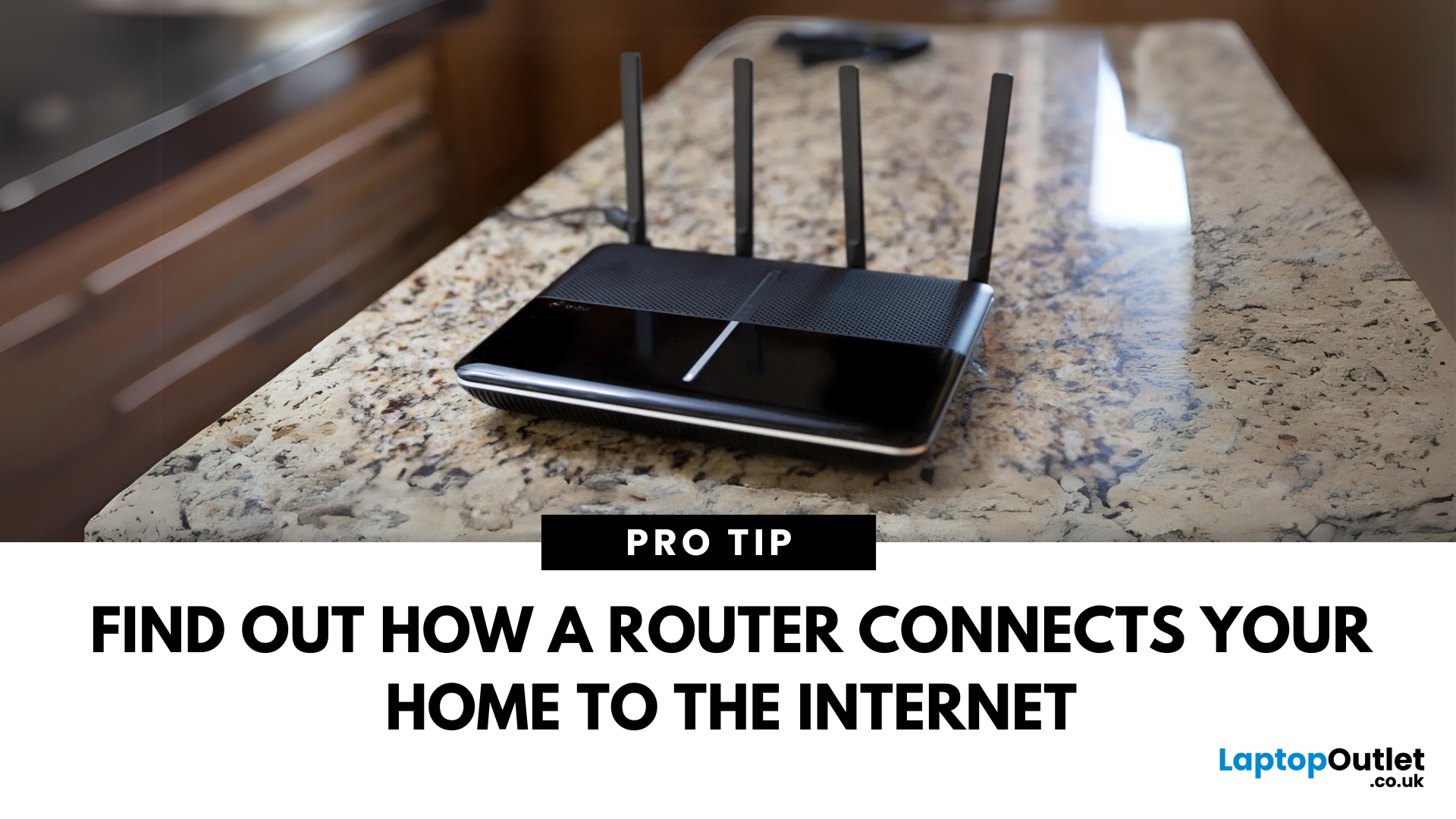
May 29, 2025
The Backbone of Your Internet
Your internet experience starts with a router—but what exactly does it do? Whether you’re streaming, gaming, working from home, or scrolling on your phone, the router keeps your digital life connected. Let’s break down what a router does and why it’s so important.
What Is a Router?
A router is a networking device that connects your devices to the internet and manages how they communicate with each other.
It “routes” traffic between your local devices (like your phone or laptop) and the broader internet
What Does a Router Actually Do?
- Distributes internet access from your modem to all connected devices
- Creates a local network so devices can talk to each other
- Assigns IP addresses to each device
- Directs data packets so the right information reaches the right device
Wi-Fi vs Router – What’s the Difference?
- Router: Manages traffic and connects devices
- Wi-Fi: The wireless signal your router creates
The router gives you internet; Wi-Fi
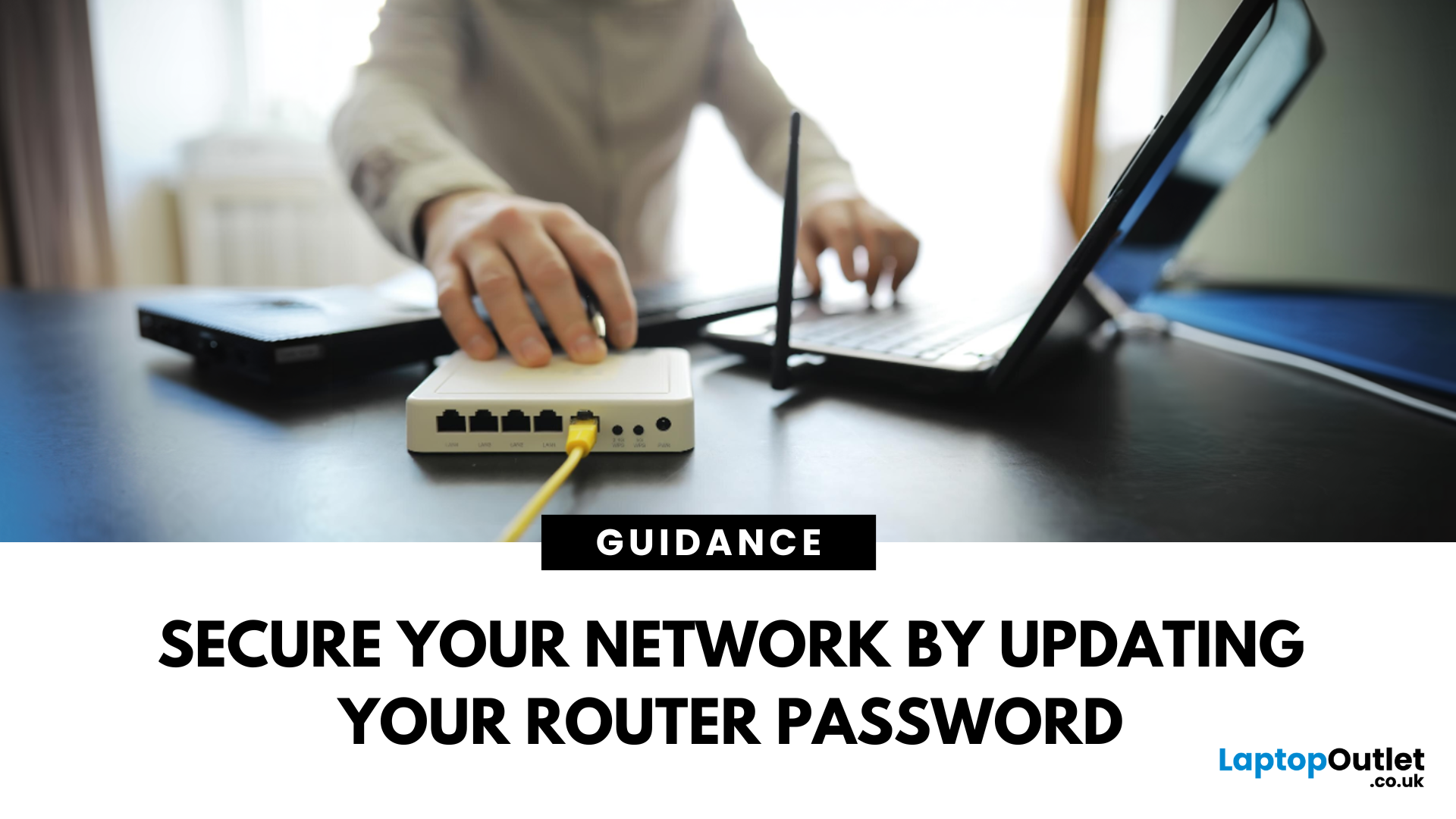
May 29, 2025
Keep Your Wi-Fi Safe and Secure
Your router password protects your home network from unwanted access. Whether you're updating your Wi-Fi credentials or changing the admin login, it’s a smart step for security. Here’s how to change your router password in just a few steps.
1. Know Which Password You’re Changing
- Wi-Fi Password: The one users enter to connect to your network
- Router Admin Password: Used to access router settings via web browser
It’s best to change both regularly for security
2. Connect to Your Router
- Make sure you're connected to your Wi-Fi or directly via Ethernet
- Open a web browser and type your router’s IP address (usually 192.168.0.1 or 192.168.1.1)
- Enter your admin username and password (often printed on the router or found in your manual)
3. Change Your Wi-Fi Password
Steps:
- Log in to your router settings
- Navigate to Wireless Settings or Wi-Fi Settings
- Locate the SSID (network name) and password fields
- Enter your new password (use a strong,

June 02, 2025
The Power of Digital Connections
In today’s world, few devices operate in isolation. Whether you’re sharing files, streaming media, or collaborating online, computer networking is at the heart of it all. So what exactly is networking in computers? Let’s break it down simply.
What Is Networking in Computers?
Networking in computing refers to connecting multiple computers and devices so they can share data, resources, and communication.
It’s how laptops, smartphones, printers, and servers talk to each other
Why Is Networking Important?
- Enables file and data sharing
- Supports remote access and teleworking
- Allows internet access for all connected devices
- Powers smart home and office automation
How Does Computer Networking Work?
- Devices connect via physical cables or wirelessly (Wi-Fi)
- A router or switch directs traffic
- Data travels in packets to the right device using IP addresses
Each device gets a unique network ID to manage communication
