Updating Drivers & BIOS on Surface Devices: Step-by-Step Guide
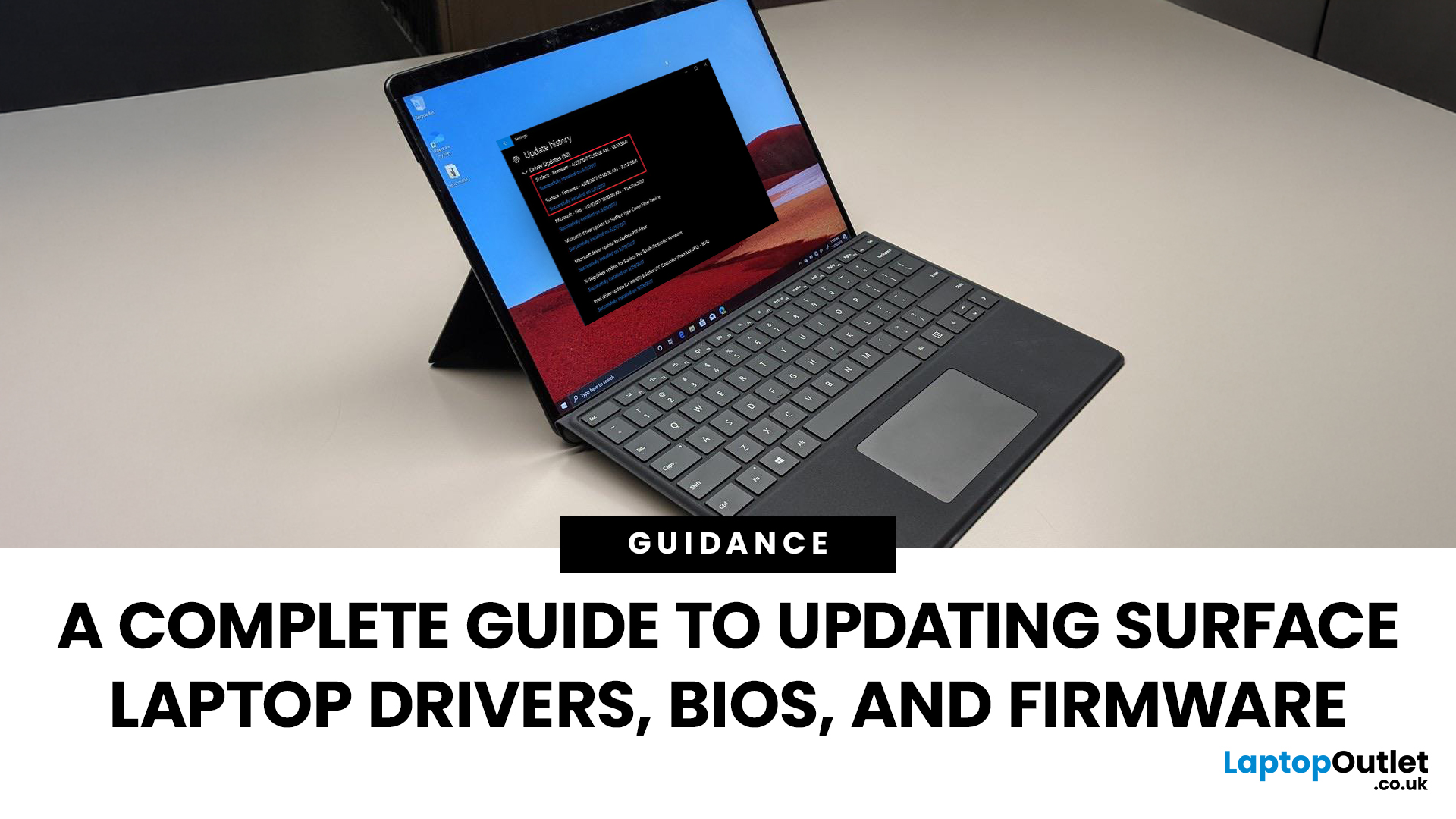
If you own a Microsoft Surface device - be it a Surface Laptop, Surface Pro, or another model, you’ll want it running smoothly, securely, and reliably. That means keeping its drivers, firmware, and BIOS up to date. Outdated drivers can cause performance drops, security vulnerabilities, and compatibility issues; meanwhile, the firmware/BIOS is the backbone that helps your hardware and OS work together.
This guide will take you through a full Surface update walkthrough: how to update Surface laptop drivers, Surface firmware installation, Surface BIOS update steps, Surface driver compatibility, and handling common update issues. At the end, you’ll feel confident in maintaining your device’s health and performance.
Step 1: Prepare Your Surface for Updating

Before doing anything, prep your device so updates go smoothly.
- Make sure your Surface is plugged into power. Updates (especially firmware/BIOS) can fail disastrously if battery dies mid-way.
- Charge the battery to at least 40% before starting. Microsoft recommends this level to reduce risk.
- Connect any accessories (Type Cover, Surface Dock, keyboard, pen) that you use regularly. Many updates include firmware/driver components for these accessories.
- Ensure you have a stable internet connection, and enough storage space free. Some driver + firmware packages are large.
Optional but wise: back up your data, create a restore point. That way you can roll back if something goes wrong.
Step 2: Identify Your Surface Model & BIOS / Driver Versions
Knowing exactly which Surface you have is critical.
- Use the Surface app (available via Microsoft Store) or go to Settings → System → About to check your device model, Windows version, OS build. Also, if updating firmware or BIOS manually, check the current BIOS/UEFI version. You’ll usually find this in UEFI settings or via the Surface app under Device Information.
Step 3: Update via Windows Update (Automatic Route)
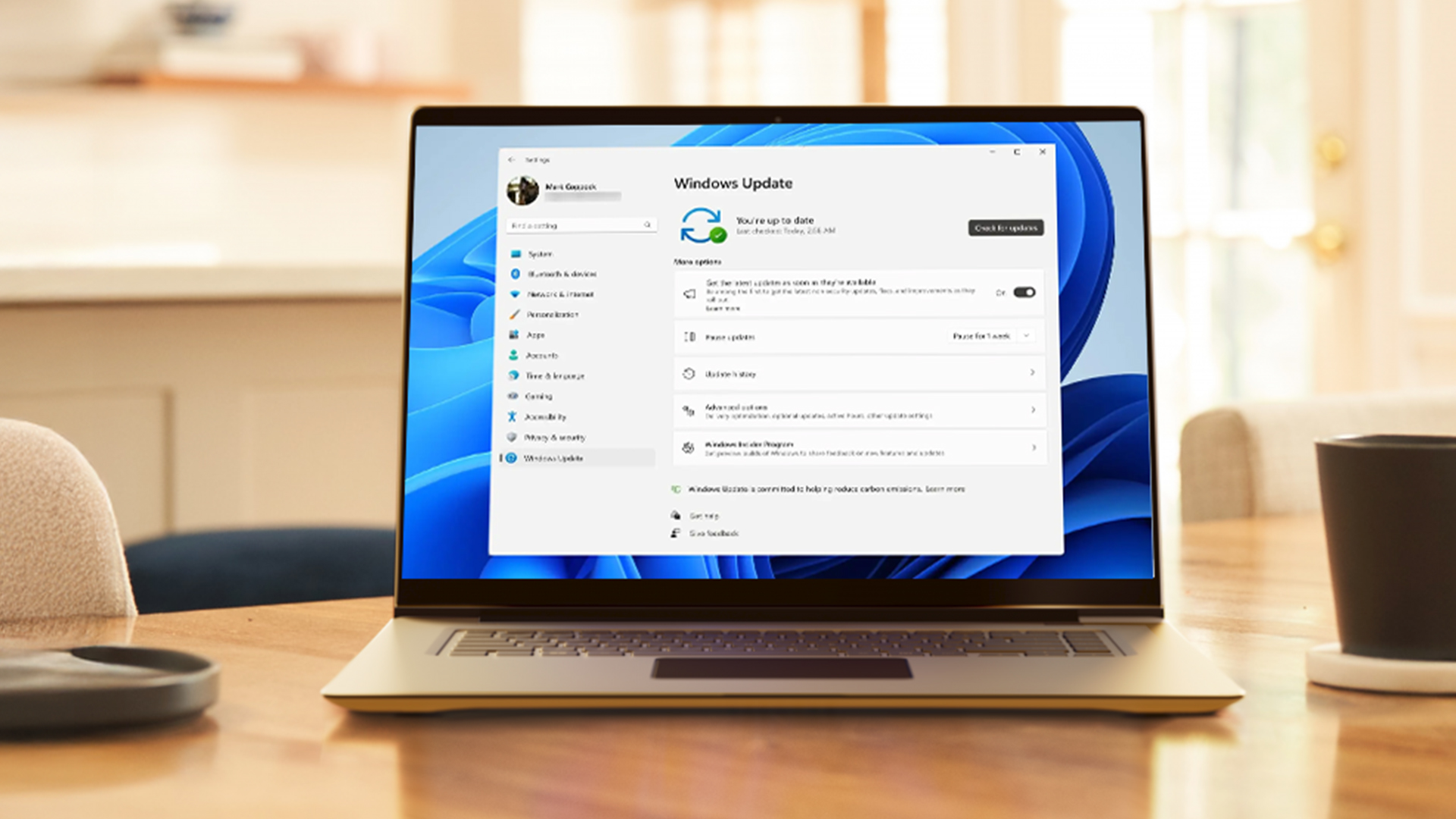
For many users, Microsoft makes updates easy via Windows Update. This includes drivers, firmware, and often BIOS/UEFI patches.
- Open Settings → Windows Update
- Click Check for updates
- If available, install all Surface-named driver/firmware updates. Sometimes there are optional updates; view those under “Optional updates” and install driver/firmware ones.
- After update, restart your Surface so firmware/BIOS/driver changes take effect.
Step 4: Manually Update Drivers & BIOS / Firmware (Advanced Route)
Sometimes automatic updates either haven’t arrived yet for your region, or you need a specific version due to compatibility or troubleshooting. Here’s how to do manual updates, including the Surface BIOS / firmware update steps.
How to Find the Right Update Package
- Determine your Surface model and your Windows version (e.g. Windows 10 or Windows 11, OS build number). You can find the model via Settings → About, or via the Surface app.
- Head to Microsoft’s Download drivers and firmware for Surface official site. Microsoft makes available .msi packages specific to each Surface device model.
- Select the .msi package that matches your model and OS build. Sometimes multiple versions exist; choose the one closest to your build, but not higher than your build.
Installing the Update
Once you’ve downloaded the appropriate .msi file:
- Run the installer (double-click).
- Agree to any prompts (EULA, Admin permissions).
- Let the installer run — it may install numerous drivers and firmware components, including BIOS/UEFI parts.
- When done, restart the device. The BIOS/firmware pieces will apply during boot or in early startup. This can take several minutes. Don’t interrupt.
Step 5: Check for Driver Compatibility & Firmware Requirements
To avoid issues, make sure the updates you are installing are compatible.
- Confirm OS version (Windows 11) matches the version linked on Microsoft’s update page. Using firmware built for a different Windows build can cause problems.
- Review Microsoft’s release notes for the update: stable releases often note what changes/improvements are included. If update is new/optional, check feedback from others.
- If your device has special hardware (LTE, special dock, GPU configuration, etc.), ensure its drivers are included in the package or are separately updated.
Step 6: Updating the BIOS / UEFI Safely
BIOS/UEFI (firmware) updates are powerful but riskier.
- Shut down all apps, save your work.
- Make sure device is connected to power. Do not let power drop.
- If the update involves UEFI settings (Secure Boot, virtualization etc.), avoid changing other firmware settings unless you know exactly why.
- After updating, verify via UEFI settings (or the Surface app) that the BIOS/firmware version is the expected newer one.
Step 7: Surface Update Troubleshooting for More Possible Issues

Even with all precautions, these kinds of issues often surface (no pun intended). Here are things people have reported and how to do Surface laptop troubleshooting:
- Unexpected shutdowns or black screen when resuming from sleep? This happen in Surface Laptop 7 / Pro 11 firmware. If so, check that your firmware version includes patches for screen resume and revise display timeout settings after update.
- USB or Dock not recognised? After firmware updates, some users have found USB-A ports or Thunderbolt / Dock accessories not working properly. Make sure the dock firmware is up to date and that you have the right driver package for that accessory installed.
- Battery doesn’t charge fully or charge limit issues? Some Surface Pro 11 users reported that after updates, battery cap is stuck at 50%. Microsoft is investigating this “Battery Limit” feature, so check UEFI or the Surface app for toggles or settings.
- Keyboard, Sleep, or Charging problems? On certain firmware updates (for example Surface Pro 9 or Copilot+ models), fixes were included for keyboard sleep-wake issues, charging inconsistencies, or peripheral incompatibility. Installing the latest firmware and drivers for those components usually resolves it.
- Slow performance or lag after update? Sometimes firmware updates bring new power/thermal profiles. If you notice lag, check driver conflicts (like graphics or chipset), make sure background updates are done, and restart fully.
- Clock, time settings, or time sync issues? Very occasionally, Surface devices have had problems with Windows Time service after firmware updates; checking Services and resyncing time has helped users.
If updates don’t solve the issues, you may want to look at our guide on how to reset or restore Surface laptops safely, which explains when a full reset is the better option.
Verifying Everything is OK Post-Update
After updating drivers & BIOS, you’ll want to be sure all is well.
- Open Device Manager → check key categories (Display adapters, System devices, Network adapters, Audio, etc.). See whether the driver dates/versions match what Microsoft lists for your device model.
- In Settings → Update history (or via Windows Update), look for Surface-firmware / driver updates and ensure installation dates correspond.
- Use the Surface app → Device Info / Help & Support to check firmware version, BIOS version etc.
- Use the device normally: check battery life, performance, hardware (pen, touch), Wi-Fi or BT connectivity, etc. If anything seems off, compare to before update or try Roll Back where possible.
When & How Often to Check for Updates?
Regular updates are good, but you don’t have to be too instant.
Monthly checks via Windows Update are usually enough. Keep an eye out when Microsoft releases major firmware updates. For newer models, especially those with ARM / Snapdragon chips, these updates may include bug fixes around battery, display, and accessories.
Before applying any updates, double-check what issues were fixed (from Microsoft’s Surface update history), and always back up if the update is large or includes firmware/BIOS changes.

Quick Recap
To wrap up:
You will want to update Surface laptop drivers and perform Surface BIOS update steps for better performance, security, and device longevity. The process is relatively straightforward if you follow the prep steps, use automatic updates where possible, and manually install firmware when needed.
Key takeaways:
- Always prepare your device: charge, plug in, know your model, ensure accessories attached.
- Use Windows Update + Surface app for automatic updates.
- For manual updates, download correct .msi drivers/firmware packages from Microsoft’s official support pages.
- Troubleshoot issues with patience — identify causes, use rollback if necessary.
- Finally, verify after updating so you know everything has taken properly.
Updating drivers & BIOS on Surface isn’t just about staying current — it can prevent many small annoyances from growing into major problems down the road.
Updating drivers and BIOS is one way to keep your Surface secure and stable, but it’s just one piece of the puzzle. For more tips, don’t miss our blog on how to speed up a slow Surface laptop in 2025, which covers performance tweaks that go beyond updates.
If you ever consider upgrading your device or checking a selection of Surface devices or cheap Microsoft laptop options, you might want to peruse the range at Laptop Outlet.

Ask Us Anything
Which Surface devices need BIOS/firmware updates?
All currently supported Surface models benefit from driver, firmware, and BIOS updates. Microsoft publishes a Surface update history that shows what each update includes per device model. Even older models in their service period receive security patches and compatibility fixes.
How do I access BIOS (UEFI) on my Surface device?
To enter UEFI settings, shut down your Surface, then press and hold the Volume-Up button while pressing Power. Keep holding Volume-Up until you see the UEFI interface. Here you can check hardware settings, firmware version, disable or enable Secure Boot, and more.
What happens if I skip firmware updates?
Skipping firmware or BIOS updates carries risk: over time you may miss out on security fixes, stability improvements, display / sleep / battery-charging bug fixes, and accessory compatibility. Some serious firmware bugs have been addressed in recent updates (such as abrupt shutdowns or black screen issues) that only install via these updates.
Can I roll back a failed BIOS or driver update?
Driver updates can usually be rolled back through Device Manager. Firmware/BIOS updates are less reversible. Microsoft does not always provide an official rollback option, so having backups or system restore points before updating is critical.
How to access BIOS on Surface?
First, shut down your Surface completely. Then press and hold the Volume Up button while pressing the Power button once. Keep holding the Volume Up button until the UEFI screen appears. From there, you can view your BIOS version, adjust boot options, or manage settings like Secure Boot and virtualisation. This is also where you can confirm whether a Surface BIOS update has installed successfully.
How to update drivers and firmware on laptop?
To update drivers and firmware on a laptop, the easiest method is to use Windows Update, which automatically delivers driver and firmware packages approved by Microsoft. Go to Settings → Windows Update → Check for updates, and install any listed driver or firmware updates. For Surface laptops, Microsoft also provides .msi packages on their support site if you prefer manual installation.
How do I update Microsoft drivers?
The simplest update option is through Windows Update, where Microsoft delivers certified drivers for your device automatically. You can also use Device Manager: right-click a device, choose Update driver, and let Windows search for the latest version. For Surface devices.
| Read More: |
| Essential Tips to Extend Surface Laptop Lifespan |
| Surface Recall, Click to Do & Other AI Features Explained |
| Common Surface Laptop Issues and Easy Fixes |
Related Articles

September 22, 2025
Microsoft’s Surface series has become a staple for professionals, students, and everyday users who value premium build quality and seamless integration with Windows 11. But even high-performance devices can start slowing down over time. If your Surface feels sluggish, apps load too slowly, or multitasking isn’t as smooth as before, it’s time to take action.
The good news is that there are multiple ways to speed up Surface laptop performance in 2025 without needing expensive upgrades. From using Surface performance mode and fine-tuning power settings to cleaning up apps and managing cooling, this guide will walk you through practical, effective strategies to restore speed and extend your device’s life.
Why Surface Laptops Slow Down Over Time
Before diving into solutions, it's worth understanding why even premium laptops lose performance.
Common Causes of Sluggish Performance
Even premium devices like the Surface can experience slowdowns over time, but knowing the reasons helps you apply
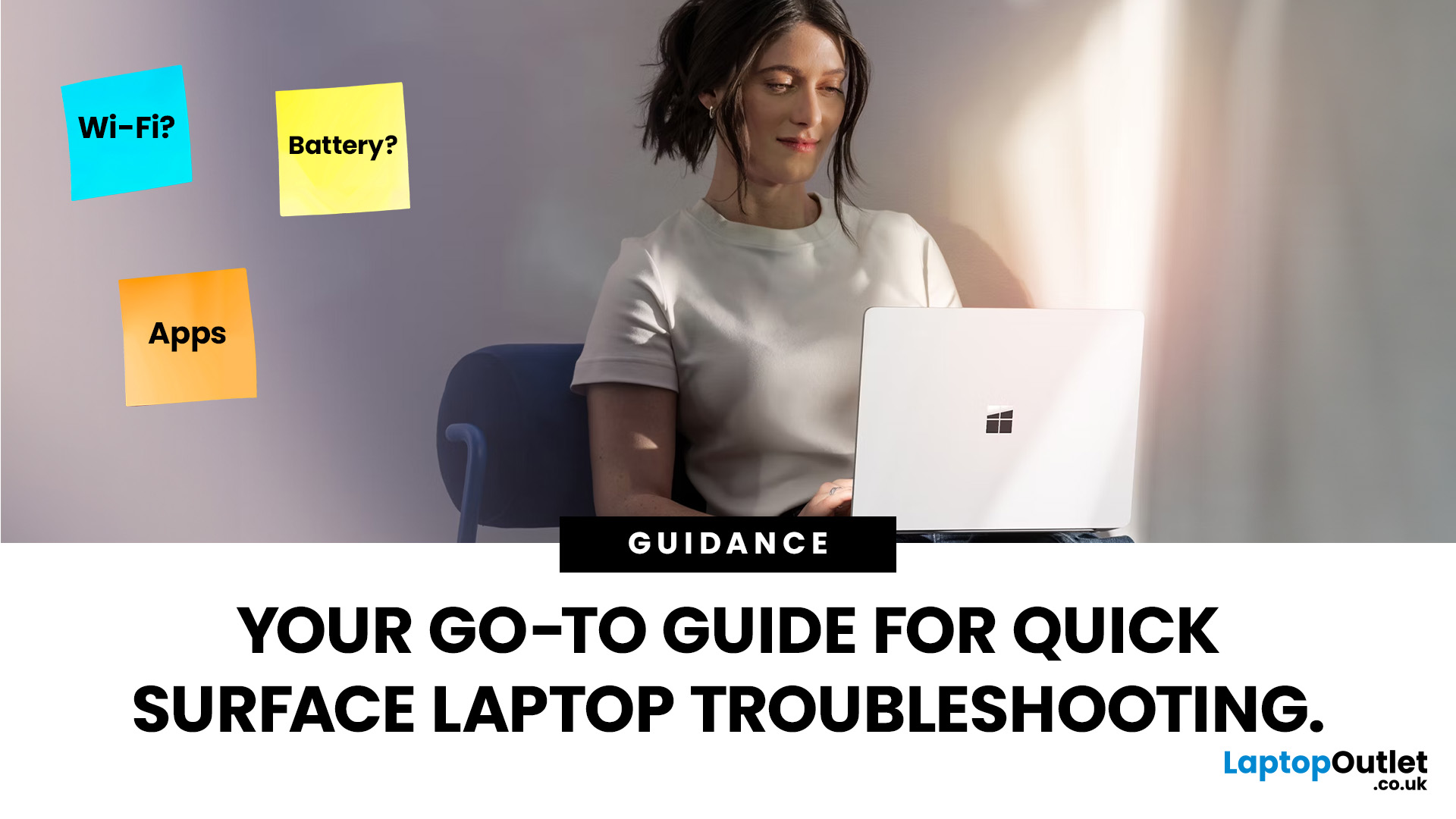
September 22, 2025
Did you know that the very first Microsoft Surface device, launched back in 2012, was marketed as the “tablet that can replace your laptop”? Fast forward a decade, and Surface laptops have become a staple choice for students, professionals, and businesses alike - known for their sleek design, powerful performance, and seamless integration with Windows.
But here’s the thing: even the most innovative devices aren’t immune to the occasional hiccup. Just as your car might need a quick service or your smartphone the occasional update, Surface laptops, too, can develop quirks over time. From a screen that suddenly starts flickering to a keyboard that refuses to cooperate during an important meeting, these glitches can be frustrating - but they’re rarely the end of the road.
Let’s walk through the most common Surface Laptop problems and show you simple, effective fixes to keep your device running smoothly.
Quick Fixes for Surface Laptop Common Problems
- Screen Flickering: Update display drivers,
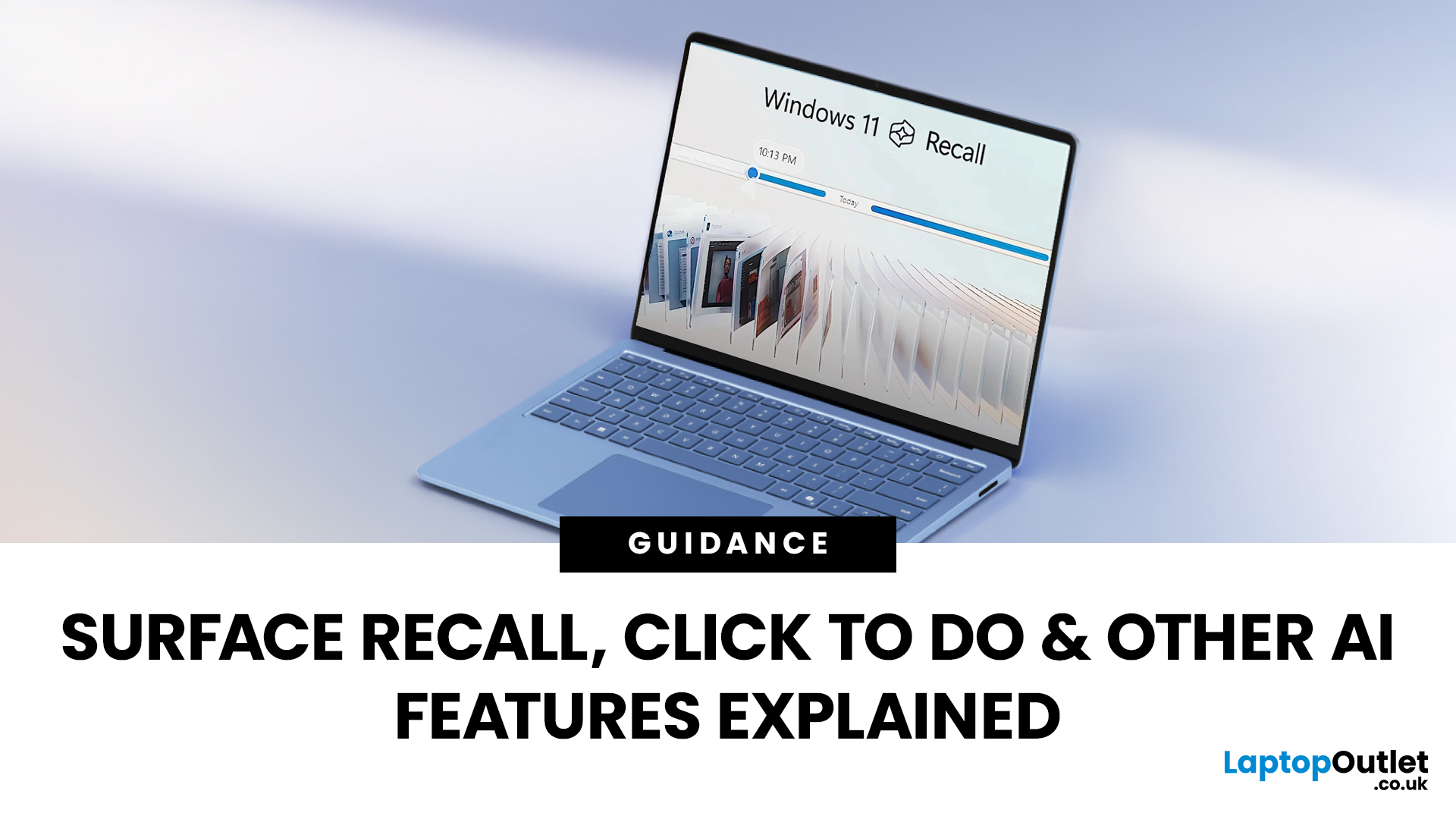
September 22, 2025
The way we use our computers is changing faster than ever. For years, we’ve been told that artificial intelligence would transform the way we work, learn, and create and now those promises are becoming very real. If you’ve come across new features like the Surface Recall feature, Click to Do AI actions, or even the mysterious-sounding AI timeline navigation, you might be wondering what these things actually do. Are they gimmicks, or could they genuinely make your daily tasks easier?
Let’s take a deep dive into the new wave of AI tools built into Windows 11 and Microsoft’s latest Surface laptops, unpack what they mean, and explore why they matter. By the end, you’ll know not just what they are, but how to use them confidently and whether upgrading to an AI laptop is worth your time.
What is Recall, and How Does it Work?
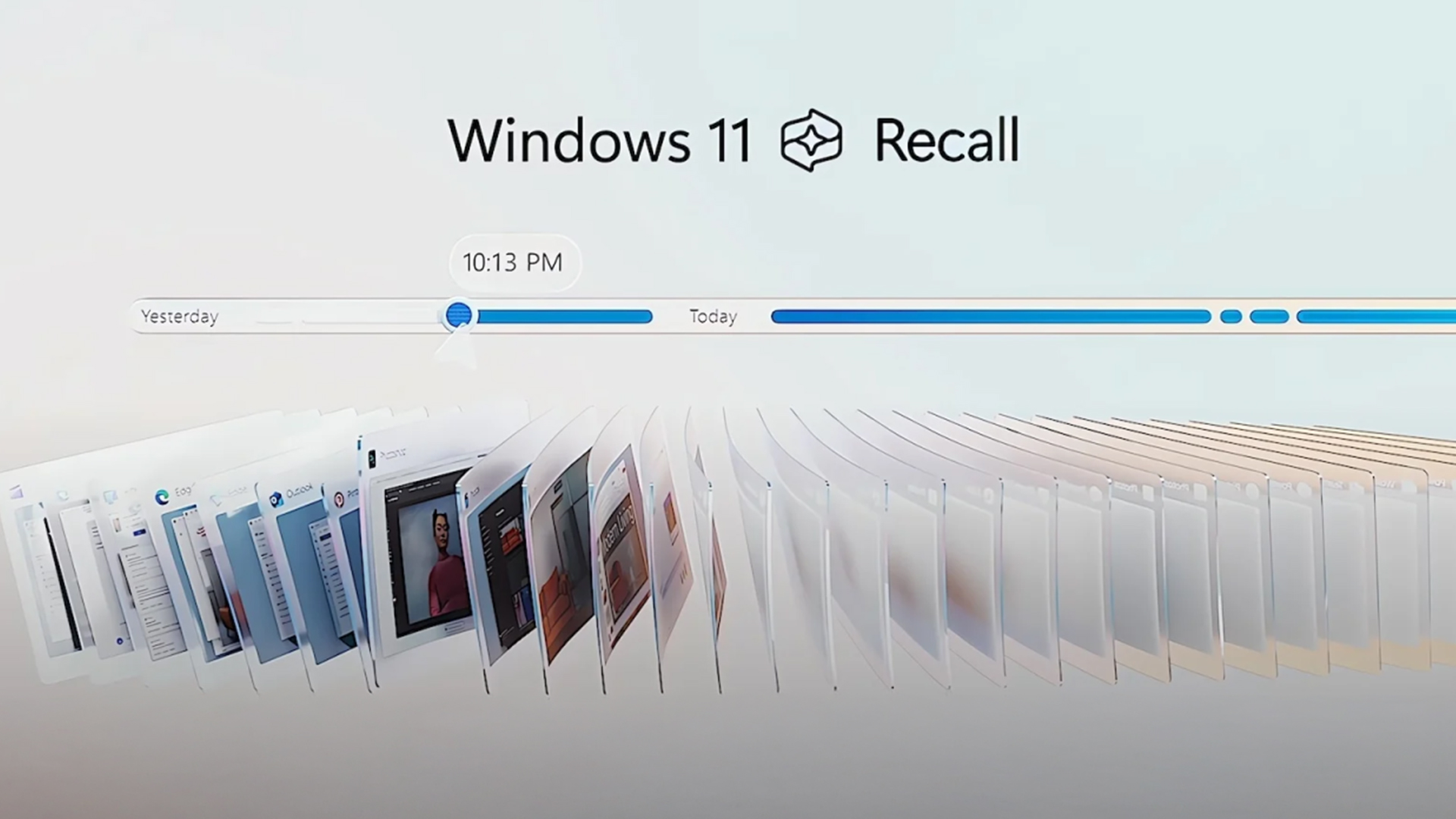
The Surface Recall feature is essentially Microsoft’s “photographic memory” for your PC. On devices that meet certain hardware requirements (Copilot+ PCs), Recall regularly
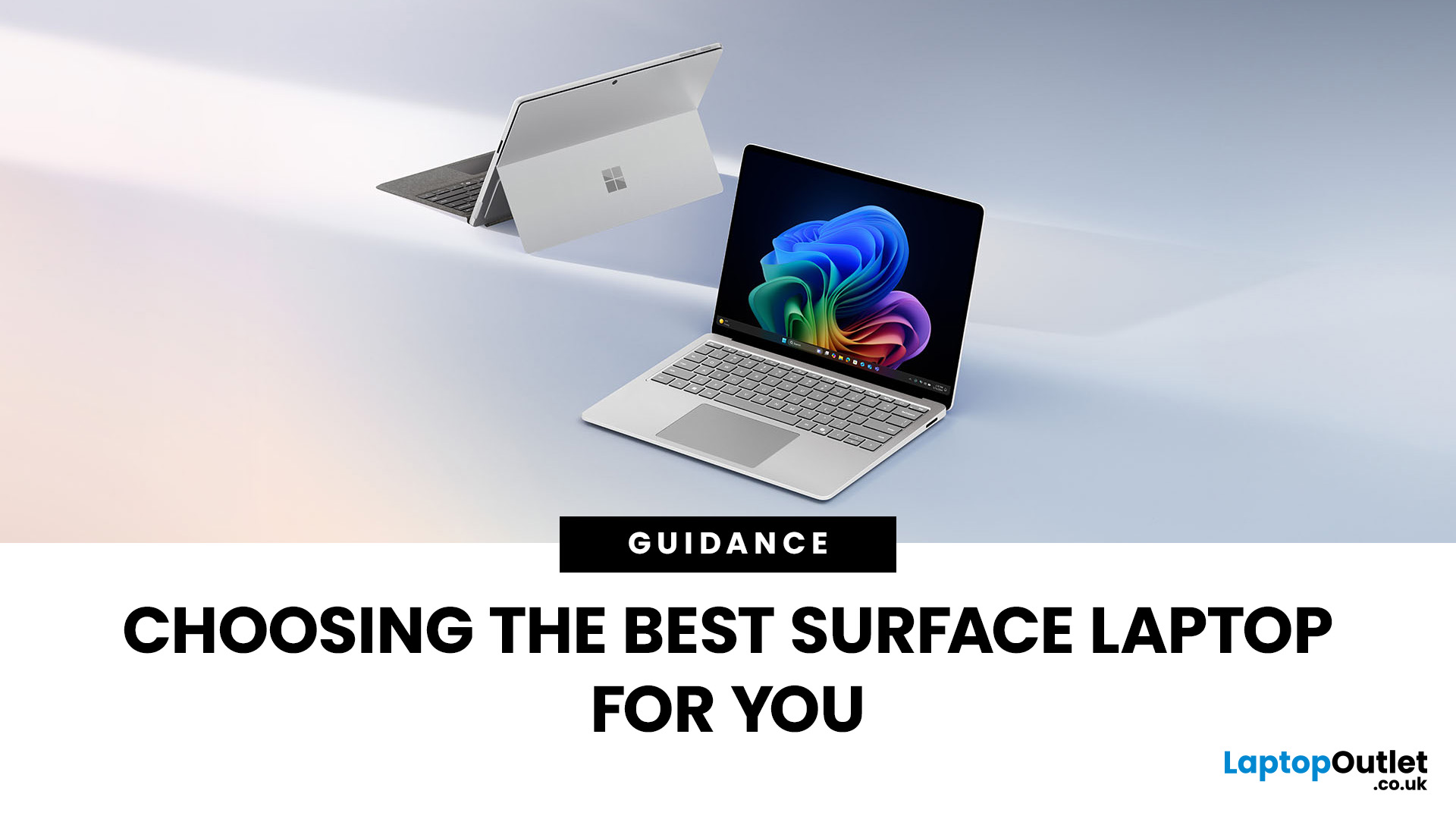
September 23, 2025
Microsoft’s Surface range has redefined what modern laptops can do, combining sleek design with powerful performance. But with multiple models in the line-up finding the best Surface Laptop for your needs can be a challenge.
Whether you’re a professional, student, or creative, Surface devices offer unique advantages. This blog will guide you through how to pick the right model depending on your lifestyle and work requirements, while also helping you understand how Surface compares with other Microsoft devices like the Surface Book.
Why Surface Laptops Stand Out
Before diving into specific use cases, let’s explore what makes the Surface range popular in 2025.
Premium Build and Design
The Surface Laptop series is known for its minimalist aluminium body, slim profiles, and premium finishes. Lightweight yet durable, these laptops are perfect for professionals on the go.
Seamless Windows Integration
Being Microsoft’s own hardware, Surface devices are optimised for Windows 11 Pro and Windows

September 23, 2025
If you’re eyeing up the latest Surface Pro or Surface Laptop, you’re probably staring at a new kind of fork in the road: Snapdragon X vs Intel Lunar Lake. Microsoft now sells Surface models powered by both Qualcomm’s Arm-based Snapdragon X chips and Intel’s next-gen Lunar Lake processors and on paper, both promise better battery life, faster AI features, and a quieter, cooler experience. But the right choice depends on how you use your Surface today (and what you’ll need from it tomorrow).
In this guide, we’ll unpack how each platform works, what the benchmarks and battery tests actually mean, where Windows on Arm stands versus x86, and how to decide with clear recommendations for everyday users, creatives, students, coders, and gamers. We’ll also flag real-world quirks (like app compatibility and battery bugs) you should know before you buy.
Snapdragon X: Arm Power and All-day Efficiency
Qualcomm’s Snapdragon X Elite and X Plus chips launched Microsoft’s Copilot+ PC era in mid-2024.
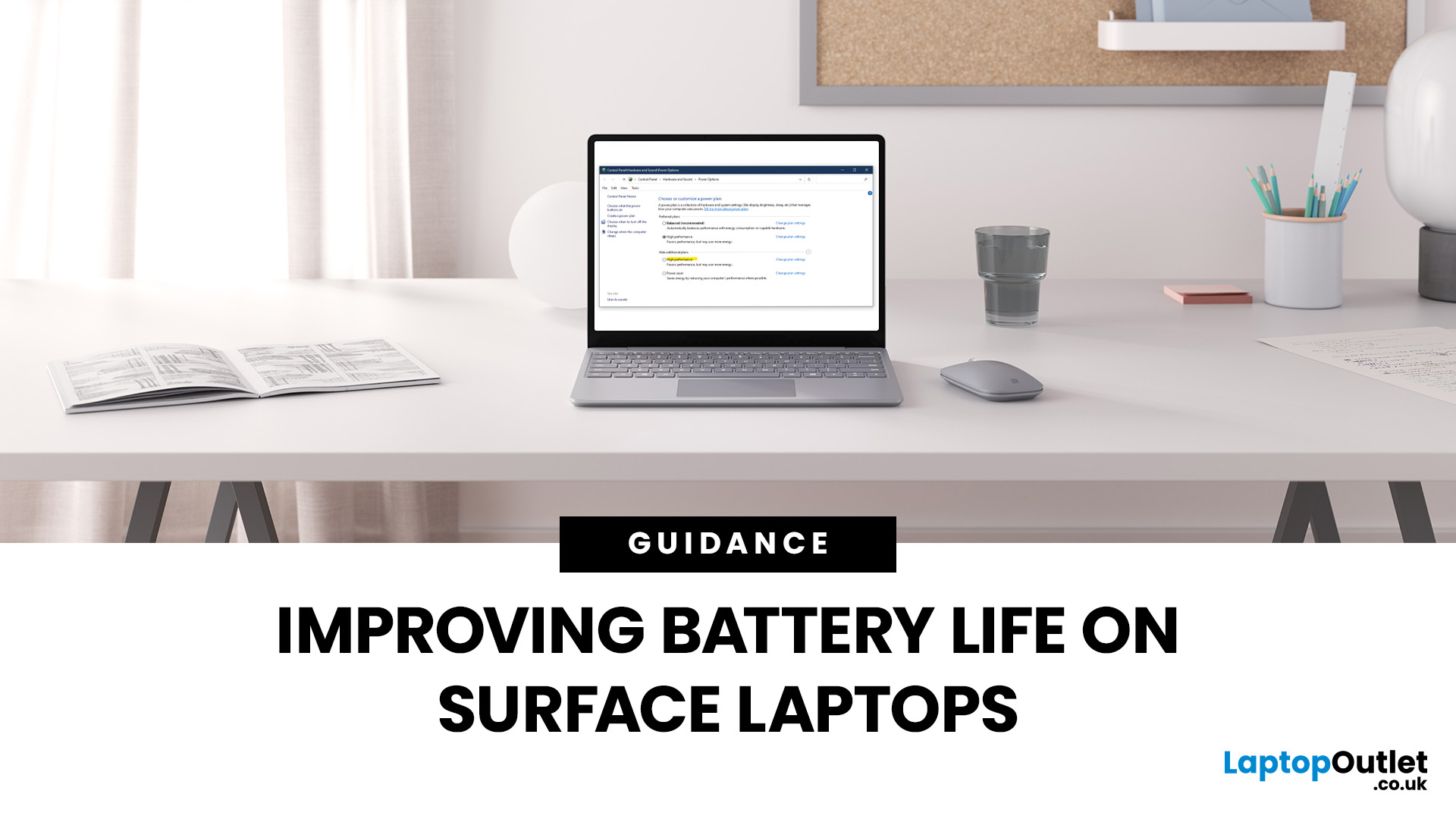
September 23, 2025
Microsoft Surface devices are known for their sleek designs, strong performance, and portability. But as with any laptop, battery life is crucial for keeping you productive throughout the day. In this guide, we’ll break down practical tips, smart charging habits, and troubleshooting steps that can extend your laptop’s battery and overall lifespan. From Surface battery saver settings to dealing with overheating issues, you’ll find actionable advice to help you get the most from your Surface device.
Why Battery Life Matters on Surface Laptops
Surface Laptops are designed to balance performance with portability. But when battery drains too quickly, it affects both productivity and convenience. Extended battery life means fewer interruptions, less reliance on chargers, and improved device longevity, essential for students, professionals, and travellers.
For those considering upgrades or cheap Microsoft laptops, understanding these tips will also help you maintain your device better in the
