Common Surface Laptop Issues and Easy Fixes
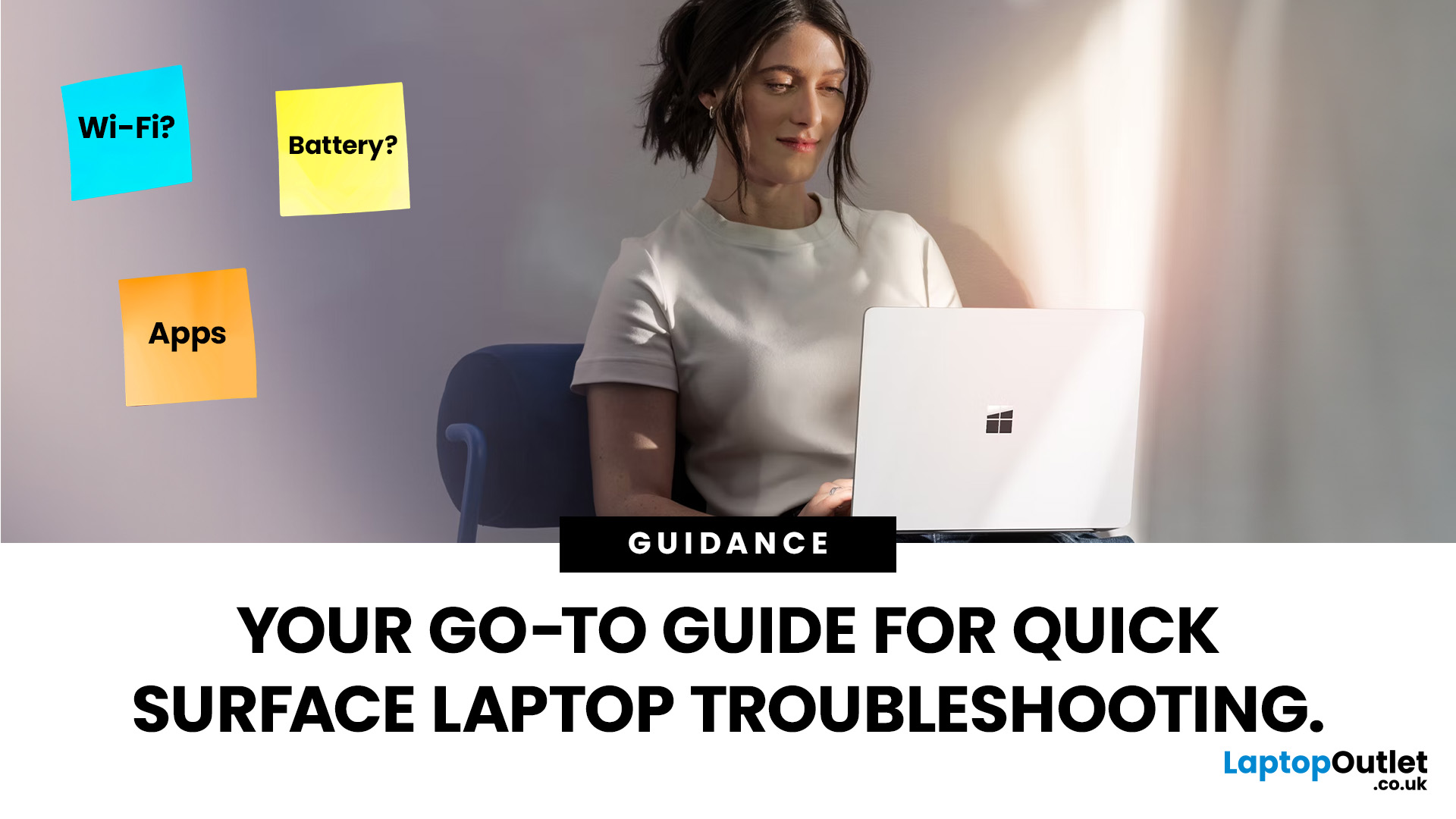
Did you know that the very first Microsoft Surface device, launched back in 2012, was marketed as the “tablet that can replace your laptop”? Fast forward a decade, and Surface laptops have become a staple choice for students, professionals, and businesses alike - known for their sleek design, powerful performance, and seamless integration with Windows.
But here’s the thing: even the most innovative devices aren’t immune to the occasional hiccup. Just as your car might need a quick service or your smartphone the occasional update, Surface laptops, too, can develop quirks over time. From a screen that suddenly starts flickering to a keyboard that refuses to cooperate during an important meeting, these glitches can be frustrating - but they’re rarely the end of the road.
Let’s walk through the most common Surface Laptop problems and show you simple, effective fixes to keep your device running smoothly.
Quick Fixes for Surface Laptop Common Problems
- Screen Flickering: Update display drivers, recalibrate, or disable hardware acceleration.
- Battery Draining Fast: Optimise power settings, close background apps, and check battery health.
- Keyboard Not Working: Clean connectors, update drivers, or try a two-button reset.
- Touchscreen Issues: Recalibrate, clean the screen, and update HID drivers.
- App Troubleshooting: Reset or reinstall apps, clear cache, and run the Windows troubleshooter.
- Firmware Update Problems: Use the Update Troubleshooter, install manually, and free up space.
- Overheating/Fan Noise: Improve ventilation, clean vents, and adjust power settings.
- Wi-Fi Drops: Update drivers, reset the network, and restart the router.
- Slow Performance: Disable startup apps, free storage, and scan for malware.
- Surface Pen Problems: Replace battery, reconnect via Bluetooth, or update drivers.
For persistent hardware issues, professional help or upgrading to a new Surface Laptop may be the smartest solution.
1. Surface Screen Flickering Fix
Few things are as distracting as a laptop screen that insists on flickering. Imagine preparing a presentation or binge-watching your favourite series, only to have your display dance around like a faulty disco light. This issue is fairly common on Surface laptops, and thankfully, it’s not always as serious as it looks.
Why Does It Happen?
- Outdated or corrupted display drivers.
- Firmware glitches after a Windows update.
- High brightness or hardware acceleration conflicts.
- Loose hardware connections (rare but possible).
Primary Fix: Update Drivers and Firmware
- Open Device Manager → expand Display adapters.
- Right-click on your graphics driver → select Update driver.
- Run Windows Update to ensure Surface firmware is current.
Alternative Fixes
- Adjust Display Settings: Lower brightness to around 60–70% and disable adaptive brightness.
- Turn Off Hardware Acceleration: In apps like Chrome or Office, switch off hardware acceleration, which often causes screen jitter.
- Two-button Reset: Hold the Power + Volume Up buttons for 15 seconds to reset the Surface’s hardware controller.
Suggestions for Prevention
- Keep drivers and Windows updates installed regularly.
- Avoid overloading the system with too many display-heavy apps at once.
- Use a cooling pad if flickering coincides with overheating.
Savvy suggestion:
If the flickering persists even after updates and resets, connect the Surface to an external monitor. If the external display works perfectly, the issue may be hardware-related, and professional servicing is recommended.
By staying on top of updates and applying these quick tweaks, you can keep your Surface’s vibrant PixelSense display running smoothly, free from the unwanted strobe-light effect.
2. Surface Battery Draining Fast

Nothing tests patience like watching your laptop battery drop from 80% to 20% before you’ve even finished your second coffee. While Surface laptops are designed for portability, rapid battery drain is one of the most common frustrations.
Why Does It Happen?
- Too many background apps and startup processes.
- Outdated firmware or drivers are consuming excess power.
- Brightness and performance settings were cranked up too high.
- Faulty battery health or age-related wear.
Primary Fix: Optimise Power Settings
- Go to Settings → System → Power & Battery.
- Enable Battery Saver mode.
- Switch to Balanced or Best power efficiency instead of Best performance.
Alternative Fixes
- Update Everything: Install the latest Windows updates and Surface firmware.
- Close Background Apps: Use Task Manager to stop apps you don’t need.
- Check Battery Health: In Command Prompt, run powercfg /batteryreport to see wear level.
- Disable Startup Apps: Settings → Apps → Startup, and turn off non-essential items.
Suggestions for Prevention
- Don’t leave your Surface plugged in at 100% all day.
- Use the recommended Surface charger, not third-party knock-offs.
- Dim the display or use Night Light when indoors.
✔ Savvy suggestion:
If battery drain remains excessive despite tweaks, the issue could be hardware-related. Microsoft Support can run diagnostics and, if necessary, replace the laptop batteries under warranty.
With a few setting adjustments and good charging habits, your Surface laptop can last through lectures, meetings, and Netflix sessions without leaving you tethered to the plug socket.
3. Surface Keyboard Not Working
The detachable keyboard is one of the Surface’s strongest selling points — until the moment it decides to stop working. Whether it’s unresponsive keys, no backlight, or the keyboard not being detected at all, this issue can quickly turn productivity into frustration.
Why Does It Happen?
- Loose magnetic connector between the keyboard and laptop.
- Outdated keyboard or system drivers.
- Dust or debris is interfering with the contact points.
- Software glitches after a Windows update.
Primary Fix: Check Connection and Drivers
- Detach the keyboard and clean the connector with a soft, dry cloth.
- Reattach firmly until the magnetic strip clicks.
- Go to Device Manager → Keyboards → right-click Surface Type Cover Filter Device → select Update driver.
Alternative Fixes
- Two-Button Shutdown: Hold Power + Volume Up for 15 seconds, then restart.
- Enable Filter Keys: Sometimes Windows accessibility settings misinterpret inputs; toggle them off in Settings → Accessibility → Keyboard.
- USB/Bluetooth Keyboard Test: Connect an external keyboard to rule out deeper software issues.
Suggestions for Prevention
- Regularly clean the keyboard and docking area.
- Avoid resting heavy items on the Type Cover.
- Always disconnect the keyboard gently rather than pulling at an angle.
✔ Savvy suggestion:
If the Type Cover isn’t recognised at all, try plugging your Surface into another compatible keyboard (if available). If that works, your original keyboard may need replacing.
For business users and students alike, a functioning keyboard is non-negotiable. Luckily, most Surface keyboard hiccups are minor and easily resolved at home. With proper care and occasional driver refreshes, you’ll keep typing away without missing a beat. You can also read our guide to business laptop categories and top series.
4. Surface Touchscreen Malfunction
The Surface’s PixelSense touchscreen is its crown jewel, but when it stops responding, it feels like owning a sports car that won’t start. From ghost touches to total unresponsiveness, touchscreen issues can slow you down fast.
Why Does It Happen?
- Calibration errors in Windows.
- Outdated or corrupted touch drivers.
- Dust, smudges, or screen protectors are interfering with sensitivity.
- System overload or firmware bugs.
Primary Fix: Recalibrate and Update Drivers
- Search Calibrate the screen for pen or touch input in the Start menu.
- Select Calibrate → Touch input and follow the prompts.
- In Device Manager → Human Interface Devices, update the HID-compliant touch screen driver.
Alternative Fixes
- Clean the Screen: Use a microfibre cloth; avoid harsh cleaners.
- Two-Button Reset: Hold Power + Volume Up for 15 seconds.
- Disable/Enable Device: In Device Manager, right-click the touchscreen driver → disable → enable.
- Check with Surface App: Run diagnostics to detect hardware-level issues.
Suggestions for Prevention
- Always use quality screen protectors designed for Surface.
- Avoid heavy multitasking when using touch-heavy apps like drawing tools.
- Keep firmware and Windows updates installed promptly.
✔ Savvy suggestion:
If ghost touches persist, try using the Surface in Safe Mode. If the issue disappears there, third-party apps may be conflicting with touch input.
The Surface’s touchscreen is one of its defining features, so keeping it responsive is key to productivity and creativity alike. Thankfully, most touch issues are quick to resolve with calibration and routine care.
5. Surface App Troubleshooting

We’ve all been there: an app freezes mid-task or simply refuses to launch. On Surface laptops, app glitches aren’t uncommon - especially with resource-hungry programs or after a big Windows update.
Why Does It Happen?
- Corrupted app files or cache.
- Outdated Windows Store version.
- Insufficient system resources.
- Conflicts after major updates or driver changes.
Primary Fix: Reset or Reinstall the App
- Go to Settings → Apps → Installed Apps.
- Select the problematic app → click Advanced Options.
- Choose Reset (keeps data) or Uninstall/Reinstall (fresh start).
Alternative Fixes
- Clear Windows Store Cache: Press Win + R, type wsreset.exe, and hit Enter.
- Run Windows Troubleshooter: Settings → System → Troubleshoot → Other troubleshooters → Windows Store Apps.
- Check System Resources: Use Task Manager to close unnecessary programs.
- Manual Updates: Open the Microsoft Store → Library → Update All.
Suggestions for Prevention
- Regularly update both Windows and installed apps.
- Avoid downloading apps from unreliable sources.
- Use antivirus scans to prevent malware-related crashes.
✔ Savvy suggestion:
If business-critical apps keep crashing, consider running them in compatibility mode or switching to web-based versions temporarily.
Apps are the lifeblood of modern laptops, and Surface devices are no exception. With a few resets and routine maintenance, you’ll have your favourite tools and games back on track in no time. Read HP laptop common problems and fixes.
6. Surface Firmware Update Issues
Firmware updates are like vitamins for your Surface laptop - they keep everything running at peak efficiency. But when those updates fail, get stuck, or cause new problems, it can feel like you’ve been handed a headache instead of a health boost.
Why Does It Happen?
- Interrupted downloads due to a poor internet connection.
- Insufficient storage space.
- Conflicts with existing drivers or software.
- Glitches in the Windows Update service itself.
Primary Fix: Use Windows Update Troubleshooter
- Go to Settings → System → Troubleshoot → Other troubleshooters.
- Run Windows Update Troubleshooter to identify and fix issues.
- Restart your Surface and retry the update.
Alternative Fixes
- Manual Installation: Visit the Surface Update History page and download the latest firmware package for your model.
- Free Up Space: Remove unused files or transfer data to cloud storage to create at least 10GB of free space.
- Reset Windows Update Components: In Command Prompt (admin), run commands like net stop wuauserv and net start wuauserv.
- Check Battery Levels: Ensure your Surface is charged or plugged in during updates to prevent interruptions.
Suggestions for Prevention
- Always connect to a stable Wi-Fi network when updating.
- Schedule updates during downtime rather than work hours.
- Back up important files before major firmware changes.
✔ Savvy suggestion:
If repeated failures occur, downloading the Surface Diagnostic Toolkit from Microsoft’s website can provide a comprehensive health check and auto-fix update errors.
With the right steps, firmware updates become less of a nuisance and more of the system booster they’re designed to be, keeping your Surface running fresh and secure.
7. Surface Overheating and Fan Noise
A laptop warming up during use is perfectly normal, but when your Surface starts sounding like a jet engine or feels hot enough to double as a hand-warmer, it’s time to pay attention. Overheating not only disrupts performance but can also shorten hardware lifespan.
Why Does It Happen?
- Heavy multitasking or running demanding apps (gaming, video editing).
- Blocked air vents or poor ventilation.
- Dust builds up around cooling components.
- Outdated BIOS or power settings that push the CPU too hard.
Primary Fix: Improve Ventilation and Update BIOS
- Place the Surface on a flat, hard surface - avoid cushions or laps.
- Use a cooling pad to improve airflow.
- Run Windows Update to ensure BIOS and drivers are current.
Alternative Fixes
- Adjust Power Settings: Switch from Best Performance to Balanced or Battery Saver.
- Clean Vents: Use compressed air to gently clear dust from around the fan area.
- Limit Background Processes: Open Task Manager → End tasks that aren’t essential.
- Check for Malware: Viruses can cause CPUs to overwork, leading to overheating.
Suggestions for Prevention
- Don’t use your Surface in extremely hot environments.
- Regularly clean around vents and store the device in dust-free areas.
- Install updates promptly to ensure thermal management software stays effective.
✔ Savvy suggestion:
If the fan is persistently loud even when idle, run the Surface Diagnostic Toolkit or seek professional service - it may indicate deeper hardware or thermal paste issues.
A cooler Surface isn’t just quieter; it performs better and lasts longer. By combining simple maintenance with smarter usage habits, you’ll keep fan noise down and productivity up.
Wi-Fi and Connectivity Problems

Few things are as frustrating as a laptop that refuses to stay connected. Whether you’re in the middle of a Zoom call or downloading files, Wi-Fi dropouts on your Surface laptop can bring work to a halt.
Why Does It Happen?
- Outdated or corrupted wireless drivers.
- Router issues or a weak Wi-Fi signal.
- Conflicts after a Windows update.
- Misconfigured network settings.
Primary Fix: Update Wireless Drivers
- Open Device Manager → Network adapters.
- Right-click your Wi-Fi adapter → select Update driver.
- Restart the laptop and reconnect to your network.
Alternative Fixes
- Network Reset: Go to Settings → Network & Internet → Advanced network settings → Network reset.
- Forget and Reconnect: Remove the Wi-Fi network and reconnect with the password.
- Check Router: Restart the router and test other devices to ensure it’s not the source.
- Change Band: Switch between 2.4GHz and 5GHz frequencies for a more stable connection.
- Run Troubleshooter: Settings → Troubleshoot → Internet connections.
Suggestions for Prevention
- Keep your Wi-Fi drivers and firmware updated.
- Place your Surface within range of the router for a stronger signal.
- Avoid running too many devices on the same network.
✔ Savvy suggestion:
If Wi-Fi problems occur only on your Surface and not on other devices, it may be a hardware issue with the wireless adapter, in which case professional servicing is recommended.
With the right resets and updates, most Surface connectivity issues can be resolved quickly - ensuring smoother browsing, streaming, and virtual meetings.
9. Slow Performance and Freezing
Your Surface laptop may look sleek, but when it starts crawling through tasks, the experience can feel anything but modern. Freezing and lag usually creep in over time, but they’re often solvable with a few targeted fixes.
Why Does It Happen?
- Too many apps are running simultaneously.
- Limited available RAM or storage. (get to know how much RAM you really need)
- Outdated drivers and background processes.
- Malware or bloatware is clogging resources.
Primary Fix: Optimise Startup and Storage
- Disable Startup Apps: Settings → Apps → Startup, and turn off non-essential apps.
- Run Disk Cleanup: Search Disk Cleanup, remove temporary files, system caches, and old updates.
- Check Storage Space: Keep at least 15–20% of your drive free for smooth performance.
Alternative Fixes
- Update Drivers: Outdated graphics or chipset drivers can cause freezes.
- Reset Virtual Memory (Paging File): Helps if RAM is overloaded.
- Scan for Malware: Use Windows Defender or a trusted antivirus.
- System Restore/Reset: Roll back to a stable state if performance tanked after a recent change.
Suggestions for Prevention
- Restart your laptop at least once every few days to clear memory.
- Uninstall unused programs and apps.
- Avoid multitasking beyond the Surface’s hardware limits.
✔ Savvy suggestion:
If freezing occurs during high-performance tasks (like video editing), consider upgrading to a Surface model with more RAM or SSD capacity.
By keeping your Surface lean and updated, you’ll not only speed up everyday tasks but also extend its long-term health and reliability.
10. Surface Pen Not Working
The Surface Pen transforms your laptop into a creative canvas, making tasks like note-taking, sketching, and design feel natural. But when it stops working, it can be as frustrating as a painter finding their brush suddenly useless.
Why Does It Happen?
- Low or dead pen battery.
- Bluetooth connection issues.
- Outdated drivers or firmware.
- Physical damage to the pen tip or hardware.
Primary Fix: Check Battery and Reconnect
- Replace the AAAA battery (unscrew the pen to access).
- Open Settings → Bluetooth & devices → Devices.
- Remove the Surface Pen and pair it again by holding the top button for 5–7 seconds until the LED flashes.
Alternative Fixes
- Update Drivers: In Device Manager, update HID drivers for pens.
- Check Surface App: Run diagnostics to ensure the device detects pen input.
- Replace Pen Tip: If strokes appear jagged or unresponsive, swap out the nib.
- Reset Surface: A full reset sometimes resolves stubborn connectivity issues.
Suggestions for Prevention
- Always carry a spare AAAA battery if you rely on the pen daily.
- Store the pen securely to avoid damaging the tip.
- Update Surface firmware regularly for better pen calibration.
✔ Savvy suggestion:
If the Surface detects the pen but input is laggy, try reducing screen resolution temporarily - it lightens the load on the GPU and smooths input.
With the right fixes and care, your Surface Pen will remain a reliable companion for both business and creativity.
Preventing Surface Laptop Problems
As the saying goes, prevention is better than cure - and this holds especially true for laptops. Many of the most common Surface issues can be minimised, or even avoided, with a few simple habits.
Keep Software and Firmware Updated
- Regular updates patch security gaps and fix bugs.
- Enable automatic updates for Windows and the Surface app.
Practise Regular Maintenance
- Keep the laptop clean and dust-free, especially around vents and connectors.
- Wipe the touchscreen with a microfibre cloth to prevent smudges that interfere with touch sensitivity.
Battery Care
- Avoid keeping the laptop permanently plugged in at 100%.
- Charge in short bursts, keeping the battery between 20–80% for longer life.
Smart Usage Habits
- Limit resource-heavy multitasking when unnecessary.
- Close unused apps instead of letting them run in the background.
- Use a cooling pad if working long hours on demanding software.
Pro-Level Tips
- Schedule monthly system scans with antivirus software.
- Create restore points before big Windows updates.
- Back up files using OneDrive or external storage.
Build a habit of giving your Surface a “health check” once a month - clean it, run diagnostics, check for updates, and clear out digital clutter. It’s like a service appointment for your car, keeping everything running smoothly.
By weaving these simple practices into your routine, you’ll reduce the frequency of Surface Laptop common problems and keep your device running like new for years to come.
Read our comparison guide to Microsoft Surface vs Lenovo ThinkPad for business users in 2025.
When to Seek Professional Help
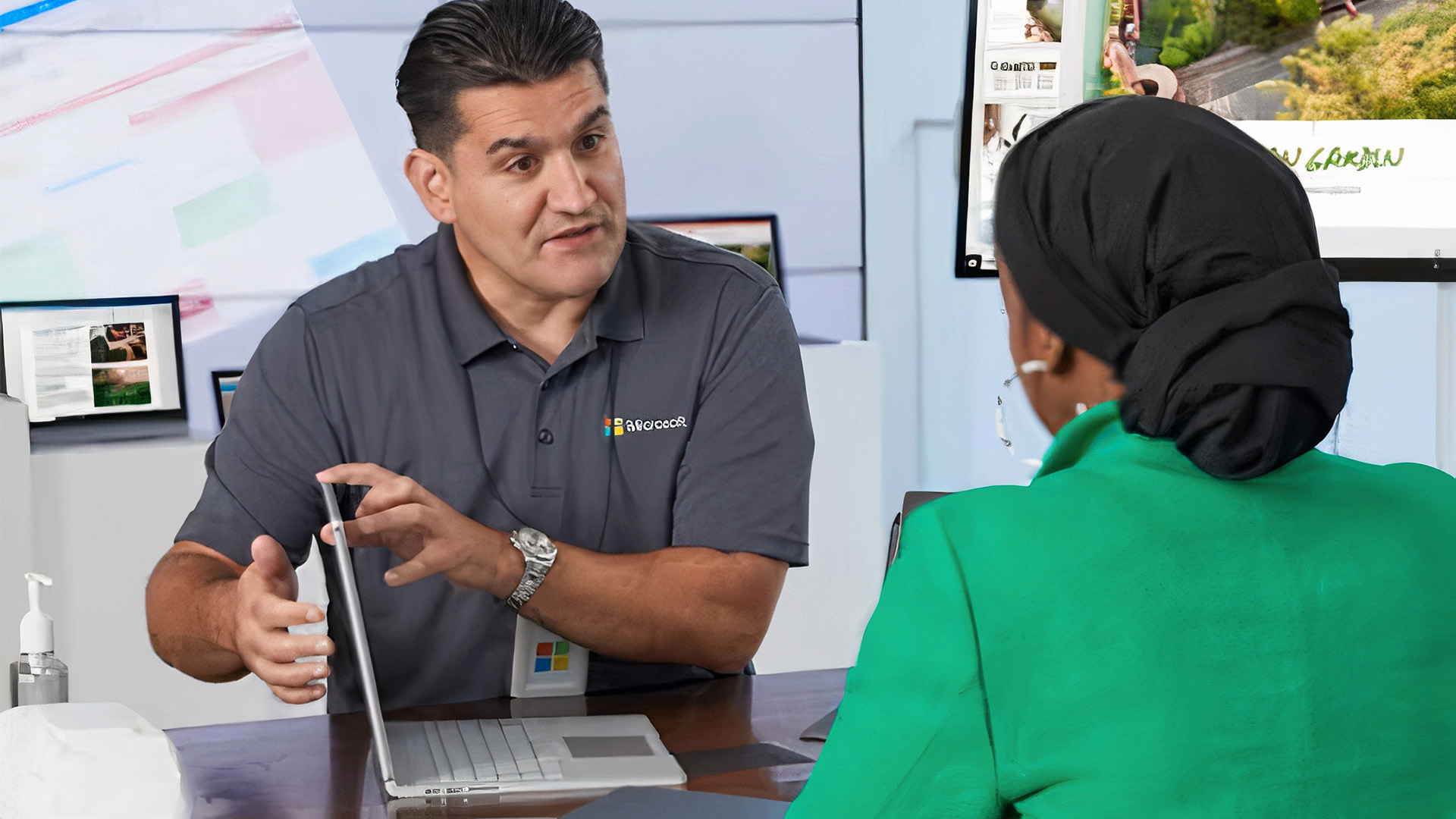
Sometimes, despite our best efforts with resets, updates, and DIY fixes, issues persist. That’s when it’s worth admitting that your Surface might need professional attention.
When to Consider Expert Help
- Hardware Damage: Cracked screens, faulty fans, or liquid damage can’t be solved with a driver update.
- Persistent Errors: If problems like screen flickering or overheating return after every fix.
- Battery Failure: Rapidly draining batteries that don’t improve after software tweaks.
- Firmware Loops: Updates stuck indefinitely, even after manual installations.
Where to Get Reliable Support
- Microsoft Support & Service Centres: For warranty-covered repairs, diagnostics, and replacements.
- Certified Retailers & Tech Shops: Trusted vendors like Laptop Outlet offer both guidance and replacement options.
- Surface Diagnostic Toolkit: A free tool from Microsoft that can flag hidden issues before you seek external help.
Suggestions Before You Go
- Back up all important data before handing your device over.
- Note down error messages or patterns to share with technicians.
- If repairs are costly and your device is ageing, compare the price of fixing with upgrading to a new Surface Laptop model.
For businesses using multiple Surface laptops, setting up a maintenance contract with a trusted supplier ensures faster turnaround and less downtime.
FAQs About Surface Laptop Issues
Q1: How long should a Surface Laptop battery last on average?
A healthy Surface battery typically lasts 6–9 hours of mixed use. If you’re getting significantly less, try optimising settings or running a battery health check.
Q2: Can I fix a flickering Surface screen permanently?
Yes, most cases are driver or firmware related. Keeping Windows and Surface updates current usually resolves it. Persistent flickering may point to hardware damage and needs servicing.
Q3: My Surface Laptop overheats during video calls - is this normal?
It’s common for video conferencing apps to push the CPU. Using a cooling pad, reducing background apps, and updating drivers will keep temperatures stable.
Q4: Is replacing the Surface Pen cheaper than repairing it?
In many cases, yes. If replacing the battery or tip doesn’t solve issues, buying a new Surface Pen is often more cost-effective than a full repair service.
Final Thoughts
The Microsoft laptop’s Surface range blends sleek design with impressive performance, but like all tech, it’s not immune to everyday hiccups. From flickering screens to uncooperative keyboards, Surface Laptop's common problems can feel overwhelming in the moment, but most are surprisingly easy to fix with the right know-how.
By applying the suggested fixes - and adopting good maintenance habits - you’ll dramatically reduce downtime and extend the lifespan of your device.
Still, it’s important to recognise when a DIY approach has run its course. If recurring issues affect your work or study, professional help is the safest path forward. And if your laptop is nearing the end of its cycle, investing in a newer model might be more cost-effective than constant troubleshooting.
At the end of the day, your Surface laptop should be a reliable partner - whether for business, study, or creativity. With these fixes and preventative tips in hand, you’ll be better equipped to keep your device running smoothly, ensuring more time spent on what matters and less on solving tech headaches.
Related Articles

May 10, 2023
Over the past few years, Microsoft has extended its roots and now become a huge family of computers and laptops. The versatility and compatibility of Microsoft Surface products make them the topchoice of companies. Among these best-in-class products, Microsoft laptops offer excellent value with a premium experience, good battery life, rigorous design, lower costs, better performance, and greater flexibility.
If you are a student then your computing machine must be powerful, reliable, and efficient enough to handle all your academic operations. In this case, Microsoft provides the best Microsoft Surface laptops for students. These laptops are lightweight, and sleek, and come up with excellent window hardware at very affordable rates. Its remarkable performance and ultra-high speed with unique craftsmanship would tempt everyone.
In this article, we will explore the top 10 reasons why Microsoft Surface laptops are a great choice for students. Let’s dive in!
Versatility - A Class of its
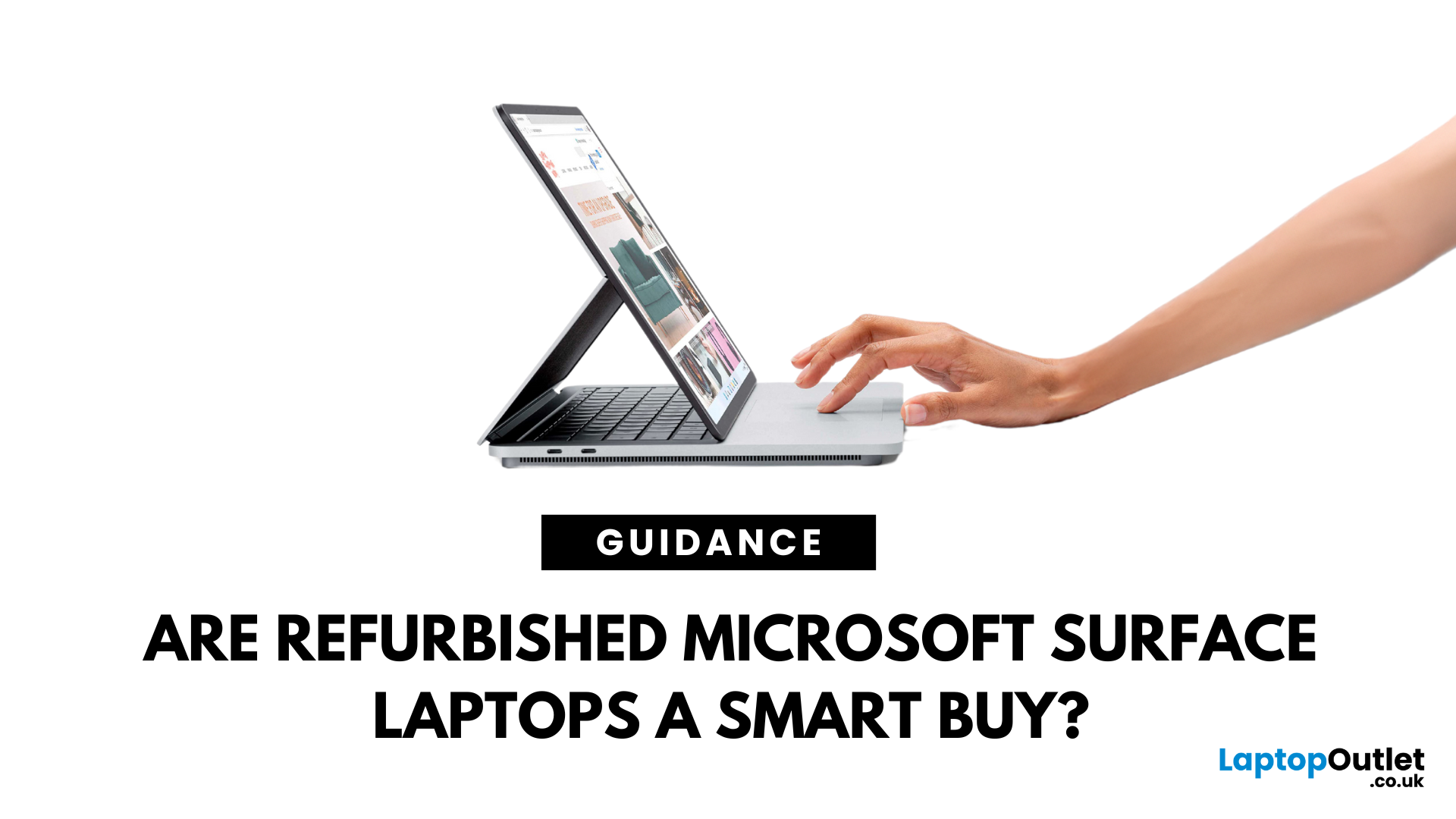
August 11, 2023
In this digital era of technology laptops have become an essential device for everyone. Regardless of the nature of your work or profession, laptops have become indispensable for work, education, and recreation. Among the leading laptop manufacturers, Microsoft Surface laptops have occupied a considerable place in the market due to their sleek appearance and excellent performance. However, their premium features frequently come at a hefty price.
To cater for the needs of those who are low on budget, Laptop Outlet is here with high quality Refurbished Microsoft Surface laptops. All the budget conscious buyers can now enjoy the premium featured laptops without breaking the bank. Now you must be concerned about the quality of refurb laptops, if so then you really don’t need to worry at all! We have tried our best to address your concerns by comparing both pros and cons in this extensive blog post. Read the article and you will get to know if it is worth purchasing a used Microsoft surface
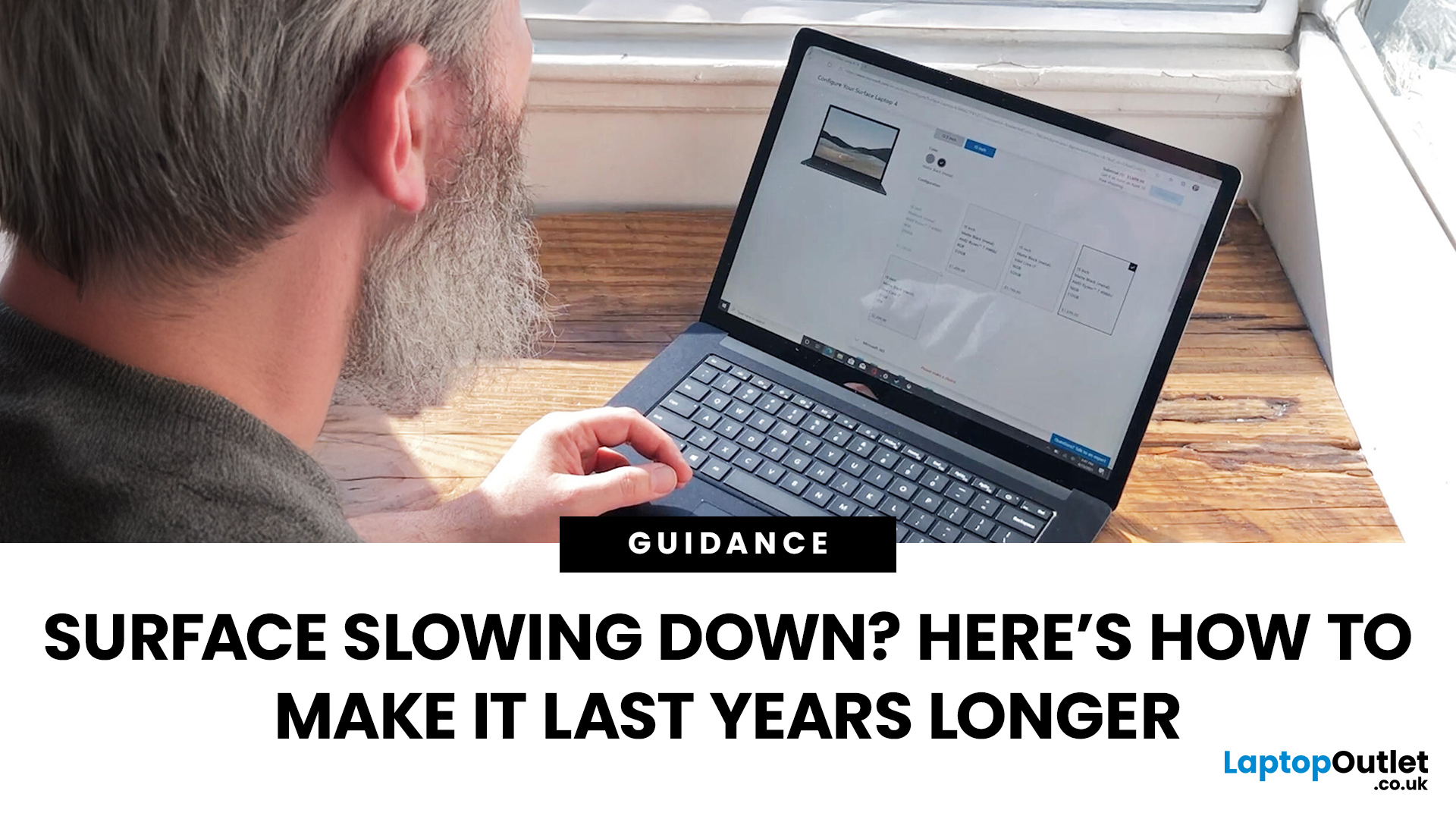
September 19, 2025
Did you know the average laptop lasts about three to five years before performance noticeably dips? The Microsoft Surface Laptop, with its premium build and engineering, can easily outlive that average - but only if you treat it right. Much like a car that runs smoother with regular servicing, your Surface thrives on good habits, smart care, and the occasional tune-up.
Extending your Surface Laptop’s lifespan isn’t just about squeezing out extra months of use; it’s about saving money, reducing e-waste, and ensuring your device performs reliably when you need it most. From battery care to software maintenance, a few small tweaks in how you charge, clean, and optimise your laptop can add years of productivity.
In this guide, we’ll explore proven strategies to extend Surface Laptop lifespan - covering battery care, cooling, cleaning, storage tips, and usage habits - so your Surface stays as sharp tomorrow as the day you unboxed it.
Quick Tips to Extend Your Surface Laptop Lifespan
- Battery

September 22, 2025
Microsoft’s Surface series has become a staple for professionals, students, and everyday users who value premium build quality and seamless integration with Windows 11. But even high-performance devices can start slowing down over time. If your Surface feels sluggish, apps load too slowly, or multitasking isn’t as smooth as before, it’s time to take action.
The good news is that there are multiple ways to speed up Surface laptop performance in 2025 without needing expensive upgrades. From using Surface performance mode and fine-tuning power settings to cleaning up apps and managing cooling, this guide will walk you through practical, effective strategies to restore speed and extend your device’s life.
Why Surface Laptops Slow Down Over Time
Before diving into solutions, it's worth understanding why even premium laptops lose performance.
Common Causes of Sluggish Performance
Even premium devices like the Surface can experience slowdowns over time, but knowing the reasons helps you apply

