Surface Recall, Click to Do & Other AI Features Explained
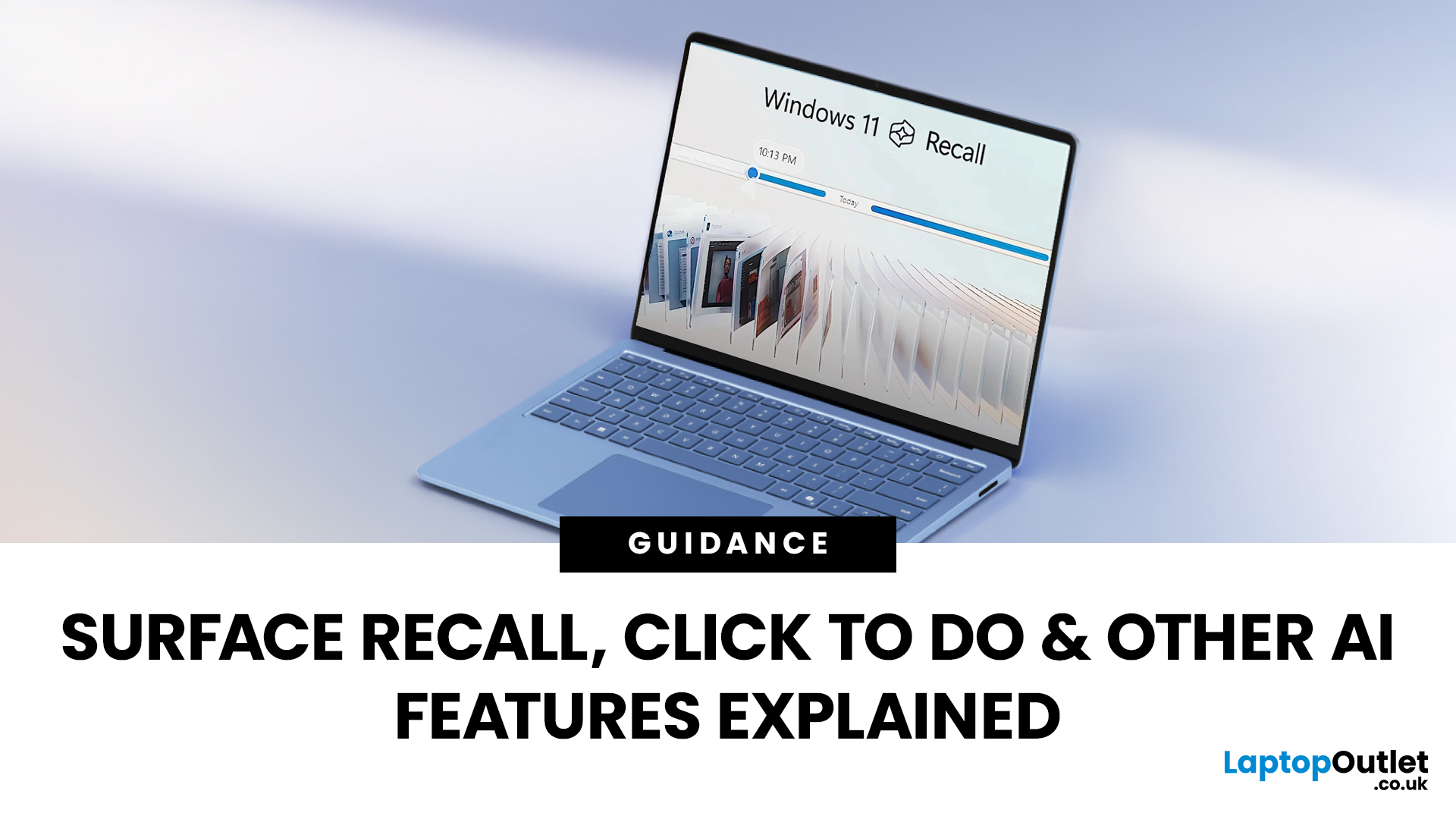
The way we use our computers is changing faster than ever. For years, we’ve been told that artificial intelligence would transform the way we work, learn, and create and now those promises are becoming very real. If you’ve come across new features like the Surface Recall feature, Click to Do AI actions, or even the mysterious-sounding AI timeline navigation, you might be wondering what these things actually do. Are they gimmicks, or could they genuinely make your daily tasks easier?
Let’s take a deep dive into the new wave of AI tools built into Windows 11 and Microsoft’s latest Surface laptops, unpack what they mean, and explore why they matter. By the end, you’ll know not just what they are, but how to use them confidently and whether upgrading to an AI laptop is worth your time.
What is Recall, and How Does it Work?
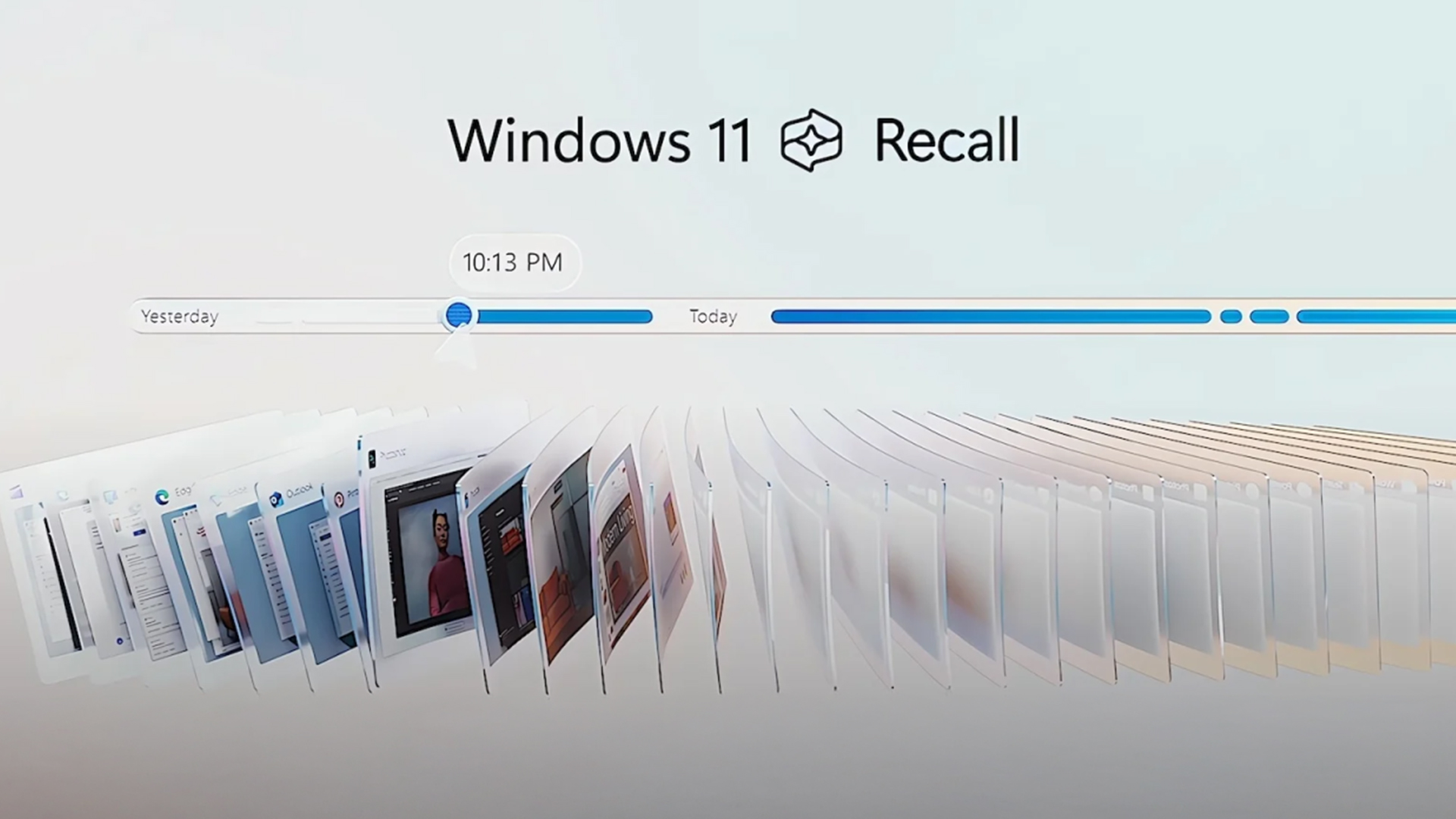
The Surface Recall feature is essentially Microsoft’s “photographic memory” for your PC. On devices that meet certain hardware requirements (Copilot+ PCs), Recall regularly takes snapshots of your screen as you work. These snapshots capture what is visible – webpages, apps, documents, etc. – then stores them locally. You can later search these snapshots using natural language (“that document I saw this morning”) and scroll through a timeline of your past screen content using Surface semantic search.
What is Click to Do, and How it Ties into Recall

Click to Do AI actions build on Recall by letting you act on what you see in snapshots. Rather than just searching and viewing, Click to Do provides interactive options like copying text, summarising content, reverse-searching images, or opening files or apps linked in those snapshots. In other words, find something from your past, and immediately use it without having to reopen apps or dig through your windows manually.
This makes Recall more than a memory tool - it becomes a working tool. Instead of passive history, you get what feels like actionable snapshots.
Benefits and Limitations of Recall and Click to Do
From testing, reviews, and user reports, these are the main benefits, and also the concerns.
What users appreciate:
- The ability to recover lost content. If you closed a tab, forgot which folder you saved something in, or just forgot where you saw something, Recall can find it.
- Natural search: being able to use vague descriptions instead of exact filenames helps, especially with Surface semantic search.
- Actionable snapshots via Click to Do AI actions save time. Instead of opening a bunch of apps, you can copy/paste, summarise, or search directly from the snapshot.
What concerns remain:
- Privacy & security risks. Some worry about what snapshots might capture. Personal chats, open documents, forms with sensitive data — even if Microsoft has filters, there’s concern about oversight or misuse.
- Performance & hardware demands. On machines that barely meet the specs, Recall/Click to Do can be slower. If there is no strong NPU, or disk is slow, or security features (like BitLocker) are turned off, features might be limited or disabled.
- User control and opt-in clarity. Some users felt features were being pushed without full clarity about what’s captured and when. Microsoft has responded by making opt-in more explicit and improving setting controls.
- App compatibility. Not all apps integrate well; for instance, clicking from a snapshot may not always re-open the exact state of an app (especially third-party apps). Also, some privacy-oriented apps (e.g. certain browsers or messaging apps) are attempting to block Recall-screenshot behaviour.
Who Can Use these Features & What You Need
If you want to try Recall and Click to Do, here’s what your setup likely needs for a smooth Windows 11 Recall setup:
- AI-Powered Copilot+ feature: Microsoft defines Copilot+ PCs as machines with certain hardware and firmware setups. These usually include recent processors (Intel, AMD, or Qualcomm / Snapdragon) with sufficient on-device AI processing power (Neural Processing Unit, or NPU).
- Windows 11 version 24H2 or newer: These features are rolled out (or being rolled out) from Windows 11 24H2 and associated preview or non-security update channels.
- Firmware / system security requirements: Secure Boot, BitLocker (or at least device encryption), Windows Hello enhanced-sign in security. You’ll often need to enable these to unlock Recall.
- Storage, memory, performance: Enough disk space, memory (e.g. 16 GB RAM or more), and NPU performance (e.g. 40 TOPS) are necessary. Without those, the feature may be unavailable or run poorly.
How to Set Up Surface Recall & Click to Do
Here’s how to get started if your laptop meets the requirements:
- Update Windows 11 to a version that includes the Surface Recall feature, Click to Do AI actions, and improved Windows Search. Check via Settings > Windows Update.
- Go to Settings > Privacy & security > Recall & snapshots (sometimes labelled “Recall & snapshots” or similar). Turn on Save snapshots (opt in) so that screen snapshots are taken periodically.
- Confirm/enable necessary security features: Windows Hello (PIN, facial or fingerprint), Secure Boot, BitLocker or device encryption. This ensures snapshots are stored securely.
- Once Recall is active, you’ll be able to open the Recall app or timeline (via Start menu, or sometimes via a system tray icon or shortcut such as Win+J) to see your snapshots. Use natural language search or browse the AI timeline navigation.
- For Click to Do AI actions: use snapshots or the screen content in Recall. When you see something (text or image) you want to use, right-click or use the Click to Do overlay (or context menu) to act on that content - copy, summarise, visual search etc.
Microsoft Newest AI Features & What to Watch
Microsoft has been pushing hard with AI lately, embedding more intelligence into Windows, Copilot, Edge, and its apps. Many of these are already available (especially on Copilot+ PCs), while others are rolling out gradually. Here’s a look at what’s new, what’s changing, and what to watch out for.
Recall homepage & updates
With the September 2025 update (Windows 11 KB5065426 for version 24H2), Microsoft introduced a redesigned Recall homepage. It gives users faster access to recent activities, top content, websites, and used apps, making it easier to see what you were doing without needing to remember specifics.
Click to Do tutorial & expanded AI actions
The same update also adds a tutorial for Click to Do AI actions (helps users understand and start using it), plus more AI-actions (e.g. summarising, selecting text, interacting with images etc.). This helps make the feature more usable, especially for those encountering it for the first time.
Settings app gets AI agent help
Microsoft is weaving AI into system settings: an AI assistant or “agent” in Settings that helps you find options, change configurations, and guide you through features. Natural language queries in Settings are being supported.
Privacy & control improvements
Key features like “reset Recall” (a way to wipe all snapshots), export of Recall data, privacy-prompts, more visibility over apps requesting AI / image / text generation permissions, dimmed hardware permissions dialogs, etc. These changes reflect Microsoft responding to Recall privacy and controls concerns from users and regulators.
New UI enhancements and visuals
- Redesigned Windows Hello animations and interfaces.
- Minor but helpful tweaks in the File Explorer, taskbar (e.g. new clock in the Notification Center with seconds, UI changes).
- Grid view for image results in Search, more modern Settings visuals.
Copilot Vision & expanded AI in apps
On supported devices (especially Copilot+ PCs), features like Copilot Vision (on-screen contextual help), enhanced AI in built-in apps like Photos, Paint, Snipping Tool, enhanced object selection or image editing, “sticker generator” tools have been announced or are in preview.
Edge & “Copilot Mode” in browser
Microsoft has added a mode in Edge that lets users use Copilot in the browser in a more integrated way: handling tabs, assisting with search/navigation, allowing side-pane interactions, etc. The “Copilot Mode” is optional, permission-based.
How Surface & AI Laptops Factor in

If you’re using a Windows Surface laptop or other premium AI laptop, these features really start to shine. Surface devices that meet Copilot+ standards — with good processors, NPUs, and the latest firmware / updates — are positioned to deliver strong performance. Choosing an AI laptop ensures faster, more reliable Recall snapshots, better responsiveness for Click to Do AI actions, and smoother handling of AI-powered enhancements in Windows Search. If you’re looking to upgrade or suggest hardware for your team, the AI-Powered Copilot+ feature set (Recall, Click to Do, improved search) is a unique differentiator.
If you’re considering upgrading or refreshing your devices, take a look at the latest Microsoft laptops to ensure your team has hardware that supports these AI features. You might also want to explore AI laptops currently available at Laptop Outlet so you’re ready to benefit from Recall, Click to Do, and the rest of this evolving suite.

Frequently Asked Questions
What exactly is Windows Recall, and how does it differ from regular search?
Windows Recall is an AI feature that goes beyond traditional search. Instead of relying only on filenames, file paths or folder hierarchies, Recall captures snapshots of what you see on screen and builds a timeline. When you search, you can use natural language (for example “the chart I saw after lunch”) and Recall will try to locate both visual and textual content from those snapshots.
Does Click to Do work only inside Recall, or everywhere on the screen?
Currently, many Click to Do actions are tied to snapshots within Recall. That means you first find something via Recall (or view a snapshot) then use Click to Do to act on portions of the screen content. Microsoft is extending capabilities to let Click to Do operate more broadly (for example direct right-click actions on screen content) in future updates.
Is my data safe? What privacy controls are in place for Recall and Click to Do?
Your data is stored locally on your device, encrypted, and protected. Access to snapshots or Recall requires Windows Hello (face, fingerprint, PIN) to confirm identity. You can filter out apps and websites so they’re not captured. Microsoft has also built in avoidance of sensitive info (passwords, credit cards etc.), and options to pause, delete or reset snapshots. These privacy features are central to Recall’s design.
What hardware do I need for these AI features to run smoothly?
You need a Copilot+ PC with sufficient CPU, GPU, and especially a Neural Processing Unit (NPU) capable of handling AI models locally. Microsoft’s guidance suggests ~40 TOPS NPU performance, SRAM/VRAM/memory that supports snapshot and indexing workloads, and storage (solid-state drive) space to store snapshots. Secure Boot, BitLocker or encryption, and Windows Hello are also required.
Can I control what snapshot content is captured or how long snapshots are kept?
Yes. Recall allows filtering apps and websites so they’re excluded. You can pause snapshotting entirely. Settings provide some control over how long snapshots are stored, how much storage they use, and you can delete snapshots or reset Recall entirely if you choose to stop using it.
Are there any limitations or situations where these features may not work well?
Yes. Some limitations include: devices without required hardware simply can’t enable the features; snapshot storage may be large unless managed; performance may lag on borderline hardware; certain types of content may be excluded (e.g. game video in Game Mode, sensitive info filtered out); and local AI models may occasionally misinterpret search queries or visual content. Also, in markets or regions there may be delays in rollout.
| Read More: |
| Common Surface Laptop Issues and Easy Fixes |
| How to Speed Up a Slow Surface Laptop in 2025 |
| Essential Tips to Extend Surface Laptop Lifespan |
Related Articles

August 12, 2020
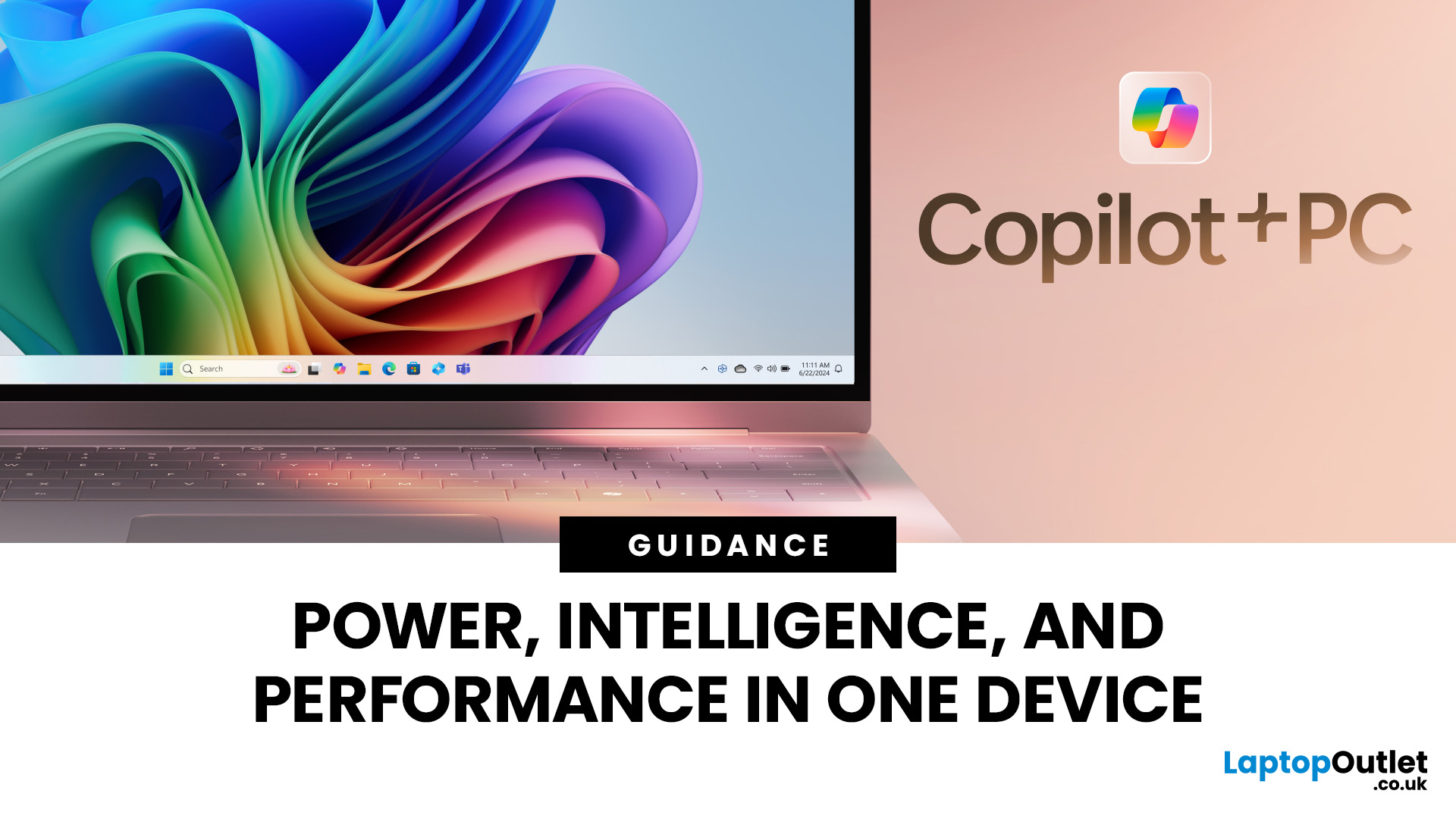
August 19, 2024
Microsoft introduced the world’s fastest and most powerful Windows PCs ever, Surface Copilot+ PCs. These are not just your run-of-the-mill updates to their previous models; instead, they are complete game changers. With the announcement of these AI-powered systems, Microsoft has again put itself at the vanguard of innovation.
Copilot+ PCs are powered by Qualcomm’s new Snapdragon X chips (or optionally Intel Core Ultra series in business variants), which feature an NPU (Neural Processing Unit) specially designed to handle complex AI (artificial intelligence) tasks that traditional PCs aren’t capable of.
Microsoft’s concept of AI is exciting (as is the technology behind Copilot+ PC), and the advantages are out-of-the-box. For instance, you don’t necessarily need a cloud connection for certain features (since some AI processing runs locally), and the security is top-notch as you’re not sharing all your information with third-party AI tool providers. All tools should be already embedded
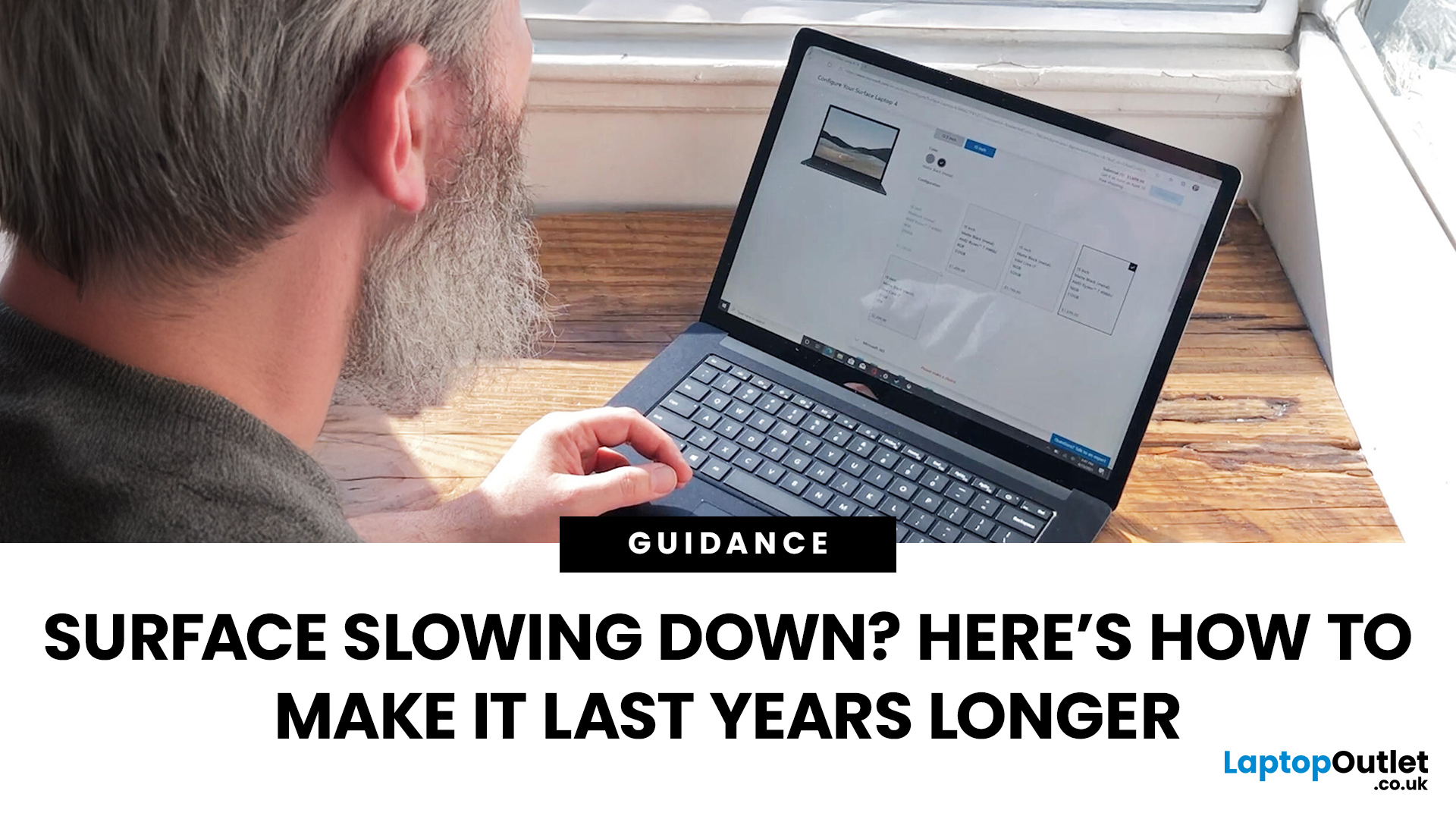
September 19, 2025
Did you know the average laptop lasts about three to five years before performance noticeably dips? The Microsoft Surface Laptop, with its premium build and engineering, can easily outlive that average - but only if you treat it right. Much like a car that runs smoother with regular servicing, your Surface thrives on good habits, smart care, and the occasional tune-up.
Extending your Surface Laptop’s lifespan isn’t just about squeezing out extra months of use; it’s about saving money, reducing e-waste, and ensuring your device performs reliably when you need it most. From battery care to software maintenance, a few small tweaks in how you charge, clean, and optimise your laptop can add years of productivity.
In this guide, we’ll explore proven strategies to extend Surface Laptop lifespan - covering battery care, cooling, cleaning, storage tips, and usage habits - so your Surface stays as sharp tomorrow as the day you unboxed it.
Quick Tips to Extend Your Surface Laptop Lifespan
- Battery

September 22, 2025
Microsoft’s Surface series has become a staple for professionals, students, and everyday users who value premium build quality and seamless integration with Windows 11. But even high-performance devices can start slowing down over time. If your Surface feels sluggish, apps load too slowly, or multitasking isn’t as smooth as before, it’s time to take action.
The good news is that there are multiple ways to speed up Surface laptop performance in 2025 without needing expensive upgrades. From using Surface performance mode and fine-tuning power settings to cleaning up apps and managing cooling, this guide will walk you through practical, effective strategies to restore speed and extend your device’s life.
Why Surface Laptops Slow Down Over Time
Before diving into solutions, it's worth understanding why even premium laptops lose performance.
Common Causes of Sluggish Performance
Even premium devices like the Surface can experience slowdowns over time, but knowing the reasons helps you apply
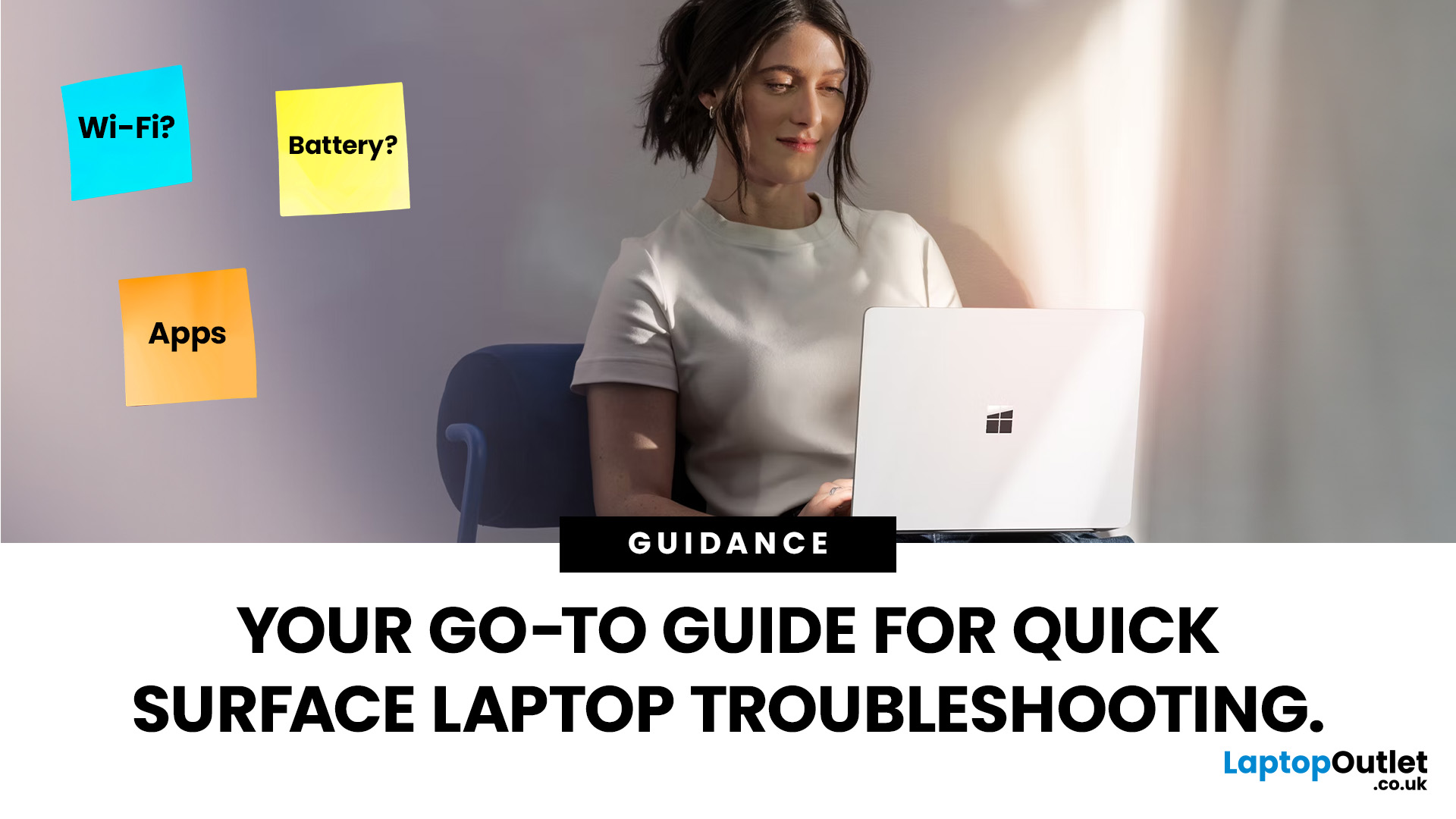
September 22, 2025
Did you know that the very first Microsoft Surface device, launched back in 2012, was marketed as the “tablet that can replace your laptop”? Fast forward a decade, and Surface laptops have become a staple choice for students, professionals, and businesses alike - known for their sleek design, powerful performance, and seamless integration with Windows.
But here’s the thing: even the most innovative devices aren’t immune to the occasional hiccup. Just as your car might need a quick service or your smartphone the occasional update, Surface laptops, too, can develop quirks over time. From a screen that suddenly starts flickering to a keyboard that refuses to cooperate during an important meeting, these glitches can be frustrating - but they’re rarely the end of the road.
Let’s walk through the most common Surface Laptop problems and show you simple, effective fixes to keep your device running smoothly.
Quick Fixes for Surface Laptop Common Problems
- Screen Flickering: Update display drivers,
