How to Unlock a Samsung Galaxy Phone
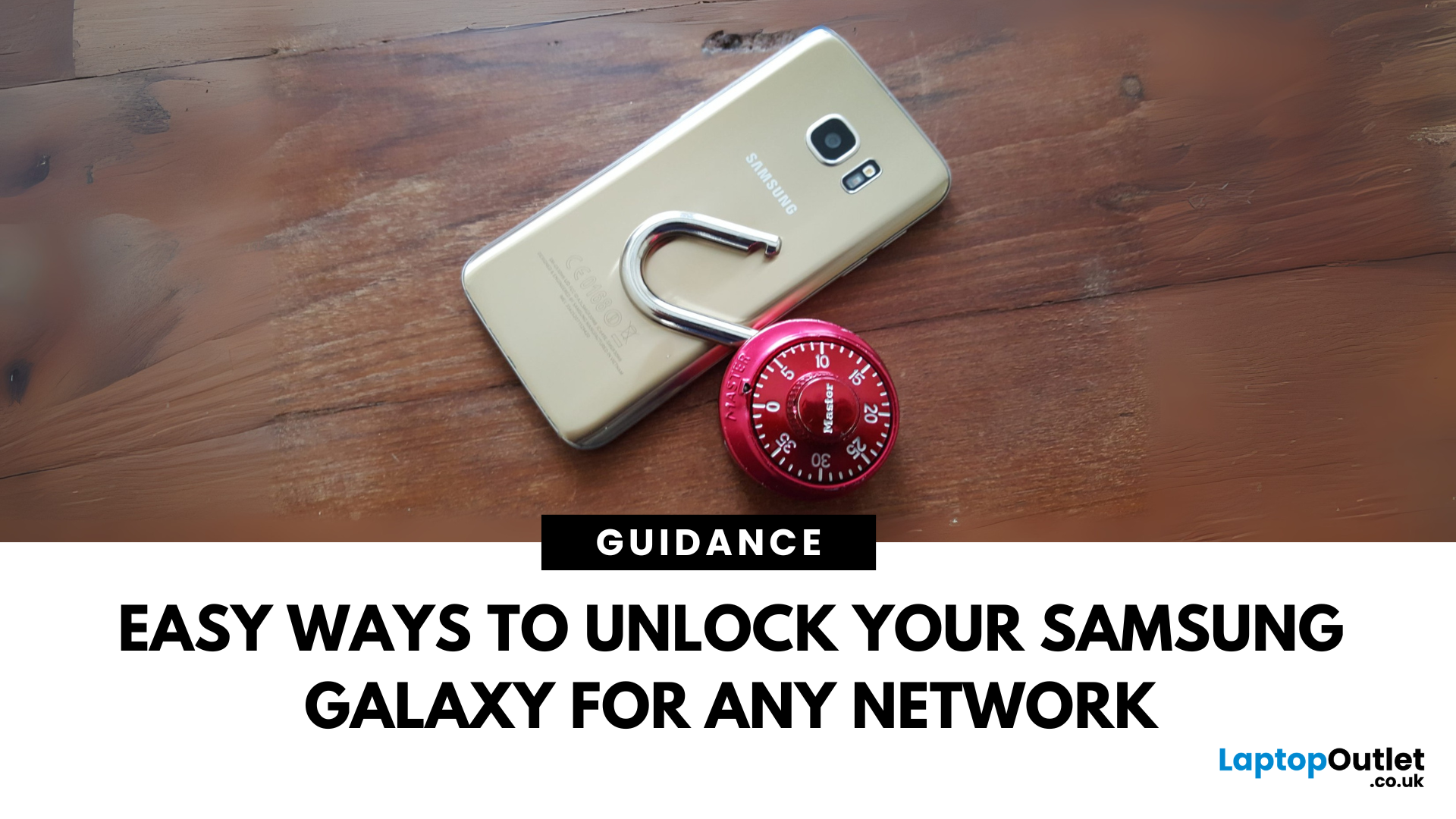
Locked Out or Changing Network?
Whether you're switching mobile networks or forgot your passcode, knowing how to unlock your Samsung Galaxy phone can save you time, money, and stress. Here's how to do it the right way—safely and securely.
Types of Phone Locks
Samsung phones can be locked in several ways:
- Screen lock: PIN, password, pattern, fingerprint, face unlock
- Network lock (SIM lock): Tied to a specific carrier
- FRP lock (Factory Reset Protection): Google account verification after reset
Let’s look at how to unlock each one.
Unlocking Screen Lock (If You Forgot PIN/Pattern)
Using Samsung Find My Mobile
- Go to findmymobile.samsung.com
- Sign in with your Samsung account
- Select your device
- Click Unlock
Your device must be online and connected to your Samsung account.
Using Factory Reset (As Last Resort)
- Power off your phone
- Hold Power + Volume Up + Bixby (if present)
- Enter recovery mode > Wipe Data/Factory Reset
- Note: This erases all data
Unlocking a Network-Locked Samsung Phone
If your phone is locked to a specific carrier:
- Contact your carrier and request an unlock code
- Insert a SIM card from a different carrier
- Enter the unlock code when prompted
Many UK providers unlock phones for free after contract terms are met.
Removing Google FRP Lock (After Factory Reset)
If prompted to verify Google login after a reset:
- Enter the original Google account credentials used before the reset
- If forgotten, use Google Account Recovery
Unlocking via Biometrics (Fingerprint/Face)
If biometric unlock is failing:
- Try cleaning the sensor or camera
- Reset biometrics via Settings > Biometrics and Security
Need an upgrade? Discover SIM-free, unlocked Samsung Galaxy phones at Laptop Outlet—no contracts, just flexibility.
FAQs: Unlocking Samsung Phones
1. Can I unlock a Samsung phone without the password?
Yes—use Samsung Find My Mobile or reset the device.
2. Is it legal to unlock a Samsung phone?
Yes—as long as you own it or have permission.
3. How long does it take to unlock a network-locked phone?
Varies by carrier—usually 1 to 3 business days.
4. Does unlocking void my warranty?
No—network unlocking does not affect your warranty.
5. Can I unlock a Samsung phone for any SIM card?
Yes—once it’s network-unlocked, it can be used with any compatible carrier.
Read More:
| Best phones of 2025 |
| What is the latest Samsung Galaxy Phone |
| What Is Better Samsung or iPhone |
Related Articles

January 24, 2022
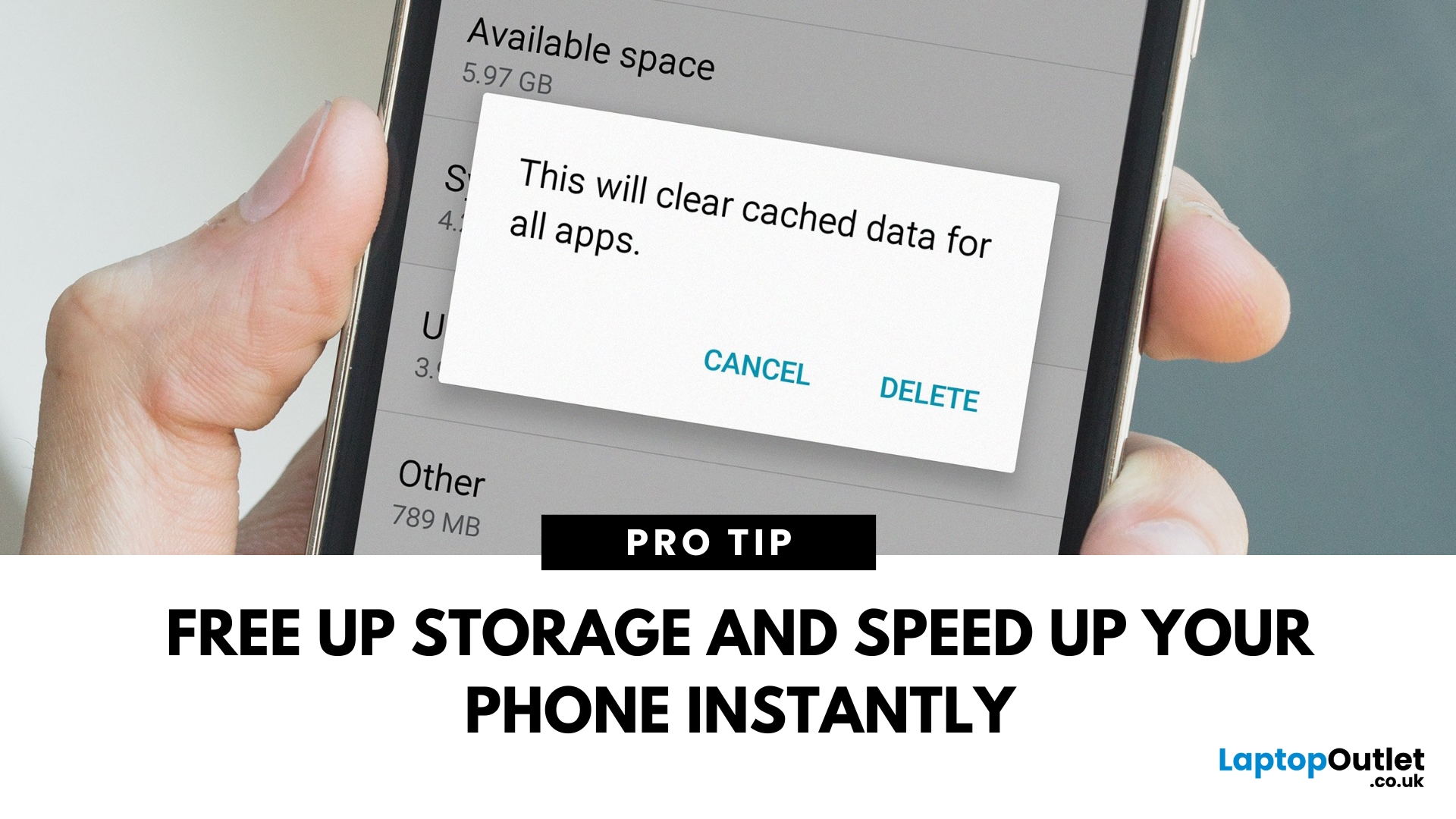
April 08, 2025
Time to Clear Out the Clutter
If your Android phone is feeling slow or apps aren’t working properly, it might be time to clear the cache. Cached data builds up over time and can hog storage or cause app glitches. Here’s how to safely clear cache and speed up your phone.
What Is Cached Data?
Cached data is temporary files stored by apps to load faster next time you open them. However, over time, too much cache can:
- Slow down your phone
- Cause apps to crash or behave oddly
- Fill up your storage unnecessarily
Pro Tip: Clearing cache does not delete your personal data, like photos or messages.
How to Clear Cache on an Android Phone
1. Clear App Cache (Individual Apps)
Steps:
- Open Settings on your phone
- Go to Apps or Apps & notifications
- Tap See all apps (if needed)
- Select the app you want to clear
- Tap Storage & cache
- Tap Clear Cache
Do this for apps that take up a lot of space or are misbehaving.
2. Clear Cache for All Apps (Device Cache)
Some Android phones
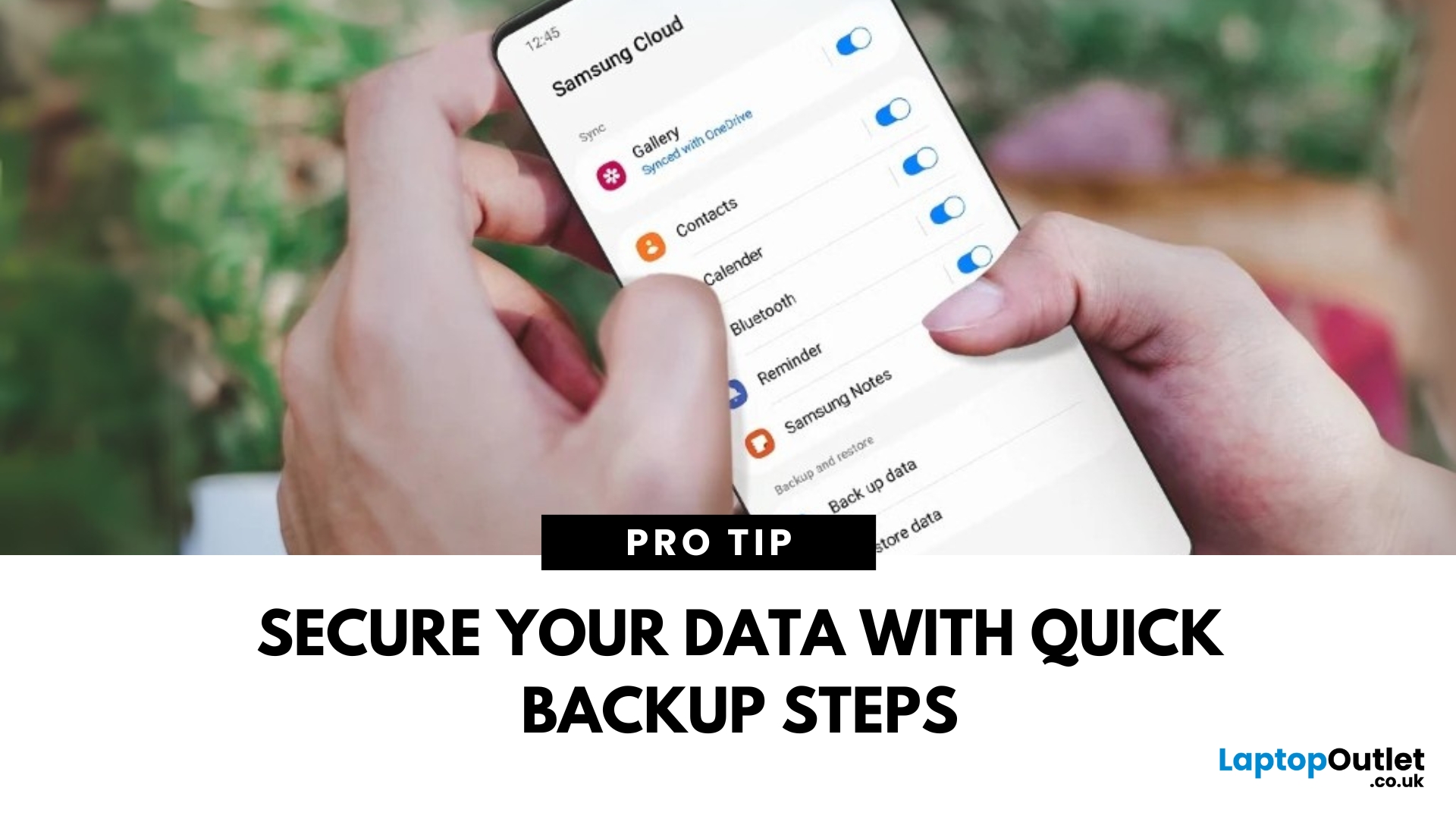
April 17, 2025
Protect Your Data – Back It Up
Your Samsung phone holds everything—photos, contacts, apps, messages. Losing that data can be a nightmare. That’s why it’s essential to back up your Samsung phone regularly. Here’s how to do it quickly and securely.
How to Back Up a Samsung Phone to Samsung Cloud
1. Open Settings
Tap the Settings app on your Samsung phone.
2. Go to Accounts and Backup
Scroll down and tap Accounts and Backup > Samsung Cloud.
3. Tap Back Up Data
Select the data you want to back up—Contacts, Messages, Apps, Settings, etc.
4. Tap Back Up Now
The backup will start. Make sure you’re connected to Wi-Fi.
Pro Tip: Enable Auto Backup to automatically save your data regularly.
How to Back Up Samsung Phone to Google Account
1. Open Settings
Go to Settings > Google > Backup.
2. Turn On Backup by Google One
Switch on Backup by Google One.
3. Select Data to Back Up
Choose apps, contacts, photos, and more.
4. Tap Back Up Now
Your data will be backed
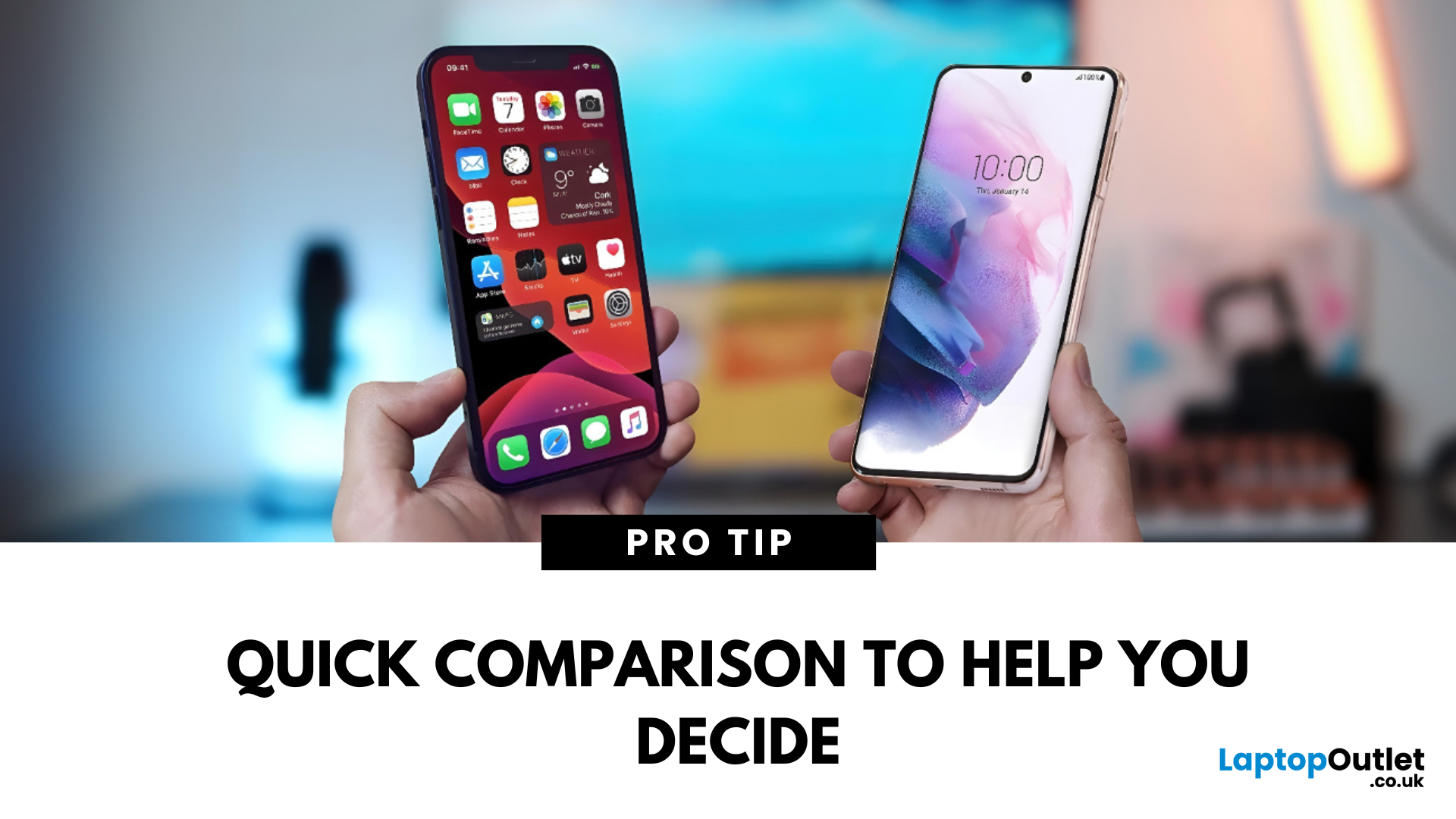
April 17, 2025
The Ultimate Smartphone Showdown
Samsung or iPhone—which is better? It’s a question that sparks debates in group chats, tech forums, and even family dinners. The truth is, both are excellent—but they suit different users. Here’s a breakdown to help you decide which smartphone brand is the better fit for you in 2025.
Design & Build Quality
- iPhone: Premium build, minimalist design, consistent look across models
- Samsung: Sleek designs, more variety (curved displays, foldables like Galaxy Z series)
Verdict: iPhone offers uniform elegance, Samsung delivers bold variety
Display Quality
- iPhone: Super Retina XDR OLED displays, true-to-life colour accuracy
- Samsung: Dynamic AMOLED 2X displays, higher refresh rates (up to 120Hz on most models)
Verdict: Samsung leads in brightness, refresh rate, and screen innovation
Camera Performance
- iPhone: Excellent video quality, cinematic mode, reliable consistency
- Samsung: Powerful zoom (Space Zoom), versatile sensors, vibrant photos
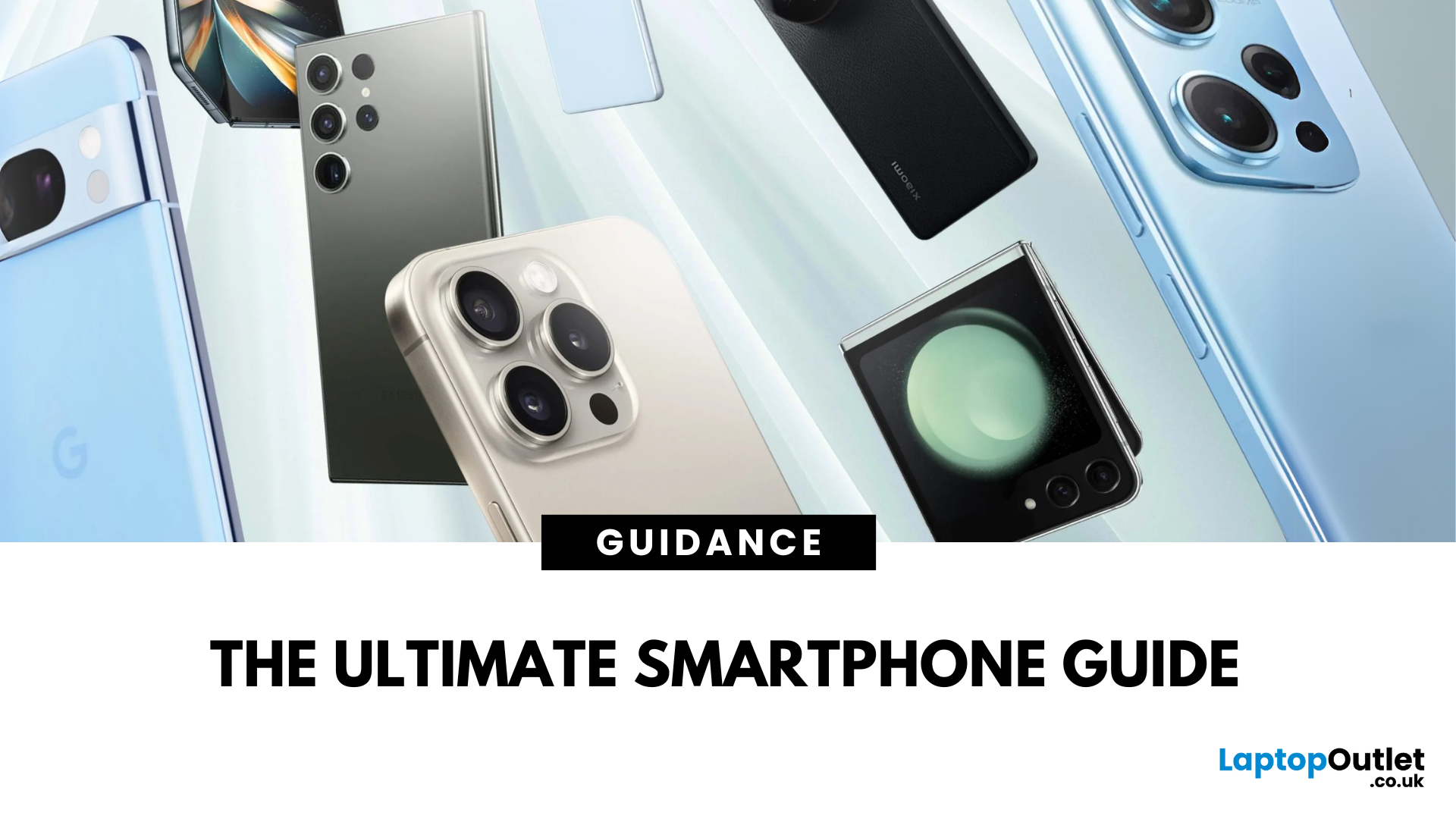
June 24, 2025
The smartphone market in 2025 is more exciting than ever. With major leaps in AI integration, display technology, camera systems, and fast charging, mobile phones are evolving rapidly to meet the diverse needs of users. From professionals and content creators to students and budget-conscious shoppers, there's a perfect phone for everyone.
This guide explores the best mobile phones of 2025 across different categories. Whether you're looking for a flagship powerhouse, a reliable all-rounder, or the best mobile phone deals on a budget, this roundup will help you decide which smartphone is right for you.
Top Smartphones for Every Type of Buyer in 2025
Flagship Phones That Set the Standard in 2025
High-end smartphones continue to push the boundaries in 2025, delivering unmatched performance, incredible cameras, and industry-leading displays. Here are the most powerful mobile phones leading the charge this year.
iPhone 15 Plus
Apple’s iPhone 15 Plus stands out as one of the best

