
Blog Categories
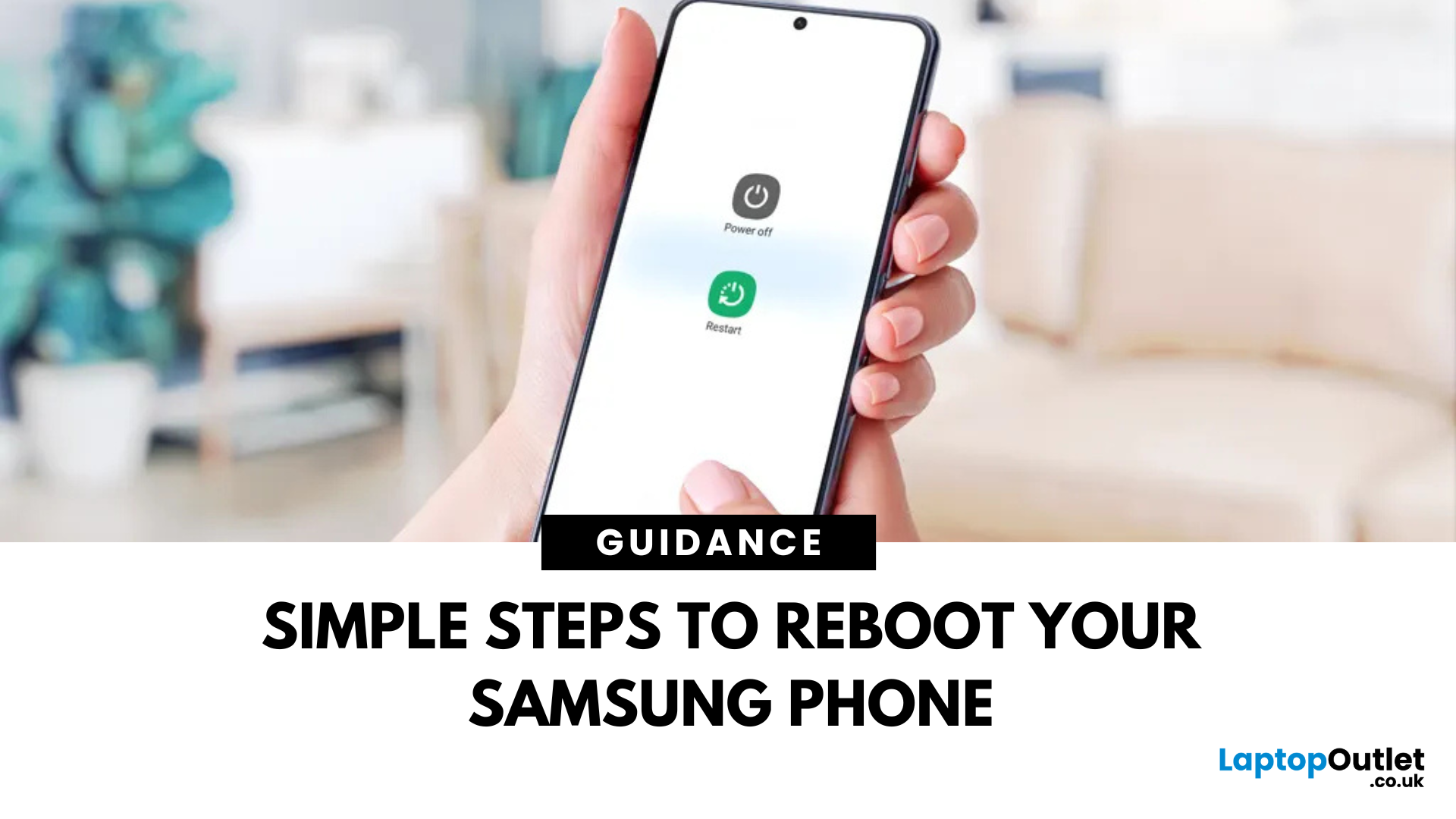
July 14, 2025
Resetting your Samsung phone can fix glitches, clear out clutter, or prepare your device for resale. But before you hit reset, it’s important to know which type you need:
- Soft Reset: A quick reboot to fix minor issues
- Factory Reset: Erases all data and restores your phone to its original settings
Here’s how to do both.
Soft Reset (Restart Your Samsung)
Perfect for fixing frozen apps or sluggish performance:
- Press and hold the Power button (or Power + Volume Down) until the power menu appears.
- Tap Restart.
- Wait for your phone to reboot.
Factory Reset (Erase All Data)
Warning: This wipes your entire phone. Back up your data first!
From Settings:
- Go to Settings > General Management > Reset
- Select Factory Data Reset
- Review what will be erased and tap Reset
- Enter your PIN/password if prompted, then confirm with Delete All
Your phone will restart and return to its factory state.
Hard Reset (If Phone is Unresponsive)
For a completely frozen device:
- Turn off your
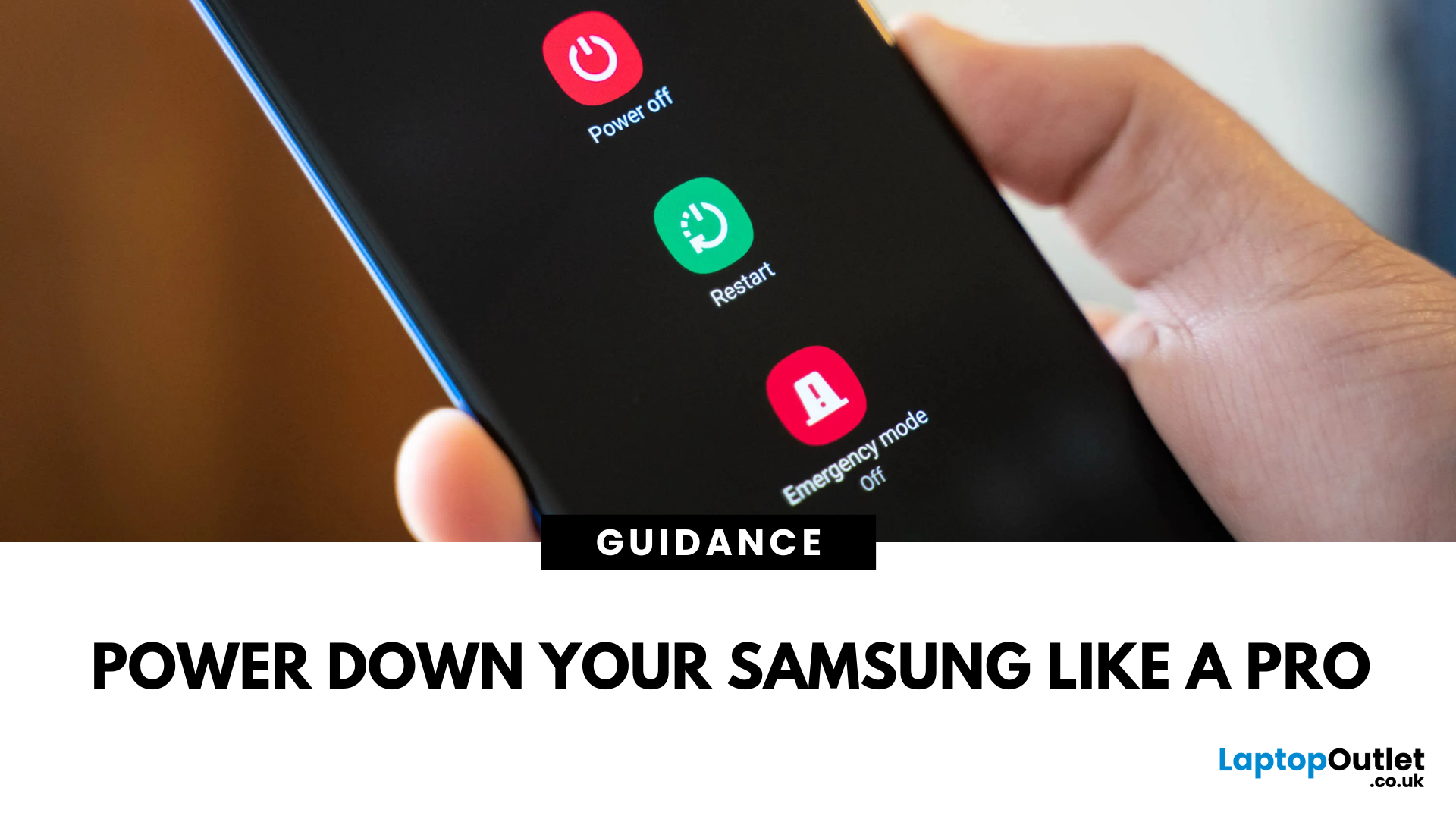
July 11, 2025
Whether you’re restarting for a software update or saving battery, turning off your Samsung phone is simple—but the steps can vary depending on your model.
Here’s how to do it:
Using the Power Button
For most Samsung Galaxy phones:
- Press and hold the Side (Power) button and Volume Down button together.
- Wait for the power menu to appear.
- Tap Power off, then confirm.
Via Quick Settings Menu
If your Side button is set to wake Bixby (Samsung’s voice assistant):
- Swipe down from the top of the screen to open Quick Settings.
- Tap the Power icon (top-right corner).
- Select Power off.
Using Bixby (Voice Command)
You can also ask Bixby:
- Say: “Hi Bixby, turn off my phone”
- Confirm when prompted
Force Restart If Frozen
If your Samsung phone is unresponsive:
- Hold the Side button + Volume Down for 10–15 seconds until the screen goes black and the Samsung logo appears.
FAQs: Turning Off a Samsung Phone
1. Why won’t my Power button bring up the menu?
It may be mapped
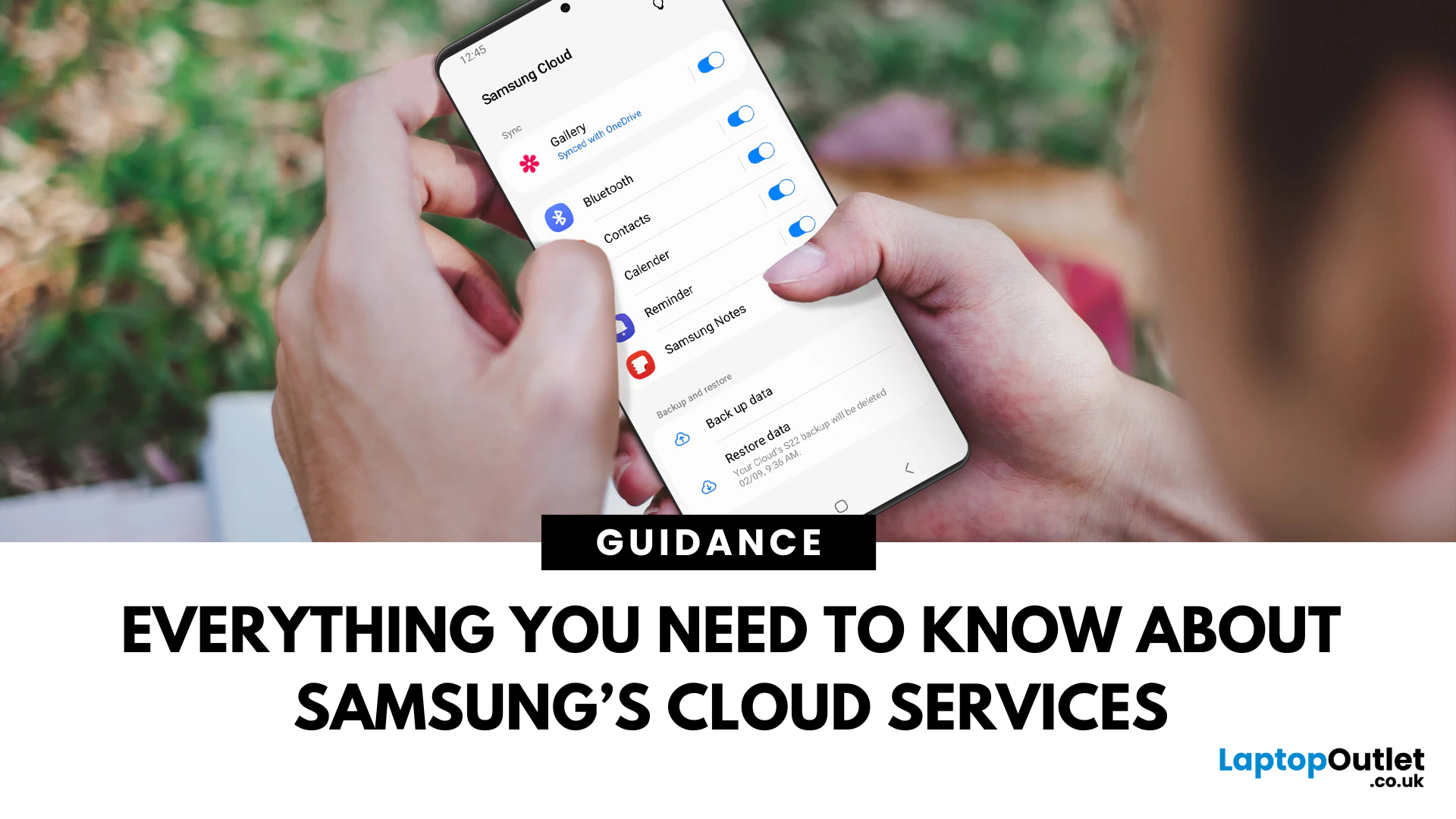
June 27, 2025
Keep Your Samsung Data Safe & Synced
Lost phone? No problem—Samsung Cloud has your back. If you own a Galaxy device, knowing what the cloud for Samsung is can help you keep your data secure and accessible across devices.
What Is Samsung Cloud?
Samsung Cloud is a built-in cloud storage service for Samsung Galaxy devices. It allows users to:
- Back up data like contacts, calendar, and settings
- Restore data to new or reset devices
- Sync content across Samsung phones and tablets
Think of it as Samsung’s version of Google Drive or iCloud—customised for Galaxy users.
What Does Samsung Cloud Store?
As of 2025, Samsung Cloud supports backup and sync for:
- Contacts
- Calendar events
- Samsung Notes
- Wi-Fi settings
- Call and text logs
- Keyboard data
Note: Samsung Photos and My Files sync have been discontinued. Users are encouraged to use Microsoft OneDrive for file and photo backups.
How to Access Samsung Cloud
- Go to Settings on your Galaxy device
- Tap Samsung account >
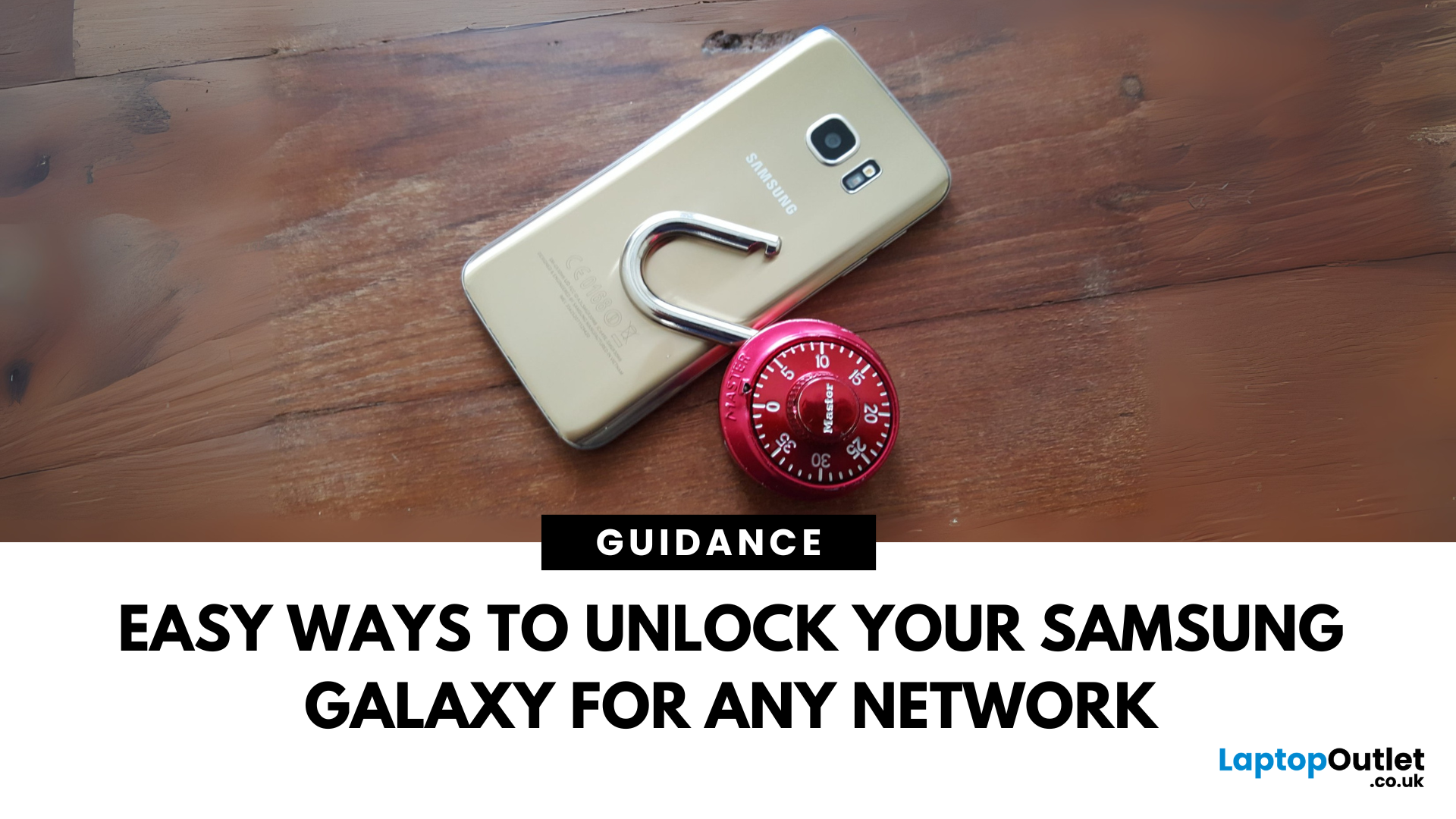
June 27, 2025
Locked Out or Changing Network?
Whether you're switching mobile networks or forgot your passcode, knowing how to unlock your Samsung Galaxy phone can save you time, money, and stress. Here's how to do it the right way—safely and securely.
Types of Phone Locks
Samsung phones can be locked in several ways:
- Screen lock: PIN, password, pattern, fingerprint, face unlock
- Network lock (SIM lock): Tied to a specific carrier
- FRP lock (Factory Reset Protection): Google account verification after reset
Let’s look at how to unlock each one.
Unlocking Screen Lock (If You Forgot PIN/Pattern)
Using Samsung Find My Mobile
- Go to findmymobile.samsung.com
- Sign in with your Samsung account
- Select your device
- Click Unlock
Your device must be online and connected to your Samsung account.
Using Factory Reset (As Last Resort)
- Power off your phone
- Hold Power + Volume Up + Bixby (if present)
- Enter recovery mode > Wipe Data/Factory Reset
- Note: This erases all data
Unlocking a Network-Locked

April 29, 2025
Samsung has long dominated the smartphone world, blending cutting-edge innovation, sleek style, and powerful performance with every launch. If you’re wondering what the latest Samsung Galaxy phone is, you’re in the right place. In this blog, we’ll unveil the newest Samsung Galaxy release, highlight its standout specs and features, and guide you to the best deals and offers available right now.
Ready to explore? Let’s uncover the latest together!
What’s the Latest Samsung Galaxy Phone?
To answer the question ‘what’s the latest Samsung Galaxy phone’, we first need to reframe it slightly to ‘what’s the latest Samsung Galaxy series’. That’s because the latest Samsung Galaxy phones all belong to the Samsung S25 Series, which includes three models — the S25, S25+, and S25 Ultra — all launched in the UK in February 2025.
These three models, the S25, S25+, and S25 Ultra, together make up the latest Samsung Galaxy phones. However, if you’re wondering which Samsung Galaxy phone is the most

April 18, 2025
The Galaxy Just Got Smarter
Samsung’s flagship phone has levelled up again. The Samsung Galaxy S25 Ultra brings futuristic performance, next-gen AI capabilities, and premium design upgrades to the palm of your hand. If you're wondering what’s new in the 2025 Ultra model, here’s everything you need to know.
1. Galaxy AI Is Front and Centre
The S25 Ultra introduces Galaxy AI, bringing:
- Live call translation in real-time
- AI photo editing for on-the-fly enhancements
- Generative image suggestions
- Smart calendar, email and writing assistance features
AI tools are deeply integrated into daily tasks, making the phone more intuitive than ever.
2. New Snapdragon 8 Gen 3 Processor
- Enhanced speed, multitasking, and power efficiency
- Faster app load times and smoother gaming performance
- Built to optimise AI and camera functions
Expect top-tier performance for everything from video editing to mobile gaming.
3. Upgraded Camera with AI Nightography
- 200MP main sensor with better
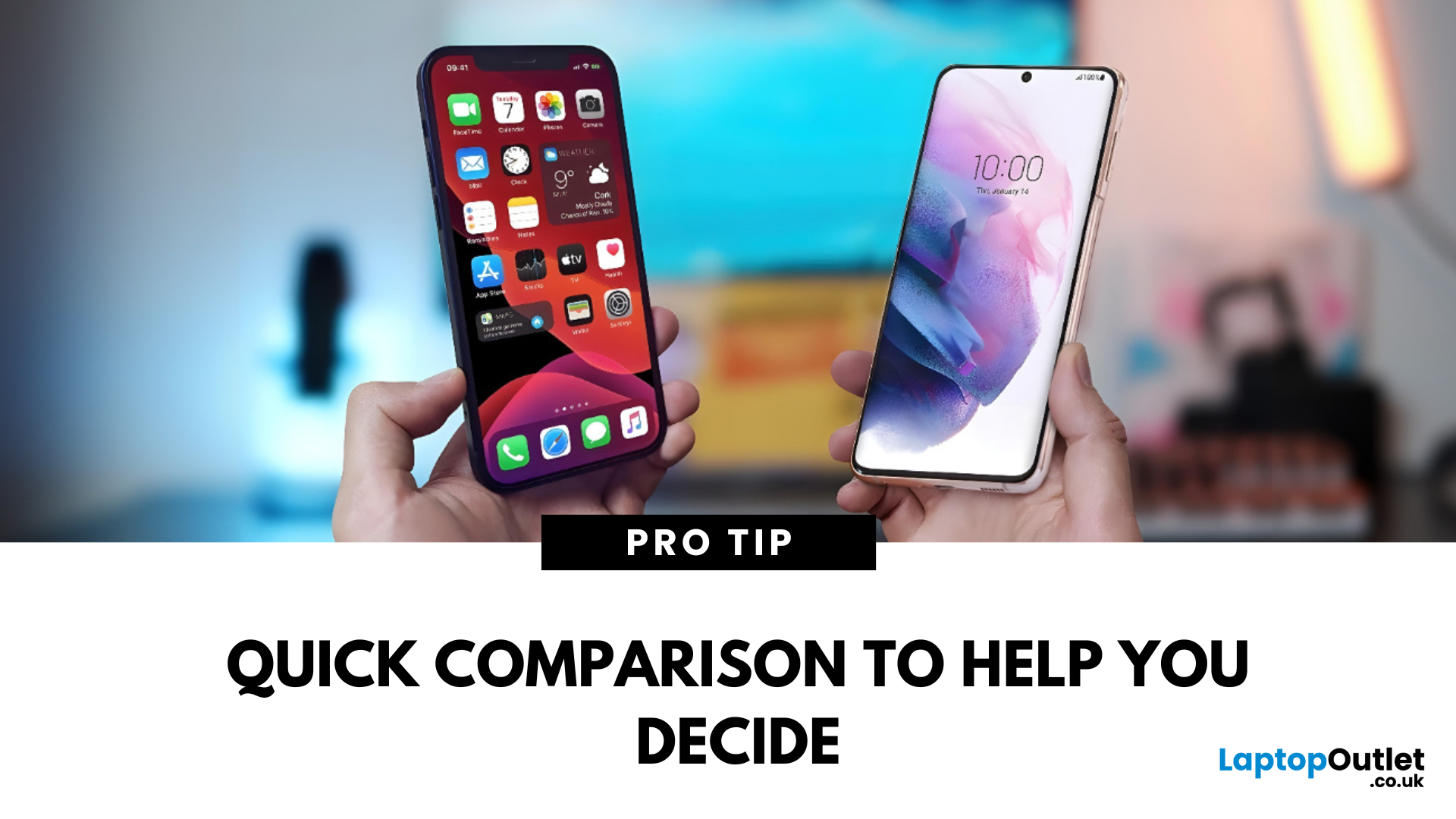
April 17, 2025
The Ultimate Smartphone Showdown
Samsung or iPhone—which is better? It’s a question that sparks debates in group chats, tech forums, and even family dinners. The truth is, both are excellent—but they suit different users. Here’s a breakdown to help you decide which smartphone brand is the better fit for you in 2025.
Design & Build Quality
- iPhone: Premium build, minimalist design, consistent look across models
- Samsung: Sleek designs, more variety (curved displays, foldables like Galaxy Z series)
Verdict: iPhone offers uniform elegance, Samsung delivers bold variety
Display Quality
- iPhone: Super Retina XDR OLED displays, true-to-life colour accuracy
- Samsung: Dynamic AMOLED 2X displays, higher refresh rates (up to 120Hz on most models)
Verdict: Samsung leads in brightness, refresh rate, and screen innovation
Camera Performance
- iPhone: Excellent video quality, cinematic mode, reliable consistency
- Samsung: Powerful zoom (Space Zoom), versatile sensors, vibrant photos

April 20, 2021






