How to Mount a TV on the Wall
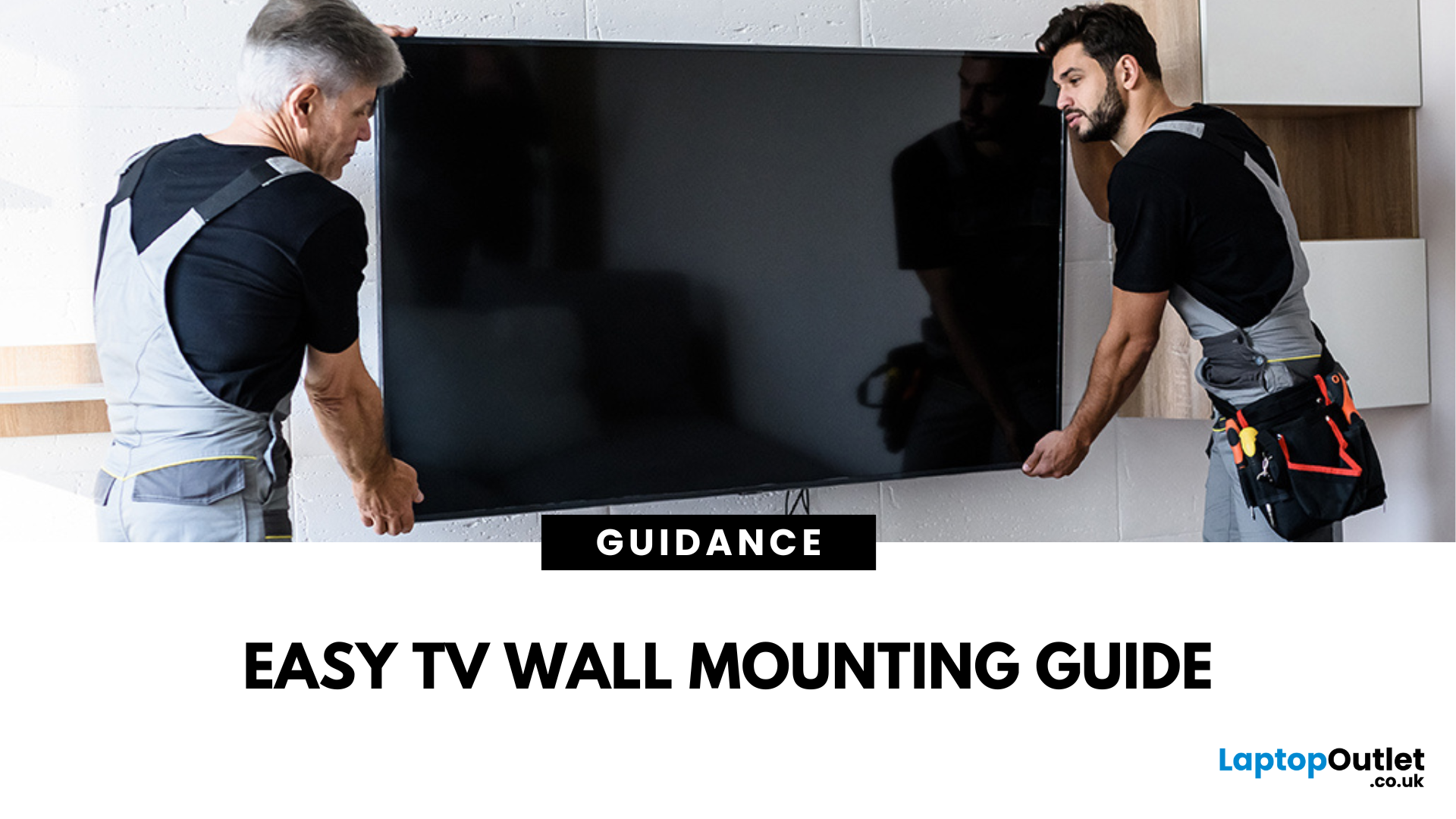
Wall mounting your TV saves space, gives your setup a sleek look, and keeps your screen at the perfect viewing height. Ready to transform your living room? Here’s how to do it.
Choose the Right Wall Mount
There are three main types:
- Fixed Mount: Keeps the TV flush against the wall
- Tilt Mount: Adjusts vertically for better viewing angles
- Full-Motion (Swivel) Mount: Best for flexibility and corner installations
Check your TV’s size and weight to ensure compatibility.
Gather Your Tools
You’ll need:
✔ Drill and drill bits
✔ Stud finder
✔ Spirit level
✔ Tape measure
✔ Screwdriver
✔ TV mount kit (with screws and bolts)
Find the Perfect Spot
- Use a stud finder to locate sturdy wall studs
- Mark the desired height (eye level when seated is ideal)
- Avoid mounting above fireplaces—it can strain your neck and damage the TV
Install the Wall Bracket
- Hold the mount against the wall and mark drill holes
- Drill pilot holes into the studs
- Secure the wall bracket with bolts, using a level to keep it straight
Attach the TV to the Bracket
- Fix the mounting plate to the back of your TV
- Lift the TV and hook it onto the wall bracket (get help for larger screens)
- Tighten any locking screws to secure it
FAQs: Mounting a TV on the Wall
1. Can I mount a TV on a plasterboard wall?
Yes—but only with special anchors or by securing to studs.
2. How high should I mount my TV?
The centre of the screen should be at eye level when seated.
3. Do I need a professional installer?
Not always—DIY is fine if you have the right tools and help.
4. Can I hide the cables?
Yes—use cable management kits or in-wall solutions.
5. What if I can’t find wall studs?
Use a solid wall anchor system or consider a floor stand instead.
Upgrade your setup.
Shop TVs and mounts at Laptop Outlet—sleek designs and unbeatable UK deals.
Read More:
| What Is the Best Smart TV to Buy |
| What to Look for When Buying a TV |
| How to Connect a Laptop to a TV |
Related Articles

January 18, 2024
Introduction
In this digital age, laptops and TVs have become essential to our daily lives. It allows users to stream their favourite shows and play video games either on the small screen of a laptop or on a large TV screen. Connecting your Lenovo laptop to a TV can open many possibilities, whether you want to enjoy your favourite movies on a larger screen, share presentations during a meeting, or enjoy gaming with a more expansive display.
Lenovo laptops have various connectivity options, allowing you to connect them to modern TVs easily. This guide will explore instructions and methods for establishing connections and making the most of your Lenovo laptop's capabilities.
Whether you're using HDMI, wireless technologies, or other interfaces, we'll provide comprehensive instructions to enhance your multimedia and productivity experiences.
So, let's get into it!
Methods to Connect the Lenovo Laptop to a TV
There are several methods to connect your Lenovo Laptop to a TV to enhance your viewing
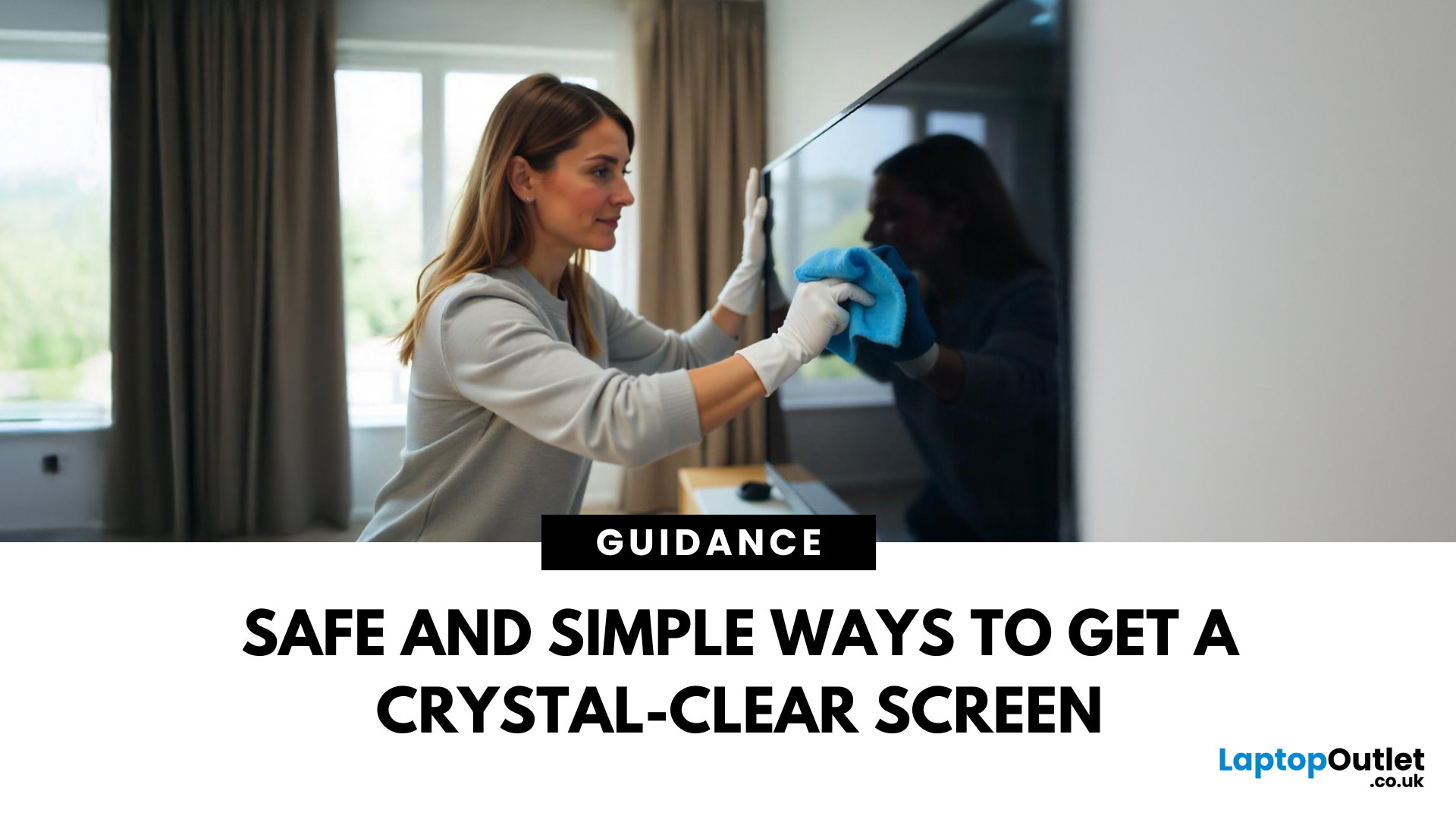
April 08, 2025
Stop Staring Through Smudges (dust on your screen)
Let’s be real—fingerprints, dust, and mystery marks love your screen way more than you do. Whether you’re gaming, streaming, or working, a dirty screen is a vibe killer. So, if your monitor or TV’s looking foggier than 4K, here’s how to clean it properly—without damage or drama.
What You’ll Need to Clean Your Monitor:
- Before you go in with a kitchen roll (please don’t), grab the right tools:
- Microfibre cloth (the soft kind that doesn’t scratch)
- Distilled water or a 50/50 mix of distilled water and white vinegar
- Spray bottle (optional but handy)
- Screen-safe cleaning solution (no alcohol or ammonia!)
How to Clean a Monitor or TV Screen in 5 Easy Steps
1. Power Off and Unplug
Don’t skip this. Always switch off your screen and unplug it—cleaning a powered device = bad idea.
2. Wipe Gently with a Dry Microfibre Cloth
- Use light pressure.
- Start in the centre and work your way out.
- This alone can remove most dust and fingerprints.

April 11, 2025
Make Your iPhone Screen Bigger
Want to watch photos, videos, or apps on the big screen? Screen mirroring lets you share your iPhone display to a TV wirelessly or with a cable. Whether you’re streaming a film or showing off holiday snaps, here’s how to do it easily.
How to Screen Mirror iPhone to a Smart TV (AirPlay)
Most smart TVs (Samsung, LG, Sony, etc.) now support Apple AirPlay.
Steps:
- Connect your iPhone and TV to the same Wi-Fi network
- Swipe down on your iPhone to open Control Centre
- Tap Screen Mirroring
- Select your TV from the list
- Enter the AirPlay passcode (if required)
Your iPhone screen will now appear on your TV.
How to Screen Mirror iPhone to TV Using an HDMI Cable
If your TV doesn’t support AirPlay, you can use a cable.
What You’ll Need:
- Apple Lightning Digital AV Adapter
- HDMI cable
Steps:
- Plug the adapter into your iPhone
- Connect an HDMI cable between the adapter and your TV
- Switch your TV input to the correct HDMI port
Your iPhone screen will

April 17, 2025
Laptop to TV? Easy
Want to stream Netflix, present slides, or game on a bigger screen? Connecting your laptop to a TV is easier than ever, whether you prefer a cable or a wireless setup. Here’s how to do both quickly and easily.
How to Connect a Laptop to a TV with HDMI (Wired Method)
What You’ll Need:
- A laptop with an HDMI output port
- A TV with an HDMI input port
- An HDMI cable
Steps:
- Plug one end of the HDMI cable into your laptop
- Plug the other end into your TV
- Switch your TV to the correct HDMI input using the remote
- Your laptop screen should appear on the TV
Pro Tip: Press Windows + P (on Windows) to change display mode – Duplicate, Extend, or Second Screen Only
How to Connect a Laptop to a TV Wirelessly
Option 1: Windows Wireless Display (Miracast)
- Make sure your TV supports Miracast or has a streaming device (like Roku or Fire Stick)
- On your laptop, go to Settings > Display > Connect to a Wireless Display
- Select your TV from the list
- Approve the
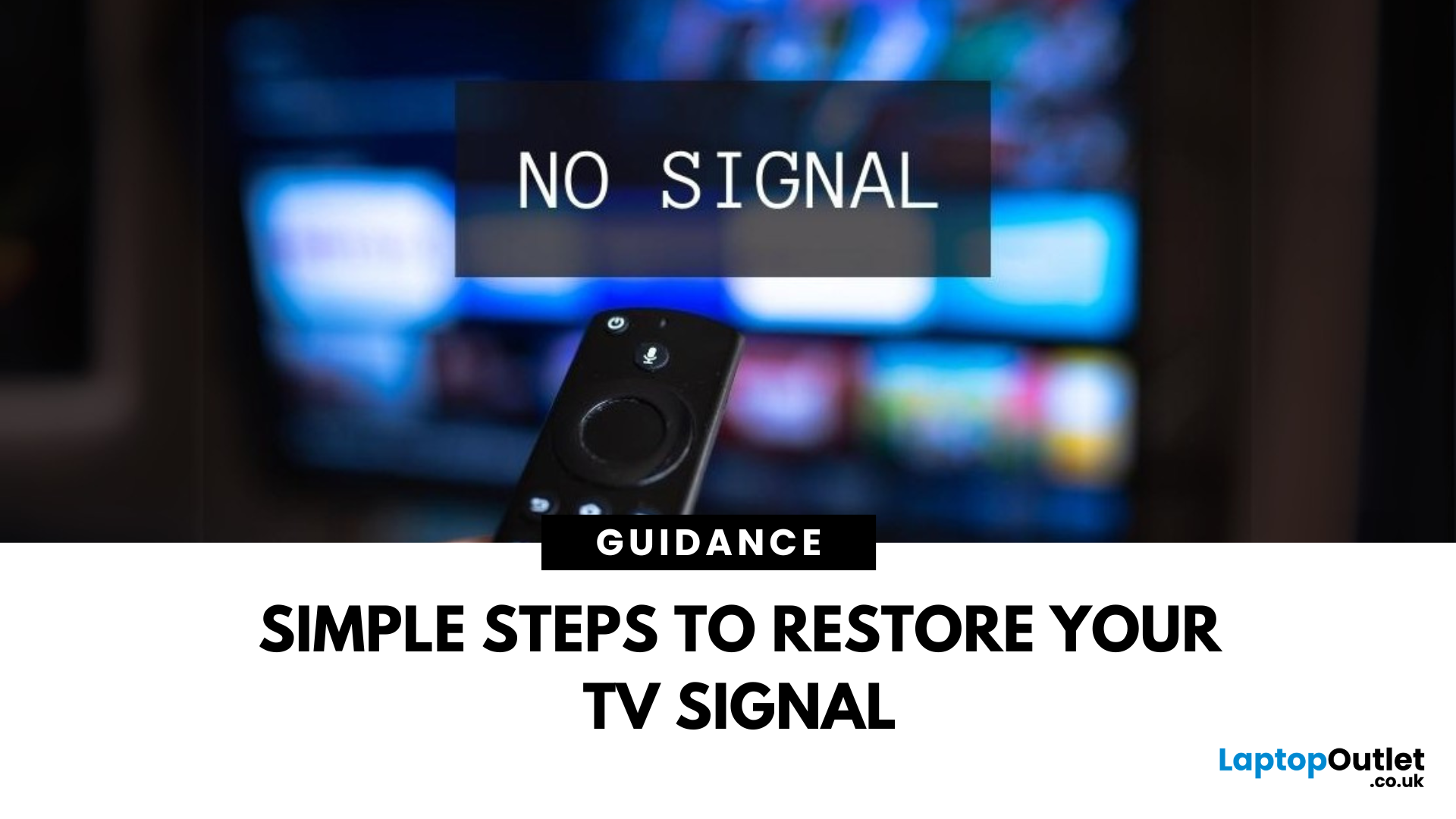
April 18, 2025
TV Says “No Signal”? Don’t Panic
You’re ready to binge your favourite show—but your TV screen says "No Signal." Frustrating? Absolutely. But don’t worry—it’s usually easy to fix. Let’s break down the most common causes and how to get your screen back in action.
1. The Input Source Is Incorrect
Your TV might be set to the wrong source (HDMI 1, HDMI 2, AV, etc.)
Fix it:
- Press the Input or Source button on your remote
- Cycle through the available sources (HDMI, TV, AV, etc.)
- Stop on the one connected to your device (game console, Sky box, etc.)
2. Loose or Unplugged Cable
A loose HDMI or AV cable can instantly kill the signal.
Fix it:
- Check that all cables are securely plugged in
- Try unplugging and replugging the cable
- Test with a different HDMI port or cable if available
- Pro Tip: Always power off the TV and device before adjusting cables
3. The Connected Device Isn’t Turned On
Sometimes the issue isn’t the TV—it’s the box or console that’s off.
Fix it:
- Make
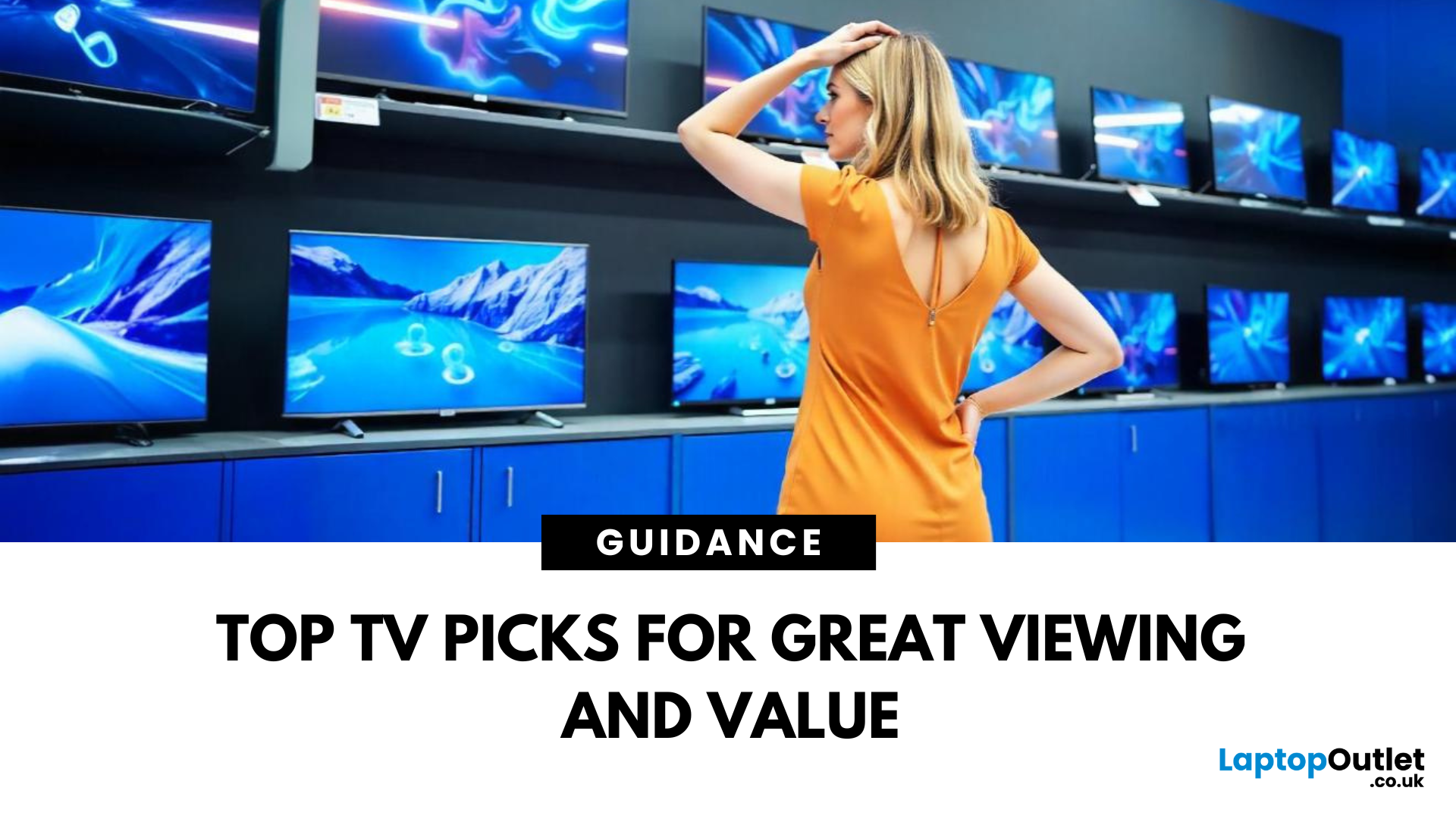
June 03, 2025
Tired of endlessly scrolling through streaming services on your old, clunky TV?
Do tech specs make your head spin when you're trying to choose a new television? You’re not alone.
With so many options on the market, from Hisense TV models like the 55 inch and 65 inch Hisense Smart TV, to feature-rich Samsung TV sets and premium OLED displays from LG TV ranges, choosing the “best” Smart TV can feel overwhelming. But don’t worry, we’re here to help you cut through the noise.
In this blog, we’ll walk you through the reasons to buy a Smart TV and identify the best Smart TVs to buy in 2025! Let’s make shopping simple and help you find your perfect screen!
Introduction to Smart TVs- What Is a Smart TV?
A Smart TV is a modern television that goes far beyond traditional viewing. Equipped with internet connectivity and its own operating system, a Smart TV lets you stream content, browse the web, and access a wide range of apps, just like a smartphone or tablet. Think of it as your all-in-one digital
