Why Does My TV Say "No Signal"
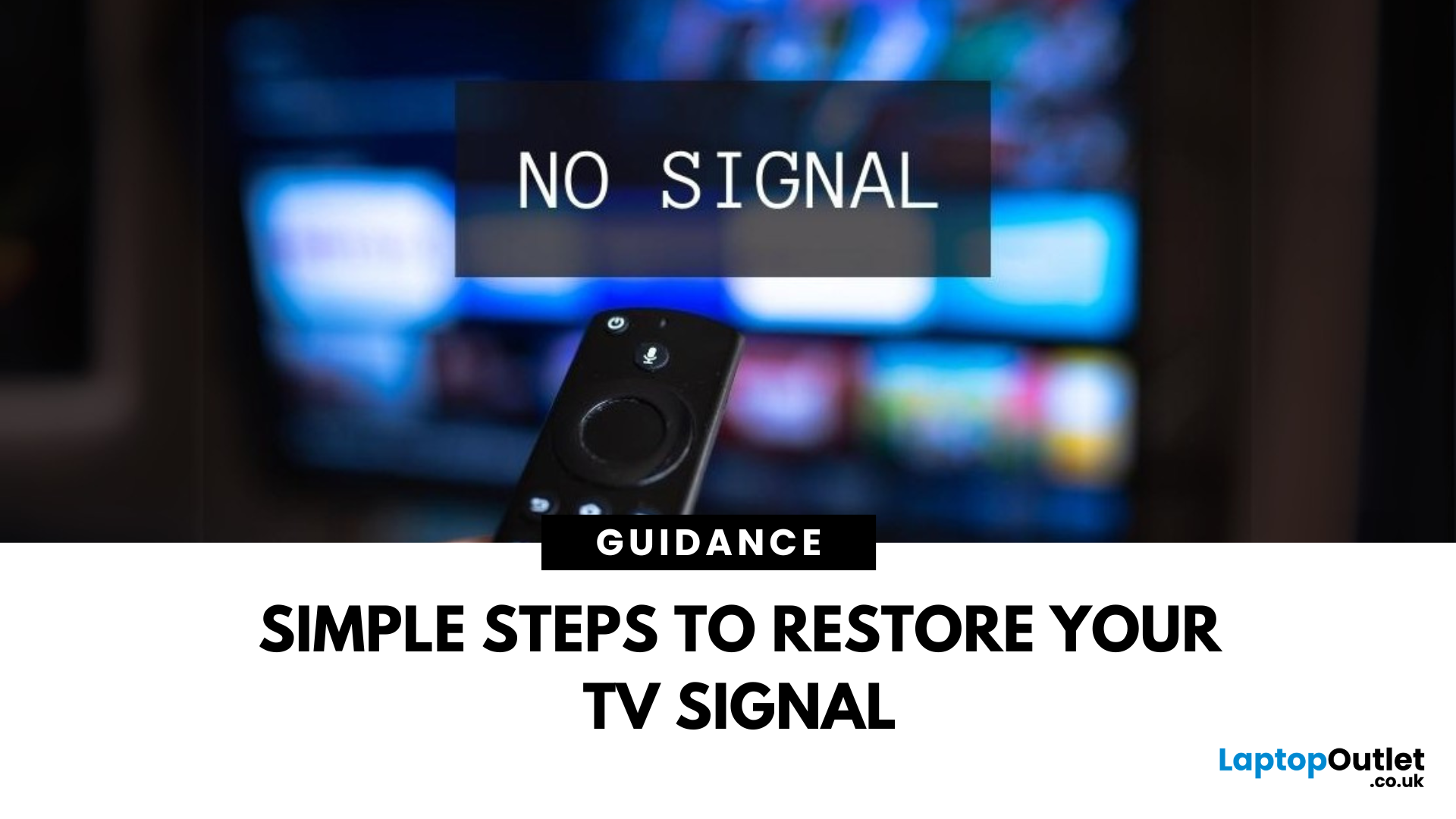
TV Says “No Signal”? Don’t Panic
You’re ready to binge your favourite show—but your TV screen says "No Signal." Frustrating? Absolutely. But don’t worry—it’s usually easy to fix. Let’s break down the most common causes and how to get your screen back in action.
1. The Input Source Is Incorrect
Your TV might be set to the wrong source (HDMI 1, HDMI 2, AV, etc.)
Fix it:
- Press the Input or Source button on your remote
- Cycle through the available sources (HDMI, TV, AV, etc.)
- Stop on the one connected to your device (game console, Sky box, etc.)
2. Loose or Unplugged Cable
A loose HDMI or AV cable can instantly kill the signal.
Fix it:
- Check that all cables are securely plugged in
- Try unplugging and replugging the cable
- Test with a different HDMI port or cable if available
- Pro Tip: Always power off the TV and device before adjusting cables
3. The Connected Device Isn’t Turned On
Sometimes the issue isn’t the TV—it’s the box or console that’s off.
Fix it:
- Make sure the connected device (e.g. Xbox, Sky box, Fire Stick) is powered on
- Look for indicator lights
4. HDMI Port Is Faulty or Incompatible
TVs with multiple HDMI ports can sometimes have one that’s faulty or doesn’t support your device.
Fix it:
- Try another HDMI port
- If your device supports HDMI 2.1, make sure your TV port does too
5. Streaming Stick or Box Is Glitching
Sometimes it’s a temporary freeze.
Fix it:
- Unplug the streaming device and plug it back in
- Try rebooting your TV and device
6. TV Needs a Firmware Update
Outdated software can sometimes interfere with connectivity.
Fix it:
- Go to your TV settings
- Look for System > Software Update
- Install any available updates
7. Aerial or Cable Signal Issue
If you're using Freeview, Sky, or cable:
Fix it:
- Check if the aerial or coaxial cable is loose or damaged
- Make sure the signal source is active
- Rescan for channels
Final Thoughts: Signal Restored, Problem Solved
A “No Signal” error is annoying—but rarely permanent. It’s often just a wrong input, loose cable, or inactive device. A few simple checks can have you back to streaming, gaming, or watching live TV in no time.
Need a new TV, HDMI cable, or media box? Check out Laptop Outlet’s entertainment tech deals today.
FAQs: “No Signal” TV Issues Answered
1. Why does my TV say “No Signal” but everything is connected?
It may be on the wrong input. Use your remote to switch sources.
2. How do I reset my TV to fix the signal?
Turn off your TV, unplug it for 30 seconds, then turn it back on.
3. Can a bad HDMI cable cause “No Signal”?
Yes—a faulty cable can interrupt the signal completely.
4. Why does only one HDMI port show “No Signal”?
That port may be damaged or incompatible. Try another one.
5. Do smart TVs need internet to show a signal?
No—basic signal (via HDMI or aerial) works without internet. But apps like Netflix do need Wi-Fi.
Read More:
| How to Clean Your Monitor and TV Screen |
| How to Connect a Laptop to a TV |
| How to Connect Nintendo Switch to TV |
Related Articles
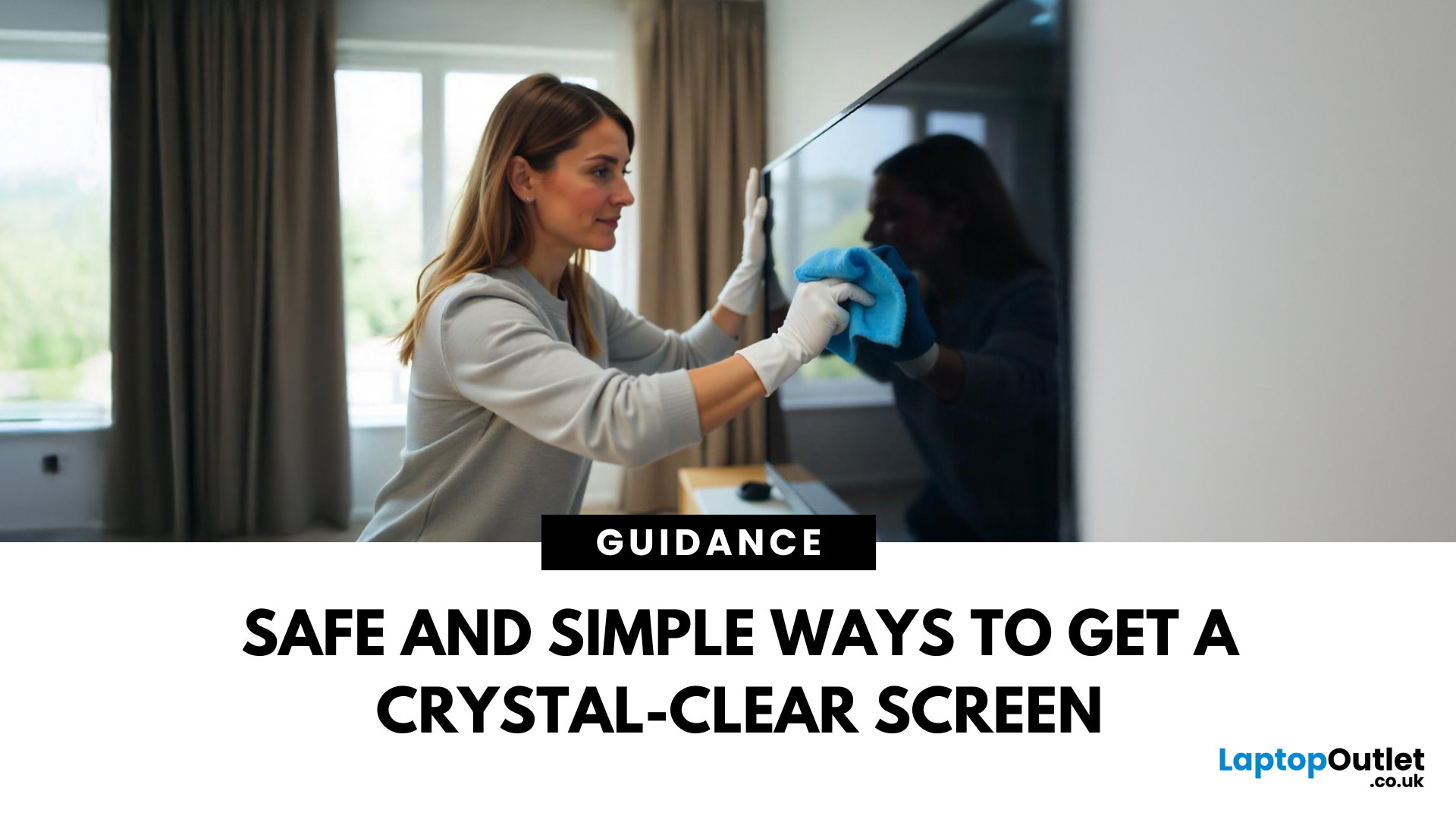
April 08, 2025
Stop Staring Through Smudges (dust on your screen)
Let’s be real—fingerprints, dust, and mystery marks love your screen way more than you do. Whether you’re gaming, streaming, or working, a dirty screen is a vibe killer. So, if your monitor or TV’s looking foggier than 4K, here’s how to clean it properly—without damage or drama.
What You’ll Need to Clean Your Monitor:
- Before you go in with a kitchen roll (please don’t), grab the right tools:
- Microfibre cloth (the soft kind that doesn’t scratch)
- Distilled water or a 50/50 mix of distilled water and white vinegar
- Spray bottle (optional but handy)
- Screen-safe cleaning solution (no alcohol or ammonia!)
How to Clean a Monitor or TV Screen in 5 Easy Steps
1. Power Off and Unplug
Don’t skip this. Always switch off your screen and unplug it—cleaning a powered device = bad idea.
2. Wipe Gently with a Dry Microfibre Cloth
- Use light pressure.
- Start in the centre and work your way out.
- This alone can remove most dust and fingerprints.

April 11, 2025
Make Your iPhone Screen Bigger
Want to watch photos, videos, or apps on the big screen? Screen mirroring lets you share your iPhone display to a TV wirelessly or with a cable. Whether you’re streaming a film or showing off holiday snaps, here’s how to do it easily.
How to Screen Mirror iPhone to a Smart TV (AirPlay)
Most smart TVs (Samsung, LG, Sony, etc.) now support Apple AirPlay.
Steps:
- Connect your iPhone and TV to the same Wi-Fi network
- Swipe down on your iPhone to open Control Centre
- Tap Screen Mirroring
- Select your TV from the list
- Enter the AirPlay passcode (if required)
Your iPhone screen will now appear on your TV.
How to Screen Mirror iPhone to TV Using an HDMI Cable
If your TV doesn’t support AirPlay, you can use a cable.
What You’ll Need:
- Apple Lightning Digital AV Adapter
- HDMI cable
Steps:
- Plug the adapter into your iPhone
- Connect an HDMI cable between the adapter and your TV
- Switch your TV input to the correct HDMI port
Your iPhone screen will

April 11, 2025
Take Your Nintendo Switch Gaming to the Big Screen
The Nintendo Switch is built for flexibility—you can play handheld, tabletop, or connect it to your TV for a full console experience. Whether you’re new to the Switch or just need a refresher, here’s how to connect your Nintendo Switch to your TV in minutes.
What You’ll Need
Make sure you’ve got:
- Nintendo Switch console
- Nintendo Switch dock
- HDMI cable
- Nintendo Switch AC adapter
- A TV with an HDMI port
How to Connect Nintendo Switch to TV – Step by Step
1. Open the Switch Dock
- Flip open the back panel of the dock.
2. Plug in the AC Adapter and HDMI Cable
- Insert the AC adapter into the dock’s top port (AC ADAPTER)
- Plug the HDMI cable into the middle port (HDMI OUT)
3. Connect the Dock to Your TV
- Plug the other end of the HDMI cable into your TV’s HDMI port.
4. Place the Nintendo Switch in the Dock
- Align the Switch console with the USB-C connector inside the dock
- Slide it in until it clicks into place
5.

April 17, 2025
Laptop to TV? Easy
Want to stream Netflix, present slides, or game on a bigger screen? Connecting your laptop to a TV is easier than ever, whether you prefer a cable or a wireless setup. Here’s how to do both quickly and easily.
How to Connect a Laptop to a TV with HDMI (Wired Method)
What You’ll Need:
- A laptop with an HDMI output port
- A TV with an HDMI input port
- An HDMI cable
Steps:
- Plug one end of the HDMI cable into your laptop
- Plug the other end into your TV
- Switch your TV to the correct HDMI input using the remote
- Your laptop screen should appear on the TV
Pro Tip: Press Windows + P (on Windows) to change display mode – Duplicate, Extend, or Second Screen Only
How to Connect a Laptop to a TV Wirelessly
Option 1: Windows Wireless Display (Miracast)
- Make sure your TV supports Miracast or has a streaming device (like Roku or Fire Stick)
- On your laptop, go to Settings > Display > Connect to a Wireless Display
- Select your TV from the list
- Approve the
