macOS Tips & Tricks to Boost Your Productivity
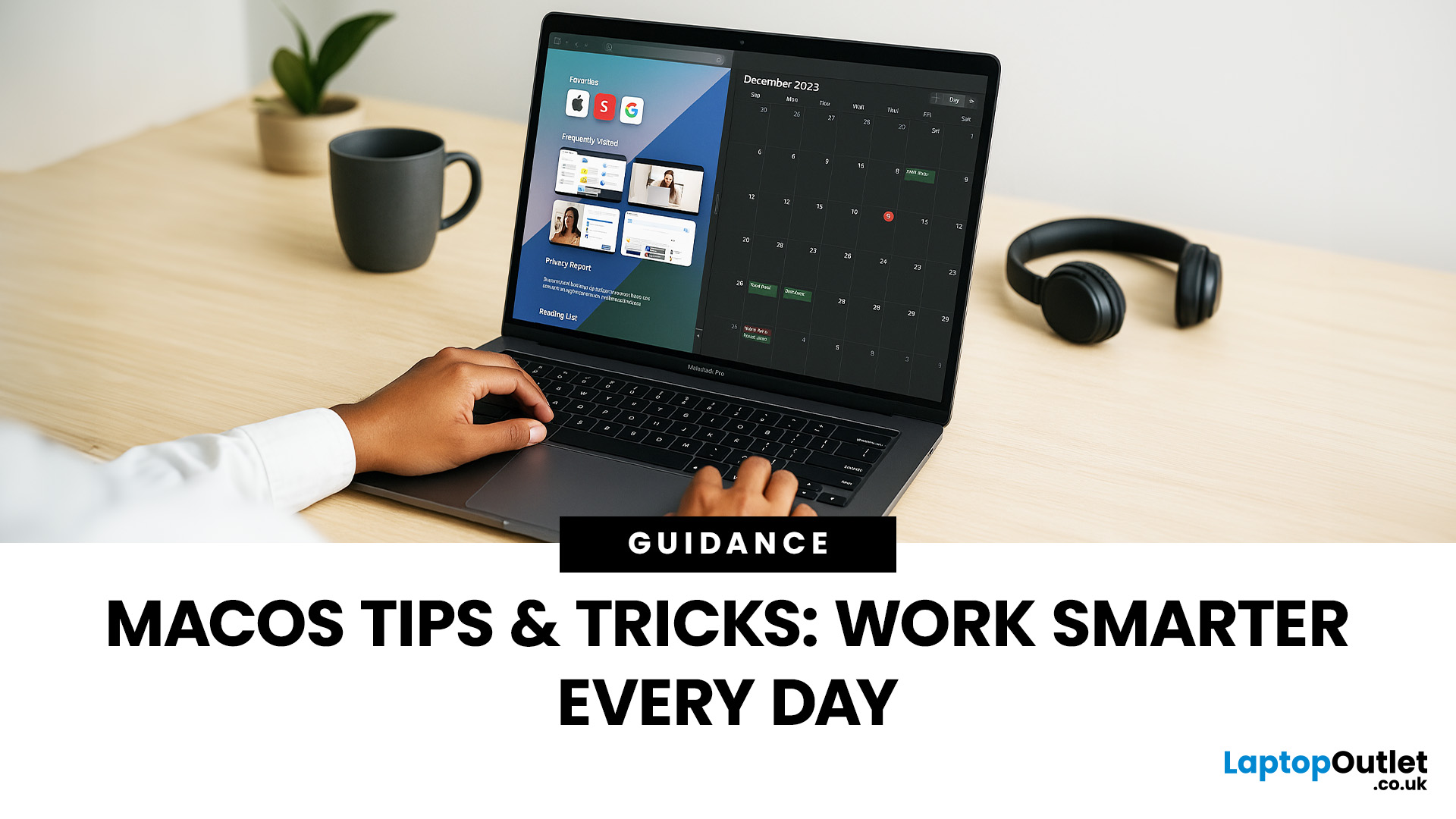
MacBooks are famous for their sleek design and smooth performance, but the real magic lies in macOS itself. Apple’s operating system is packed with features, shortcuts, and clever tools that go far beyond the basics most people use every day. The result? A platform designed not just for style, but for serious productivity.
Whether you’re a student juggling assignment, a professional working across multiple projects, or someone simply looking to streamline daily tasks, learning a few smart macOS tips & tricks can transform the way you work. From hidden features and keyboard shortcuts to multitasking tools and customisation hacks, macOS is full of ways to save time and make your workflow more efficient.
This guide pulls together the most useful macOS productivity hacks to help you get more done in less time. We’ll cover everything from multitasking like a pro to keeping your system secure to tailoring macOS to fit your personal workflow. By the end, you’ll have a toolkit of practical tricks you can start using straight away - and a clear sense of how to make your MacBook work smarter for you.
Essential macOS Keyboard Shortcuts
Keyboard shortcuts are the quickest way to speed up your workflow. While the trackpad on a MacBook is brilliant, nothing beats cutting out extra clicks when you’re deep into a project. New to macOS? Here’s a full breakdown on why buying a MacBook might be the best productivity upgrade you make.
Everyday Shortcuts Everyone Should Know
- Command (⌘) + C / V / X → Copy, paste, cut.
- Command (⌘) + Z / Shift + Command (⌘) + Z → Undo and redo.
- Command (⌘) + Tab → Switch between open apps instantly.
- Command (⌘) + Shift + 4 → Screenshot a selected area.
Power Shortcuts for Productivity
- Command (⌘) + Spacebar → Open Spotlight Search to quickly launch apps, find files, or even do calculations.
- Control + Command (⌘) + Spacebar → Open the emoji & symbols picker (surprisingly useful for notes and chats).
- Mission Control: swipe up with three fingers on the trackpad or hit Control + Up Arrow to see all open windows at a glance.
- Command (⌘) + H / Option + Command (⌘) + H → Hide the current app or all other apps.
Learning these shortcuts may only save a few seconds each time, but over weeks of work or study, the time saved really adds up. Also check out the best MacBook accessories to pair with your setup.
Hidden macOS Features You Probably Aren’t Using
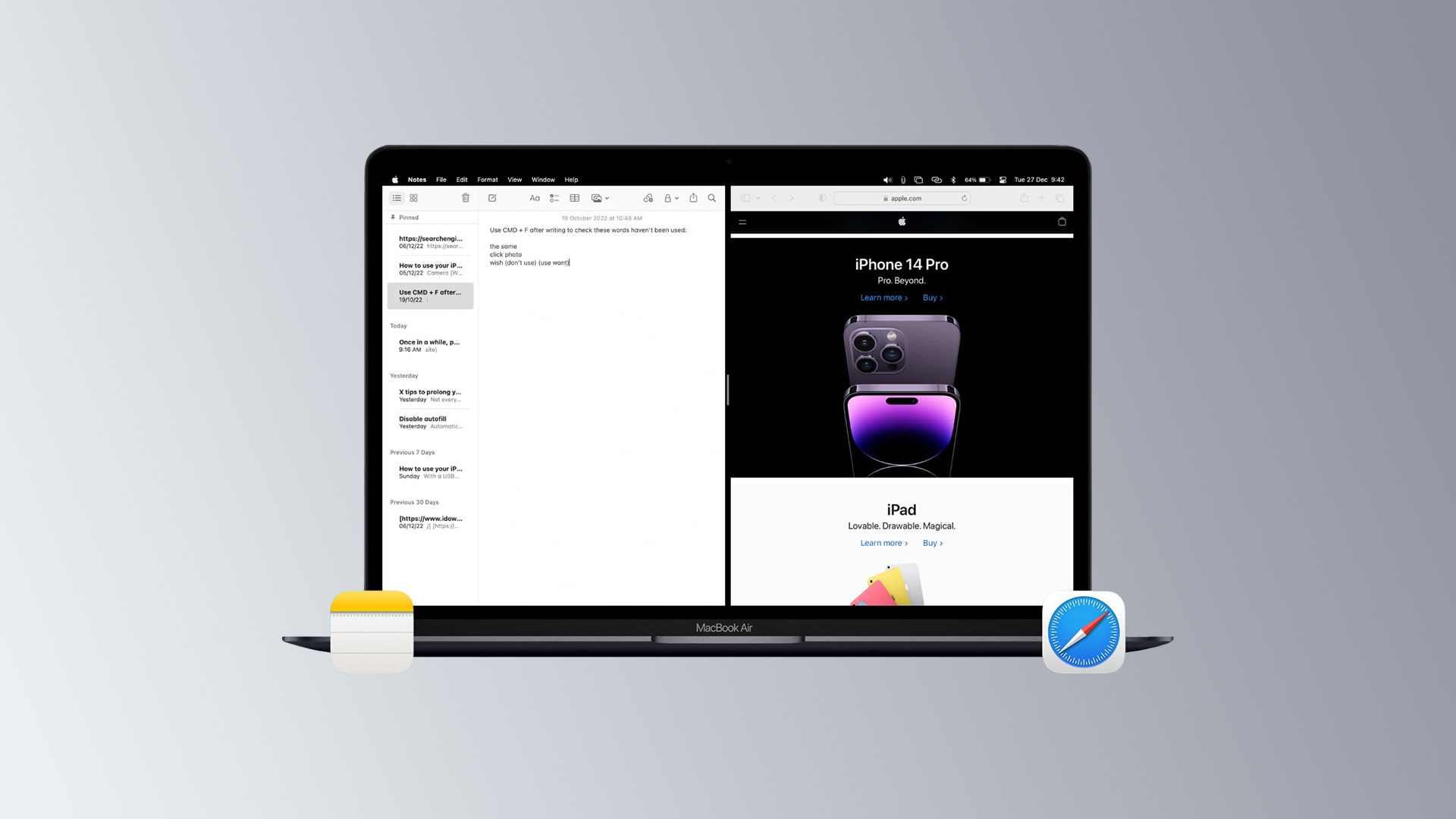
macOS is full of features tucked away in menus that many users never discover. These tools make multitasking easier and give you more flexibility in how you use your Mac.
Hot Corners
Set actions for each corner of your screen - for example, move the cursor to the top-right to show your desktop, or bottom-left to launch Mission Control. Found in System Settings → Desktop & Dock → Hot Corners.
Split View
Work in two apps side by side without resizing windows manually. Hold the green maximise button on any app window, then choose Tile Window to Left/Right of Screen.
Quick Look
Select a file in Finder and press the Spacebar to preview it instantly without opening the full app. Great for quickly checking documents or images.
Universal Clipboard
Copy text, images, or links on your iPhone, then paste them straight into your Mac (and vice versa). It works seamlessly if both devices are signed into the same Apple ID.
Dictation & Voice Control
Enable Dictation for hands-free typing (System Settings → Keyboard). It’s surprisingly accurate for note-taking or drafting emails on the go.
These little-known features take seconds to enable but can save you loads of time once they’re part of your workflow.
macOS Productivity Hacks
Once you’ve nailed the basics, macOS offers more advanced tools for managing your time and workload. These macOS productivity hacks make a real difference for both students and professionals.
Automator & Shortcuts
Automator (built into macOS) and the newer Shortcuts app let you create automated workflows. For example: batch-rename files, resize images, or set up a one-click shortcut that launches all your work apps at once.
Focus Modes
Customise Focus to block distracting notifications during lectures, deep work sessions, or meetings. You can even set different Focus profiles (e.g., “Work”, “Study”, “Personal”) with unique settings.
Finder Tags & Smart Folders
Organise files more effectively by tagging them with colours or keywords. Pair this with Smart Folders, which automatically group files by criteria (like “last modified” or “tagged red”), so you never lose track of assignments or project drafts.
Text Replacement
Set up shortcuts for phrases you type often. For example, type “@@” and macOS can expand it into your full email signature. Found in System Settings → Keyboard → Text Input.
Calendar & Reminders
Link your Calendar with Reminders to manage tasks and deadlines in one place. With iCloud sync, your schedule is updated across all devices instantly.
These hacks might take a little setup, but once in place, they can shave hours off your workload each month.
If you're just getting started with macOS, take a step back and explore what laptop you should buy based on your usage and budget.
Customising macOS for Your Workflow
One of macOS’s strengths is that it isn’t rigid - you can tweak it to fit your own way of working. Small adjustments to your setup can cut down friction and make your MacBook feel more personal and efficient.
Dock & Menu Bar
- Keep your most-used apps pinned to the Dock for one-click access.
- Remove clutter by hiding rarely used apps.
- Customise the Menu Bar to show only what you need - battery percentage, Wi-Fi, or calendar.
Widgets & Notifications
With macOS, widgets aren’t just for your iPhone. Add widgets like Reminders, Calendar, or Notes to your desktop or Notification Centre for quick glances at your schedule or tasks.
Safari Customisation
- Group tabs into Tab Groups for study projects or work tasks.
- Use Reader Mode to strip away distractions when reading articles.
- Sync bookmarks and passwords with iCloud for seamless access across devices.
Accessibility as Productivity
Accessibility features can double as productivity tools. For example, Voice Control lets you dictate commands, while Zoom and Magnifier help when working with detailed visuals.
By shaping macOS around your habits, you’ll spend less time searching for things and more time focusing on what matters.
macOS Security Tips to Work Smarter & Safer

Productivity isn’t just about speed - it’s also about peace of mind. A secure MacBook means fewer interruptions, less downtime, and greater confidence when handling important files. Want to speed things up even more? Make sure your MacBook has the right RAM & storage to handle multitasking efficiently.
Keychain & iCloud Passwords
Built-in Keychain securely stores and autofill your passwords. Linked with iCloud, it syncs across your iPhone and iPad, saving you from typing out logins repeatedly.
FileVault Encryption
Enable FileVault to encrypt your entire hard drive. If your MacBook is lost or stolen, your data stays safe.
Two-Factor Authentication
Enable 2FA for your Apple ID and other critical accounts. It adds an extra step at login but massively reduces security risks.
App Permissions & Privacy
Head into System Settings → Privacy & Security to review which apps have access to your camera, microphone, or files. Revoke anything unnecessary to keep your MacBook lean and secure.
Why Security = Productivity
A data breach or malware infection can cost hours (or days) to fix. By setting up these protections now, you keep your workflow running smoothly and securely.
Multitasking Like a Pro
macOS has several tools built in for managing multiple apps at once - perfect for students balancing research and writing, or professionals running several projects side by side.
Mission Control & Spaces
- Swipe up with three fingers on the trackpad to launch Mission Control.
- Use Spaces to create separate desktops (e.g., one for work apps, one for personal apps). Switching between them is seamless.
Stage Manager
Introduced in recent macOS versions, Stage Manager organises your open apps into a side strip while keeping your main app centre stage. It’s a cleaner way to multitask without drowning in overlapping windows.
Sidecar with iPad
Turn your iPad into a second display with Sidecar. Ideal for spreading out documents, editing with Apple Pencil, or running two apps side by side across devices.
External Displays
If you’re working at a desk, connect an external monitor for maximum productivity. You can extend your workspace, mirror your screen for presentations, or dedicate one screen entirely to communication apps.
With these multitasking tools, your MacBook transforms from a single-screen laptop into a flexible productivity hub. Choosing the right MacBook makes all the difference. Explore MacBooks for High Productivity to find a model tailored to your needs.
Advanced Power User Tricks
Once you’ve mastered the basics, macOS has plenty more to offer for those who want complete control. These tips may take a little learning, but the payoff in productivity is massive.
Terminal Basics
The Terminal app unlocks macOS’s Unix underpinnings. Even simple commands can speed up tasks:
- brew install (with Homebrew) for quick app installation.
- Batch renaming files or clearing caches with one line.
- While not for everyone, Terminal is a productivity goldmine for tech-savvy users.
Activity Monitor
Keep an eye on what’s slowing you down. Activity Monitor shows which apps use the most memory, CPU, or battery. Quit resource hogs in seconds instead of wondering why your Mac feels sluggish.
Energy Saver & Battery Optimisation
In System Settings → Battery, you can enable battery health management to prolong lifespan and tweak energy settings for longer uptime. For those working on the go, this can mean hours of extra use.
Third-Party Apps Worth Adding
- Alfred → A Spotlight alternative with workflows and custom actions.
- Magnet → Snap windows into halves, thirds, or quadrants for efficient multitasking.
- Bartender → Clean up your Menu Bar by hiding less-used icons.
These advanced tricks help you squeeze every bit of performance out of macOS — perfect for professionals and power users.
If you're just getting started with macOS, take a step back and explore everything you need to know about Apple laptops.
macOS for Students vs Professionals

Different users get different value from macOS, and Apple has built tools to support both groups.
For Students
- Notes & Preview: Quick note-taking, PDF annotation, and assignment organisation.
- Focus Mode: Blocking social media pings during revision.
- iCloud Drive: Easy collaboration on group projects.
- Affordable Options: The MacBook Air is light enough to carry across campus and powerful enough for coursework.
For Professionals
- Stage Manager & Spaces: Handle multiple projects seamlessly.
- Calendar & Reminders: Keep deadlines and meetings in sync across devices.
- Pro Apps Compatibility: Optimised for creative and professional tools like Final Cut Pro, Logic Pro, and Xcode.
- MacBook Pro Power: The 14" and 16" Pro models handle demanding workloads with ease.
This level of integration is one of many reasons MacBooks are the go-to choice for professionals.
Refurbished MacBooks – High Productivity on a Budget
Apple laptops are premium devices, but not everyone has the budget for the latest model. That’s where refurbished MacBooks come in.
What Refurbished Means
Refurbished MacBooks are pre-owned devices that have been tested, restored, and certified for resale. They often come with a warranty, so you can buy with confidence.
Benefits of Refurbished MacBooks
- Lower Price: Access Apple quality at a fraction of the cost.
- Eco-Friendly: Extends the life cycle of existing devices.
- Reliable Performance: macOS updates mean even older models stay usable for years.
- Ideal for Students: Great value for those who need a MacBook but can’t stretch to brand new.
Where to Buy
Trusted sellers like Laptop Outlet’s refurbished MacBook store offer high-performance models at reduced prices.
Refurbished isn’t a compromise - it’s a smart choice for students and professionals who want maximum productivity without the premium price tag.

macOS Tips & Tricks
What are the best macOS tips for beginners?
Start with keyboard shortcuts like Command + Space for Spotlight, use Quick Look for file previews, and set up Hot Corners for faster navigation.
Can macOS be customised for productivity?
Yes. Customise the Dock, Menu Bar, and widgets, or use apps like Alfred and Magnet for advanced workflows.
What security features should I enable on macOS?
Turn on FileVault encryption, use iCloud Keychain for passwords, and enable two-factor authentication for your Apple ID.
Are refurbished MacBooks good for productivity?
Absolutely. They deliver the same macOS features at a much lower cost, making them perfect for students and professionals on a budget.
Which MacBook is best for multitasking?
The MacBook Pro (14-inch or 16-inch with M-series Pro/Max chips) handles multitasking and demanding apps best, while the MacBook Air is great for lighter use.
Do these tips work on older macOS versions?
Most do, though some features like Stage Manager are only available on newer macOS versions. Always update to the latest version for the best experience.

Final Thoughts
macOS is more than just a polished operating system - it’s a powerful toolkit for productivity. From keyboard shortcuts and hidden features to multitasking tools and automation hacks, there are countless ways to make your MacBook work harder for you.
Students can streamline assignments, stay focused, and collaborate with ease. Professionals can run complex projects, juggle multiple apps, and optimise every workflow. And with the option of refurbished MacBooks, high productivity doesn’t have to mean high cost.
Start small: adopt a few new shortcuts, set up Focus Modes, or try Stage Manager. Over time, these changes add up, turning your MacBook into an even more efficient and reliable partner in study, work, or creativity.
| Read More: |
| Best MacBook Accessories for Students & Professionals |
| MacBook Air vs MacBook Pro: Which Mac Is Right for You in 2025? |
| Why Buy a MacBook? |
Related Articles

May 30, 2025
Give Your Mac a Fresh Look
A simple change like updating your Mac’s desktop background can completely refresh your workspace. Whether you want a serene landscape, a family photo, or a sleek minimalist design, here’s how to change the desktop wallpaper on macOS.
1. Open System Settings (macOS Ventura or Later)
- Click the Apple menu in the top-left corner
- Select System Settings (or System Preferences on older versions)
- Go to Wallpaper or Desktop & Screen Saver
If using macOS Monterey or earlier, you’ll find it under “Desktop & Screen Saver” in System Preferences
2. Choose a Built-In Wallpaper
- Click on Apple or Dynamic Desktop options
- Preview and select your favourite background
- Some wallpapers change throughout the day based on time and light
3. Use Your Own Photo or Image
- Click the “+” icon or Add Folder
- Select the folder or image you want to use
- Choose your preferred photo—your background updates instantly
You can also right-click any image in Finder and choose
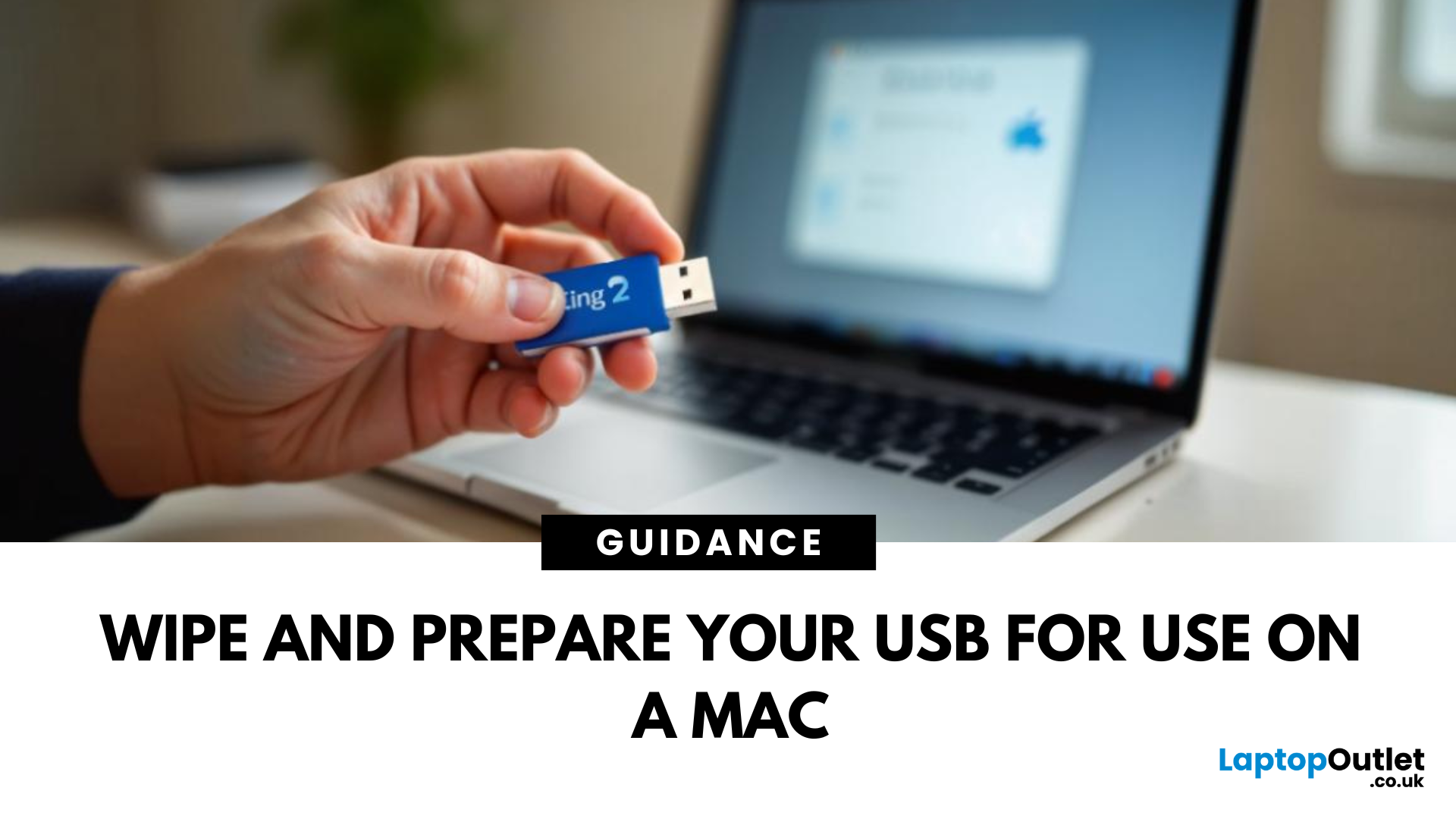
June 02, 2025
A Fresh Start for Your USB Drive
Whether you're clearing space, fixing errors, or preparing your USB stick for Windows or macOS, formatting is the way to go. Luckily, it’s super simple on a Mac. Here’s a clear step-by-step on how to format a USB stick on macOS.
1. Plug In the USB Stick
- Insert your USB drive into an available port
- If prompted, choose to ignore or open Finder
Make sure to back up any important files—formatting erases everything
2. Open Disk Utility
- Go to Applications > Utilities > Disk Utility
- Or search for Disk Utility via Spotlight (Cmd + Spacebar)
3. Select Your USB Drive
- In the sidebar, click your USB stick (look under 'External')
- Double-check the name and capacity to avoid formatting the wrong drive
4. Click 'Erase'
- At the top of the window, click the Erase button
Format Options:
- Mac OS Extended (Journaled): For Mac-only use
- ExFAT: For both Mac and Windows compatibility
- MS-DOS (FAT): Best for small drives under 32GB
Use ExFAT if you
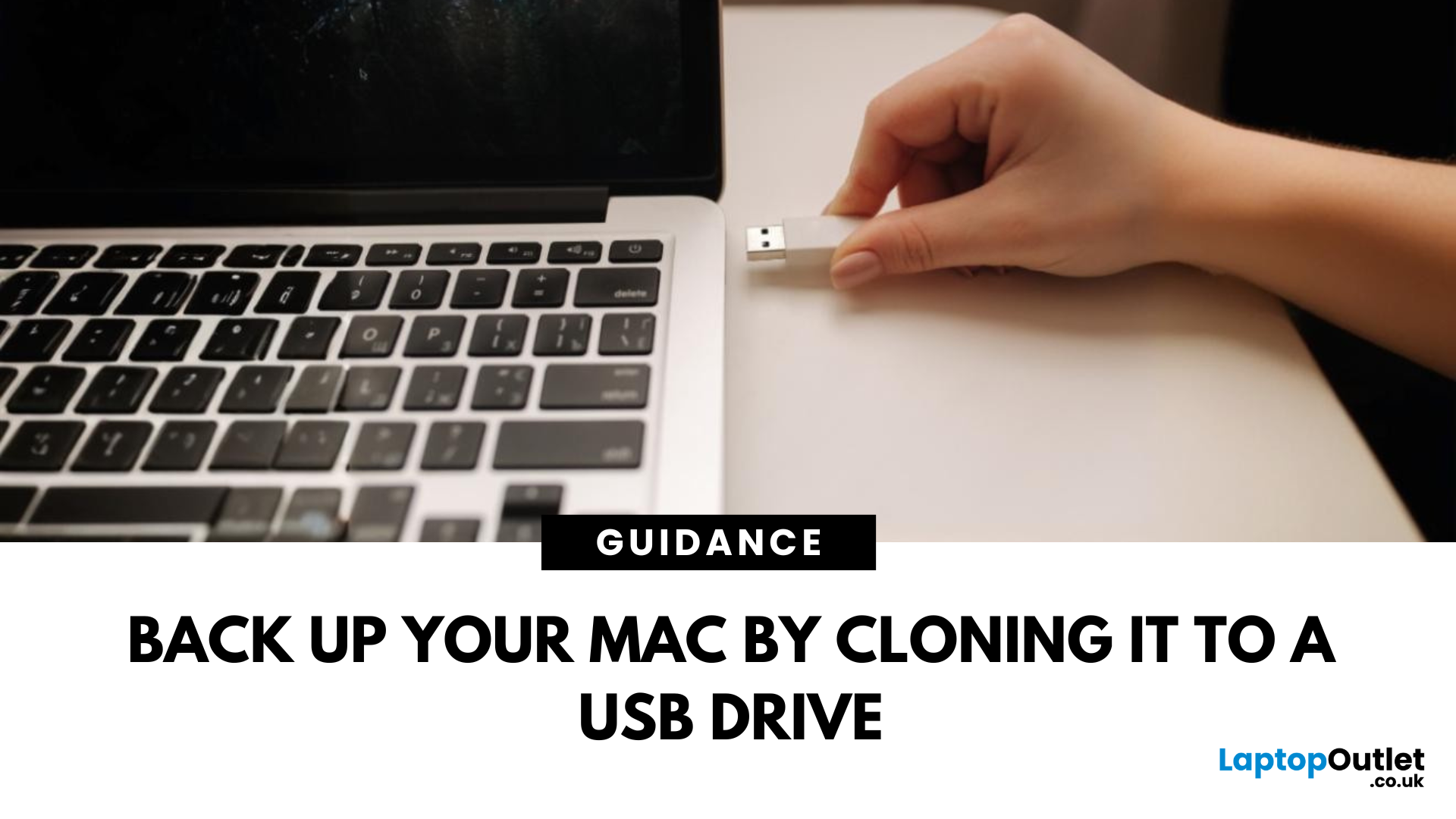
June 13, 2025
Portable Mac Backup, Sorted
Cloning your Mac to a USB stick is a great way to create a full system backup, test new software, or carry a bootable version of macOS. Whether you're preparing for emergencies or upgrading your Mac, here’s how to clone your Mac system to a USB drive safely.
1. What Does Cloning a Mac Mean?
- Copies your entire system, including macOS, files, apps, and settings
- Lets you boot from the USB if your Mac fails or if you want to use another machine
- Ideal for creating a full backup before macOS upgrades
2. What You’ll Need
- A USB stick or external SSD (at least 64GB recommended; more for full system clone)
- A Mac running macOS Ventura or newer
- Cloning software (recommended: SuperDuper! or Carbon Copy Cloner)
Use a fast USB 3.0 or USB-C drive for better performance
3. Format the USB Drive (macOS Journaled)
- Open Disk Utility (Applications > Utilities)
- Select your USB drive in the sidebar
- Click Erase > Format as Mac OS Extended (Journaled)
- Name
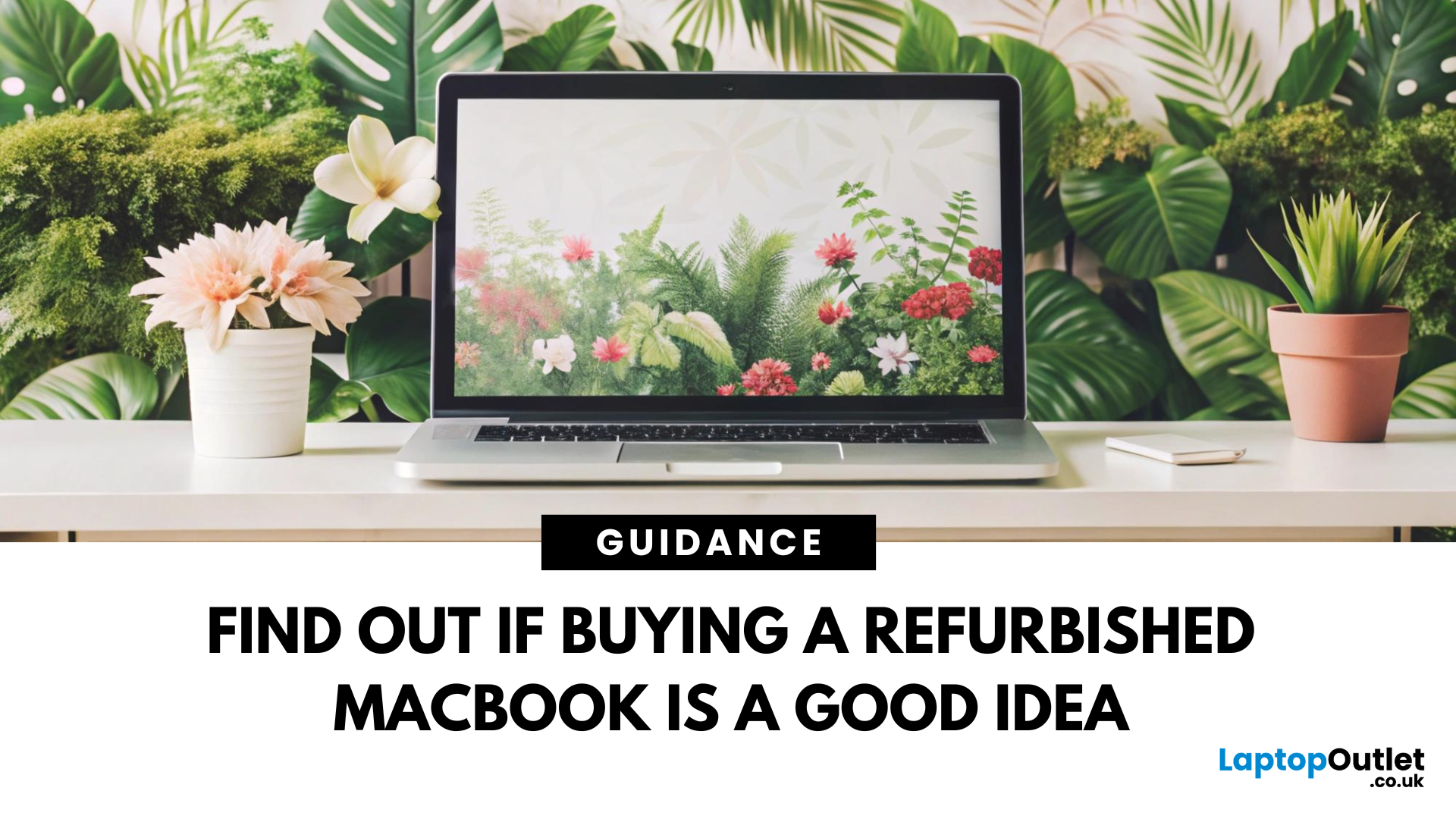
June 18, 2025
Mac Performance Without the Mac Price
Apple fans love the sleek design, power, and ecosystem of MacBooks—but the price can be a deal-breaker. If you’re eyeing a cheaper alternative, you’re probably wondering: are refurbished MacBooks good? The answer is yes, but only if you buy smart. Here’s what you need to know.
1. What Is a Refurbished MacBook?
A refurbished MacBook is a previously owned Apple laptop that’s been returned, restored to working order, tested, cleaned, and resold.
It’s not “used” in the traditional sense. Refurbished models go through inspection and come with warranties.
2. Benefits of Buying a Refurbished MacBook
- Save up to 40% compared to buying new
- Same macOS experience and Apple ecosystem integration
- Eco-friendly – reduces electronic waste
- Comes with warranty – usually 6–12 months
- Tested for performance and reliability
3. Downsides to Consider
- Slight cosmetic wear (depends on grade)
- Older models may lack the newest features
- May not come in original
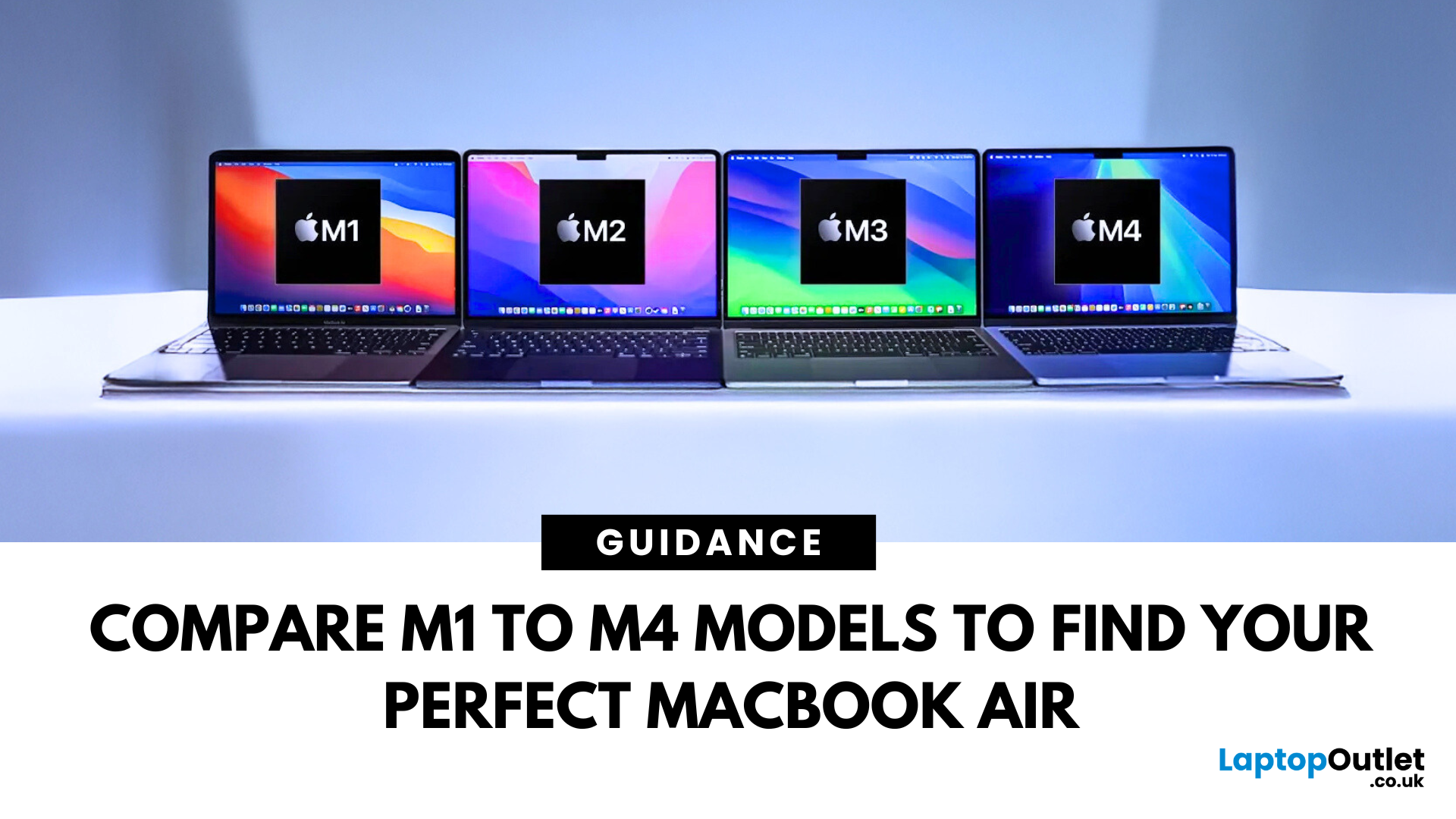
July 04, 2025
Why pay full price for Apple performance when you can get the same sleek, powerful machine for hundreds less?
Refurbished MacBook Air have become a go-to option for students, professionals, creatives, and casual users alike. These ultra-thin laptops deliver top-tier performance and battery life, with M1 to M4 chips offering seamless multitasking and future-ready computing.
In this guide, we’ll explore the differences between M1, M2, M3, and M4 MacBook Air’s and help you choose the perfect refurbished laptop for your lifestyle and budget.
Refurbished vs. Used vs. Second Hand: Know the Difference
Not all pre-owned MacBooks are created equal. A refurbished MacBook Air goes through rigorous testing, cleaning, and quality checks before resale. It comes with a warranty and professional refurbishment often indistinguishable from new.
Compare that to a used or second hand MacBook Air, which is typically sold as-is, with no guarantee of condition or long-term performance. Choosing a professionally
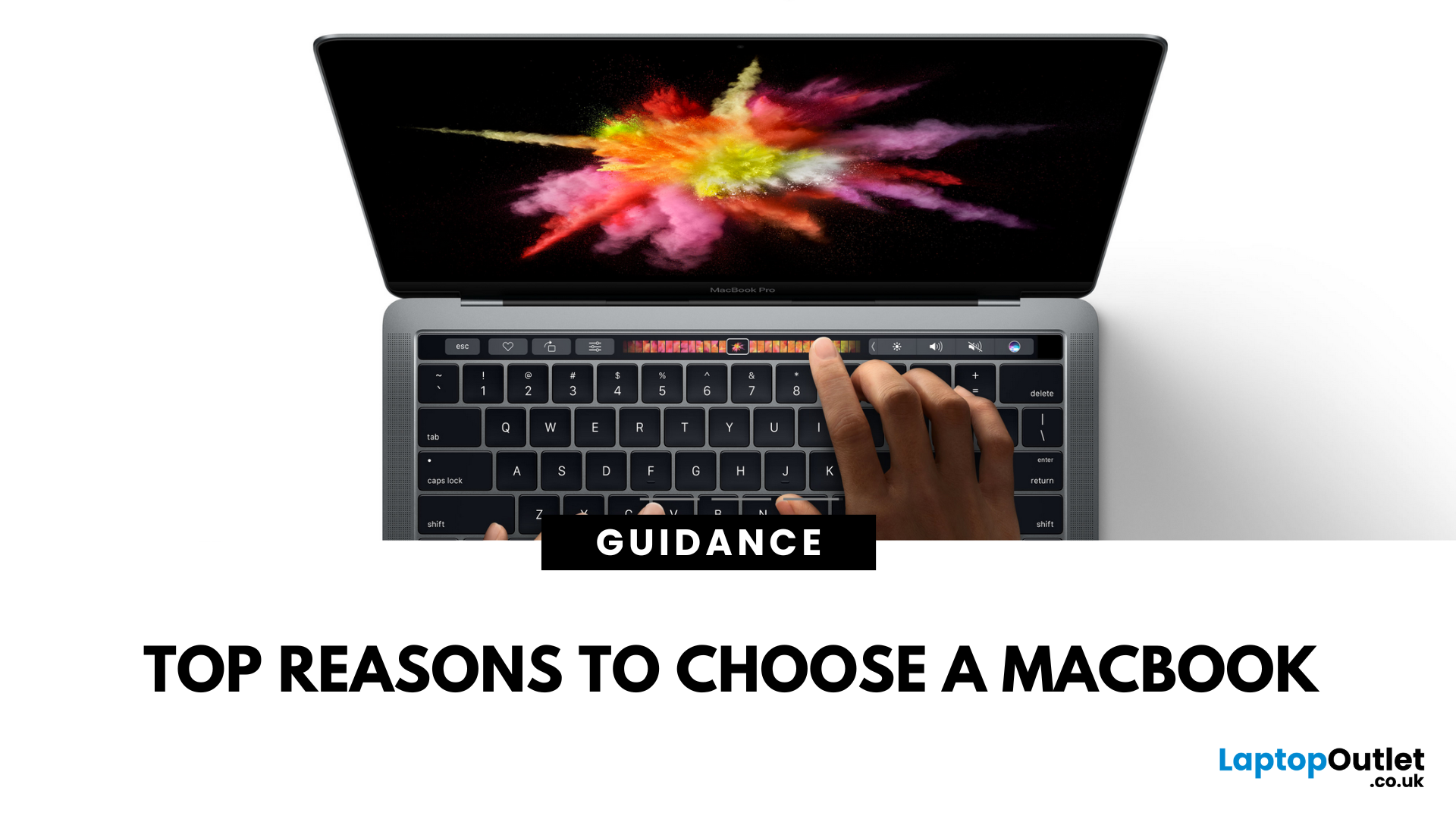
July 24, 2025
5 Reasons You Should Choose a MacBook
Apple’s MacBook lineup has long been the gold standard for laptops. But what makes them so popular—and are they worth the investment? Here are five reasons why a MacBook could be your perfect next laptop.
1. Sleek Design and Premium Build Quality
MacBooks are known for their ultra-thin, lightweight aluminium bodies. They’re stylish, durable, and designed to slip easily into your backpack or briefcase. Perfect for students and professionals who need a laptop that looks as good as it performs.
2. macOS – Smooth, Secure, and User-Friendly
Apple’s macOS is designed for seamless performance:
- Intuitive interface
- Fewer bugs and crashes compared to some operating systems
- Built-in security features to protect your data
- Regular updates to keep your system fresh and fast
It’s great for both first-time users and seasoned pros.
3. Outstanding Battery Life
With up to 18+ hours of battery life on some models, MacBooks are perfect for all-day

August 20, 2025
What Sets the Air and Pro Apart?
In 2025, the MacBook Air is available in 13.6-inch and 15.3-inch models, both powered by a single M4 chip. The MacBook Pro offers 14.2-inch and 16.2-inch options, with chip configurations ranging from the base M4 to the beefy M4 Pro and M4 Max, tailored for demanding workflows.
Feature Comparison Table: MacBook Air vs MacBook Pro (2025)
|
Feature |
MacBook Air (M4) |
MacBook Pro (M4 / M4 Pro / M4 Max) |
|
Display Sizes |
13.6" /15.3" (2560×1664) Liquid Retina, 500 nits, 60 Hz |
14.2" / 16.2" Liquid Retina XDR Mini-LED, 1,000 nits sustained, 120 Hz ProMotion |
|
Processor Options |
Apple M4 (8-core CPU, up to 10-core GPU) |
Apple M4, M4 Pro, M4 Max (up to 16-core CPU, up to 40-core GPU) |
|
Cooling |
Fanless passive cooling - silent operation |
Active cooling with dual fans - sustained peak performance |
|
RAM |
Up to 24 GB unified memory |
Up to 128 GB unified memory (with M4 Max) |
|
Storage |
Up to 2 TB SSD |
Up to 8 TB SSD |
|
Battery Life |
Up to ~15.5 hours web use |
14" up to ~18.5 hours, 16" up to ~20.5 |
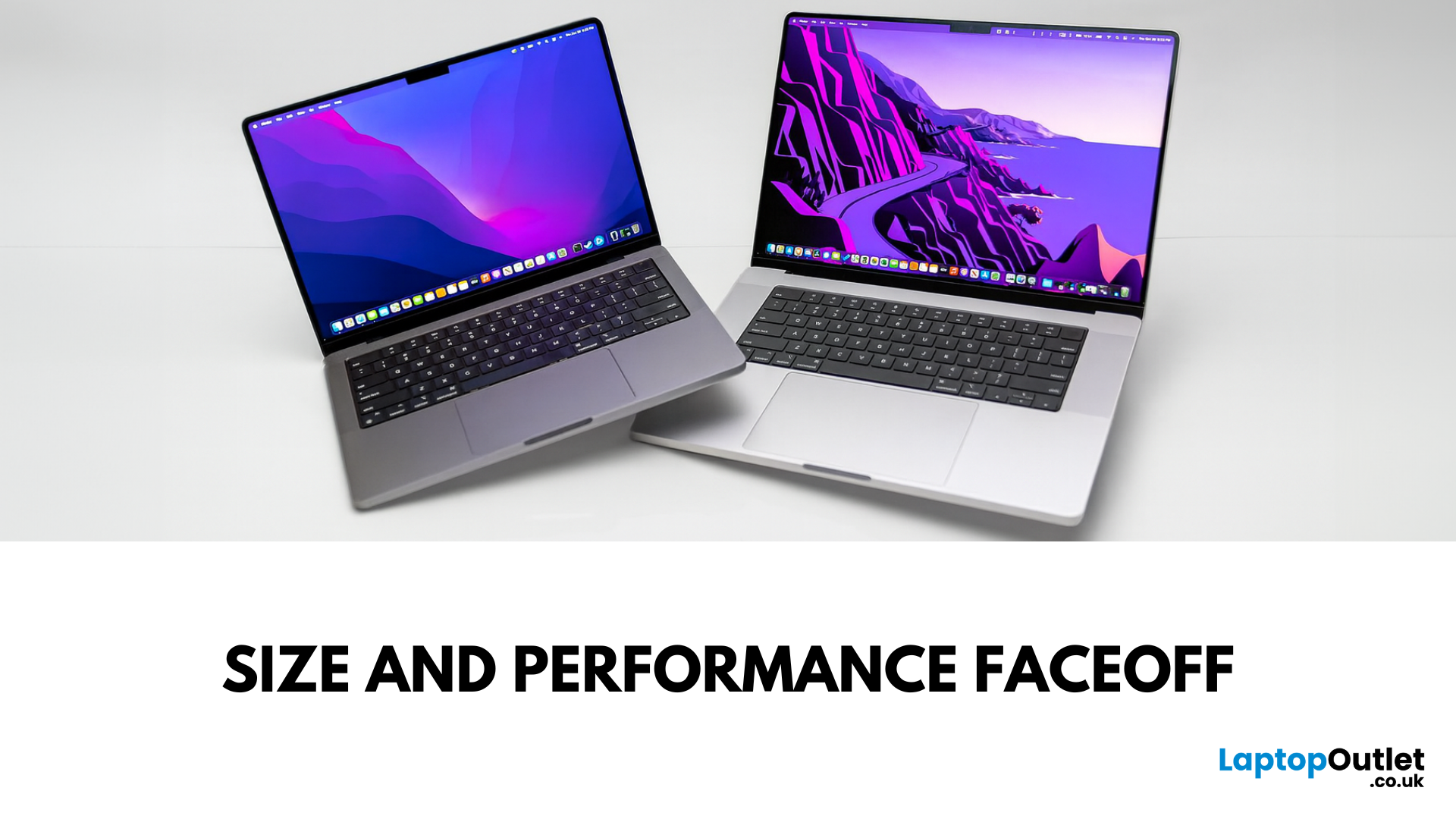
August 20, 2025
Main Difference Between MacBook Pro 14 and 16
Both laptops share the same Liquid Retina XDR display tech, Apple Silicon (M4/M4 Pro/M4 Max), and near-identical I/O. The real split is portability versus scale: the 14-inch weighs as little as 1.55 kg and fits in almost any bag, while the 16-inch stretches to 2.14–2.15 kg and pairs that larger chassis with a 100-watt-hour battery and better sustained cooling. In short: 14-inch = go-anywhere pro power; 16-inch = bigger canvas and longer runtime.
Feature Comparison Table
|
Feature |
MacBook Pro 14-inch |
MacBook Pro 16-inch |
|
Display |
14.2″ Liquid Retina XDR, 3024×1964, ProMotion 120 Hz |
16.2″ Liquid Retina XDR, 3456×2234, ProMotion 120 Hz |
|
Size & Weight |
31.26 × 22.12 × 1.55 cm; 1.55–1.62 kg (by chip) |
35.57 × 24.81 × 1.68 cm; 2.14–2.15 kg |
|
Chips |
M4, M4 Pro, M4 Max (up to 16-core CPU/40-core GPU on Max) |
M4 Pro or M4 Max (same top options) |
|
Battery & Capacity |
Up to 24 hrs (M4), 22 hrs (M4 Pro), 18 hrs (M4 Max); 72.4 Wh |
Up to 24 hrs (M4 Pro), 21 hrs (M4 Max); |
