How to update Windows 11: Upgrade Compatibility Guide

The latest Windows 11 has fewer changes and newer features in comparison to the Windows 10. Some computers and laptops have already got the automatic upgrade. For the rest of them, you will need to follow certain steps or use specific methods for upgrading to Windows 11.
Windows 11 is expected to be entirely available for all devices until mid-2022, but before that Microsoft has added it as a free upgrade in compatible devices. The new version of Windows is offered as an optional upgrade to the Windows users, and they can manually install it by automatic Windows update, ISO file or installation assistant.
The new Windows 11 has plenty new changes including the redesigned interface such as Start menu and Taskbar. More on that, there is a modern design language now integrated into the interface with rounded edges and Mica. Mica is the new material that puts a shine through the background and users can bring it back to solid color without impacting battery life or performance. New features also include Snap layouts, Widgets, display improvements and Microsoft teams Chats.
You can easily install the Windows 11 update by following applicable steps that we are mentioning below. We have focused on telling all three methods that you can apply to download the latest update. But, before that lets know which requirements you need to have in a laptop, tablet of PC if you are installing Windows 11.
Requirements for Windows 11
The minimum needs of the hardware installed in your device whether it’s the PC, laptop or tablet are below:
- At least 4GB RAM
- Storage should be at least 64GB
- TPM 2.0 (on the least)
- Graphics should be suitable with WDDM 2.0 driver or DirectX 12
- Firmware should be UEFI that must be capable with Secure boot
- 9-inch or more display with high-definition (at least 720p) Resolution
- 2 core processor with at least 1Ghz speed
Upgrade to Windows 11 through Windows Update
The easiest method to apply for upgrading your current windows to Windows 11 is simply via the Windows update classic procedure. Follow these steps if windows hadn’t already updated.
- Go to Settings option from the menu bar
- Select Update and Security from the forefront available icons.
- Choose Windows update that appears after you click the above icon.
- You can then click Check the updates button for further viewing.
- Finally select the Download and Install Now option
- After you click it, you can now select “Restart Again” option
Once you restart your PC, or laptop, you can easily go through all the steps to follow that Windows dialog box provides. You can then proceed accordingly as there automatic follow-through.
For those who don’t get any upgrade windows option when they click the update and security button, they must know it is due to incompatibility. If your device isn’t compatible, Windows will not show or block the upgrade option. You can then find which of your device specs are lesser or not accurately compatible. We have already mentioned which of the specs are required at minimum for downloading/installing latest Windows version.
Official ISO File for Windows 11 Upgrade
You can also upgrade to Windows 11 by mounting the ISO file to the file explorer. The upgrading process starts as soon as you use the ISO file through the files.
- From your browser, open the download Windows 11 page.
- On the page, directly select the Windows 11 under the Download Windows 11 Disk Image (ISO) section.
- Press the Download button, then select ISO language and then click Confirm.
- Click the 64-bit download button from the next dialog box.
- Select the Mount option after right clicking the image file.
- Using the left navigation pane, choose the virtual drive.
- Double click the setup.exe file for manually launching the setup.
- After that click the processing buttons accordingly Next -> Accept-> Install
After you complete these steps, the upgrade will automatically preserve all the files, applications, and programs in your computer.
Windows Upgrade through Installation Assistant
Some computers might not even still update Windows 11 even when it is totally compatible. In this case, you can use the installation assistant for easily getting updated to the latest Windows version.
All you need to do to initiate is hop on to the official Microsoft website. This tool will allow you to instantly go through all the processes by providing an exe file.
- Visit the Microsoft support site
- From there, go to the Installation assistant and under that select the Download Now button.
- It will show the file which you have to save on your computer.
- View the file in downloaded section, double click the Windows11InstallationAssistant.exe and launch the setup.
- Click Accept and Install and then follow the specified steps on your display.
This process is easy and won’t take much time depending on the type of hardware your system is currently using. It will preserve all the files, apps, and programs similarly after you have followed all the instructions.
Bottom Line
Using the latest Windows version on any laptop, desktop computer or tablet can amplify its performance and speed. But, in case you have a device that doesn’t support the latest version, there is nothing to worry. We hope we have helped our readers far enough that they can find an easier solution to upgrade to Windows 11. For users who don’t really want to avail the latest interface changes and new features can still rely on Windows 10. We also have a recommendation of the best Windows 10 laptops that you can find at the official Laptop Outlet store online in the UK.
Read More:
| How to Factory Reset a Laptop |
| How to Screenshot on a Laptop |
| Best Intel Buys This Christmas |
Related Articles

August 17, 2020

January 02, 2023
Portable computing devices such as tablets and laptops have been becoming increasingly popular day by day. These computers are well-designed to provide you with productivity on the go. The more you use them, the more they appeal to you. Tablets can serve you in a variety of situations such as preparing educational assignments, streaming movies, playing games, and more.
The good news is that these portable PCs are becoming more amazing with each passing day. Each tablet comes with its unique style and features like any other technology gadget. However, when it comes to choosing a tablet based on the operating system, there are two choices.
The two biggest technology rivals competing in the tablet market are Android and Windows tablets. Each of these devices has their own pros and cons. In this article, we will deliver with necessary knowledge you need to make the most suitable selection for yourself between Android tablets and Windows tablets in the UK.
Android Tablets
Android
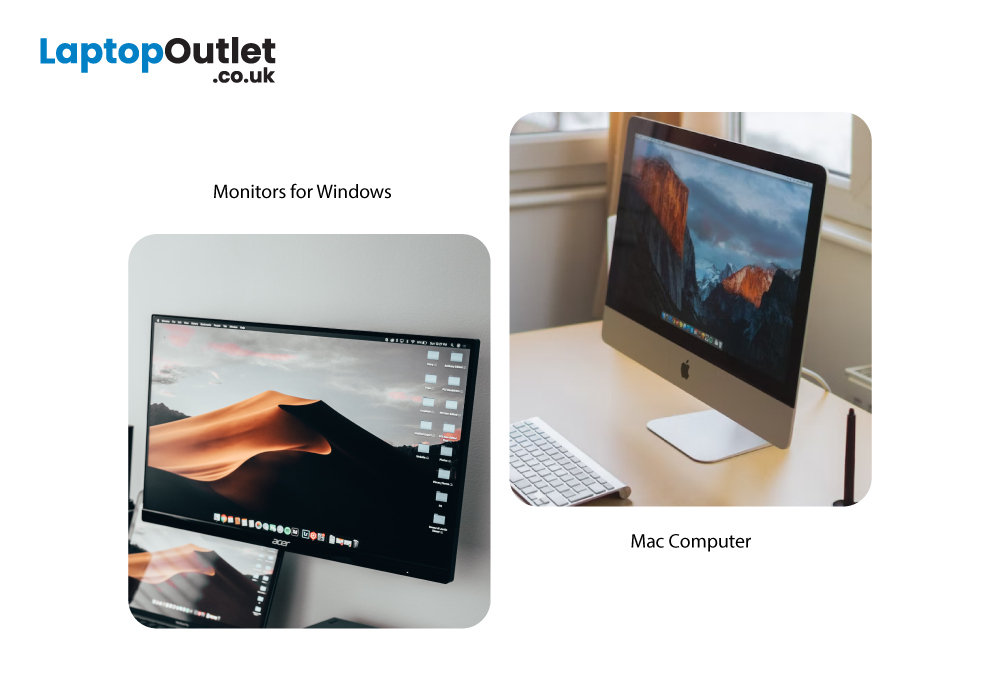
January 16, 2023
Setting up multiple monitors is a great way to increase productivity and efficiency in the workplace. With a dual- or multiple-monitor setup, you can have multiple programs, documents, and applications open and easily accessible at the same time. Whether you have a Windows or Mac computer, the steps to set up multiple monitors are relatively straightforward and easy to follow.
By the end of this step-by-step guide, you will have your multiple monitors up and running and be ready to start enjoying the numerous benefits that come with such a setup. You will also be able to take advantage of the increased visibility and access to information that multiple PC monitors provide, which can result in improved performance, higher productivity, and greater efficiency. So, let’s get started and set up your multiple monitors!
Multiple monitors
A multiple monitor setup lets you use two or more physical monitors to view and work on multiple programs or applications at the same time. This provides

August 07, 2023
The competition between Chromebook vs Windows has been long running in the industry. Whether you are a student, a business professional, or a home-user, it is important to know which computing device is best for you.
What is a Chromebook?
Chromebooks are low-cost laptops operating on the "Google OS". They can do just about anything that a laptop can do, i.e., checking mail, browsing the internet, or performing everyday computations. The key difference is that their operating system relies more on software than hardware, making it more affordable and portable for the user.
Google typically expects its users to have 24/7 internet access, due to which there is not much local disc storage available in most Chromebooks. And if you are someone who runs a lot of third-party software, then a Chromebook might not be an ideal choice for you. You cannot download traditional Windows software like Microsoft Office or Adobe Photoshop on your Chromebook.
If you are comfortable with the Google Ecosystem,

August 21, 2024
Shopping for a new laptop can be tricky as the best brands go head-to-head to grab your attention, and you want a model that does everything you need and lasts for years.
Although some brands are well regarded for their high-quality laptops, even the best brand manufacturers' models have flaws or performance lags. We've all had that friend who got a fantastic deal on a laptop with a large screen and impressive features, only to hear about its slow performance, sluggish battery, and dim screen later.
Simply put, there isn't the best laptop brand, as it depends entirely on your needs and tastes. However, several options stand out, like ASUS, MSI, Dell, and Lenovo.
To keep it simple, we have tested and reviewed models from dozens of brands and below are our recommendations for the best brands in terms of hardware support.
ASUS
ASUS is also known as ASUSTeK, a Taiwanese brand. It is one of the largest laptop manufacturers in the world today, featuring gaming and business machines.
