How to Disable Safe Mode on Android

Get Back to Full Functionality
Safe Mode on Android is great for diagnosing problems, but sometimes you need to get back to normal use quickly. If your Android device is stuck in Safe Mode, here’s how to disable it and resume full performance.
What Is Safe Mode on Android?
Safe Mode temporarily disables third-party apps so you can troubleshoot issues like crashes or freezes. While helpful, it restricts app functionality and customisations.
You’ll usually see "Safe Mode" in the bottom-left or bottom-right corner of the screen when it’s active
How to Disable Safe Mode (Quick Methods)
1. Restart Your Android Device
This is the most common and easiest method.
Steps:
- Press and hold the Power button
- Tap Restart (or Power off if Restart isn’t available)
- If you chose Power off, manually turn the device back on after a few seconds
Most devices exit Safe Mode automatically after reboot
2. Use the Notification Panel
Some Android devices let you disable Safe Mode directly from the notification bar.
Steps:
- Swipe down to open the Notification Panel
- Look for a notification about Safe Mode being enabled
- Tap it and follow the prompt to Turn Off Safe Mode
3. Remove the Battery (For Devices with Removable Batteries)
Steps:
- Turn off the device and remove the battery
- Wait about 30 seconds
- Reinsert the battery and power it back on
This forces the system to start normally
4. Check Stuck Buttons
Safe Mode can activate if the Volume Down or Volume Up button is stuck during boot.
- Inspect the buttons
- Make sure no dirt or cases are pressing them
- Gently clean around the buttons if necessary
What to Do If Safe Mode Won’t Turn Off
- Check for system updates
- Factory reset your device (only if necessary)
- Contact the device manufacturer or service centre for support
Factory reset should be a last resort after backing up your data
Final Thoughts: Exit Safe Mode, Reclaim Full Power
Getting stuck in Safe Mode is frustrating but usually easy to fix. A simple restart often does the trick, but if not, a few checks and tweaks will have you back to normal in no time.
Need a new Android device or accessories? Explore Laptop Outlet’s latest Android phones, tablets, and deals today.
FAQs: Disabling Safe Mode on Android
1. Why is my Android phone stuck in Safe Mode?
It could be a software glitch or a stuck button.
2. Will restarting always exit Safe Mode?
In most cases, yes—a simple reboot should disable it.
3. Can a broken volume button cause Safe Mode issues?
Yes—hardware problems like stuck buttons can trigger Safe Mode.
4. Will I lose data if I exit Safe Mode?
No—Safe Mode doesn’t affect your data or settings.
5. When should I consider a factory reset?
Only if Safe Mode persists after trying all other solutions.
Read More:
| How to Find SIM Number on Android |
| What Is Better Samsung or iPhone? |
| How to Clear Cache on an Android Phone |
Related Articles

September 14, 2021
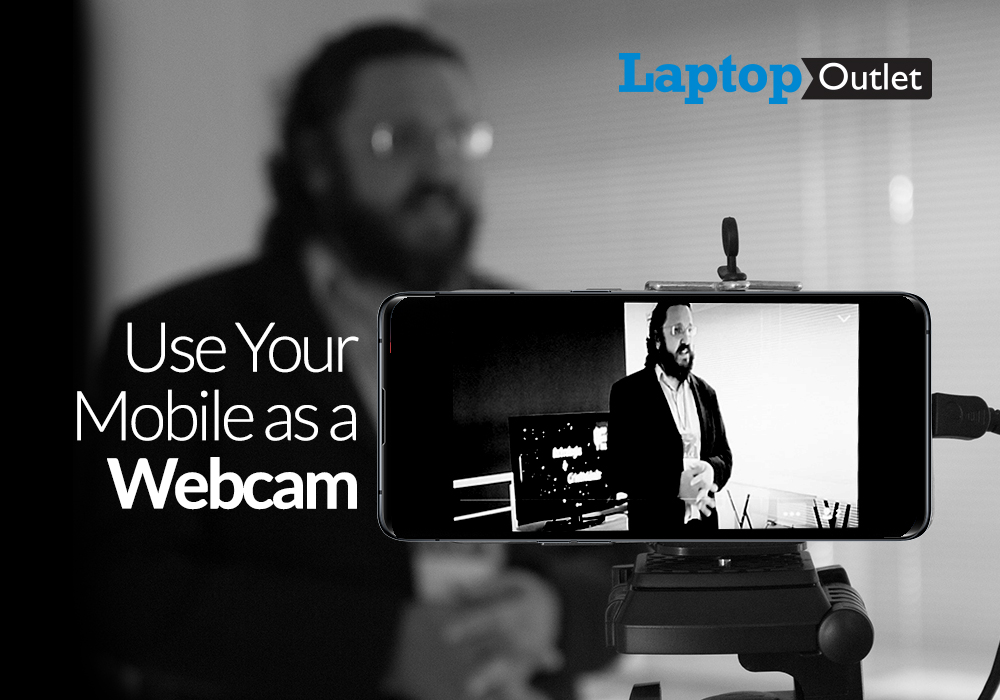
December 13, 2021
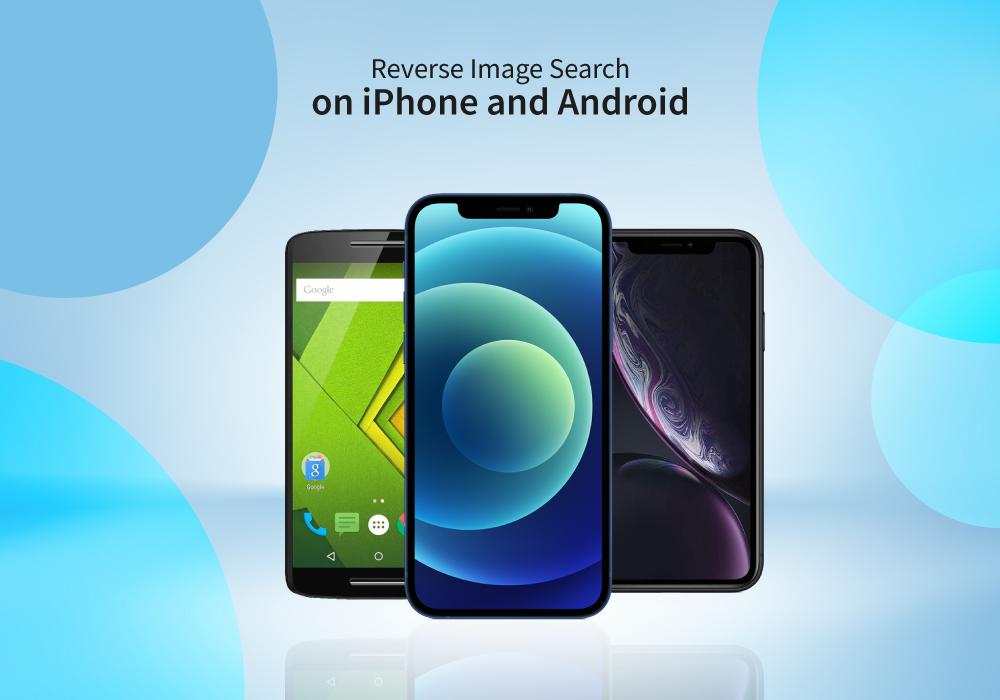
January 27, 2022
