How to Reset a Samsung TV
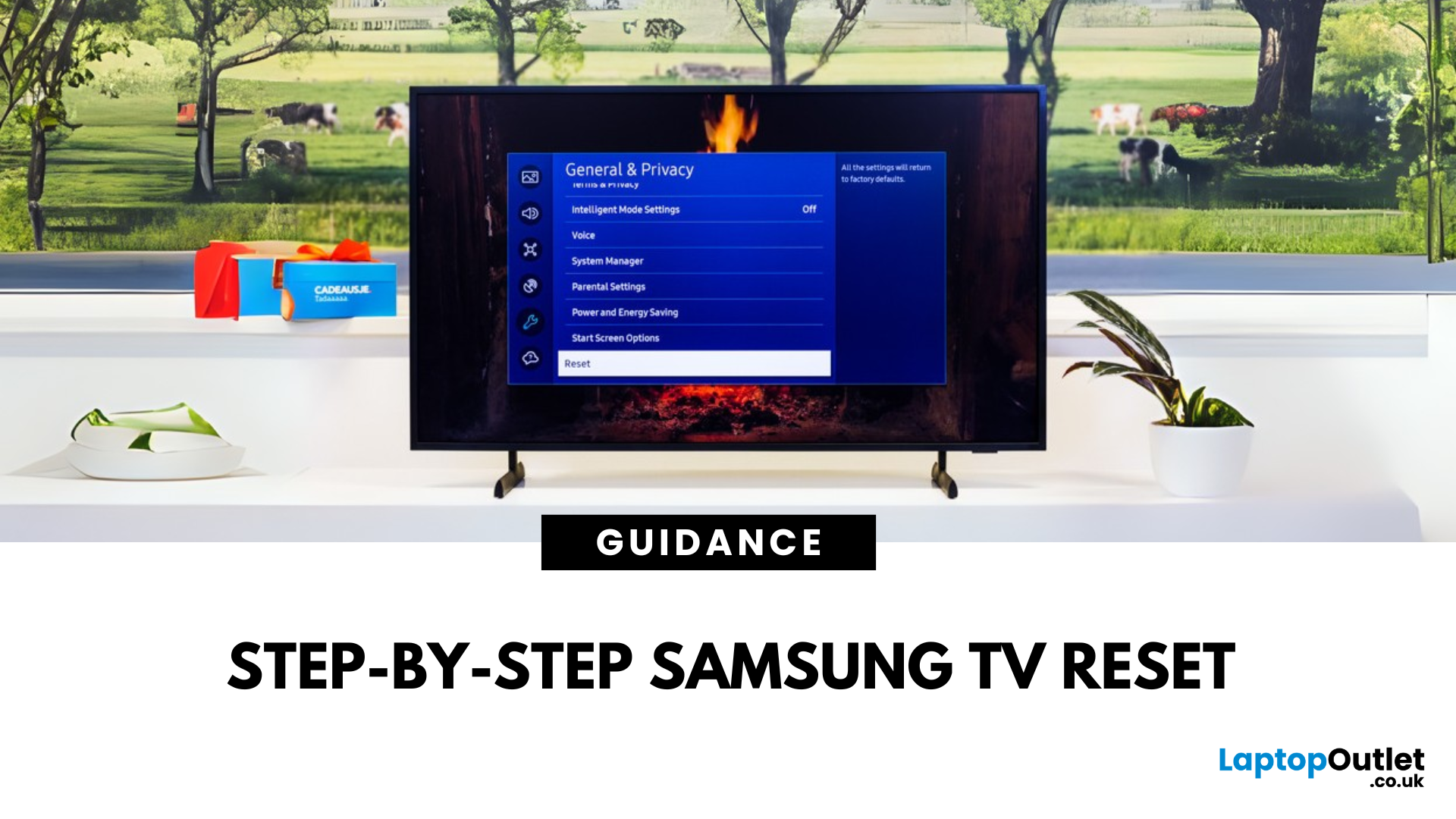
Resetting your Samsung TV can fix glitches, app crashes, or picture and sound issues. Whether you’re troubleshooting or prepping to sell, here’s how to do it safely.
Soft Reset (Quick Fix)
This doesn’t delete your settings—it simply restarts the TV:
- Press and hold the Power button on the remote until the TV turns off and back on.
- Or, unplug your TV from the wall, wait 30 seconds, and plug it back in.
This refreshes the system without erasing any data.
Factory Reset (Erase All Settings)
Warning: This will wipe all settings, apps, and accounts.
From Settings:
- Press the Home button on your remote
- Go to Settings > General > Reset
- Enter your PIN (default is 0000)
- Select Reset and confirm
Your TV will restart and return to factory settings.
For Older Samsung TVs
If your TV doesn’t have the above menu:
- Go to Settings > Support > Self Diagnosis > Reset
- Enter your PIN and confirm
Time for a new screen?
Shop Samsung TVs at Laptop Outlet—epic UK deals on new and refurbished models.
FAQs: Resetting a Samsung TV
1. Will a factory reset delete apps?
Yes—it removes downloaded apps and resets the TV to out-of-the-box settings.
2. Do I need internet to reset my TV?
No—but you’ll need it to re-download apps after.
3. What if I forgot my PIN?
Use Samsung’s default PIN: 0000.
4. Can I reset my TV without a remote?
Yes—use physical buttons on the TV or the SmartThings app on your phone.
5. How often should I reset my TV?
Only when troubleshooting issues—it’s not required regularly.
Read More:
| How to Mount a TV on the Wall |
| OLED vs LED |
| What Is the Best Smart TV to Buy |
Related Articles

January 18, 2024
Introduction
In this digital age, laptops and TVs have become essential to our daily lives. It allows users to stream their favourite shows and play video games either on the small screen of a laptop or on a large TV screen. Connecting your Lenovo laptop to a TV can open many possibilities, whether you want to enjoy your favourite movies on a larger screen, share presentations during a meeting, or enjoy gaming with a more expansive display.
Lenovo laptops have various connectivity options, allowing you to connect them to modern TVs easily. This guide will explore instructions and methods for establishing connections and making the most of your Lenovo laptop's capabilities.
Whether you're using HDMI, wireless technologies, or other interfaces, we'll provide comprehensive instructions to enhance your multimedia and productivity experiences.
So, let's get into it!
Methods to Connect the Lenovo Laptop to a TV
There are several methods to connect your Lenovo Laptop to a TV to enhance your viewing
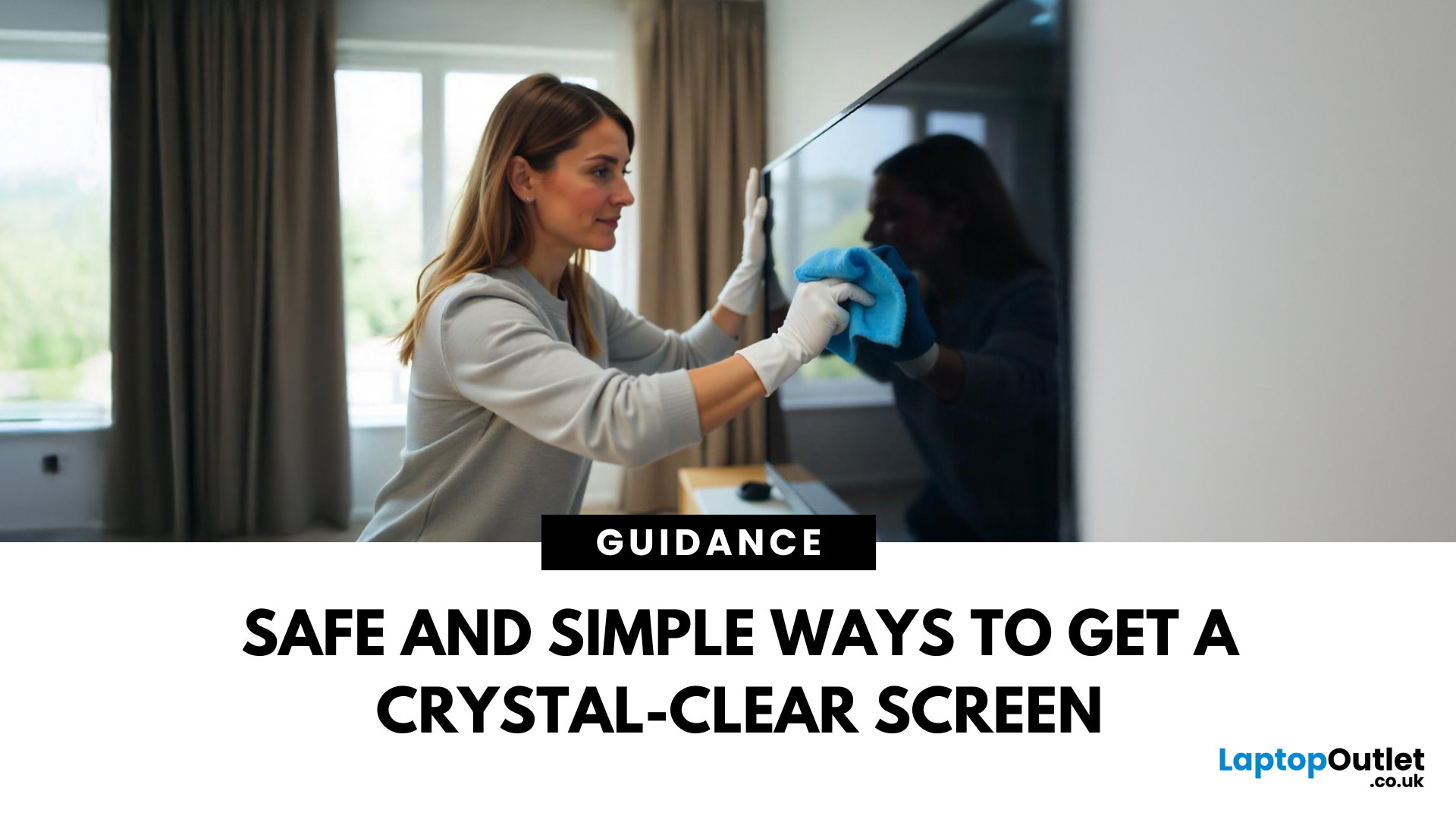
April 08, 2025
Stop Staring Through Smudges (dust on your screen)
Let’s be real—fingerprints, dust, and mystery marks love your screen way more than you do. Whether you’re gaming, streaming, or working, a dirty screen is a vibe killer. So, if your monitor or TV’s looking foggier than 4K, here’s how to clean it properly—without damage or drama.
What You’ll Need to Clean Your Monitor:
- Before you go in with a kitchen roll (please don’t), grab the right tools:
- Microfibre cloth (the soft kind that doesn’t scratch)
- Distilled water or a 50/50 mix of distilled water and white vinegar
- Spray bottle (optional but handy)
- Screen-safe cleaning solution (no alcohol or ammonia!)
How to Clean a Monitor or TV Screen in 5 Easy Steps
1. Power Off and Unplug
Don’t skip this. Always switch off your screen and unplug it—cleaning a powered device = bad idea.
2. Wipe Gently with a Dry Microfibre Cloth
- Use light pressure.
- Start in the centre and work your way out.
- This alone can remove most dust and fingerprints.

April 17, 2025
Laptop to TV? Easy
Want to stream Netflix, present slides, or game on a bigger screen? Connecting your laptop to a TV is easier than ever, whether you prefer a cable or a wireless setup. Here’s how to do both quickly and easily.
How to Connect a Laptop to a TV with HDMI (Wired Method)
What You’ll Need:
- A laptop with an HDMI output port
- A TV with an HDMI input port
- An HDMI cable
Steps:
- Plug one end of the HDMI cable into your laptop
- Plug the other end into your TV
- Switch your TV to the correct HDMI input using the remote
- Your laptop screen should appear on the TV
Pro Tip: Press Windows + P (on Windows) to change display mode – Duplicate, Extend, or Second Screen Only
How to Connect a Laptop to a TV Wirelessly
Option 1: Windows Wireless Display (Miracast)
- Make sure your TV supports Miracast or has a streaming device (like Roku or Fire Stick)
- On your laptop, go to Settings > Display > Connect to a Wireless Display
- Select your TV from the list
- Approve the
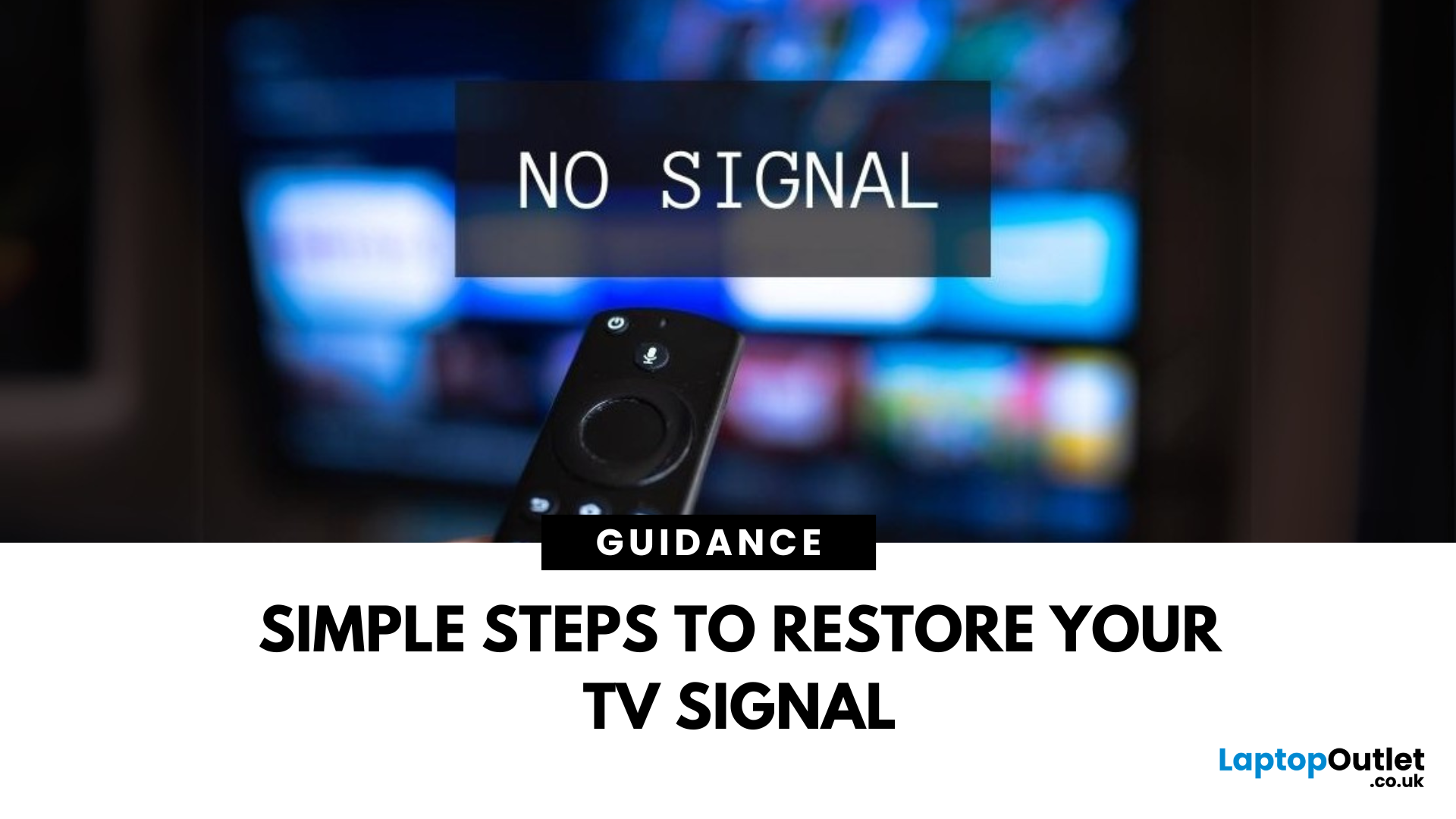
April 18, 2025
TV Says “No Signal”? Don’t Panic
You’re ready to binge your favourite show—but your TV screen says "No Signal." Frustrating? Absolutely. But don’t worry—it’s usually easy to fix. Let’s break down the most common causes and how to get your screen back in action.
1. The Input Source Is Incorrect
Your TV might be set to the wrong source (HDMI 1, HDMI 2, AV, etc.)
Fix it:
- Press the Input or Source button on your remote
- Cycle through the available sources (HDMI, TV, AV, etc.)
- Stop on the one connected to your device (game console, Sky box, etc.)
2. Loose or Unplugged Cable
A loose HDMI or AV cable can instantly kill the signal.
Fix it:
- Check that all cables are securely plugged in
- Try unplugging and replugging the cable
- Test with a different HDMI port or cable if available
- Pro Tip: Always power off the TV and device before adjusting cables
3. The Connected Device Isn’t Turned On
Sometimes the issue isn’t the TV—it’s the box or console that’s off.
Fix it:
- Make
