How to Reset or Restore Surface Laptops Safely
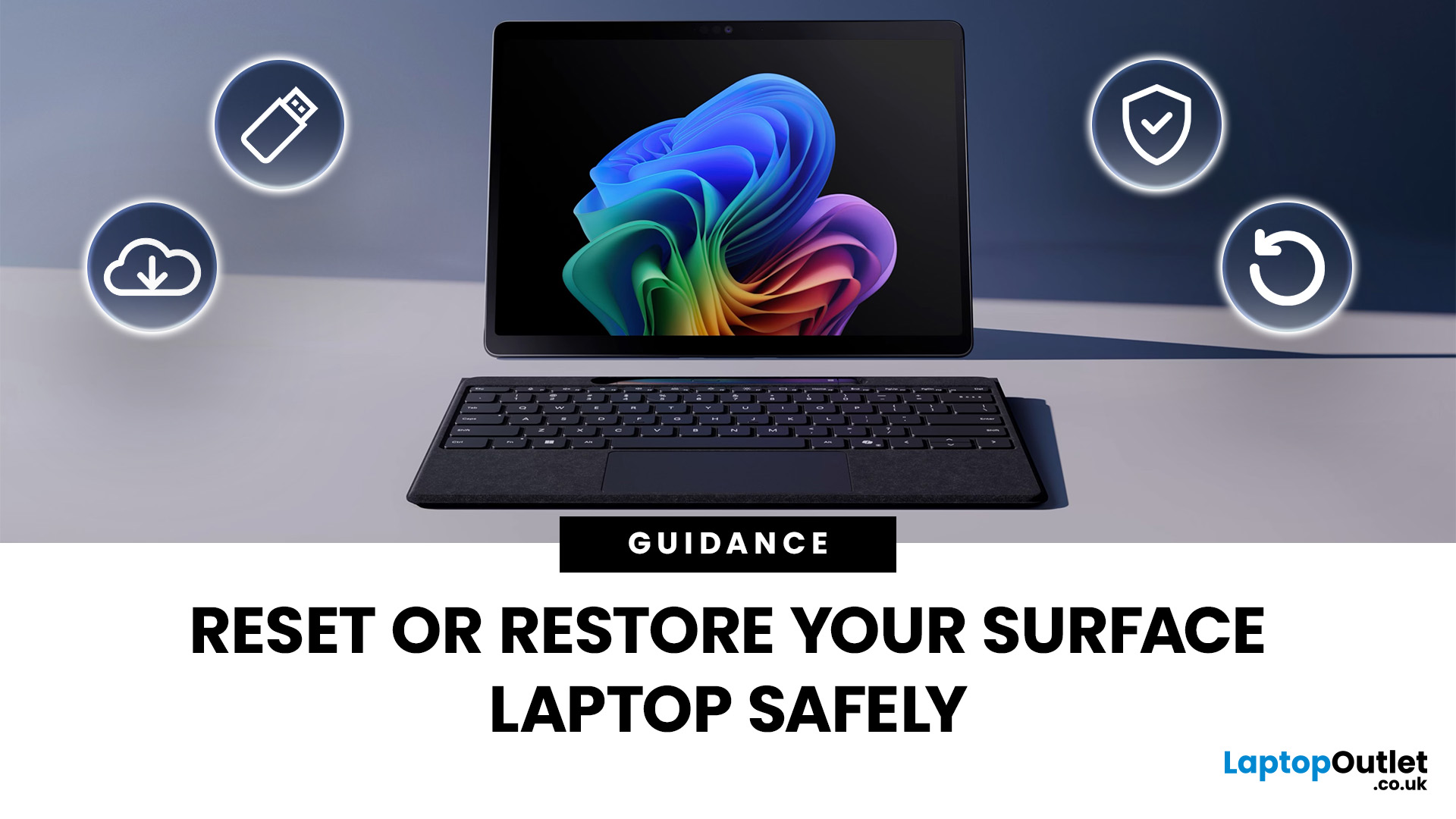
Every laptop has its “fresh start” button, but few make it as straightforward (and a little nerve-wracking) as the Microsoft Surface range. Think of it like spring-cleaning your room: sometimes you just need to clear the clutter, dust the corners, and start again - only with files and settings instead of old socks and takeaway boxes.
Resetting or restoring a Surface Laptop isn’t just about fixing glitches; it’s also about regaining performance, solving stubborn errors, or preparing the device for resale. But here’s the catch - doing it the wrong way could mean losing precious files, apps, or even your BitLocker recovery key.
Let's walk through safe, step-by-step methods to reset your Surface Laptop without unnecessary headaches. Whether you want a full wipe, a soft restore, or just a system refresh, you’ll find practical tips, backup strategies, and troubleshooting solutions.
Resetting Your Surface Laptop Safely
- Pre-checks first: Charge the battery, note your BitLocker key, and disconnect accessories.
- Backup files: Use OneDrive, File History, or an external drive.
- Reset options:
- Keep my files → fixes issues but preserves personal documents.
- Remove everything → full factory reset, ideal for resale.
- Where to reset from:
- Settings → easiest if Windows still boots.
- WinRE → for boot issues.
- USB recovery → ultimate solution when nothing else works.
- Alternative restore: Use System Restore for quick rollbacks without data loss.
- Post-reset: Update Windows, reinstall apps, and restore files.
- Troubleshooting: Errors usually relate to low storage, missing keys, or corrupted files.
- Know when to stop: Hardware problems often need professional repair or replacement.
Prepare, back up, choose the right reset path, and your Surface will be back in action with minimal fuss.
Before You Reset: Essential Pre-Checks
Before diving into a reset, it’s worth ticking a few boxes so you don’t run into surprises mid-process. Think of it as checking your parachute before skydiving - better safe than sorry!
Power & Internet
- Ensure your Surface Laptop is charged to at least 50% and connected to the charger.
- Have a stable Wi-Fi connection ready, especially for cloud download resets.
Keys & Access
- Confirm your Microsoft account password and PIN - you’ll need these after reset.
- Note your BitLocker recovery key (find it at account.microsoft.com). Without it, encrypted drives may stay locked.
Devices & Storage
- Disconnect external devices (USB sticks, printers, hubs) to avoid conflicts.
- Free up storage space - a reset may require up to 10GB for temporary files.
When Not to Reset
- If your Surface has unexplained hardware damage (cracks, failing battery).
- If you haven’t yet backed up files (we’ll cover that next).
Pro Tip:
Jot down apps you rely on daily. After reset, you’ll want to reinstall them quickly without playing memory games.
With these checks done, you’ll have a smoother, safer reset experience.
Surface Backup Before Reset
A reset can feel liberating, but it’s less fun if it also liberates you from your important files. Before hitting that reset button, backing up is non-negotiable.
Quick Backup Options
- OneDrive Sync: Most Surface laptops come preloaded with OneDrive. Enable folder backup (Documents, Desktop, Pictures) for cloud protection.
- File History: Go to Settings → Backup → File History to keep copies on an external drive.
- Manual Backup: Copy essential files (projects, photos, invoices) onto a USB or external hard drive.
Don’t Forget Apps & Settings
- Take screenshots of desktop layouts or app configurations.
- Export browser bookmarks and email data (like Outlook PSTs).
- Note down licence keys for paid software.
For Business Users
If your Surface is enrolled in Intune or another IT policy, check with your admin - your files may already sync to the cloud.
Pro Tip:
Think of backups as a safety net. You may not need them every time, but when you do, they’ll save you from disaster.
Now that your files are safe, you can confidently explore reset and restore paths.
Choose the Right Path: Reset vs Restore vs Rollback
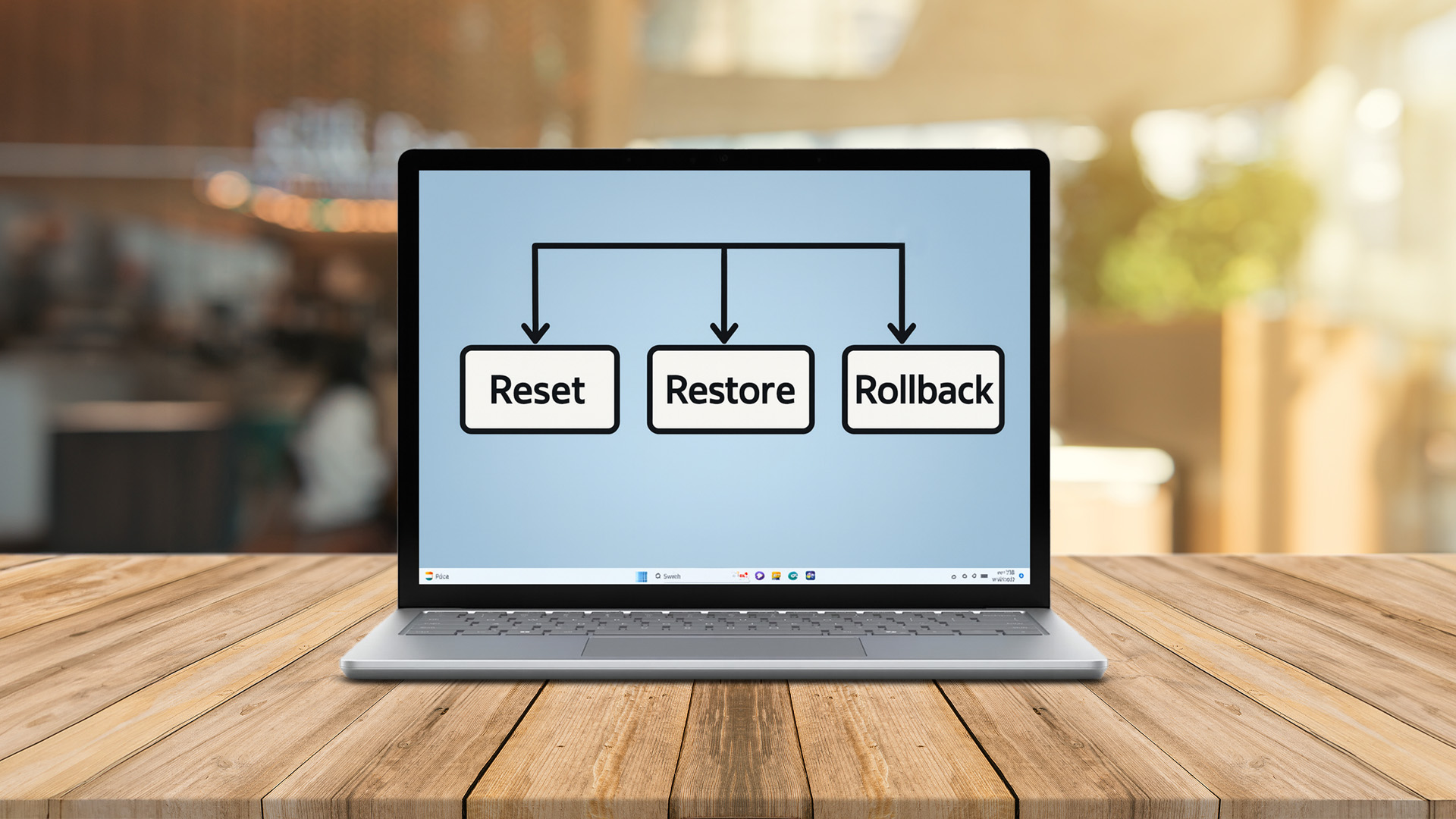
Not all resets are created equal. Microsoft laptops give you multiple ways to refresh your Surface - the trick is knowing which one suits your situation.
Reset This PC
- Keep my files: Removes apps and settings but keeps personal files.
- Remove everything: A factory reset, perfect for resale or major issues.
Cloud Download vs Local Reinstall
- Cloud download: Pulls the latest Windows image - reliable but needs good Wi-Fi.
- Local reinstall: Uses existing files on your device - faster, but may carry over corrupted files.
System Restore
- Rolls back to a restore point (if enabled). Great for undoing bad driver installs or Windows updates.
Go Back to Previous Version
- Available briefly after major Windows updates, it lets you revert to the older build.
Pro Tip:
If your goal is performance improvement without data loss, start with Keep my files. Reserve: Remove everything for deeper issues or device handovers.
With the right method chosen, you’re ready to jump into the actual reset process.
Method 1: Reset This PC from Settings
The most straightforward way to reset your Surface Laptop is directly through Windows settings - ideal when the device still boots normally.
When to Use It
- Performance has slowed over time.
- Apps keep crashing despite updates.
- You want a fresh start but still have access to Windows.
Step-by-Step Guide
- Open Settings → System → Recovery.
- Under Reset this PC, click Get started.
- Choose:
- Keep my files → Removes apps and settings but preserves personal documents.
- Remove everything → Wipes all personal data, apps, and settings.
- Select reinstall method:
- Cloud download → Downloads the latest Windows image (requires reliable internet).
- Local reinstall → Uses system files already on your device.
- Confirm your choice and let the reset run - this can take from 30 minutes to 2 hours.
Tips & Alternatives
- If your Surface is managed by work or school, check with IT before resetting - policies may override certain options.
- Ensure your charger is connected throughout the reset.
- Save time by writing down Wi-Fi passwords and app logins beforehand.
Suggestions
- After the reset, reinstall essential apps first (e.g., Office, browsers, antivirus).
- Run Windows Update immediately to grab security patches and drivers.
Pro Tip:
For most users, “Keep my files” with a Cloud download strikes the best balance between safety and system freshness.
Method 2: Reset from Windows Recovery Environment (WinRE)
What if your Surface won’t boot properly? That’s where Windows Recovery Environment (WinRE) comes in - a built-in lifeboat for stubborn systems.
When to Use It
- Surface won’t load Windows normally.
- Startup loops or repeated crashes.
- You need advanced options unavailable in standard settings.
How to Access WinRE
- Hold Shift while clicking Restart from the login screen.
- Or, if Windows fails to load three times, WinRE launches automatically.
- On the blue recovery screen, select Troubleshoot → Reset this PC.
Reset Options
- Keep my files vs Remove everything (same as in Settings).
- Cloud download or Local reinstall.
- Additional advanced tools: Startup Repair, Uninstall Updates, and Command Prompt.
Alternative Steps
- If prompted for a BitLocker key, retrieve it from your Microsoft account.
- Disconnect unnecessary peripherals (USB sticks, docks) before proceeding.
- If the process fails, return to WinRE and choose Advanced options → System Restore instead.
Suggestions
- Use a wired internet connection for cloud download resets - more stable than Wi-Fi.
- WinRE resets usually take longer, so plan for downtime.
Pro Tip:
WinRE is your go-to when Windows itself refuses to cooperate - think of it as a “reset escape hatch.”
Method 3: Surface Recovery Options via USB

If both Settings and WinRE fail, the Surface Recovery Image or a USB recovery drive can save the day. This method reinstalls Windows completely, giving your Surface a factory-fresh start.
When to Use It
- Severe corruption where normal resets fail.
- Hard drive replacement or major system errors.
- Preparing a used Surface for resale with a guaranteed clean slate.
How to Create a Recovery USB
- On a working PC, download the official Surface Recovery Image from Microsoft’s site.
- Insert an 8GB+ USB drive (formatted).
- Use the Recovery Media Creator tool to load the image.
How to Boot From USB
- Power off your Surface.
- Hold Volume Down, then press Power - release once the Surface logo appears.
- The device will boot from USB into recovery mode.
- Choose Troubleshoot → Recover from a drive.
Alternative Tools
- Surface UEFI (BIOS): Adjust boot order if the USB doesn’t load.
- Surface Diagnostic Toolkit: Run checks before attempting a full reimage.
Suggestions
- Back up important files - this method wipes everything.
- Label the recovery USB and keep it safe for future emergencies.
- Use Microsoft’s official recovery image for your specific Surface model.
Pro Tip:
This is the ultimate reset method - powerful, but also final. Treat it as the “safety net” when nothing else works.
Surface Restore Without Data Loss
Not every problem demands a full reset. Sometimes all your Surface Laptop needs is a little rewind to a point where things were working smoothly. That’s where System Restore comes in - it lets you undo changes without wiping personal files.
When to Use It
- After installing a dodgy driver or app.
- Following a failed Windows Update.
- When system settings suddenly break, but files are intact.
How to Run System Restore
- In the search bar, type Create a restore point → open it.
- Click System Restore → Next.
- Choose a restore point (created automatically during updates or manually by you).
- Follow the prompts to roll back.
Alternative Options
- Uninstall Updates: From Settings → Recovery → Advanced startup → Troubleshoot, remove the latest update if it caused issues.
- Go Back Feature: If you upgraded Windows within the last 10 days, you may see an option to return to the previous build.
Suggestions
- Regularly create restore points before installing drivers or major apps.
- Keep in mind: apps installed after the restore point will be removed, but personal files will stay safe.
- Use restore points as a first line of defence before committing to a full reset.
Pro Tip:
Think of System Restore as the “Undo” button for Windows. It won’t fix hardware faults, but it can undo digital mistakes in minutes.
Post-Reset Setup: Secure, Update, Restore

Once your Surface Laptop has been reset, it feels like moving into a freshly painted house: clean, but a bit empty. Now comes the fun part - setting it up again properly.
Secure Your Device
- Set up Windows Hello (facial recognition, PIN, fingerprint if available).
- Enable BitLocker encryption for drive security.
Update Everything
- Run Windows Update immediately to install security patches and drivers.
- Open the Surface app → check for firmware updates.
- Update key apps (Office, browsers, antivirus).
Restore Files & Apps
- Sign back into OneDrive or restore from your external backup.
- Reinstall essential apps (Office, Teams, creative software).
- Restore browser bookmarks, saved logins, and email accounts.
Suggestions for Smooth Setup
- Start with productivity apps before games or extras.
- Check device drivers in Device Manager for any missing updates.
- For business users, reconnect to company networks or Intune policies. Read the best business laptop brands: models & features.
Pro Tip:
Take this reset as a chance to declutter. Only reinstall what you really need - fewer apps mean fewer future problems.
With updates applied and files restored, your Surface is not just refreshed but ready to perform at its best.
Surface Reset Troubleshooting
Sometimes, even a reset isn’t smooth sailing. You might hit errors like “There was a problem resetting your PC” or find the reset getting stuck midway. Don’t panic - these hiccups are common and usually fixable.
Common Reset Problems
- Error messages: “Reset failed” or “Couldn’t complete.”
- Stuck loops: Device keeps rebooting into reset mode.
- Space issues: Not enough storage to complete a reset.
- BitLocker prompts: Missing recovery key prevents progress.
Primary Fixes
- Free Up Space: Ensure at least 10GB free. Use Disk Cleanup or remove non-essential files.
- Check BitLocker Key: Log in to your Microsoft account to retrieve it.
- Disconnect Peripherals: Remove USB drives and docks before retrying.
- Stable Internet: Cloud download resets need reliable Wi-Fi or Ethernet.
Advanced Solutions
- Run DISM & SFC: Open Command Prompt (admin) → run
- sfc /scannow
- DISM /Online /Cleanup-Image /RestoreHealth
- Use Recovery Image: Create a USB with Microsoft’s official Surface Recovery Image if the built-in reset fails.
- Reset via WinRE: Boot into Windows Recovery Environment and try to reset from there.
Suggestions
- If errors persist, keep a recovery USB handy for emergencies.
- Regularly back up files so troubleshooting doesn’t risk data loss.
- Document error codes - they’re useful if you need professional support.
Pro Tip:
reset failures stem from corrupted system files or insufficient storage. Tackle those first before escalating.
When a Reset Isn’t Enough
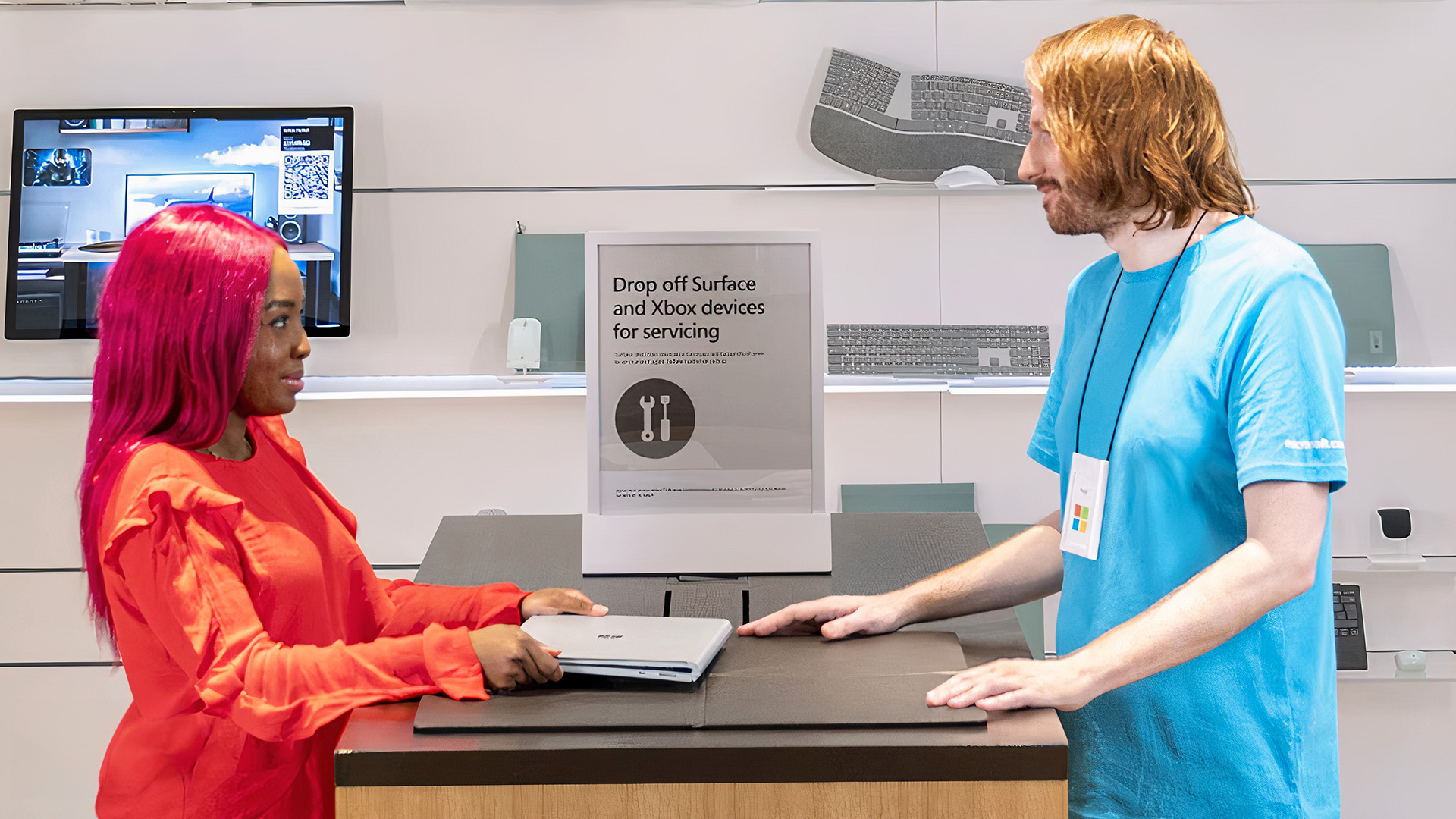
Resets solve most software hiccups, but they can’t cure every problem. Sometimes the issue is deeper, and forcing resets only wastes time.
Signs You Need More Than a Reset
- Hardware faults: Cracked screens, swollen batteries, faulty SSDs.
- Recurring issues: Problems like flickering screens or overheating keep returning.
- Critical business use: Downtime costs more than the repair bill.
- Warranty validity: Device still under coverage - better to claim service.
Options Beyond Reset
- Microsoft Support: Book a service appointment for diagnostics and repairs.
- Certified Retailers: Trusted vendors like Laptop Outlet can help with replacements or new devices.
- Upgrade Consideration: If your Surface is ageing, compare repair costs against the price of a newer model.
Suggestions for Businesses
- Explore bulk support contracts for faster turnaround.
- Use Intune or similar tools for fleet-wide resets and maintenance.
Add the link after publishing
If you’re facing recurring glitches, check our other guide: Microsoft laptop issues & easy fixes for targeted troubleshooting tips.
Treat resets as a strong first aid kit. But if your Surface keeps “relapsing,” professional treatment or an upgrade is the smarter choice.

The What, Why & How?
Q1: Will resetting my Surface Laptop delete everything?
Not necessarily. If you choose Keep my files, your documents remain intact - though apps and settings will be removed. Remove everything, wipe the device completely.
Q2: How long does a Surface reset take?
Anywhere from 30 minutes to 2 hours, depending on the method and whether you use Cloud download or Local reinstall.
Q3: Do I need my BitLocker key to reset?
In some cases, yes. If your drive is encrypted, you’ll be prompted to enter the key. Always note it down beforehand via your Microsoft account.
Q4: What if my Surface keeps failing to reset?
Try freeing up space, disconnecting peripherals, or running DISM/SFC commands. If that fails, use a USB recovery drive with Microsoft’s official image.
Q5: Is it better to repair or replace my Surface if problems persist?
If your device is old or repairs are costly, replacing it with a new model may be more practical. For newer devices under warranty, always try Microsoft Support first.

The key takeaway is that…
Resetting or restoring a Surface Laptop might sound intimidating, but in reality, it’s just about knowing which path to take and preparing properly. Whether you need a light refresh with Keep my files, a full clean slate with Remove everything, or a quick rollback through System Restore, the options are designed to put you back in control.
The key is preparation: backing up important files, securing your BitLocker key, and understanding how each reset method affects your data. Once that groundwork is done, resets can actually feel liberating - a digital declutter that leaves your Surface running smoothly again.
And remember: while resets can fix most software headaches, they can’t work miracles on hardware damage or persistent issues. That’s when it’s worth turning to Microsoft Support or exploring a newer model from trusted retailers like Laptop Outlet’s Surface collection.
| Read More: |
| How to Speed Up a Slow Surface Laptop in 2025 |
| Updating Drivers & BIOS on Surface Devices: Step-by-Step Guide |
| How to Choose the Right Surface Laptop Based on Your Needs |
Related Articles
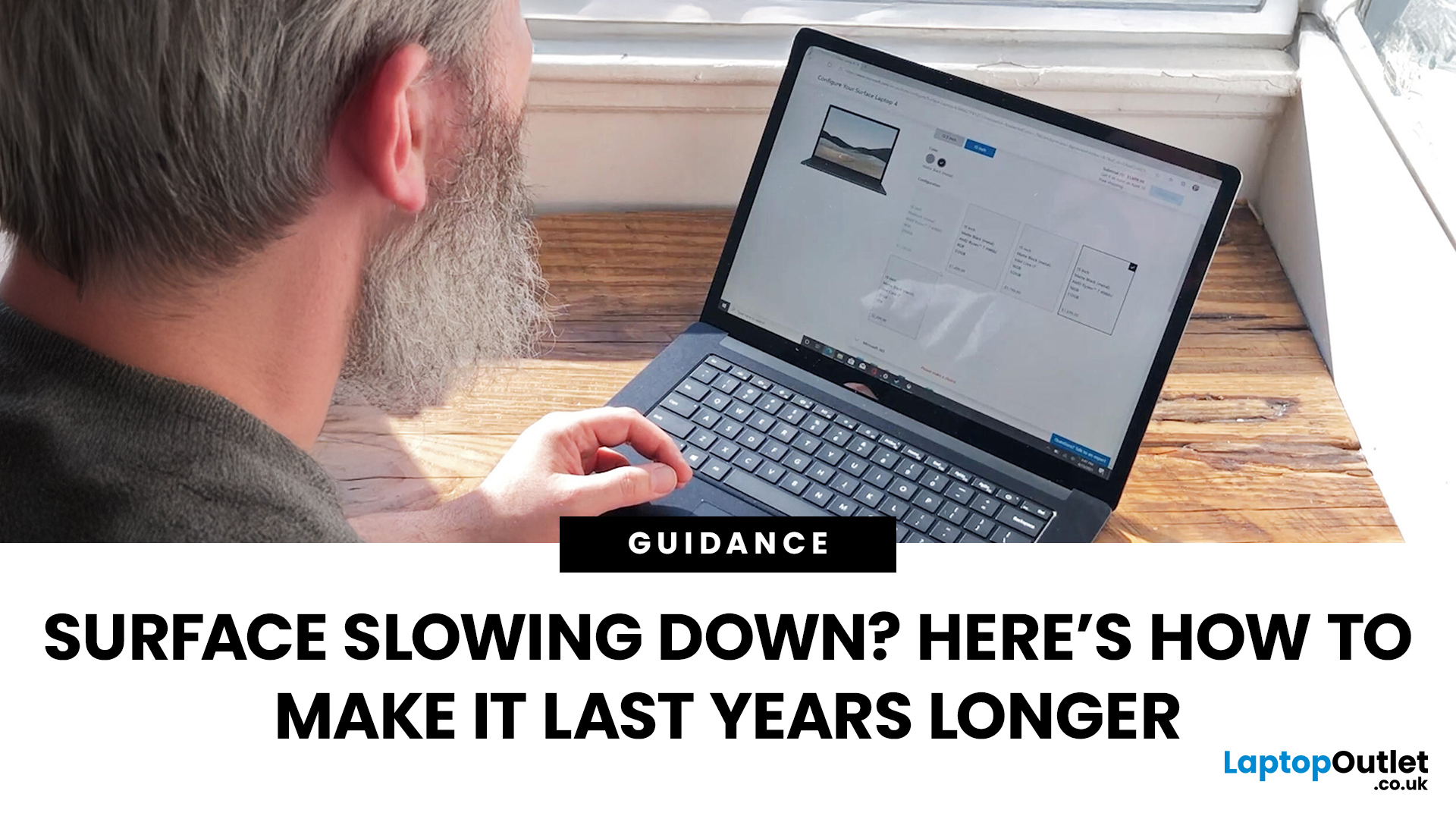
September 19, 2025
Did you know the average laptop lasts about three to five years before performance noticeably dips? The Microsoft Surface Laptop, with its premium build and engineering, can easily outlive that average - but only if you treat it right. Much like a car that runs smoother with regular servicing, your Surface thrives on good habits, smart care, and the occasional tune-up.
Extending your Surface Laptop’s lifespan isn’t just about squeezing out extra months of use; it’s about saving money, reducing e-waste, and ensuring your device performs reliably when you need it most. From battery care to software maintenance, a few small tweaks in how you charge, clean, and optimise your laptop can add years of productivity.
In this guide, we’ll explore proven strategies to extend Surface Laptop lifespan - covering battery care, cooling, cleaning, storage tips, and usage habits - so your Surface stays as sharp tomorrow as the day you unboxed it.
Quick Tips to Extend Your Surface Laptop Lifespan
- Battery

September 22, 2025
Microsoft’s Surface series has become a staple for professionals, students, and everyday users who value premium build quality and seamless integration with Windows 11. But even high-performance devices can start slowing down over time. If your Surface feels sluggish, apps load too slowly, or multitasking isn’t as smooth as before, it’s time to take action.
The good news is that there are multiple ways to speed up Surface laptop performance in 2025 without needing expensive upgrades. From using Surface performance mode and fine-tuning power settings to cleaning up apps and managing cooling, this guide will walk you through practical, effective strategies to restore speed and extend your device’s life.
Why Surface Laptops Slow Down Over Time
Before diving into solutions, it's worth understanding why even premium laptops lose performance.
Common Causes of Sluggish Performance
Even premium devices like the Surface can experience slowdowns over time, but knowing the reasons helps you apply
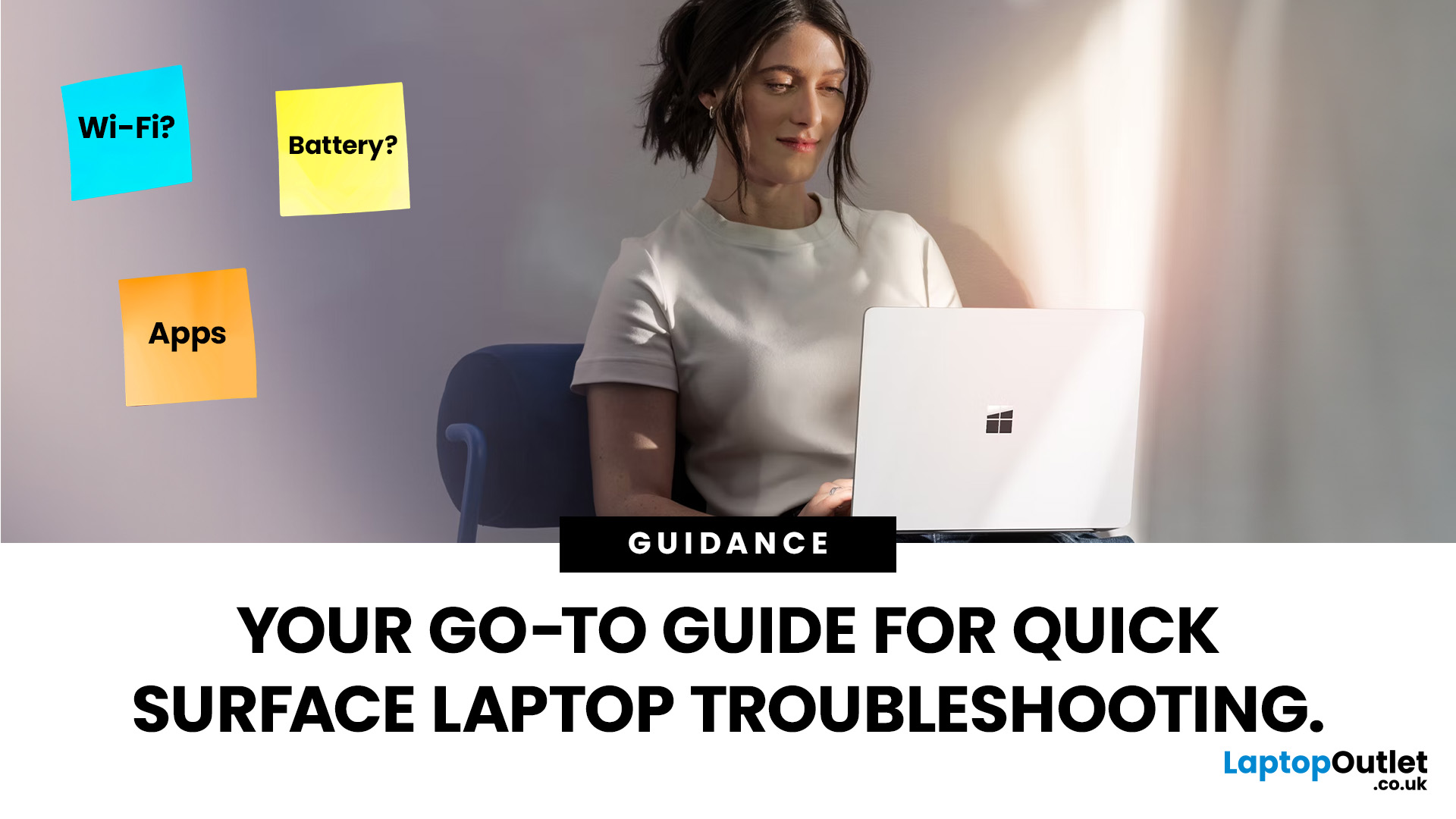
September 22, 2025
Did you know that the very first Microsoft Surface device, launched back in 2012, was marketed as the “tablet that can replace your laptop”? Fast forward a decade, and Surface laptops have become a staple choice for students, professionals, and businesses alike - known for their sleek design, powerful performance, and seamless integration with Windows.
But here’s the thing: even the most innovative devices aren’t immune to the occasional hiccup. Just as your car might need a quick service or your smartphone the occasional update, Surface laptops, too, can develop quirks over time. From a screen that suddenly starts flickering to a keyboard that refuses to cooperate during an important meeting, these glitches can be frustrating - but they’re rarely the end of the road.
Let’s walk through the most common Surface Laptop problems and show you simple, effective fixes to keep your device running smoothly.
Quick Fixes for Surface Laptop Common Problems
- Screen Flickering: Update display drivers,
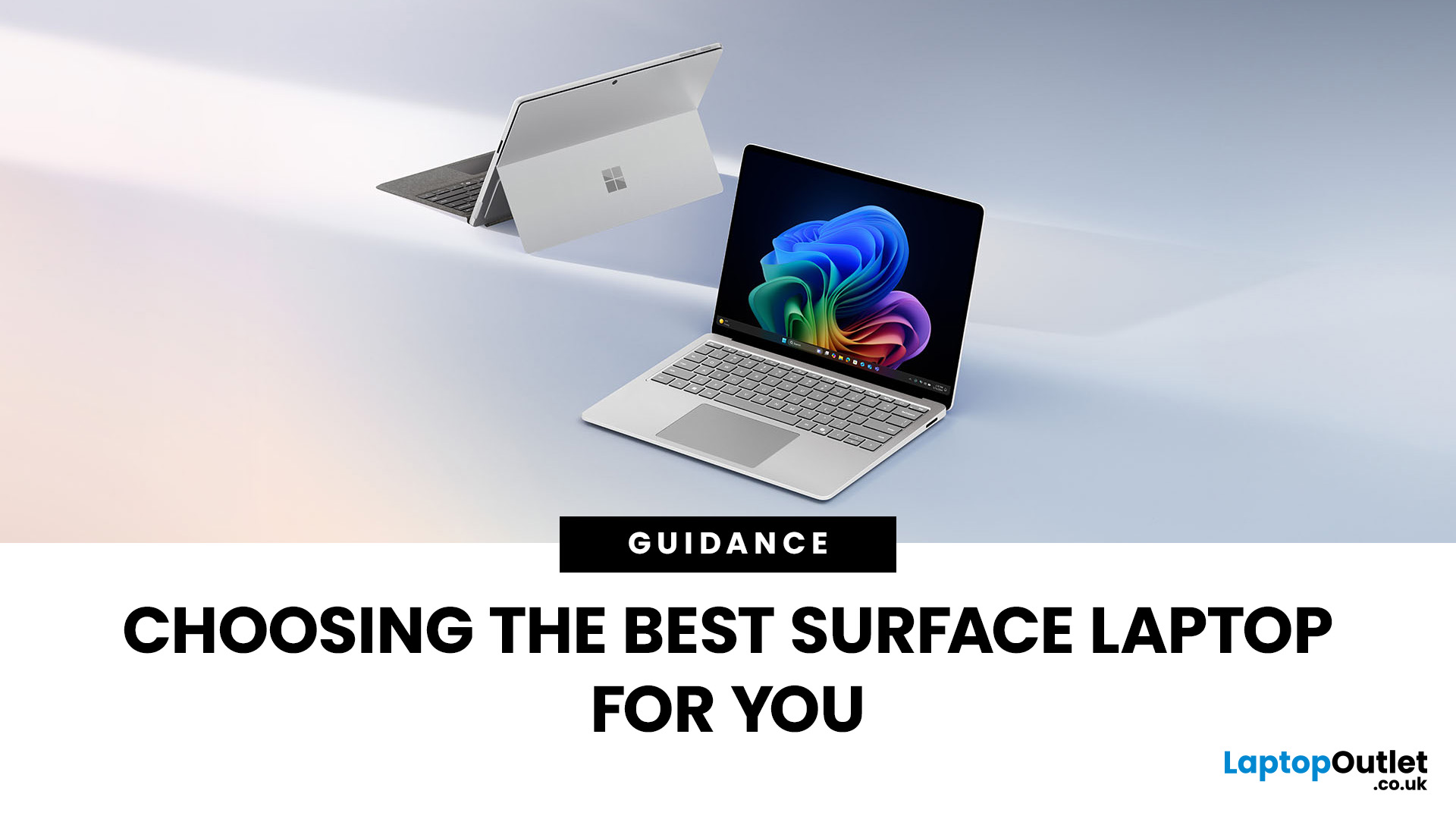
September 23, 2025
Microsoft’s Surface range has redefined what modern laptops can do, combining sleek design with powerful performance. But with multiple models in the line-up finding the best Surface Laptop for your needs can be a challenge.
Whether you’re a professional, student, or creative, Surface devices offer unique advantages. This blog will guide you through how to pick the right model depending on your lifestyle and work requirements, while also helping you understand how Surface compares with other Microsoft devices like the Surface Book.
Why Surface Laptops Stand Out
Before diving into specific use cases, let’s explore what makes the Surface range popular in 2025.
Premium Build and Design
The Surface Laptop series is known for its minimalist aluminium body, slim profiles, and premium finishes. Lightweight yet durable, these laptops are perfect for professionals on the go.
Seamless Windows Integration
Being Microsoft’s own hardware, Surface devices are optimised for Windows 11 Pro and Windows
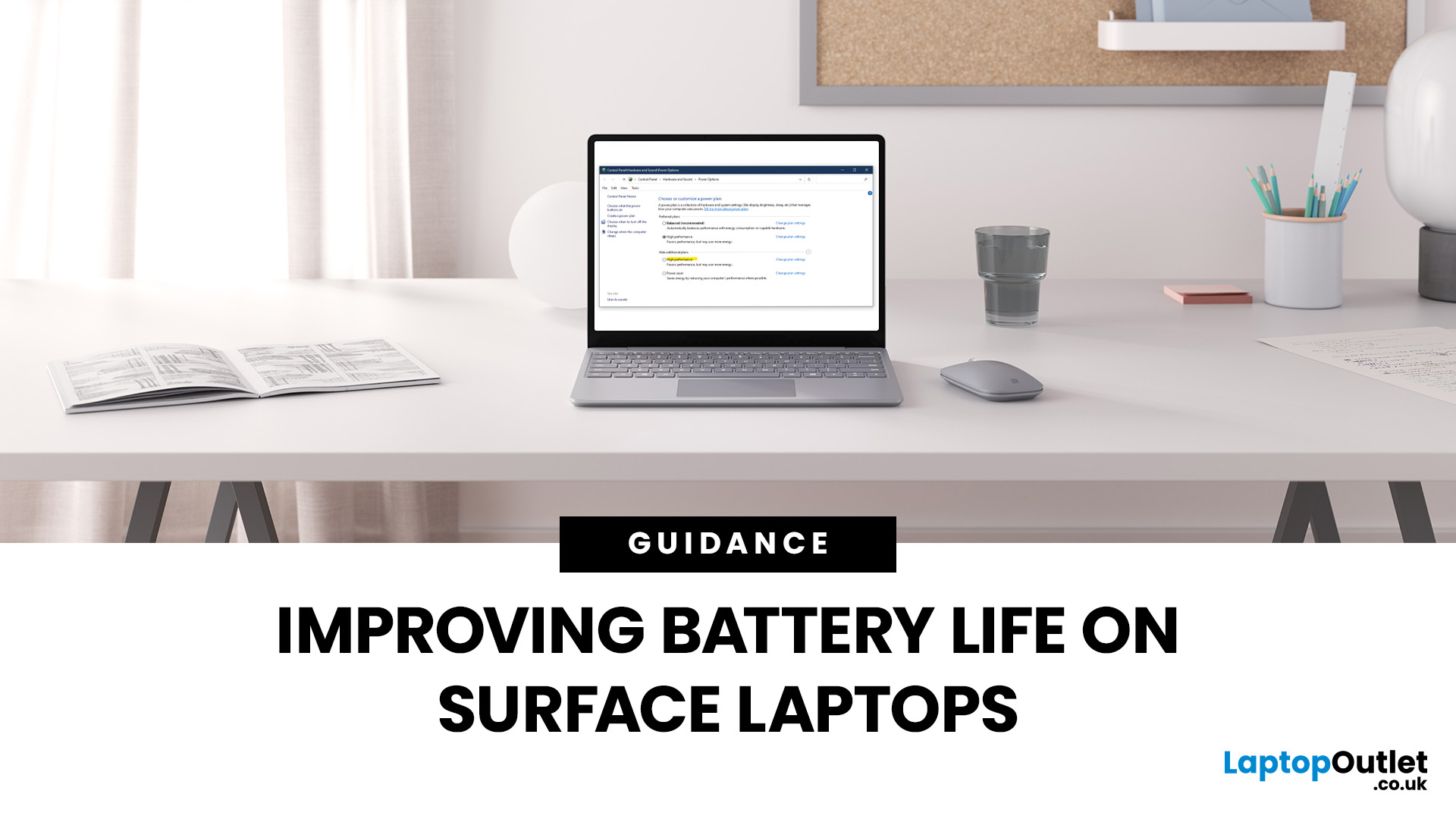
September 23, 2025
Microsoft Surface devices are known for their sleek designs, strong performance, and portability. But as with any laptop, battery life is crucial for keeping you productive throughout the day. In this guide, we’ll break down practical tips, smart charging habits, and troubleshooting steps that can extend your laptop’s battery and overall lifespan. From Surface battery saver settings to dealing with overheating issues, you’ll find actionable advice to help you get the most from your Surface device.
Why Battery Life Matters on Surface Laptops
Surface Laptops are designed to balance performance with portability. But when battery drains too quickly, it affects both productivity and convenience. Extended battery life means fewer interruptions, less reliance on chargers, and improved device longevity, essential for students, professionals, and travellers.
For those considering upgrades or cheap Microsoft laptops, understanding these tips will also help you maintain your device better in the
