Laptop picks for everyone on your holiday list
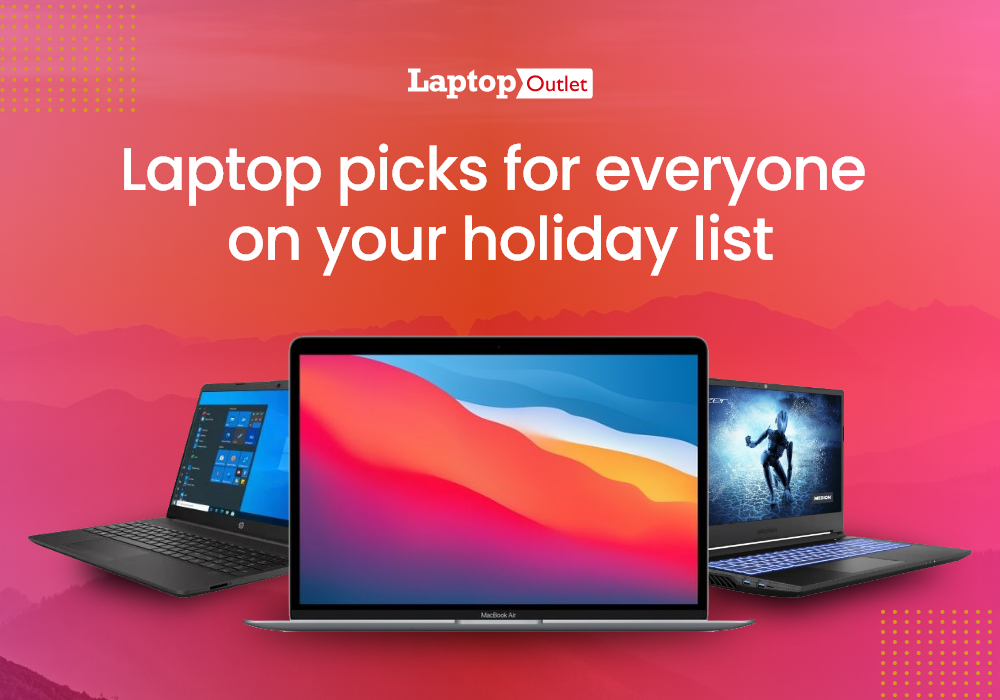
Holidays are practically here and it’s the perfect holiday season to grab your favourite tech gadgets from the market. Laptops, being one of the most essential tech devices easily become the first interest of tech enthusiasts.
Whether it’s the Christmas holidays or New year vacations, having some great holiday sales can bring much happy news. We have picked the best laptop deals for holiday lovers and users who are looking to avail discounted prices in this season. These laptop picks are based on the advanced specs, and there are also gaming laptops that we have picked out for you.
Apple MacBook Pro
- Processor: Intel Core i7 8th Gen.
- Display: 13.3 in, 2560 x 1600
- RAM: 16 GB, Storage: 512 GB SSD
- Graphics: Intel Iris Plus GPU
- Operating System: Mac OS
The Apple Macbook Pro is undoubtedly the leading compact laptop that comes loaded with the plenty of power. Not to forget its versatile productivity and creative modern design that appeals a vast number of audiences. Power-packed with the Intel core i5 processor and Iris graphics for great visuals, you get a sufficient performer.
Apple conquers in many ways and the Macbook Pro is already one of the favourites in the list. Getting it in a good holiday sale is a plus, especially when you are an Apple fan. The 13-inch display of the Macbook Pro delivers a Quad HD Resolution so either you are a professional or home user, you will enjoy surfing on it. This laptop also has a 12-hour lasting battery timing, a backlit keyboard and multitouch trackpad as its benefits.
HP 250 G8
- Processor: Intel Core i5 10th Gen.
- Display: 15.6 in, 1920 x 1080
- 8 GB RAM, 256 GB SSD
- Intel UHD Graphics GPU
- Windows 10 Home
The HP 250 G8 is a business Notebook that is highly portable and great on the performance with its latest Core i5 processor. With its 15.6-inch display that delivers full HD Resolution, you can stream movies at 4k and game at 1080p with smooth framing rates. Its an overall performer with the 8GB RAM and solid-state drive storage of 256GB.
Its highly portable and durable design with the fast and reliable connectivity makes it a far better choice than many laptops. If you are more used to of the creative programs and large files, the SSD storage is a great support. This laptop can easily handle extensive and demanding business applications quite well. Plus, it can take the load of heavy media apps with its Quad core processing and powerful Windows 10 security.
MSI Prestige 14 Evo
- Intel® Evo™ platform
- Processor: Intel Core i5 11th Gen.
- Display: 14 in, 1920 x 1080
- RAM: 16 GB, Storage: 512 GB SSD
- Graphics: Intel Iris Xe GPU
- Operating System: Windows 10 Home
A thin and lightweight laptop based on the Intel Evo platform is a rock-solid tech device to have in your wardrobe. The MSI Prestige 14 is designed with versatility and enhance productivity with its more than adequate features. With its aesthetically pleasing attire, PCIe Gen 4 Storage, latest Gen processor and long-lasting battery, it is definitely a power beast.
The MSI Prestige 14 Evo is built for a versatile audience with its latest and most advanced specs for extensive computing. It sports a 14-inch display with the full HD Resolution and its Intel Iris graphics makes up for great visuals. This laptop also has a large 16GB RAM that idealizes very well with the solid-state drive storage of 512GB. You will also find this laptop to have military-grade durability with its lightweight portability.
Medion Erazer Deputy P25
- Processor: AMD Ryzen 5
- Display: 15.6 in, 1920 x 1080
- RAM: 16 GB, Storage: 512 GB SSD
- GPU: NVIDIA GeForce RTX 3060
- Operating System: Windows 10 Home
A budget gaming laptop is most desirable and the Medion Erazer Deputy P25 is that one. Majorly featuring an AMD spec, this Medion gaming laptop also comes integrated with the advanced Geforce dedicated graphics. You can count on it for heavy gaming, vast multimedia workflow and creative field work like graphics designing.
The Medion Erazer Deputy P25 has it all when it comes to the gaming performance and speed. Its AMD Ryzen 5 processor operates with the base speed of 3.3 GHz and a max turbo speed of 4.2 GHz. So, you can pretty much run extensive programs and heavy apps on this laptop without expecting any lags or slow down. It also has a massive battery that makes the laptop run longer than the day along with its portability factor. You can carry it anywhere effortlessly whether you are out of the town or travelling anywhere.
Apple MacBook Air
- Processor: Apple M1
- Display: 13.3 in, 2560 x 1600
- RAM: 8 GB, Storage: 512 GB SSD
- Operating System: Mac OS
A deserving add-on and a must-have if you are an Apple fan. The Apple Macbook Air is a great replacement of Apple Macbook Pro if you want a much compact yet powerful laptop. You get to observe the Apple M1 processor included in this laptop with its SSD storage and a relatively large RAM.
The Apple Macbook Air is a powerful laptop featuring a compact but wide viewing display and a Mac operating system. With its 13.3-inch display and a Quad HD Resolution, it allows to easily view the 4k capable movies and videos. Moreover, its expanded storage enables common users to take the advantage of heavy operations seamlessly. The Apple Macbook Air is also easy to operate with Turbo boost clock speed and premium computing experience.
View Deal
Bottom Line
Holiday is our favourite time and our preferrable tech shopping period. Most importantly, to gift some of the best and useful tech gadgets like laptops to your friends and relatives is a wholesome feeling. We hope we have made some of the choices easier for you to gift. These laptops can be a great gift to your brother, sister or even a close friend who has the perfect situation to make it in use.
Shop Holiday Deals: You can checkout the above-mentioned laptops at the official Laptop Outlet store online and also avail free shipping on all the mainland orders in the UK.
Read more:
| High-Tech Valentine's Gift Ideas |
| Top 13 Best Mother’s Day Presents for Tech Savvy Mums |
| Best Tech Gift Ideas for Father’s Day – Making Dad’s Day Special |
Related Articles

April 08, 2025
Capture Your Screen Like a Pro
Whether you’re saving receipts, capturing memes, or sending error messages to IT support—screenshots are super handy. But how you take one depends on your laptop. Don’t worry, we’ve got all the easy ways to screenshot on Windows and Mac laptops in one place.
How to Screenshot on a Windows Laptop
1. Use the Print Screen (PrtScn) Key
- Press PrtScn – Captures the whole screen to clipboard
- Open Paint or Word and press Ctrl + V to paste and save
2. Alt + Print Screen
- Press Alt + PrtScn – Captures the active window only
- Paste into your desired app (e.g., Paint, email, etc.)
3. Windows + Shift + S (Snip & Sketch Tool)
- Opens a selection tool
- Click and drag to capture a specific area
- Screenshot goes to clipboard—paste it anywhere or save via pop-up
4. Windows + Print Screen
- Captures the whole screen and saves it automatically
- Find it in Pictures > Screenshots folder
How to Screenshot on a MacBook or Mac Laptop
1. Command + Shift + 3

April 08, 2025
Time for a Fresh Start?
Whether you’re selling your device, fixing performance issues, or just want a clean slate—a factory reset gives your laptop a fresh start. We’ll walk you through how to factory reset both Windows and Mac laptops, with simple steps anyone can follow.
Before You Factory Reset: Back It Up
- A factory reset wipes everything—apps, files, and settings. So before you dive in:
- Back up files to an external hard drive or cloud (e.g., Google Drive, OneDrive, iCloud)
- Sign out of any accounts (Microsoft, Apple ID)
- Note down any licence keys or passwords you’ll need later
How to Factory Reset a Windows Laptop
- Using Windows Settings (Windows 10 & 11)
- Click Start > Settings > System > Recovery
- Under Reset this PC, click Reset PC
Choose:
- Keep my files – Removes apps/settings, keeps personal files
- Remove everything – Full factory reset
- Follow the prompts to complete the reset
Using Advanced Startup (If You Can’t Boot Normally)
- Force restart the laptop

April 10, 2025
Got iPhone Photos? Let’s Move Them
Snapped the perfect selfie? Captured your holiday vibes? Now you want to transfer those shots to your laptop—whether it’s for storage, editing, or sharing. We’ve got you covered with simple ways to transfer photos from iPhone to laptop—whether you’re using Windows or Mac.
How to Transfer Photos from iPhone to Windows Laptop
1. Using USB Cable & Photos App
- Connect your iPhone to your laptop using a Lightning to USB cable
- Unlock your iPhone and tap Trust when prompted
- Open the Photos app on your Windows laptop
- Click Import > From a USB device
- Select the photos you want and import
2. Using File Explorer (Manual Method)
- Plug in your iPhone and unlock it
- Open File Explorer > This PC > Apple iPhone
- Go to Internal Storage > DCIM
- Copy and paste photos to your laptop folder
3. Using iCloud Photos
- Enable iCloud Photos on your iPhone: Settings > Photos > iCloud Photos
- Visit iCloud.com and sign in
- Go to Photos, select images, and

April 11, 2025
How Long Will Your Laptop Keep Up?
Laptops don’t last forever—but how long they stick around depends on how you use (and treat) them. Whether you're streaming, gaming, or grinding through spreadsheets, here's what to expect from your laptop’s lifespan—and how to tell when it’s time to move on.
What’s the Average Lifespan of a Laptop?
Most laptops last between 3 to 5 years. High-end models can go up to 6 or 7 years, especially with upgrades and proper care.
Here’s a quick breakdown:
- Budget laptops: 2–4 years
- Mid-range laptops: 3–5 years
- High-performance laptops: 5–7 years (sometimes longer)
Pro Tip: Just because a laptop powers on doesn’t mean it’s keeping up. Slow speeds and laggy apps can make even a working device feel ancient.
Factors That Affect Laptop Lifespan
- Usage: Gaming and creative work wear laptops faster than browsing and office work
- Hardware Quality: Premium materials and components = longer lifespan
- Maintenance: Regular clean-ups, software updates,

April 11, 2025
Time to Tidy Those Keys
Crumbs, dust, smudges… your laptop keyboard collects more grime than you think. A dirty keyboard doesn’t just look gross—it can affect typing and even damage your device. Here’s how to clean your laptop keyboard quickly and safely.
What You’ll Need
Before you start, grab these cleaning essentials:
- Soft microfibre cloth
- Compressed air can
- Isopropyl alcohol (70% or higher)
- Cotton buds or soft brush
Optional: Small vacuum with a keyboard attachment
How to Clean Your Laptop Keyboard – Step by Step
1. Turn Off and Unplug Your Laptop
Always power down and unplug to avoid damage or accidental key presses.
2. Shake Out Loose Debris
- Turn your laptop upside down
- Gently tap or shake to dislodge crumbs and dust
3. Use Compressed Air
- Hold the can upright
- Spray between the keys at a 45° angle
- Short bursts work best
- Pro Tip: Do this outside or over a bin to avoid mess.
4. Wipe the Surface
- Lightly dampen a microfibre cloth with isopropyl
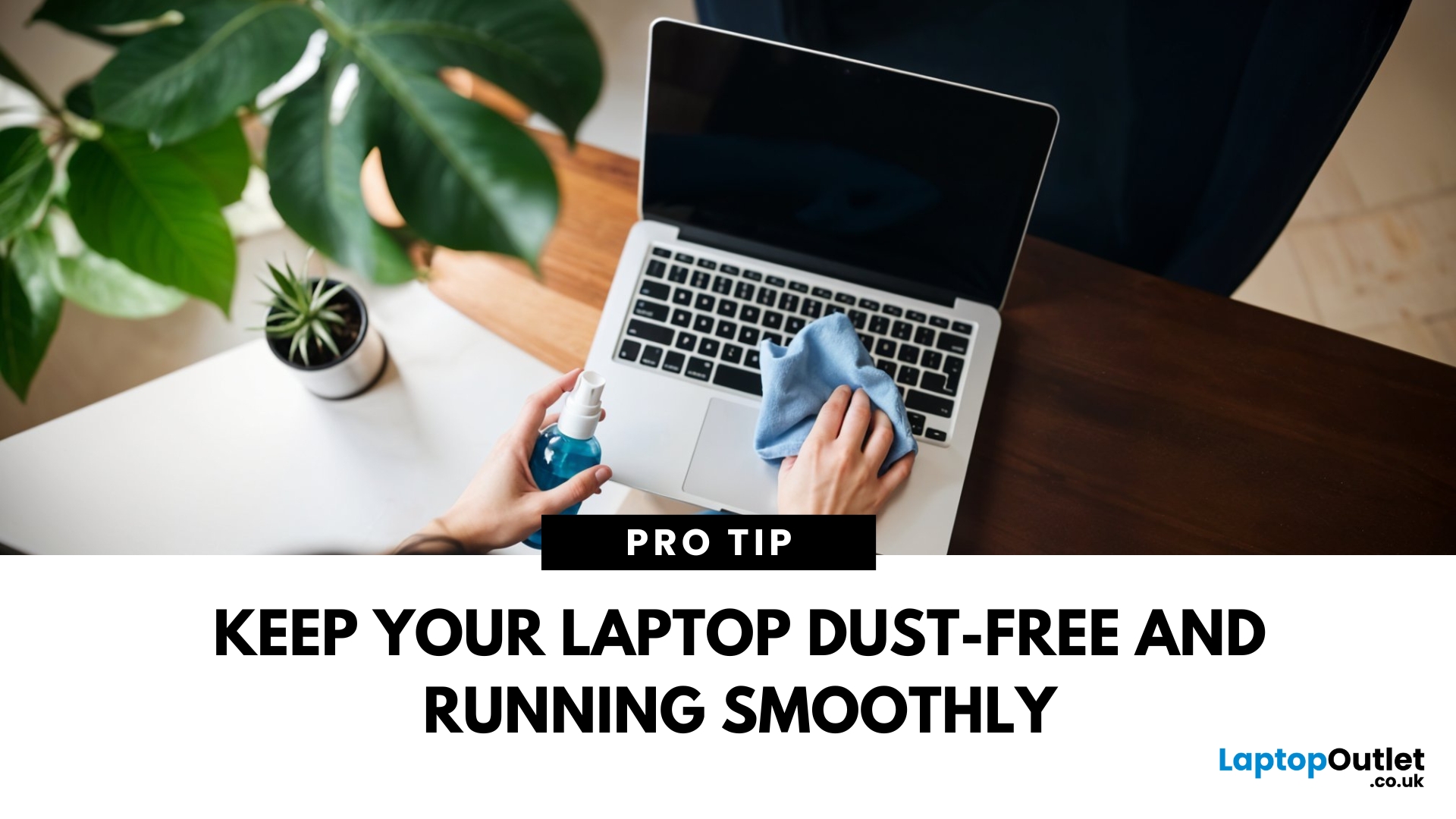
April 11, 2025
A Clean Laptop = A Happy Laptop
Your laptop works hard—so show it some love! Dust, fingerprints, and crumbs not only look messy but can affect performance and cooling. Here’s how to clean your laptop safely and effectively without damaging it.
What You’ll Need
Before you start, gather these essentials:
- Microfibre cloth (soft, non-abrasive)
- Isopropyl alcohol (70% or higher)
- Compressed air can
- Cotton buds or soft brush
- Screen cleaning solution (optional)
How to Clean a Laptop – Step by Step
1. Power Off and Unplug
Always turn off and unplug your laptop before cleaning. If possible, remove the battery too.
2. Clean the Laptop Exterior
- Use a slightly damp microfibre cloth
- Wipe the lid, bottom, and sides of your laptop
- Avoid harsh cleaners that can damage the finish
3. Clean the Keyboard
- Turn your laptop upside down and gently shake out debris
- Use compressed air to blow dust between the keys
- Wipe the keys with a cloth dampened with isopropyl alcohol
- Use

April 17, 2025
Laptop to TV? Easy
Want to stream Netflix, present slides, or game on a bigger screen? Connecting your laptop to a TV is easier than ever, whether you prefer a cable or a wireless setup. Here’s how to do both quickly and easily.
How to Connect a Laptop to a TV with HDMI (Wired Method)
What You’ll Need:
- A laptop with an HDMI output port
- A TV with an HDMI input port
- An HDMI cable
Steps:
- Plug one end of the HDMI cable into your laptop
- Plug the other end into your TV
- Switch your TV to the correct HDMI input using the remote
- Your laptop screen should appear on the TV
Pro Tip: Press Windows + P (on Windows) to change display mode – Duplicate, Extend, or Second Screen Only
How to Connect a Laptop to a TV Wirelessly
Option 1: Windows Wireless Display (Miracast)
- Make sure your TV supports Miracast or has a streaming device (like Roku or Fire Stick)
- On your laptop, go to Settings > Display > Connect to a Wireless Display
- Select your TV from the list
- Approve the
