HP EliteDesk 800 G1 SFF Desktop PC Intel Core i5 – Review

Whenever it comes to your computing needs, HP is always the best solution for you guys. Whether you want to game, work, or just do your simple daily tasks, HP has got your back. If you want to buy a simple desktop PC, for your daily home or office work, then go no further. We are going to review the best HP desktop computer for all your computing needs.
HP EliteDesk 800 G1 SFF
This simple yet performance-oriented desktop PC is the best fit for your home or office. It is powered by Intel Core i5 4th generation with a 3.20GHz processor. It has a memory of 8GB and storage space of 500GB HDD. The daily operations are quite smooth and easily performed. The speed is great which gives you great productivity. Casual computing can be done on this desktop PC with great ease. These key specs make this desktop the best fit for your home and office.
WINDOWS 10:
EliteDesk 800 G1 SFF is compatible with Windows 10, so you guys can get the best computing interface. The system performance interface is simple and easy. Plus, Windows 10 gives you the best security tools and features, so you can feel safe. It updates automatically which saves you the time and hassle, to manually update the system software.
CONNECTIVITY:
It has USB 3.1 ports, so you guys can easily connect your peripherals with it. Plus, you can transfer your data at a decent speed. Connection with your devices is simple now with this desktop.
OPTICAL DRIVE:
HP has equipped this desktop with a DVDRW super drive. It can write your precious data on the DVD, so you can store it and save it. But, if you already wrote on the DVD then have no fear, because this can also rewrite the data you want to burn on it. This makes storing your data quite easy and safe.
GRAPHICS:
The overall graphics of this desktop PC are decent. Even though you can not play high-end heavy graphics games on this desktop PC, but still, you can enjoy the normal graphic games. The result of streaming and casual gaming is still great, with the integrated graphics of this HP desktop. You get to enjoy the smooth graphics while streaming something or doing multimedia editing.
LIGHTWEIGHT AND COMPACT:
If we talk about the overall appearance of this desktop, it is simple looking desktop PC, but it still gives stylish vibes. It has a compact body that you can easily open, so some of you technical freaks can upgrade your desktop systems, with external memory or storage. Its overall weight is also not too much. It easy somewhat lightweight and can easily be moved to another place, if you want to do so. It also sits perfectly on your table and does not occupy too much of the space.
WHAT WE GOT TO KNOW:
Well, this was the HP EliteDesk 800 G1 SFF review. We hope you got your answers if you were looking to buy this performance-oriented desktop PC. Overall, this desktop PC can prove to be the best option for you guys, if you are looking to buy a desktop PC for your home or office for casual computing. Get this HP desktop for yourself, or choose from a wide range of HP desktop PCs and HP laptops, only at your one solution for your tech needs laptopoutlet.co.uk.
Read more:
| Why choose a Refurbished Desktop? |
| How to Speed Up Your Laptop – Easy Fixes for Better Performance |
| Best Budget Laptops for Everyday Use: Affordable Choices for 2025 |
Related Articles
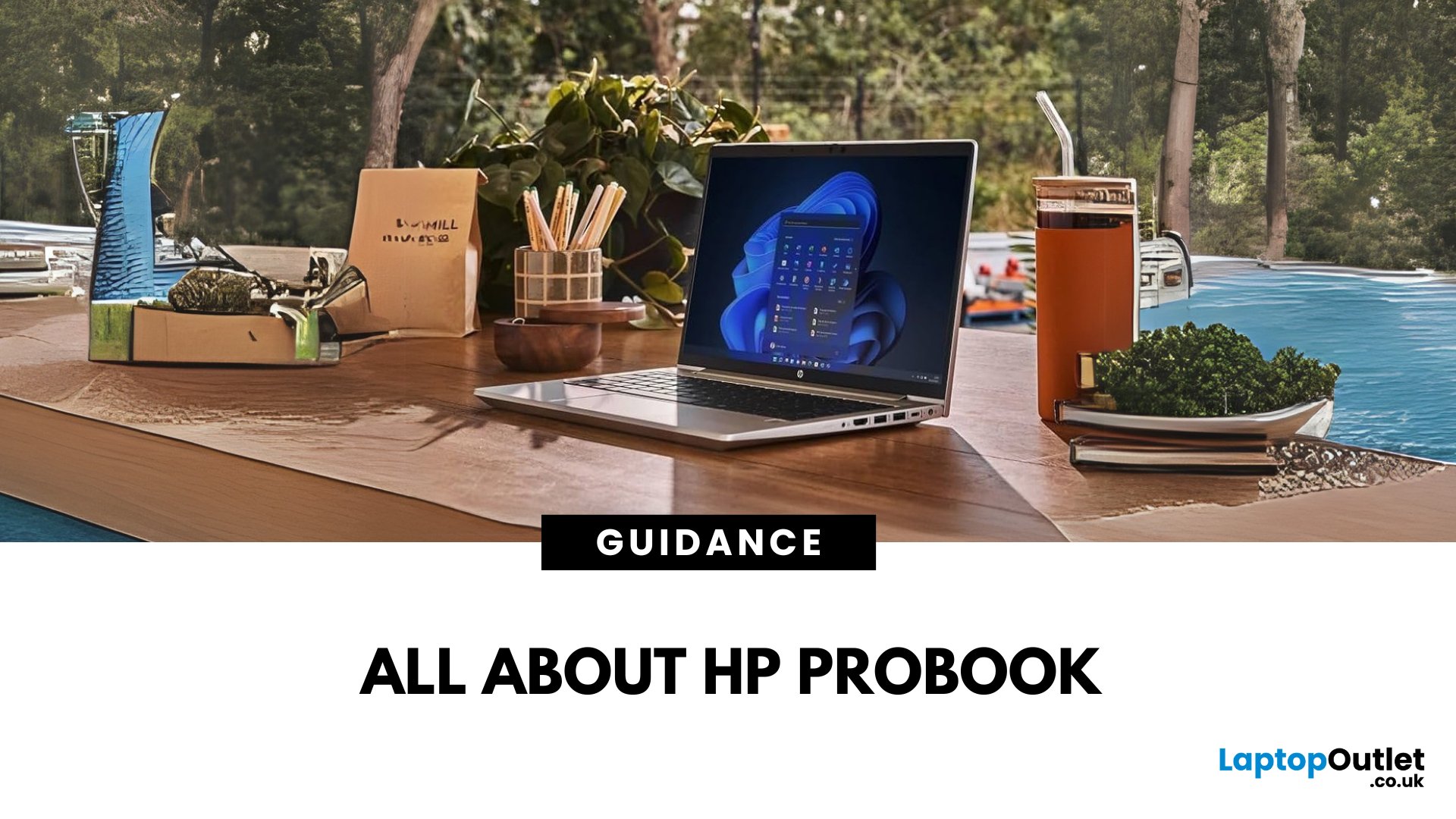
July 27, 2020
The HP ProBook 430 is a power-packed laptop with an Intel Core i5 processor that serves both looks and purpose.

August 06, 2024
HP Planet Partners is HP’s ‘consumer repurpose and recycling program’ for end-of-line equipment and printing supplies. It seeks to power a circular economy by helping you recycle those HP supplies and hardware you don’t know what to do with. With HP Planet Partners, HP is setting the highest standards for sustainability. The three main pillars of HP’s sustainability strategy are climate action, human rights, and digital equity.
In simple terms, sustainability is 'meeting current needs without restricting the ability of future generations' to meet their own needs'. Environmental, social, and economic are the three main pillars of sustainability.
Sustainable practices are now widely adopted in the tech industry. Sustainable technology has many benefits, such as a positive environmental impact, cost savings, and enhanced market opportunities. Additionally, sustainable technology also drives innovation.
Today, many tech companies are committed to sustainability, including

April 11, 2025
Wireless Printing Made Easy
No more messy cables or complicated setups—connecting your HP printer to Wi-Fi lets you print from anywhere at home or work. Whether you’ve got a new printer or you’re reconnecting, this guide shows you exactly how to get it done.
What You’ll Need
Before you start, make sure you have:
- An HP wireless printer
- Wi-Fi network name (SSID) and password
- A laptop, PC, or smartphone connected to the same Wi-Fi network
How to Connect HP Printer to Wi-Fi – Step by Step
1. Use HP Auto Wireless Connect (For Compatible Models)
- Plug in and turn on your printer
- On your computer, install the HP Smart app or visit 123.hp.com
- Follow on-screen instructions to connect your printer to Wi-Fi automatically
Pro Tip: This is the easiest option if your printer supports it—no need to enter Wi-Fi credentials manually.
2. Use the Printer’s Control Panel (Manual Setup)
- Press the Wi-Fi or Wireless icon on your printer’s screen
- Go to Settings > Wireless Setup Wizard
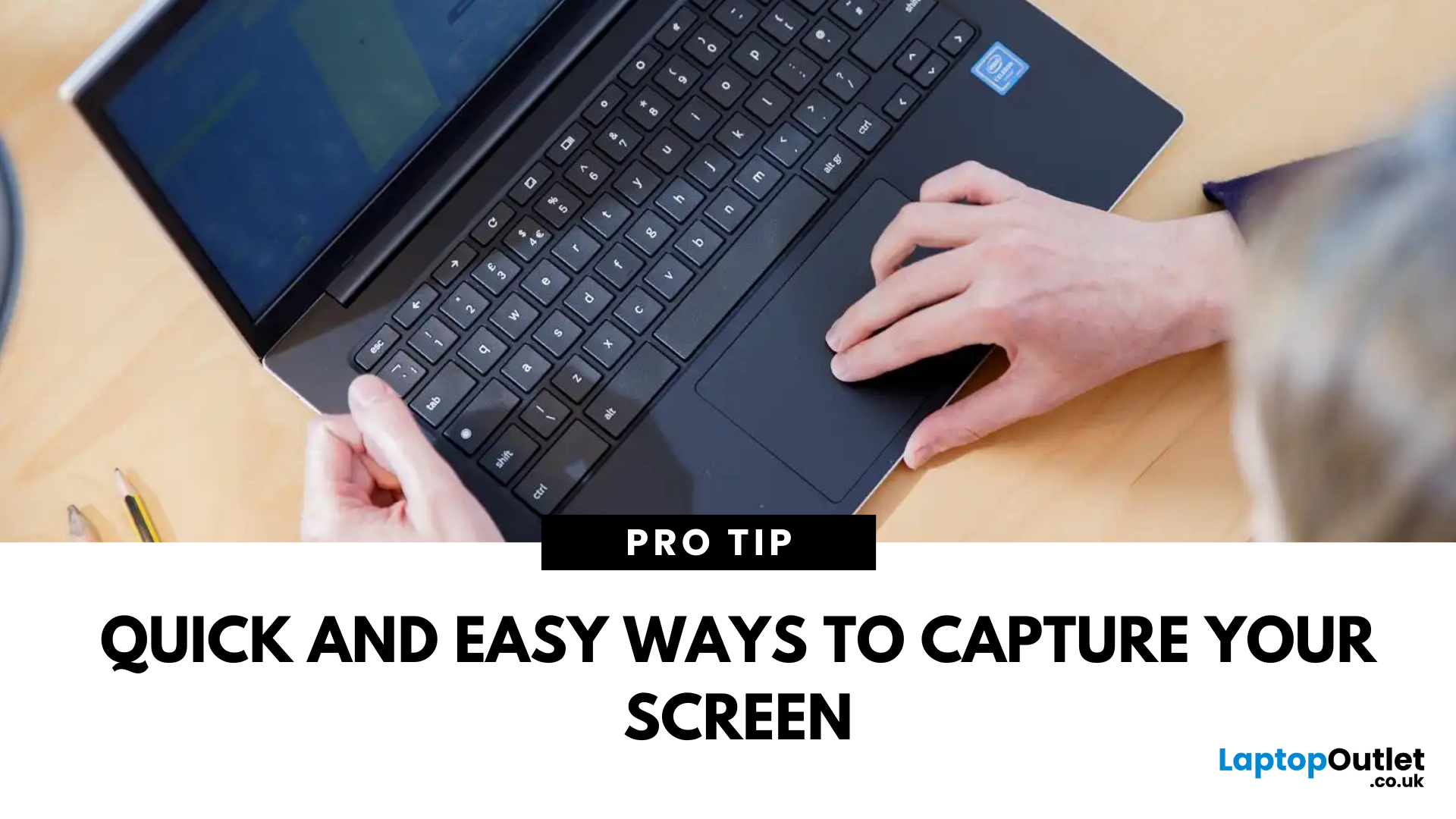
April 30, 2025
Capture What You See in Seconds
Whether you’re saving a receipt, reporting an issue, or grabbing a funny moment, knowing how to take a screenshot on your HP laptop is a game-changer. Here are the simplest ways to snap your screen using built-in tools and shortcuts.
1. Use the Print Screen (PrtScn) Key
To capture the full screen:
- Press PrtScn or Fn + PrtScn (some HP models)
- Open Paint or another editing app
- Press Ctrl + V to paste
- Save the image
Saved to clipboard, not automatically stored as a file
2. Screenshot a Specific Window
To capture just one active window:
- Click on the window you want to screenshot
- Press Alt + PrtScn
- Paste into an app (Ctrl + V) and save
3. Use the Snipping Tool (or Snip & Sketch)
HP laptops running Windows 10 or 11 come with this handy app.
Steps:
- Search for Snipping Tool or Snip & Sketch in Start Menu
- Click New to start a screenshot
- Choose your snip type: Rectangle, Free-form, Window, Fullscreen
- Save or edit your screenshot
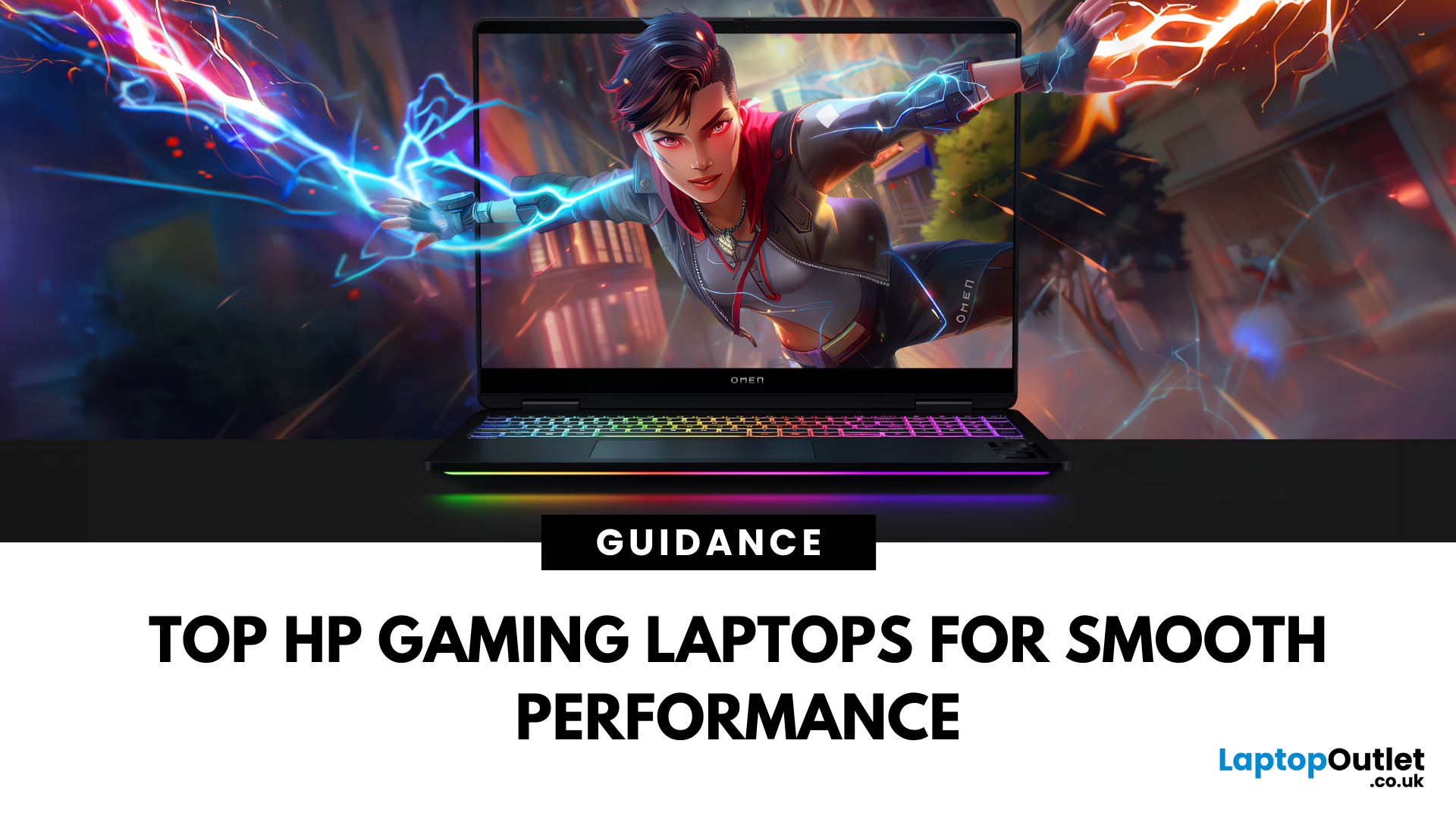
April 30, 2025
HP Means Business—and Gaming
When it comes to gaming laptops, HP offers more than office power. Its Omen and Victus series pack serious performance, sleek designs, and value for money—making them ideal for gamers of all levels. Let’s explore the best HP laptops for gaming in 2025.
1. HP Omen Series – High-End Gaming Performance
Designed for serious gamers, the HP Omen series delivers desktop-level specs in a portable chassis.
Top Pick: HP Omen 17 (2025 Edition)
- Intel Core i9 / AMD Ryzen 9
- NVIDIA GeForce RTX 4080/4090 GPU
- 17.3" QHD display with 240Hz refresh rate
- 1TB SSD, 32GB RAM
Ideal for AAA gaming, streaming, and creative workloads
2. HP Victus Series – Affordable Gaming Power
The HP Victus line brings gaming-grade specs to more budget-friendly price points.
Top Pick: HP Victus 16 (2025 Edition)
- Intel Core i7 or Ryzen 7
- NVIDIA RTX 4060/4070 GPU
- 16.1" FHD 144Hz display
- 512GB SSD, 16GB RAM
Great for casual to mid-level gaming and students
