Windows 11 Home vs Pro – Which One Should You Choose?

Planning an upgrade or buying a new laptop? You’ve probably noticed two editions of Windows 11: Home and Pro. But which one is right for you? Let’s compare their features to help you decide.
Who Should Choose Windows 11 Home?
Perfect for: Everyday users, students, gamers
- Clean, modern interface with widgets and Snap Assist
- Gaming-friendly with Auto HDR and DirectStorage
- All the essentials for secure and fast performance
- Supports Microsoft Store apps, voice access, and touchscreens
Think of Home as the all-rounder version—smooth for work, play, and everything in between.
Who Should Choose Windows 11 Pro?
Perfect for: Professionals, business users, advanced power users
Includes everything in Home plus extra business tools:
- BitLocker (for advanced device encryption)
- Hyper-V (virtualisation for running multiple OSes)
- Windows Information Protection (WIP)
- Remote Desktop for secure access on the go
Enhanced security with Windows Hello for Business and TPM 2.0
Can join Active Directory for corporate networks
If you need advanced security, remote access, or business features, Pro is a clear winner.
3. Quick Feature Comparison
|
Feature |
Windows 11 Home |
Windows 11 Pro |
|
BitLocker Encryption |
❌ |
✅ |
|
Remote Desktop |
❌ |
✅ |
|
Hyper-V Virtualisation |
❌ |
✅ |
|
Max RAM Supported |
128GB |
2TB |
|
Windows Hello & Security |
✅ |
✅ (Enhanced) |
|
Business Features |
❌ |
✅ |
4. Pricing: Is Pro Worth It?
Windows 11 Home is pre-installed on most consumer laptops.
Pro costs extra but is ideal for users who need enterprise-level features.
Ready to choose your Windows 11 laptop?
Shop laptops at Laptop Outlet—epic UK deals on both Windows 11 Home and Pro devices.
FAQs: Windows 11 Home vs Pro
1. Can I upgrade from Home to Pro later?
Yes—simply purchase a Pro licence key and upgrade via settings.
2. Is Windows 11 Pro faster than Home?
No, both have similar performance for everyday tasks. Pro’s edge is in extra features.
3. Do gamers need Windows 11 Pro?
No—Windows 11 Home has all the gaming features you need, like DirectX 12 Ultimate.
4. Is Windows 11 Pro better for developers?
Yes—thanks to Hyper-V, WIP, and advanced security options.
5. Which version is best for students?
Windows 11 Home offers all the tools students need.
Read More:
| How to update Windows 11 |
| Which is the Best Laptop for Windows Pro? |
| Which Brand is Best for Windows Laptops |
Related Articles

August 17, 2020

December 30, 2021

August 07, 2023
The competition between Chromebook vs Windows has been long running in the industry. Whether you are a student, a business professional, or a home-user, it is important to know which computing device is best for you.
What is a Chromebook?
Chromebooks are low-cost laptops operating on the "Google OS". They can do just about anything that a laptop can do, i.e., checking mail, browsing the internet, or performing everyday computations. The key difference is that their operating system relies more on software than hardware, making it more affordable and portable for the user.
Google typically expects its users to have 24/7 internet access, due to which there is not much local disc storage available in most Chromebooks. And if you are someone who runs a lot of third-party software, then a Chromebook might not be an ideal choice for you. You cannot download traditional Windows software like Microsoft Office or Adobe Photoshop on your Chromebook.
If you are comfortable with the Google Ecosystem,
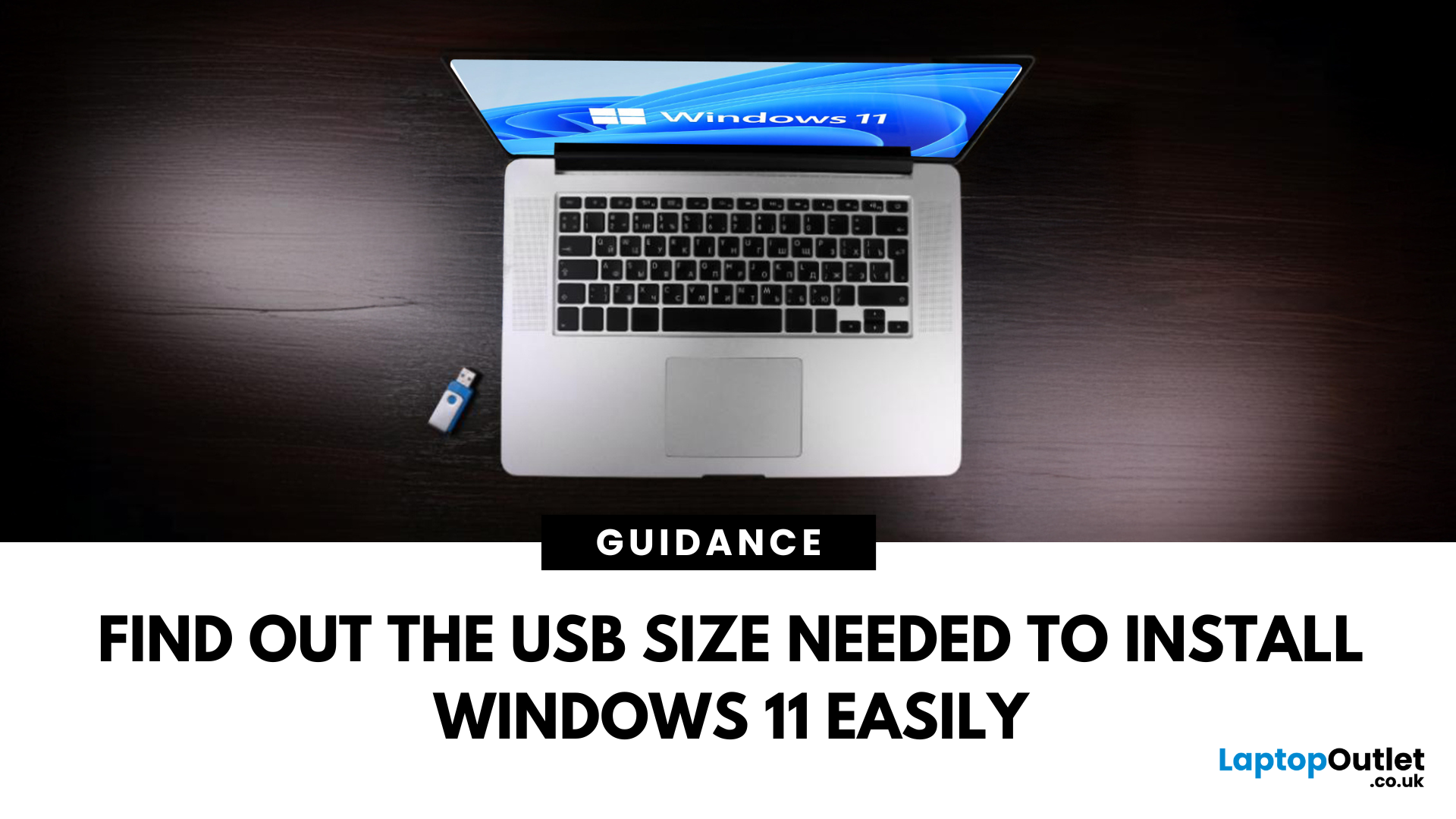
June 24, 2025
Ready to Install Windows 11?
If you're planning to install Windows 11 using a USB stick, one of the first things to sort out is the size. Too small, and it won’t fit the installer. Too large, and it’s unnecessary. Let’s clear up exactly what size USB you need to install Windows 11 and how to get it ready.
Minimum USB Size for Windows 11 Installation
- At least 8GB of storage is required
- Recommended: 16GB or more for extra space and reliability
Microsoft officially recommends a USB drive with 8GB minimum, but using a 16GB or 32GB USB stick ensures you won’t run into space issues.
USB Format Requirements
Before using the USB stick:
- Format it as FAT32 (for UEFI systems) or NTFS (for BIOS/Legacy systems)
- Use tools like Rufus (Windows) or Disk Utility (Mac) to format and prepare the drive
Create a Bootable USB for Windows 11
Using Microsoft’s Media Creation Tool:
- Download the Media Creation Tool from Microsoft’s website
- Run the tool and choose Create installation media
