How to Rotate Your Monitor Screen?

Screen Flipped? Don’t Panic!
Accidentally hit a key combo and now your screen’s upside down? Or maybe you actually need to rotate your monitor for work or reading mode? Either way, we’ve got you. Here’s how to rotate your monitor screen on purpose—or fix it if you didn’t.
How to Rotate Your Monitor Screen on Windows
There are two quick ways to rotate your screen on a Windows laptop or PC:
Option 1: Use a Keyboard Shortcut
- Ctrl + Alt + Up Arrow – Normal landscape
- Ctrl + Alt + Down Arrow – Upside-down
- Ctrl + Alt + Left Arrow – Rotate left
- Ctrl + Alt + Right Arrow – Rotate right
Pro Tip: These shortcuts work on most Windows PCs with Intel graphics.
Option 2: Use Display Settings
- Right-click anywhere on the desktop
- Click Display Settings
- Scroll to Display orientation
- Choose Landscape, Portrait, Landscape (flipped), or Portrait (flipped)
- Click Keep changes to confirm
How to Rotate Your Screen on macOS
Rotating your screen on a Mac is easy too—but not all Macs support it natively.
For Supported Macs:
- Go to System Settings > Displays
- Click the Display dropdown
- Choose the desired rotation (Standard, 90°, 180°, 270°)
If Rotation Option Doesn’t Appear:
- Hold Command + Option while clicking System Settings > Displays to unlock rotation on some Macs
When You’d Want to Rotate Your Monitor On Purpose
- Portrait Mode: Great for coding, reading documents, or social media feeds
- Multi-monitor Setups: One vertical monitor can save space
- Creative Work: Graphic designers sometimes flip orientation for print layouts
Accidentally Rotated Your Monitor? Here’s the Fix
- If your screen is flipped or sideways, just hit:
- Ctrl + Alt + Up Arrow on Windows
- Or go to your display settings and reset to Landscape
Final Thoughts: Rotate with Confidence
Whether it’s an accidental flip or a purposeful pivot, now you know exactly how to handle it. And if your display setup is feeling a little off… maybe it’s time to upgrade?
Check out Laptop Outlet’s monitor deals for all shapes, sizes, and swivel stands—rotate your setup the right way.
FAQs: Quick Fixes for Rotated Screens
1. Why is my computer screen upside down?
You probably hit Ctrl + Alt + Down Arrow—use Ctrl + Alt + Up Arrow to fix it.
2. How do I rotate my screen back to normal?
Go to Display Settings > Display Orientation, and set it to Landscape.
3. Can I rotate just one monitor in a dual-screen setup?
Yes—select the correct monitor in Display Settings, then change its orientation.
4. How do I rotate the screen on a Mac?
Go to System Settings > Displays—or hold Command + Option for more options.
5. Will rotating my screen damage the monitor?
Nope! As long as your monitor stand supports it, screen rotation is completely safe.
Watch our Video: How to Rotate Your Monitor Screen?
Read More:
| How to Clean Your Monitor and TV Screen |
| How to Connect Two Monitors to a Laptop |
| Best Monitor for Video and Photo Editing |
Related Articles

September 27, 2023
Like your house's solid foundation, a monitor is an essential component. It serves as the window to your digital world. At the same time, though, your monitor is the best unless you tune it properly for optimal performance.
So, there's more to blasting off with buying a new PC monitor or plugging it in. You'll need to configure the monitor and change a few settings to improve your visual quality. The latest monitors have numerous cool features and functionalities that can easily revamp your experience, so you might make it worth every penny.
Monitor settings are an oft-overlooked tool in computing. You may already know how to overclock your Graphics to squeeze their complete power, and you have an excellent keyboard for the most responsive inputs, but have you ever assembled or overclocked your monitor? Luckily, it's relatively straightforward to optimise your monitor by specific methods.
We will explore some methods, including monitor's resolution settings, colour depth, and overclocking
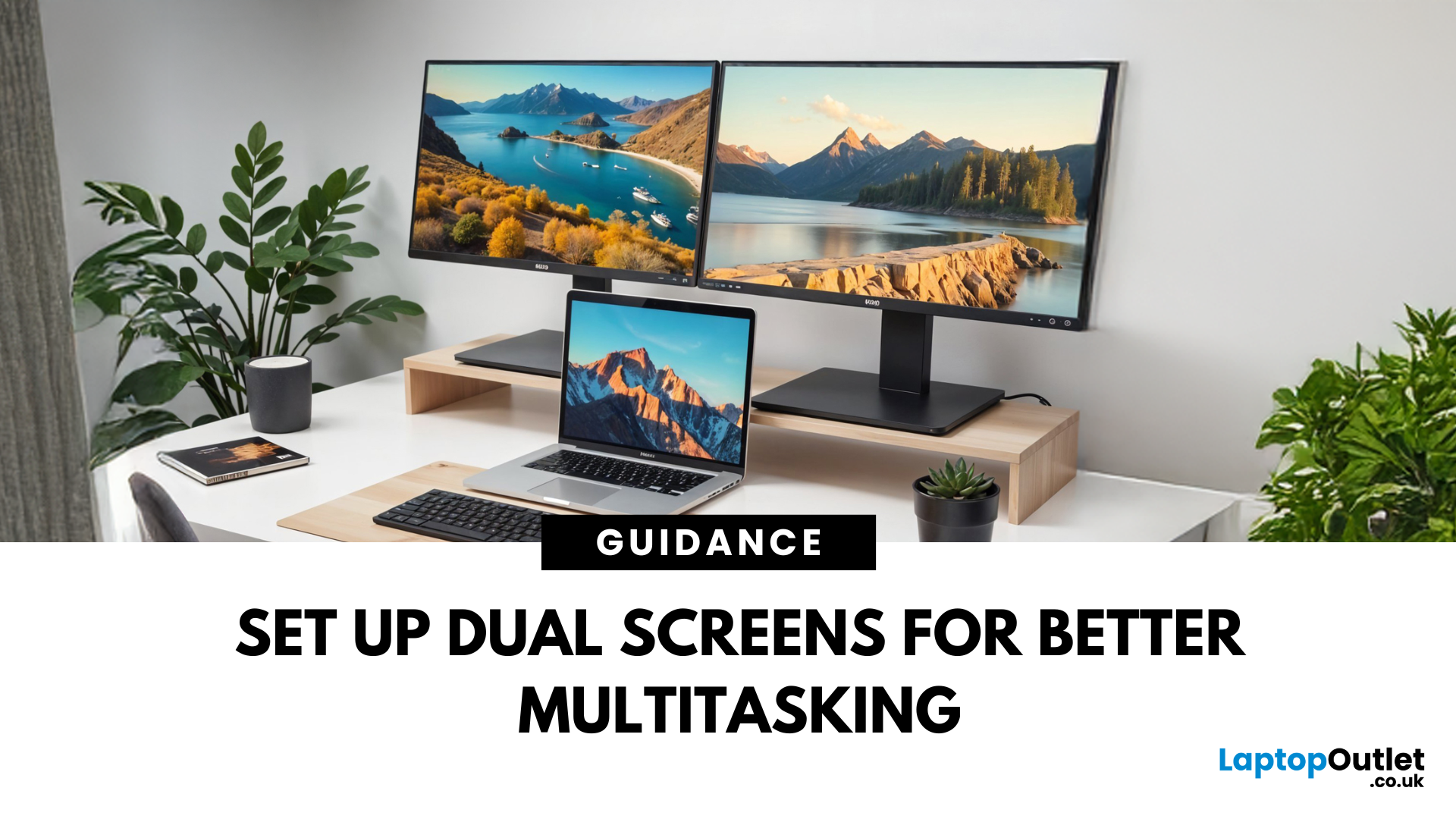
April 07, 2025
Feeling cramped on your laptop screen? Whether you’re a creative pro, a remote worker, or just need more screen real estate for multitasking—dual monitors are a total game-changer. Here’s how to connect two monitors to your laptop and level up your workspace.
What You’ll Need to Connect Two Monitors
Before you dive in, make sure you’ve got:
- A laptop with multiple display outputs (HDMI, USB-C, DisplayPort, Thunderbolt)
- Two external monitors
- Compatible cables or adapters (HDMI, VGA, USB-C, DisplayPort)
- Optional: Docking station for easier setup
Step-by-Step: How to Connect Two Monitors to a Laptop
1. Check Your Laptop’s Ports
Look at the sides of your laptop—do you have two separate video outputs (e.g., HDMI + USB-C)? If not, you might need a USB-C hub, docking station, or display splitter.
2. Plug in the First Monitor
- Connect your first monitor to the laptop using an HDMI, VGA, or DisplayPort cable.
- Turn on the monitor and make sure it’s set to the correct input source.
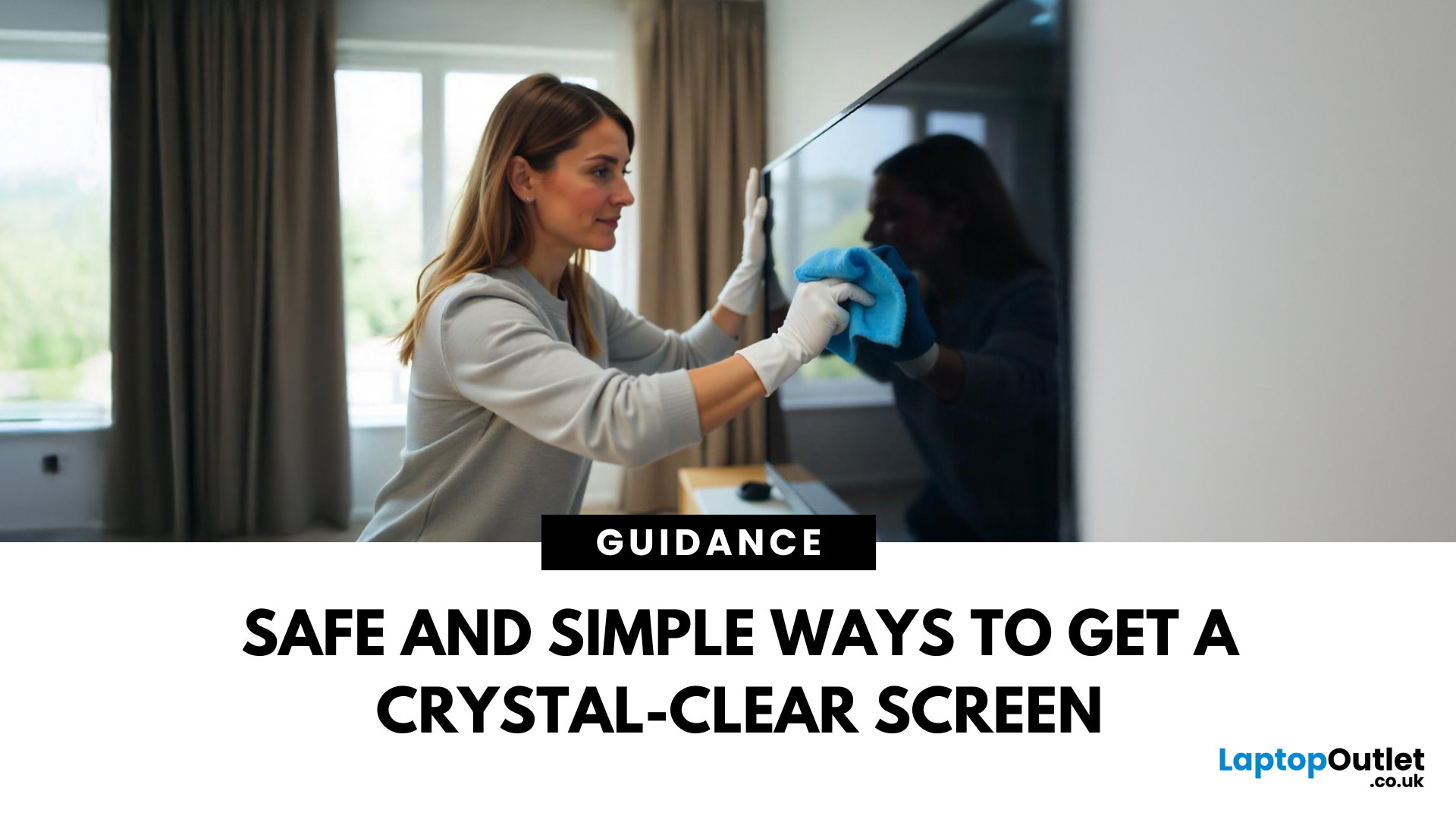
April 08, 2025
Stop Staring Through Smudges (dust on your screen)
Let’s be real—fingerprints, dust, and mystery marks love your screen way more than you do. Whether you’re gaming, streaming, or working, a dirty screen is a vibe killer. So, if your monitor or TV’s looking foggier than 4K, here’s how to clean it properly—without damage or drama.
What You’ll Need to Clean Your Monitor:
- Before you go in with a kitchen roll (please don’t), grab the right tools:
- Microfibre cloth (the soft kind that doesn’t scratch)
- Distilled water or a 50/50 mix of distilled water and white vinegar
- Spray bottle (optional but handy)
- Screen-safe cleaning solution (no alcohol or ammonia!)
How to Clean a Monitor or TV Screen in 5 Easy Steps
1. Power Off and Unplug
Don’t skip this. Always switch off your screen and unplug it—cleaning a powered device = bad idea.
2. Wipe Gently with a Dry Microfibre Cloth
- Use light pressure.
- Start in the centre and work your way out.
- This alone can remove most dust and fingerprints.

April 08, 2025
Size Matters for the Ultimate Display
So, you’re shopping for a new monitor and keep seeing things like 24-inch, 27-inch, or 32-inch LCD—but what do those numbers actually mean? If you’ve ever wondered how monitor size is measured (and what matters most), we’ve got you. This guide breaks it down in a way that makes sense.
How Monitor Size Is Measured
Monitor size refers to the diagonal length of the screen—not the width or the height. This is measured in inches, from one corner of the viewable screen area to the opposite corner.
Quick Tip: Bezel (the plastic frame around the screen) isn’t included in the measurement—only the actual display area counts.
How Are LCD Screens Measured?
- LCD (Liquid Crystal Display) screens are measured exactly the same way as other monitors: diagonally from corner to corner.
- Whether it's a laptop screen, external monitor, or TV—if it’s an LCD, it’s measured diagonally.
- The measurement doesn’t include the casing—just the visible screen.
Example:

April 18, 2025
Struggling to choose between saving money and getting top-tier performance? The buyer’s dilemma—budget vs. quality—can make or break your gaming experience.
You’ve finally decided to upgrade your workstation or gaming setup. You dream of crisp visuals, smooth performance, and a sleek design. But when you check the prices of new high-resolution monitors, your excitement quickly fades.
A top-tier monitor can easily cost hundreds, if not thousands, of dollars. You could settle for a lower-end display, but that often means sacrificing essential features. And if you’re a gamer, designer, or professional, compromising on display quality just isn’t an option.
So, what’s the smart move? Buy refurbished monitors. These displays offer the same premium performance, reliability, and features—but at a fraction of the cost. Whether you’re looking for a gaming monitor, 4K display, or an ultra-wide screen, refurbished options let you upgrade without breaking the bank.
But are they worth it? Let’s
