How Monitor Size Is Measured?

Size Matters for the Ultimate Display
So, you’re shopping for a new monitor and keep seeing things like 24-inch, 27-inch, or 32-inch LCD—but what do those numbers actually mean? If you’ve ever wondered how monitor size is measured (and what matters most), we’ve got you. This guide breaks it down in a way that makes sense.
How Monitor Size Is Measured
Monitor size refers to the diagonal length of the screen—not the width or the height. This is measured in inches, from one corner of the viewable screen area to the opposite corner.
Quick Tip: Bezel (the plastic frame around the screen) isn’t included in the measurement—only the actual display area counts.
How Are LCD Screens Measured?
- LCD (Liquid Crystal Display) screens are measured exactly the same way as other monitors: diagonally from corner to corner.
- Whether it's a laptop screen, external monitor, or TV—if it’s an LCD, it’s measured diagonally.
- The measurement doesn’t include the casing—just the visible screen.
Example:
A 24-inch LCD monitor = 24 inches diagonally across the viewable screen area.
Why Aspect Ratio and Resolution Also Matter
A monitor’s size doesn’t tell the full story. You also need to consider:
1. Aspect Ratio
- 16:9 is the standard (widescreen)
- 21:9 is ultra-wide (great for multitasking or immersive gaming)
- 4:3 is older and more square (not common today)
2. Resolution
- A 27-inch monitor at 1080p may look less sharp than a 24-inch monitor at 1440p.
- More pixels = crisper images. Think: Full HD (1080p), QHD (1440p), and 4K (2160p).
Pro Tip: Want sharp visuals and lots of space? Look for a 27-inch 1440p or 32-inch 4K monitor.
Popular Monitor Sizes and Their Use Cases
- 24-inch: Great for everyday work and casual use
- 27-inch: Ideal for creatives, gamers, and professionals
- 32-inch+: Perfect for immersive viewing, multitasking, or entertainment
- Ultra-wide (34-inch+): Next-level multitasking or cinematic gaming setups
Final Thoughts: Measure Smarter, Not Harder
Now that you know how monitor and LCD screen sizes are measured, you're ready to make a smarter buying decision. Just remember—it’s not just about size. It’s about how size, resolution, and aspect ratio all work together.
Need help finding the perfect fit? Laptop Outlet has unbeatable deals on LCD and LED monitors across every size and spec.
FAQs: Quick Answers About Monitor & LCD Sizes
1. How is monitor size measured?
It’s measured diagonally across the screen, in inches—not including the bezel.
2. Is screen size the same as display size?
Yes—the screen size refers to the actual display area, excluding any frame.
3. How do I measure my current monitor?
Use a tape measure from one top corner to the opposite bottom corner of the screen (just the viewable area).
4. Do LCD screens measure differently than LED screens?
Nope! LCD and LED screens are measured the same way—diagonally.
5. What monitor size is best for work or gaming?
27-inch is the sweet spot for most users, but gamers might prefer 32-inch or ultra-wide displays.
Watch our Video: How Monitor Size Is Measured?
Read More:
| How to Rotate Your Monitor Screen |
| How to Clean Your Monitor and TV Screen |
| How to Connect Two Monitors to a Laptop? |
Related Articles
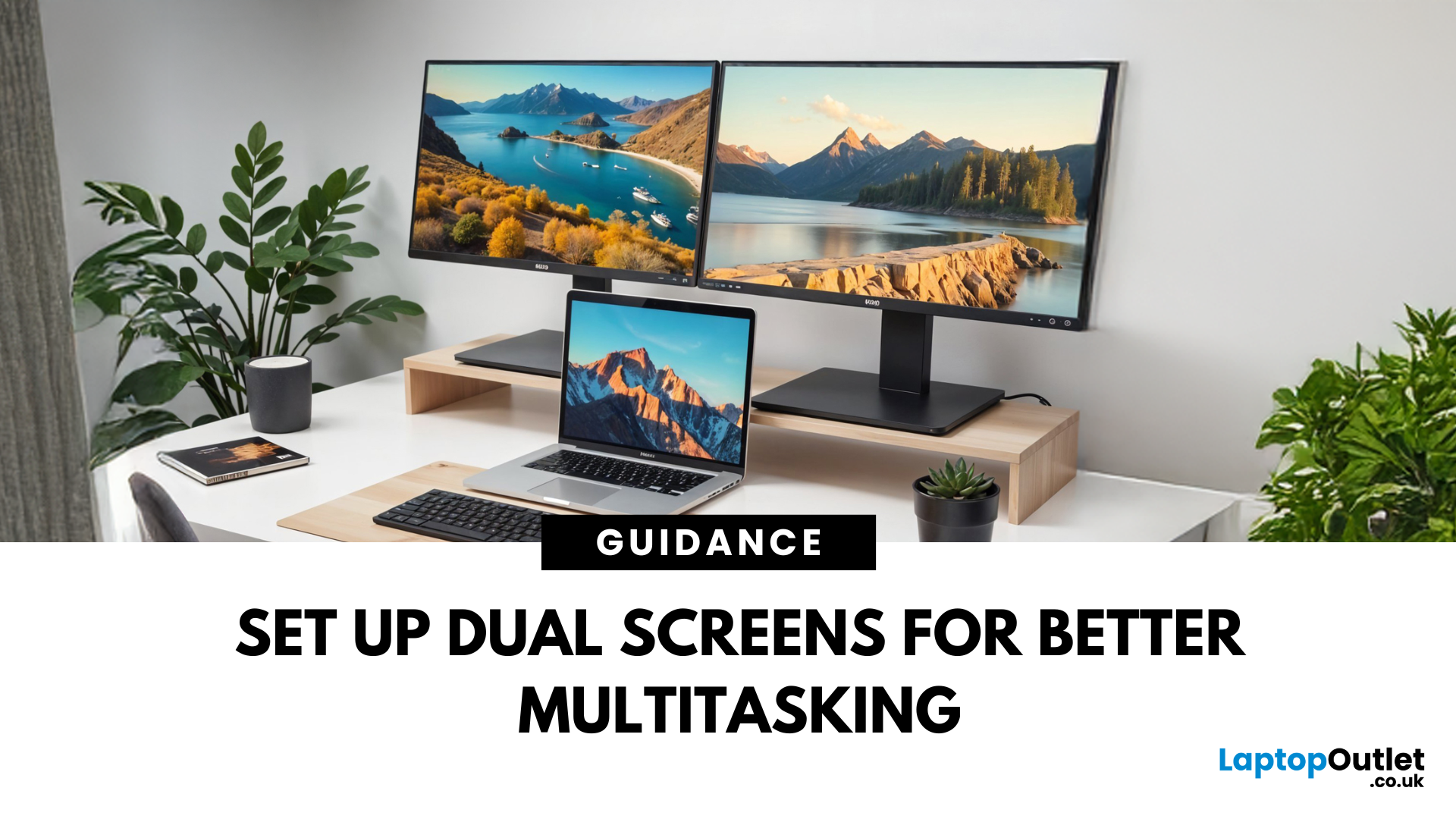
April 07, 2025
Feeling cramped on your laptop screen? Whether you’re a creative pro, a remote worker, or just need more screen real estate for multitasking—dual monitors are a total game-changer. Here’s how to connect two monitors to your laptop and level up your workspace.
What You’ll Need to Connect Two Monitors
Before you dive in, make sure you’ve got:
- A laptop with multiple display outputs (HDMI, USB-C, DisplayPort, Thunderbolt)
- Two external monitors
- Compatible cables or adapters (HDMI, VGA, USB-C, DisplayPort)
- Optional: Docking station for easier setup
Step-by-Step: How to Connect Two Monitors to a Laptop
1. Check Your Laptop’s Ports
Look at the sides of your laptop—do you have two separate video outputs (e.g., HDMI + USB-C)? If not, you might need a USB-C hub, docking station, or display splitter.
2. Plug in the First Monitor
- Connect your first monitor to the laptop using an HDMI, VGA, or DisplayPort cable.
- Turn on the monitor and make sure it’s set to the correct input source.
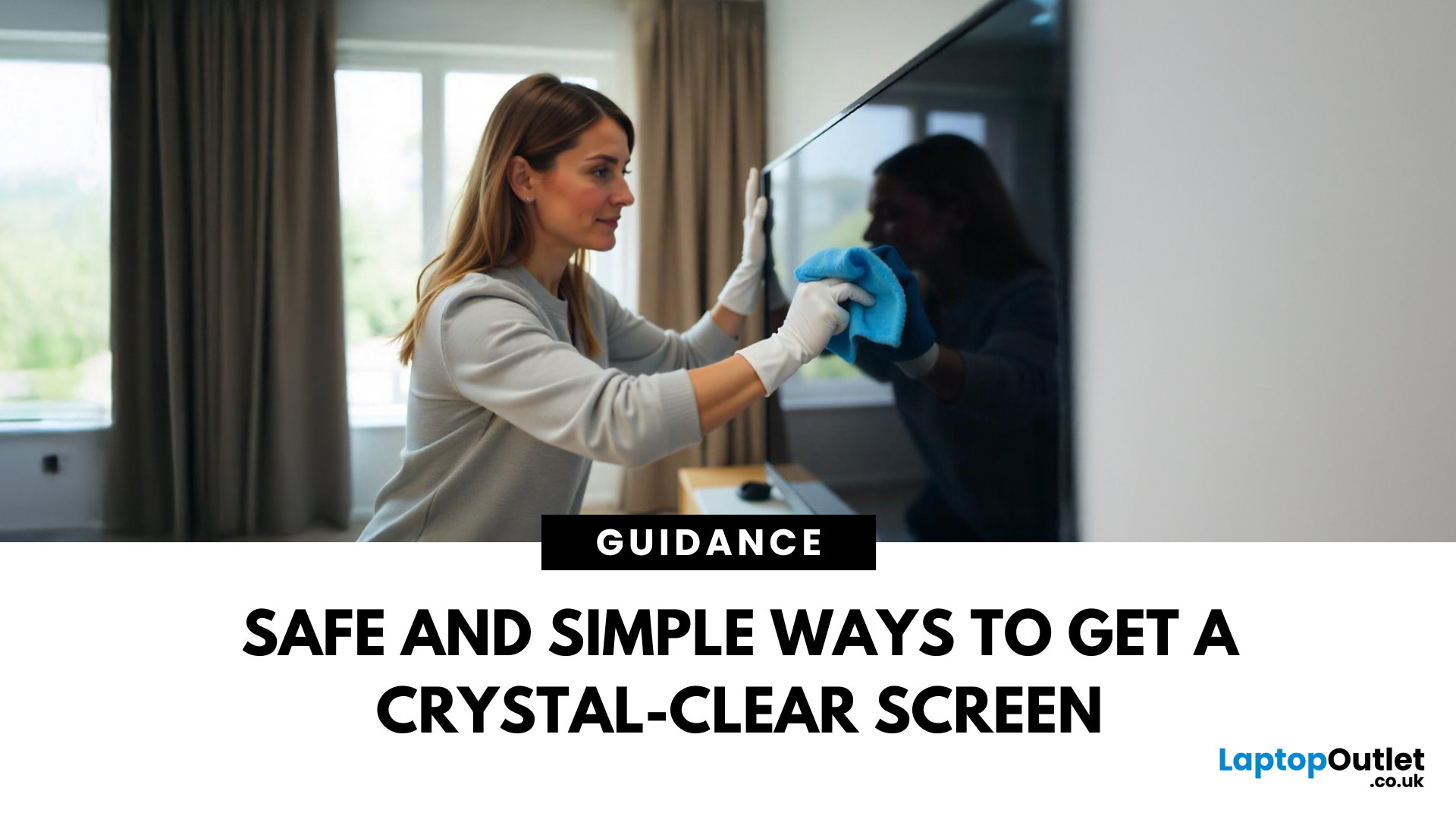
April 08, 2025
Stop Staring Through Smudges (dust on your screen)
Let’s be real—fingerprints, dust, and mystery marks love your screen way more than you do. Whether you’re gaming, streaming, or working, a dirty screen is a vibe killer. So, if your monitor or TV’s looking foggier than 4K, here’s how to clean it properly—without damage or drama.
What You’ll Need to Clean Your Monitor:
- Before you go in with a kitchen roll (please don’t), grab the right tools:
- Microfibre cloth (the soft kind that doesn’t scratch)
- Distilled water or a 50/50 mix of distilled water and white vinegar
- Spray bottle (optional but handy)
- Screen-safe cleaning solution (no alcohol or ammonia!)
How to Clean a Monitor or TV Screen in 5 Easy Steps
1. Power Off and Unplug
Don’t skip this. Always switch off your screen and unplug it—cleaning a powered device = bad idea.
2. Wipe Gently with a Dry Microfibre Cloth
- Use light pressure.
- Start in the centre and work your way out.
- This alone can remove most dust and fingerprints.

April 08, 2025
Screen Flipped? Don’t Panic!
Accidentally hit a key combo and now your screen’s upside down? Or maybe you actually need to rotate your monitor for work or reading mode? Either way, we’ve got you. Here’s how to rotate your monitor screen on purpose—or fix it if you didn’t.
How to Rotate Your Monitor Screen on Windows
There are two quick ways to rotate your screen on a Windows laptop or PC:
Option 1: Use a Keyboard Shortcut
- Ctrl + Alt + Up Arrow – Normal landscape
- Ctrl + Alt + Down Arrow – Upside-down
- Ctrl + Alt + Left Arrow – Rotate left
- Ctrl + Alt + Right Arrow – Rotate right
Pro Tip: These shortcuts work on most Windows PCs with Intel graphics.
Option 2: Use Display Settings
- Right-click anywhere on the desktop
- Click Display Settings
- Scroll to Display orientation
- Choose Landscape, Portrait, Landscape (flipped), or Portrait (flipped)
- Click Keep changes to confirm
How to Rotate Your Screen on macOS
Rotating your screen on a Mac is easy too—but not all Macs

April 18, 2025
Struggling to choose between saving money and getting top-tier performance? The buyer’s dilemma—budget vs. quality—can make or break your gaming experience.
You’ve finally decided to upgrade your workstation or gaming setup. You dream of crisp visuals, smooth performance, and a sleek design. But when you check the prices of new high-resolution monitors, your excitement quickly fades.
A top-tier monitor can easily cost hundreds, if not thousands, of dollars. You could settle for a lower-end display, but that often means sacrificing essential features. And if you’re a gamer, designer, or professional, compromising on display quality just isn’t an option.
So, what’s the smart move? Buy refurbished monitors. These displays offer the same premium performance, reliability, and features—but at a fraction of the cost. Whether you’re looking for a gaming monitor, 4K display, or an ultra-wide screen, refurbished options let you upgrade without breaking the bank.
But are they worth it? Let’s
