Review: Iiyama ProLite 24-inch Full HD IPS LCD Monitor Widescreen

The Liyama ProLite is a 24-inch monitor with cheap price, but modern specs. The LCD screen has IPS technology which will satisfy your viewing angles for long. Plus, there is enough flexibility added from the Liyama in this monitor. It is primarily built for a widescreen viewing pleasure, and hence the 16:9 aspect ratio suits the size. Moreover, the simple-looking design is no hurdle to move around and adjust as per your requirements.
Liyama monitors are good with the price factor. You can stay in budget and still get all the same functionality in a relatively low price. Another good news is that you also get additional number of ports in this monitor. Whether you need to connect to extra gaming monitors, projectors, or televisions, it is easier to do that. Apart from a good specs’ assembly, it is also built sturdily along with security slots like Kensington lock slot. You can either use it for professional set up for your office, or just casually at home for work.
This Liyama ProLite 24-inch review has real-time analysis and in-depth evaluation of the specs it offers, along with its features.
Specs
Screen Size: 24 in
Resolution: 1920 x 1080
Refresh Rate: 75Hz
Response Time: 4 - 5ms
Display Type: IPS LCD
Aspect Ratio: 16:9
Design, Comfort & Build
You can get the Liyama ProLite in white besides its traditional matte black edition. This is quite interesting for the users who are just tired of the regular black. It comes with ultra-thin side bezels with the slightly thicker bottom chin. There is Liyama logo well-placed in the center of the bottom side of the display. The ergonomic stand attached with the display is ergonomic and heighted. You can easily tilt, pivot, swivel and rotate the monitor PC as per your demand. Additionally, you can use the monitor in a fully portrait mode which is the vertical angle. If you are tired of looking your screen in a horizontal angle, you can view it easily in the opposite angle.
Performance & Features
The Liyama ProLite has a 24-inch screen with the full HD Resolution and is supported by the IPS Panel. This is much better than having a TN panel, which is not much comfortable for viewing angles. You get LCD screen with a response time of just 4 to 5 milliseconds. The screen responds consecutively faster for everyday to daily operations, no matter which field you are from.
The 75 Hz refresh rate given to display at this price totally justifies. You can have the fastest refreshing windows, while you are multitasking. This helps in minimum screen glitches and no stuttering at all, when you are switching between windows. It also benefits gaming at fast-paced speed and smooth gaming sessions. The sRGB colour gamut coverage is around 89%, giving the screen a vivid contrast of colours, and rich, bold details. Liyama has a contrast of 300:1 which is competitive for its value in comparison to Dell.
Connectivity & Ports
There is a sufficient variety of ports included in the Liyama ProLite. These include HDMI, Display port, D-Sub, one USB 2.0 input and two USB 2.0 output ports. You also get two audio ports for microphone and headphone, which saves you from the hassle of CPU wires. Liyama also provides additional accessories including USB cables, HDMI cable and a Quick start guide.
Verdict
The Liyama ProLite is a cheap option and stand right on expectations with its spec’s performance. In comparison to Dell and some other monitors, it turns out to be unexpectedly better.
If you have made your mind about buying this Liyama monitor, you can go check it out at official webstore of Laptopoutlet.co.uk. Students can also get additional 15% discounts.
Read more:
| Top 3 Best 240Hz Monitors in 2023 |
| How to Clean Your Monitor and TV Screen |
| Review: AOC 27G2U5/BK 27" Full HD LED Gaming Monitor |
Related Articles
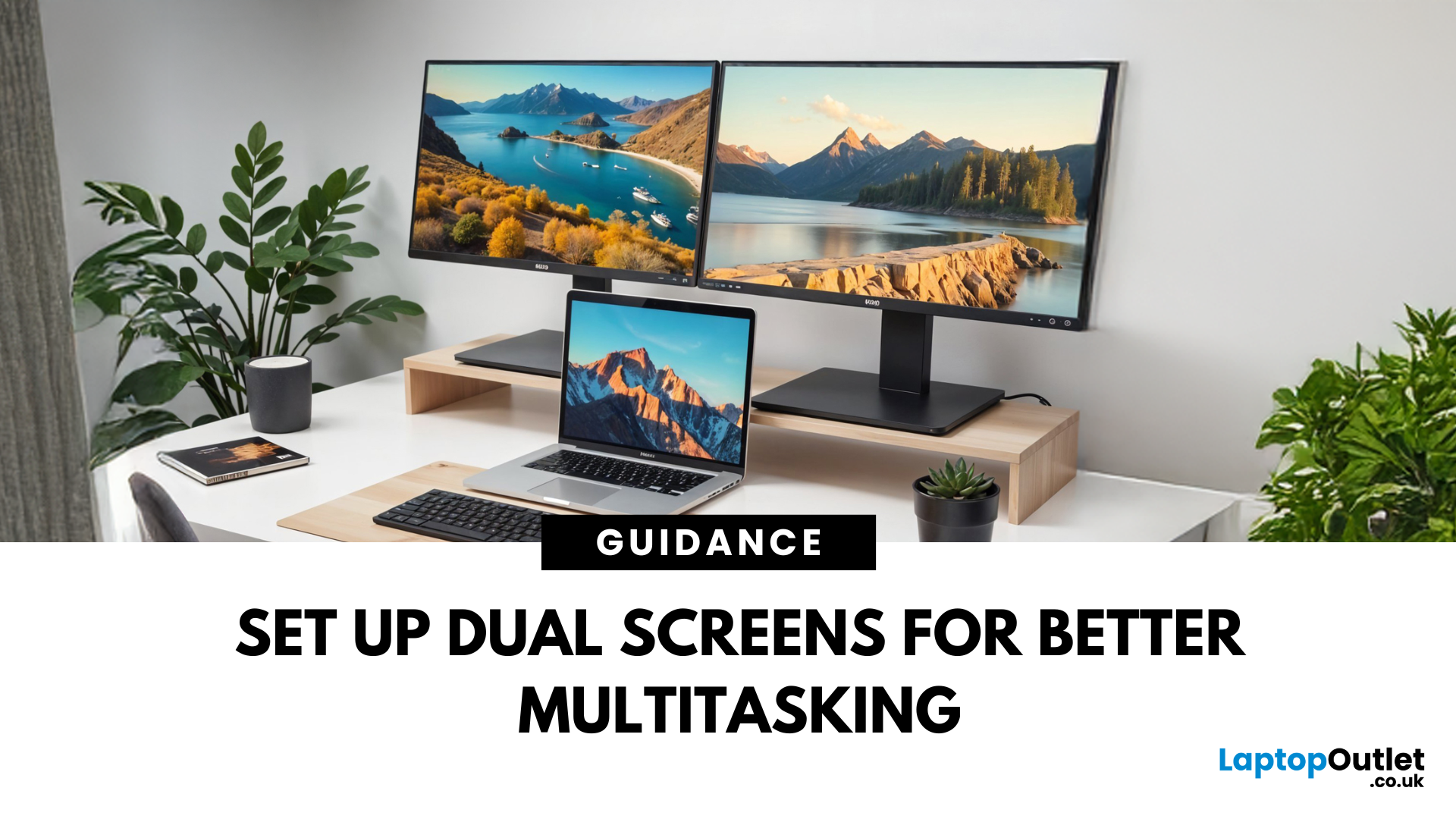
April 07, 2025
Feeling cramped on your laptop screen? Whether you’re a creative pro, a remote worker, or just need more screen real estate for multitasking—dual monitors are a total game-changer. Here’s how to connect two monitors to your laptop and level up your workspace.
What You’ll Need to Connect Two Monitors
Before you dive in, make sure you’ve got:
- A laptop with multiple display outputs (HDMI, USB-C, DisplayPort, Thunderbolt)
- Two external monitors
- Compatible cables or adapters (HDMI, VGA, USB-C, DisplayPort)
- Optional: Docking station for easier setup
Step-by-Step: How to Connect Two Monitors to a Laptop
1. Check Your Laptop’s Ports
Look at the sides of your laptop—do you have two separate video outputs (e.g., HDMI + USB-C)? If not, you might need a USB-C hub, docking station, or display splitter.
2. Plug in the First Monitor
- Connect your first monitor to the laptop using an HDMI, VGA, or DisplayPort cable.
- Turn on the monitor and make sure it’s set to the correct input source.
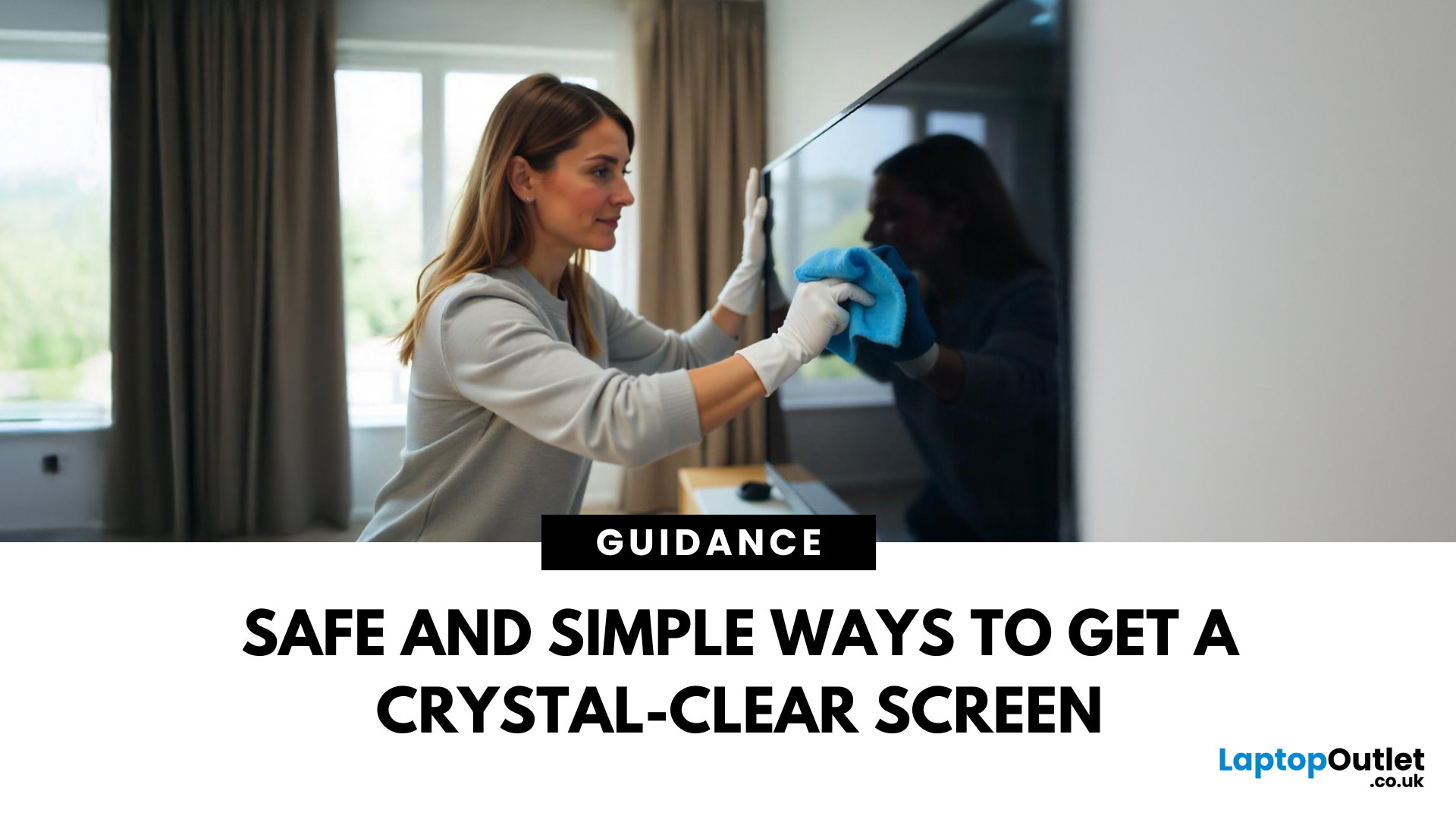
April 08, 2025
Stop Staring Through Smudges (dust on your screen)
Let’s be real—fingerprints, dust, and mystery marks love your screen way more than you do. Whether you’re gaming, streaming, or working, a dirty screen is a vibe killer. So, if your monitor or TV’s looking foggier than 4K, here’s how to clean it properly—without damage or drama.
What You’ll Need to Clean Your Monitor:
- Before you go in with a kitchen roll (please don’t), grab the right tools:
- Microfibre cloth (the soft kind that doesn’t scratch)
- Distilled water or a 50/50 mix of distilled water and white vinegar
- Spray bottle (optional but handy)
- Screen-safe cleaning solution (no alcohol or ammonia!)
How to Clean a Monitor or TV Screen in 5 Easy Steps
1. Power Off and Unplug
Don’t skip this. Always switch off your screen and unplug it—cleaning a powered device = bad idea.
2. Wipe Gently with a Dry Microfibre Cloth
- Use light pressure.
- Start in the centre and work your way out.
- This alone can remove most dust and fingerprints.

April 08, 2025
Screen Flipped? Don’t Panic!
Accidentally hit a key combo and now your screen’s upside down? Or maybe you actually need to rotate your monitor for work or reading mode? Either way, we’ve got you. Here’s how to rotate your monitor screen on purpose—or fix it if you didn’t.
How to Rotate Your Monitor Screen on Windows
There are two quick ways to rotate your screen on a Windows laptop or PC:
Option 1: Use a Keyboard Shortcut
- Ctrl + Alt + Up Arrow – Normal landscape
- Ctrl + Alt + Down Arrow – Upside-down
- Ctrl + Alt + Left Arrow – Rotate left
- Ctrl + Alt + Right Arrow – Rotate right
Pro Tip: These shortcuts work on most Windows PCs with Intel graphics.
Option 2: Use Display Settings
- Right-click anywhere on the desktop
- Click Display Settings
- Scroll to Display orientation
- Choose Landscape, Portrait, Landscape (flipped), or Portrait (flipped)
- Click Keep changes to confirm
How to Rotate Your Screen on macOS
Rotating your screen on a Mac is easy too—but not all Macs

April 08, 2025
Size Matters for the Ultimate Display
So, you’re shopping for a new monitor and keep seeing things like 24-inch, 27-inch, or 32-inch LCD—but what do those numbers actually mean? If you’ve ever wondered how monitor size is measured (and what matters most), we’ve got you. This guide breaks it down in a way that makes sense.
How Monitor Size Is Measured
Monitor size refers to the diagonal length of the screen—not the width or the height. This is measured in inches, from one corner of the viewable screen area to the opposite corner.
Quick Tip: Bezel (the plastic frame around the screen) isn’t included in the measurement—only the actual display area counts.
How Are LCD Screens Measured?
- LCD (Liquid Crystal Display) screens are measured exactly the same way as other monitors: diagonally from corner to corner.
- Whether it's a laptop screen, external monitor, or TV—if it’s an LCD, it’s measured diagonally.
- The measurement doesn’t include the casing—just the visible screen.
Example:
