How to Configure VLANs on UniFi Switches for Secure Segmentation
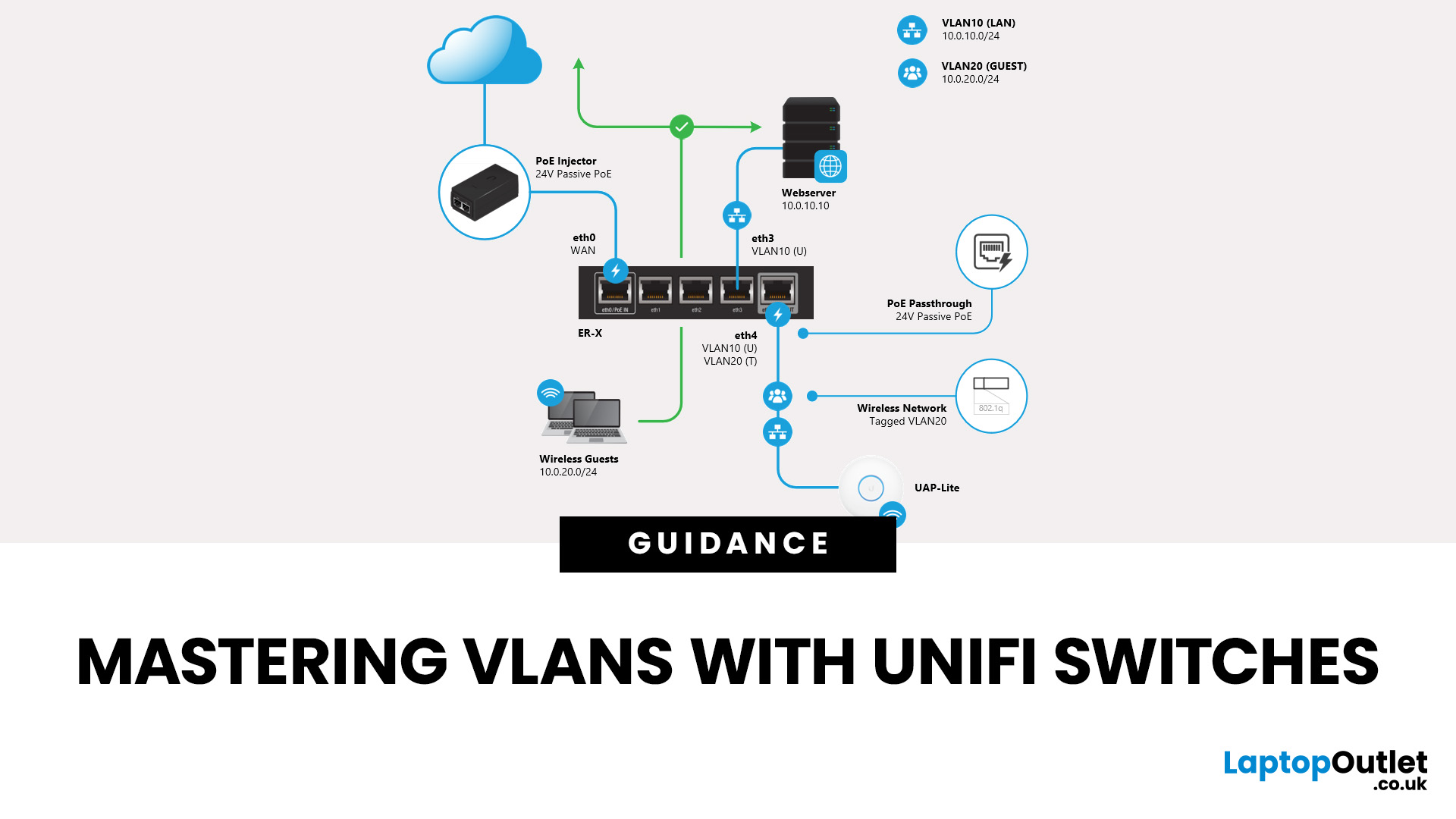
Modern networks need more than just speed; they need smart segmentation. Whether you’re managing an office, securing IoT devices, or simply keeping guest Wi-Fi separate from your home computers, Virtual LANs (VLANs) are one of the most effective ways to improve both security and efficiency. By isolating traffic into different virtual networks, VLANs prevent unnecessary congestion and protect sensitive data from prying eyes.
Ubiquiti’s UniFi switches make VLAN configuration accessible even for small businesses and advanced home users. Unlike traditional enterprise hardware, UniFi combines a user-friendly interface with enterprise-grade functionality, allowing administrators to create VLANs, manage access ports, and apply tagging rules in just a few clicks.
In this guide, we’ll walk you through everything you need to know about how to configure VLANs on UniFi switches, from basic concepts and best practices to step-by-step setup instructions. By the end, you’ll be able to segment your network with confidence.
What is a VLAN?
A Virtual Local Area Network (VLAN) is a logical subdivision of a physical network. Instead of letting every device communicate freely on the same broadcast domain, VLANs allow you to segment traffic into isolated groups. This means your smart TV doesn’t need to share the same network space as your office laptops, and your guest Wi-Fi won’t risk exposing business-critical systems.
Benefits of VLANs
- Improved Security: Isolate sensitive devices like POS systems or servers from guest users.
- Reduced Congestion: Smaller broadcast domains mean less unnecessary traffic.
- Better Management: Assign groups of devices to specific VLANs for easier troubleshooting.
- Traffic Prioritisation: Pair VLANs with QoS for latency-sensitive tasks like VoIP or gaming.
Real-World Examples
- Small Business: Finance department on one VLAN, HR on another, Guest Wi-Fi on its own.
- Home Office: Work laptops segmented away from IoT devices and kids’ consoles.
- Retail: Payment terminals isolated from public Wi-Fi.
Think of VLANs as “virtual walls” inside your network—everyone gets internet access, but not everyone has the keys to the same room. If you’re new to networking, understanding the basics of what a network is and how computer networking works can help clarify how VLANs fit into the bigger picture.
UniFi Switches & VLAN Basics

Ubiquiti’s UniFi Switches are popular because they blend enterprise-grade VLAN functionality with easy management via UniFi Controller. Unlike many consumer switches, UniFi devices give you both control and visibility over VLAN traffic.
Key Features of UniFi Switches for VLANs
- Centralised Management: Configure VLANs through UniFi Controller or UniFi OS.
- Trunk & Access Port Support: Essential for flexible VLAN deployments.
- Scalability: Add more switches and APs with seamless VLAN consistency.
- Visibility: Monitor which devices connect to which VLAN.
Trunk vs. Access Ports (Basic Overview)
- Access Port: Connects end devices (PCs, printers) to one VLAN.
- Trunk Port: Carries traffic for multiple VLANs between switches or to routers.
Why UniFi?
- Affordable compared to Cisco/Juniper for SMBs.
- Simple UI for beginners, but with advanced features under the hood.
- Ongoing firmware updates keep VLAN features modern and secure.
If you’re new to VLANs, UniFi’s combination of easy setup and advanced options makes it a perfect entry point.
3. VLAN Planning & Best Practices
Before diving into the UniFi interface, you’ll want a clear VLAN plan. Without one, networks can become messy and insecure.
Steps to Plan VLANs
- Identify groups of devices/users: e.g., employees, guests, IoT, servers.
- Assign VLAN IDs & names: Keep numbering logical (e.g., VLAN 10 = Staff, VLAN 20 = IoT).
- Decide on Trunk vs. Access needs: Map which ports should carry multiple VLANs.
- Plan IP ranges & DHCP: Ensure each VLAN has its own subnet for clarity.
Best Practices
- Avoid VLAN 1: It’s the default and often targeted by attackers.
- Document everything: Keep a VLAN spreadsheet with IDs, names, and IP ranges.
- Limit Native VLAN use: Use tagging whenever possible to avoid leaks.
- Use descriptive names: “Guest-WiFi” is better than “VLAN20.”
Example VLAN Plan
|
VLAN ID |
Name |
Purpose |
Subnet |
|
10 |
Staff |
Workstations, laptops |
192.168.10.0/24 |
|
20 |
IoT |
Cameras, smart devices |
192.168.20.0/24 |
|
30 |
Guest |
Public Wi-Fi access |
192.168.30.0/24 |
Planning VLANs upfront avoids headaches later when scaling your network. Not sure what a switch does? Learn more in our guide: What is a Network Switch and What Does It Do.
Step-by-Step: Configure VLANs on UniFi Switches
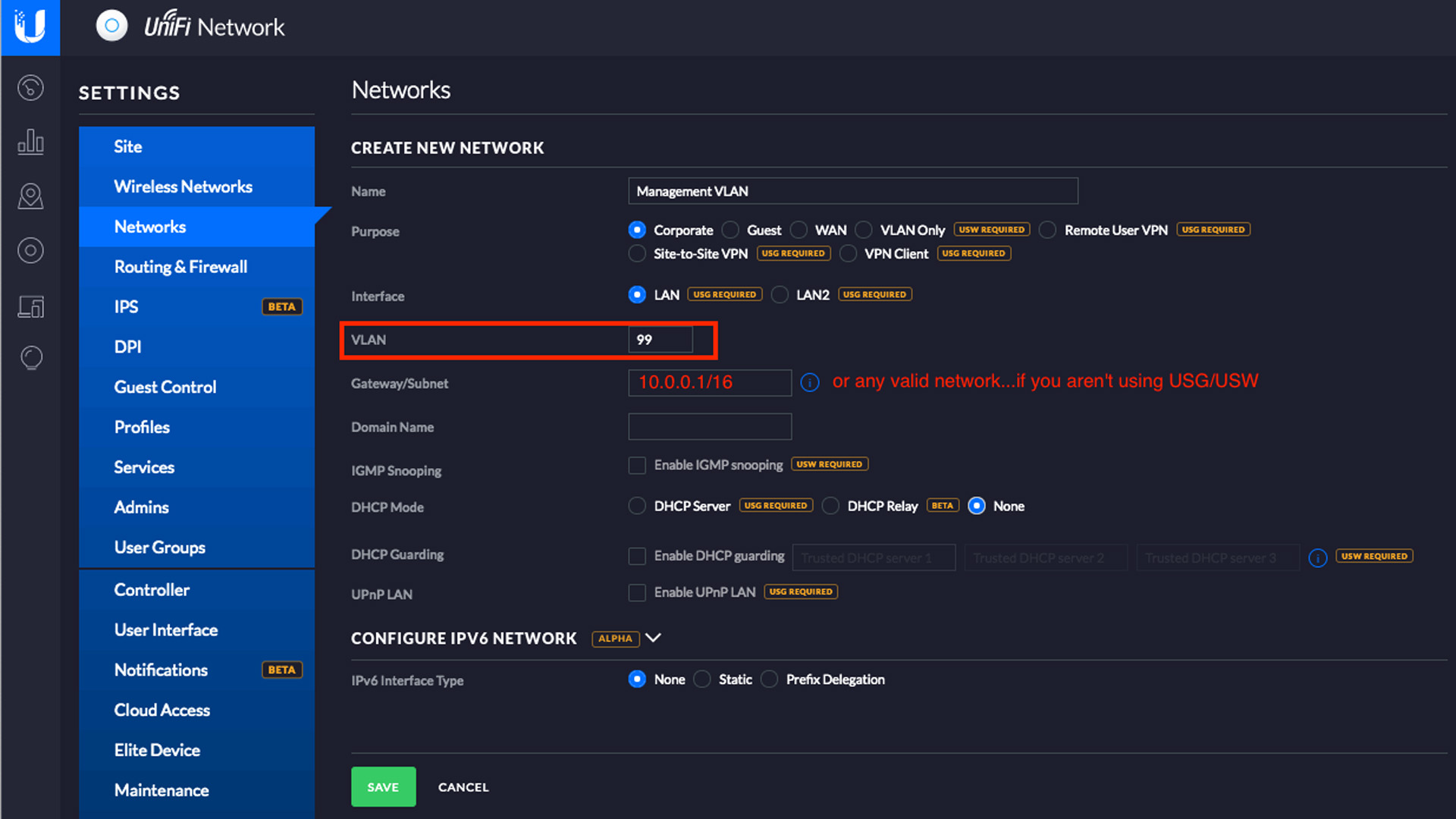
Here’s how to configure VLANs on UniFi switches using UniFi Controller:
Step 1: Log In
- Open UniFi Controller or UniFi Network Application.
- Navigate to Settings > Networks.
Step 2: Create VLAN Network
- Click “Create New Network.”
- Name it (e.g., Staff VLAN).
- Assign VLAN ID (10, 20, etc.).
- Set IP/subnet (optional, if UniFi handles DHCP).
Step 3: Configure Switch Ports
- Go to Devices > [Your Switch] > Ports.
- Select the port.
- Choose “Access” for single VLAN devices or “Trunk” for multi-VLAN uplinks.
Step 4: Assign VLANs to Ports
- For access ports, select VLAN ID.
- For trunk ports, allow multiple VLANs (tagged).
Step 5: Native VLAN Setup
- Only assign if required (e.g., VoIP).
- Otherwise, stick to tagged VLANs.
Step 6: Test Connectivity
- Connect a device.
- Check IP assignment.
- Confirm internet and inter-VLAN routing (if allowed).
Pro Tip: Always test with a laptop first before rolling VLAN changes to production. To understand how VLANs interact with routers, check out What is a Router?
UniFi Trunk vs Access Ports Explained
Understanding trunk vs access ports is vital when configuring VLANs. Misconfiguration here is one of the most common issues in UniFi deployments.
Access Ports
- Carry one VLAN.
- Ideal for end devices: PCs, printers, IP phones.
- Simplifies configuration.
Trunk Ports
- Carry multiple VLANs simultaneously.
- Used for switch-to-switch links or uplinks to routers/firewalls.
- VLAN traffic is tagged so the receiving device knows which VLAN it belongs to.
Example Scenario
- Access Port: Laptop in VLAN 10 → Switch → Staff Network.
- Trunk Port: Switch uplink → carries VLAN 10 (Staff), VLAN 20 (IoT), VLAN 30 (Guest).
Common Mistakes
- Forgetting to tag VLANs on trunks → devices lose connectivity.
- Assigning the wrong Native VLAN → traffic leaks across networks.
- Using trunks for end devices → unnecessary complexity.
Rule of Thumb: End devices = Access. Switch uplinks & routers = Trunk.
VLAN Tagging & Native VLAN Setup

VLAN tagging is how a switch tells devices which virtual network traffic belongs to. On UniFi switches, tags are added automatically once VLANs are set up.
- Tagged VLANs: Most VLAN traffic is tagged. Each frame carries an ID so the receiving device knows its network.
- Native VLANs: A special case where traffic runs untagged on a trunk port. Handy for older gear or VoIP phones that can’t read tags.
Best Practices
- Use tagged VLANs by default.
- Reserve Native VLANs for legacy or special devices.
- Never use VLAN 1 for production—it’s the global default and a security risk.
Think of tags as luggage labels: without them, your data can end up in the wrong destination.
VLAN Segmentation for Security
One of the biggest reasons to configure VLANs on UniFi switches is security. Flat networks leave every device exposed; VLANs give you safe compartments. If you're unsure how subnets work or what they mean for network segmentation, our post on what is networking in computers breaks it down simply.
Why VLANs Improve Security
- Isolation: If an IoT camera is hacked, it can’t access office laptops.
- Guest Access: Visitors get Wi-Fi without touching your servers.
- Compliance: POS systems stay separate from general traffic.
Practical Example
- VLAN 10 = Staff laptops
- VLAN 20 = IoT devices
- VLAN 30 = Guest Wi-Fi
- VLAN 40 = Payment terminals
With this layout, an infected IoT gadget stays boxed in and can’t jump across to financial systems.
VLANs aren’t firewalls, but they create the walls that make firewalls more effective.
Advanced Configuration Tips
Once you’re confident with the basics, UniFi gives you room to fine-tune.
Go Beyond Layer 2
- Use Layer 3 routing to control which VLANs can talk to each other.
- Example: Staff laptops can reach servers, but IoT devices stay blocked.
Pair with UniFi Gateways
- Dream Machines (UDM/UDM Pro) or Security Gateways can enforce VLAN-based firewall rules.
- Add features like deep packet inspection and traffic analytics for visibility.
Use Cases
- Put VoIP phones on a voice VLAN with QoS.
- Separate corporate laptops from guest devices.
- Isolate security cameras for better protection.
Advanced VLANs turn a UniFi switch into a true security and performance hub for your whole network.
Common Issues & Troubleshooting
Even with UniFi’s user-friendly setup, VLAN misconfigurations can happen. Knowing the common pitfalls will save hours of frustration.
Frequent Issues
- Devices not joining VLANs → Usually caused by the wrong port type (access vs trunk).
- DHCP not working → Check that the VLAN has a proper subnet and DHCP scope.
- Wrong Native VLAN → Untagged traffic may land in the wrong network.
- Inter-VLAN routing errors → Firewall rules may be blocking communication.
Quick Fixes
- Double-check port profiles in UniFi Controller.
- Test with a laptop: does it get the right IP range?
- Confirm that tagged VLANs are allowed on trunk ports.
- Update firmware—bugs are often fixed in new releases.
Pro Tip: Always test one VLAN at a time before rolling out large changes. Want to brush up on essential networking terms? Browse our tech explainers like What is a Network Switch, What is a Router, and more in our tech blog.

The What, Why & Huh?
1. Do VLANs really improve security?
Yes. By isolating devices, VLANs stop compromised equipment from spreading threats across your whole network.
2. How many VLANs can a UniFi switch support?
Most UniFi switches support up to 4,000 VLANs, though typical setups use far fewer.
3. What’s the difference between a VLAN and a subnet?
A VLAN separates traffic at the switch level, while a subnet is an IP-based division. In practice, VLANs and subnets usually work together. If you're unsure how subnets work or what they mean for network segmentation, read the post on what is networking in computers is, which breaks it down simply.
4. Can I use VLANs for guest Wi-Fi?
Absolutely. Mapping a guest SSID to its own VLAN is one of the best practices for visitor access.
5. What happens if I misconfigure a trunk port?
Traffic may drop, or devices won’t connect properly. Always tag the right VLANs and test with a laptop before going live.

Why VLANs on UniFi Switches Make Sense
VLANs are no longer just for enterprise IT; they’re essential for anyone who wants a secure, well-organised network. UniFi switches make it simple to design VLANs that separate traffic, protect sensitive devices, and keep your network future-proof.
Whether you’re segmenting guest Wi-Fi, isolating IoT gadgets, or safeguarding business systems, UniFi gives you both control and clarity. Add in tools like traffic analytics, port profiles, and easy monitoring, and you get professional-level features without enterprise complexity.
| Read More: |
| How to Set Up UniFi WiFi 7 Access Points for Maximum Performance |
| Troubleshooting Common UniFi Network Issues: A Step-by-Step Guide |
| Best Ubiquiti PoE Switches for Home & Office in 2025 |
Related Articles

September 22, 2025
If you’ve just got your hands on the latest UniFi WiFi 7 access points, you’ll want to ensure you’re squeezing out every bit of performance they can offer. WiFi 7 promises faster speeds, lower latency, and smoother connectivity, but those benefits only appear when the setup is done properly.
This guide is for anyone planning their UniFi WiFi 7 Access Point Setup. Whether you’re installing them at home, in an office, or across a larger site, we’ll walk through everything step-by-step: adoption in the UniFi Controller, WiFi 7 access point configuration, 6 GHz band setup, and making the most of Multi-Link Operation.
Step 1: Prepare Your Space
Before you even plug anything in, take a moment to prepare. A little planning saves a lot of fixing later.
Do a quick site survey
Walk around with a phone or laptop and check for dead WiFi zones. Look for thick concrete walls, metal surfaces, or areas where you’ve always struggled with signal.
Plan where to mount
The golden rule is high and central.
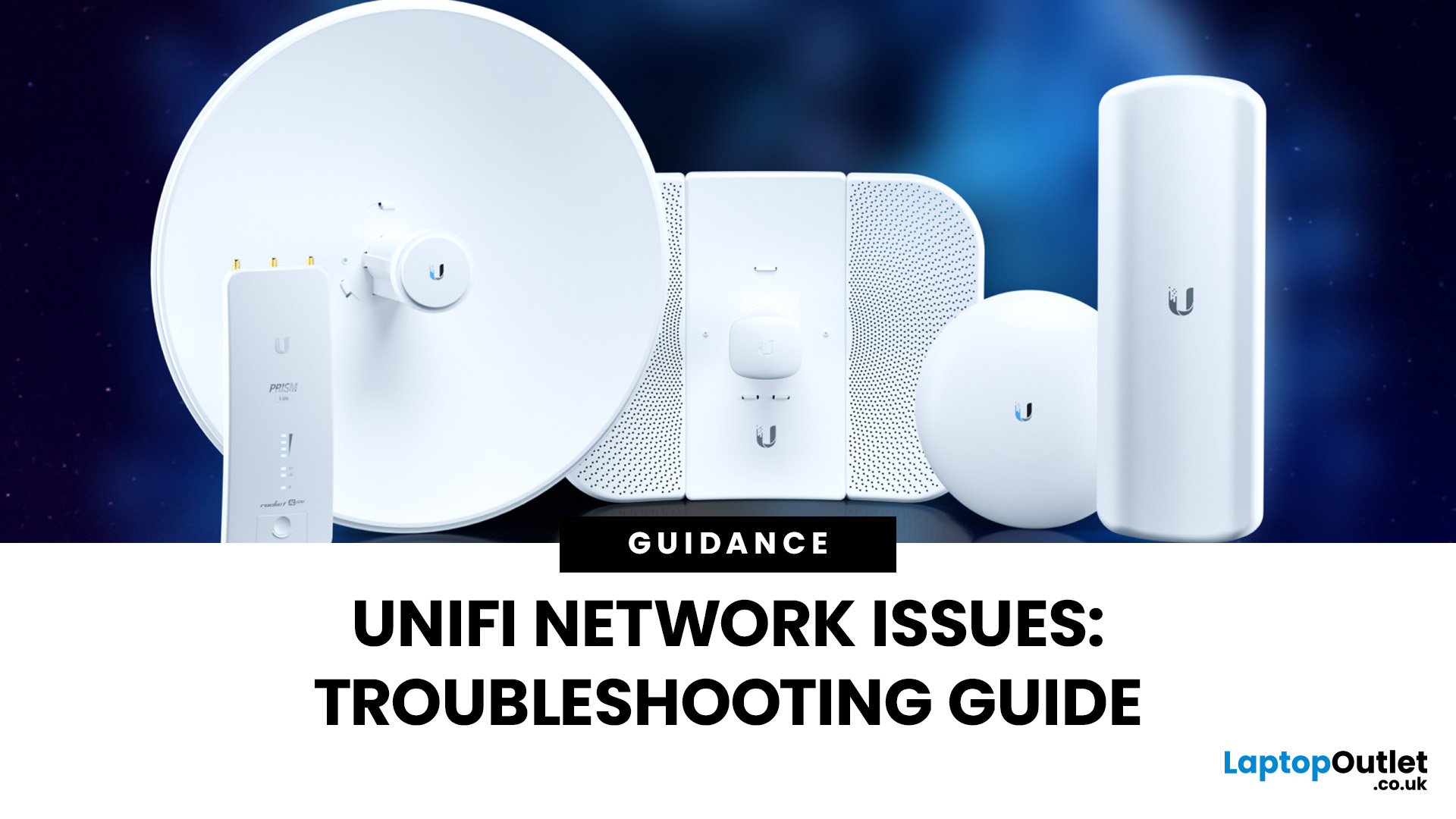
September 24, 2025
Ubiquiti’s UniFi ecosystem is a favourite for IT professionals, businesses, and advanced home users who want enterprise-level WiFi networking without the complexity or cost of traditional solutions. While UniFi access points, switches, and gateways are built for performance and reliability, no wireless system is completely immune to problems. Let's explore some common troubleshooting common Unifi network issues to optimise your network for long-term stability.
Step 1: Identify UniFi Signal Strength Issues
Signal strength remains one of the most important factors in WiFi performance, especially in environments with many connected devices. In 2025, UniFi has introduced smarter tools and AI-powered insights to make diagnosing these problems easier.
How to Check Signal Health
- Use the UniFi Network Controller or UniFi mobile app to monitor RSSI (Received Signal Strength Indicator) values per client.
- Excellent: -50 dBm or better (fast and stable).
- Good: -60 dBm (suitable for streaming and
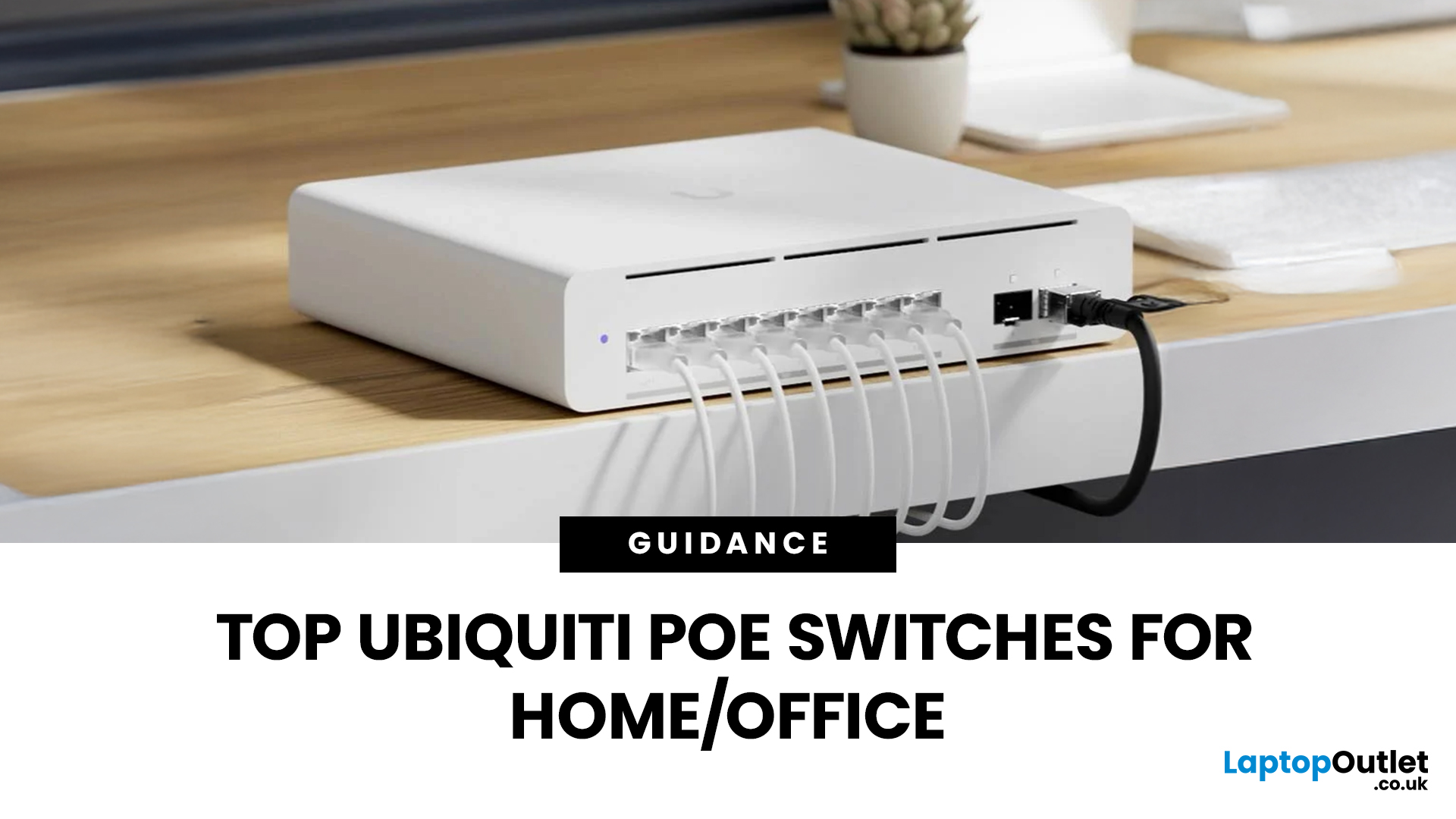
September 25, 2025
Ubiquiti has become a trusted name in enterprise and home networking thanks to its powerful yet affordable solutions. Whether you’re a small business owner setting up VoIP phones, a gamer upgrading your WiFi networking, or an IT manager building out an office infrastructure, PoE (Power over Ethernet) switches make life easier by delivering both data and power through a single cable.
Choosing the best Ubiquiti PoE switches in 2025 means considering not only the number of ports but also power budgets, management features, and scalability. In this guide, we’ll explore Ubiquiti’s top models, compare their features, and help you decide which PoE switch is right for your setup.
Why Choose Ubiquiti PoE Switches?
Before comparing models, it’s worth understanding why Ubiquiti continues to lead the networking market in 2025.
- Seamless UniFi Integration
Every Ubiquiti PoE switch connects effortlessly with UniFi access points, cameras, gateways, and firewalls. The UniFi Network Application (formerly
