Troubleshooting Common UniFi Network Issues: A Step-by-Step Guide
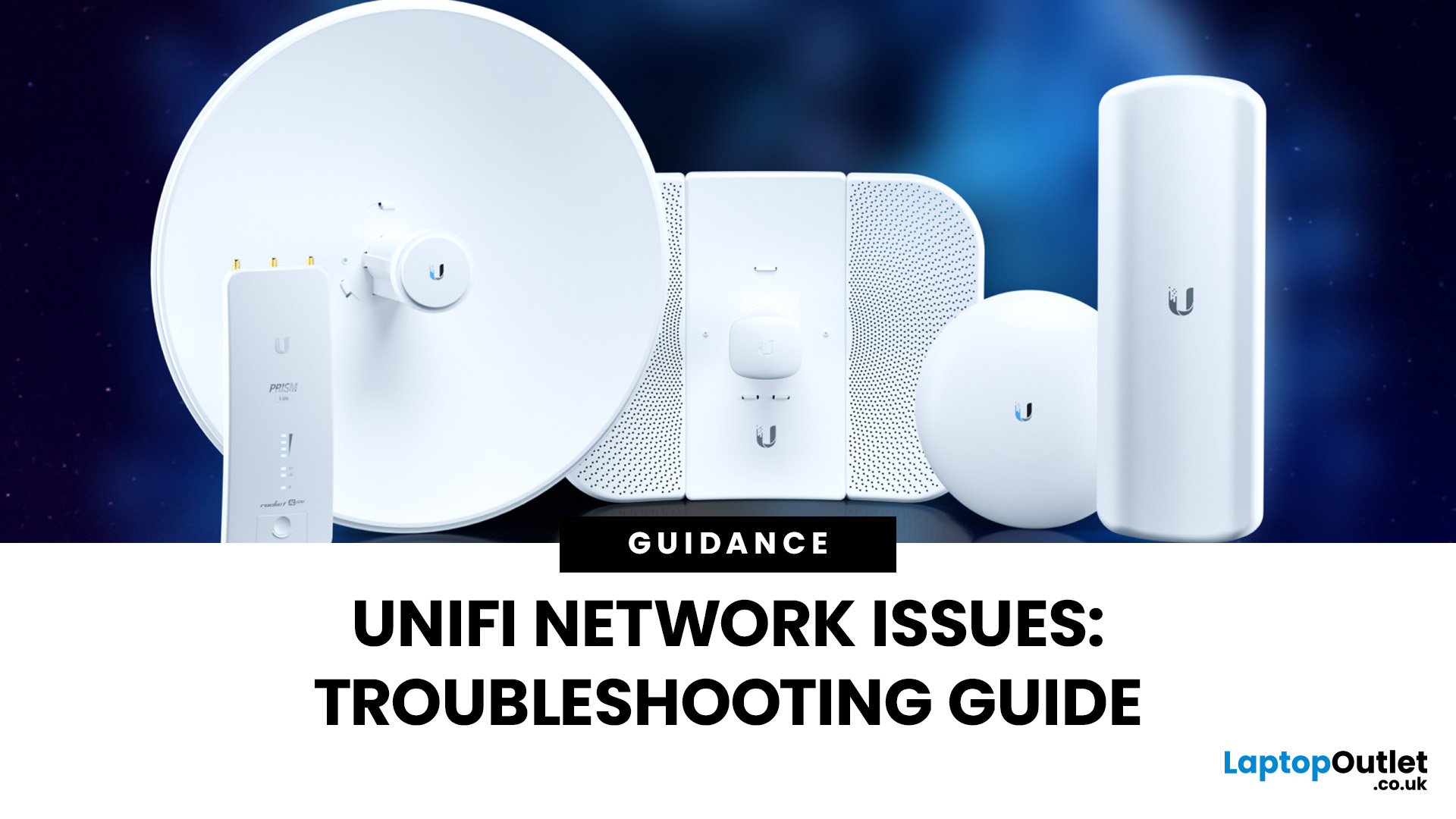
Ubiquiti’s UniFi ecosystem is a favourite for IT professionals, businesses, and advanced home users who want enterprise-level WiFi networking without the complexity or cost of traditional solutions. While UniFi access points, switches, and gateways are built for performance and reliability, no wireless system is completely immune to problems. Let's explore some common troubleshooting common Unifi network issues to optimise your network for long-term stability.
Step 1: Identify UniFi Signal Strength Issues
Signal strength remains one of the most important factors in WiFi performance, especially in environments with many connected devices. In 2025, UniFi has introduced smarter tools and AI-powered insights to make diagnosing these problems easier.
How to Check Signal Health
- Use the UniFi Network Controller or UniFi mobile app to monitor RSSI (Received Signal Strength Indicator) values per client.
- Excellent: -50 dBm or better (fast and stable).
- Good: -60 dBm (suitable for streaming and video calls).
- Weak: -70 dBm or worse (likely to cause dropouts and lag).
- Leverage the Client Insights dashboard in UniFi, which now flags devices with consistently poor connectivity and suggests optimisation tips.
- For advanced setups, use AI-driven WiFi Heatmaps available in the UniFi Controller to visualise coverage gaps across your home or office.
Solutions for Weak Signals (2025 Updates)
- Smarter AP Placement: UniFi’s controller now offers auto-placement recommendations, helping determine the ideal location for each access point.
- Adaptive Transmit Power: Newer UniFi access points dynamically adjust transmit power based on client distribution, reducing dead zones.
- Mesh Backhaul Improvements: With WiFi 6E and WiFi 7, mesh-enabled APs provide higher throughput across larger areas, reducing the need for wired backhaul in some cases.
- Hardware Upgrades: Switching to the latest UniFi 6E/7 models ensures access to wider frequency ranges and better penetration in dense urban areas.
- WiFi Extenders & Secondary APs: For homes or offices with thick walls, adding a WiFi extender or satellite AP ensures seamless roaming and stronger signals throughout.
By combining traditional RSSI monitoring with UniFi’s new AI-powered insights, users can quickly identify and resolve UniFi signal strength issues, ensuring smooth connectivity for all devices. You can also check out our wireless internet router if you want to upgrade.
Step 2: Perform Airtime and Interference Analysis

Even when signal strength looks fine, your UniFi network can still slow down if airtime is not efficiently shared or if interference from nearby devices is too high. In 2025, UniFi has added smarter AI-driven tools to help manage these issues.
Understanding Airtime Usage
Every WiFi client connected to an access point consumes a portion of available airtime. If one device uses excessive bandwidth. For example, during video conferencing, 4K/8K streaming, or cloud backups, it can degrade performance for all others.
- UniFi’s Client Insights dashboard now shows per-device airtime consumption.
- The system can flag "hogging" devices and suggest whether throttling or reassignment is needed.
Advanced Interference Detection
- IoT Device Interference: Smart home gadgets (smart bulbs, cameras, sensors) often use the crowded 2.4GHz band. UniFi AirView and Controller tools now detect these devices and recommend shifting high-priority clients to 5GHz or 6GHz.
- Neighbouring Networks: The controller maps nearby APs and shows which channels overlap with your UniFi deployment.
- Non-WiFi Interference: Microwave ovens, cordless phones, and even some Bluetooth devices can be detected and flagged in UniFi’s spectrum analysis view.
Fixes with 2025 Updates
- AI Airtime Fairness: Automatically balances bandwidth across clients, preventing a single device from dominating the network.
- Client Load Balancing: Directs devices to underused APs or frequency bands (e.g., moving from 2.4GHz to 5GHz/6GHz).
- Channel Steering: Dynamically adjusts channels in high-density environments like offices, ensuring smoother traffic flow.
- Legacy Device Handling: Identifies outdated devices (802.11n or earlier) and quarantines or rate-limits them to prevent bottlenecks.
By leveraging airtime and interference analysis, UniFi admins can ensure that networks remain efficient, balanced, and responsive, even in environments packed with IoT devices and high-demand applications.
Step 3: Use UniFi AirView Diagnostics
When performance drops unexpectedly, the culprit is often hidden interference from nearby networks or devices. This is where UniFi AirView diagnostics become invaluable. In 2025, AirView has evolved with smarter analytics and deeper integration into the UniFi ecosystem.
What is UniFi AirView?
AirView is a built-in spectrum analysis tool that allows you to visualise wireless activity across the 2.4GHz, 5GHz, and 6GHz bands. It helps network admins identify interference sources, overlapping networks, and noisy channels.
2025 Improvements
- AI-Assisted Spectrum Analysis: AirView now automatically highlights problem areas in the spectrum, saving time compared to manual interpretation.
- WiFi 7 Awareness: With WiFi 7 introducing wider 320MHz channels, AirView can detect potential congestion and recommend optimal channel allocation.
- Interference Source Identification: New algorithms distinguish between WiFi and non-WiFi interference (e.g., microwaves, Zigbee devices, Bluetooth).
- Predictive Insights: AirView not only shows current congestion but also predicts peak interference periods (like office hours or evening streaming surges).
How to Use AirView in 2025
- Open the UniFi Network Controller or UniFi mobile app.
- Launch AirView for the desired AP.
- View real-time spectrum graphs for noise levels and channel usage.
- Apply recommended changes, such as switching to a less crowded 5GHz or 6GHz channel, adjusting channel width, or enabling DFS (Dynamic Frequency Selection) channels.
Benefits of Using AirView
By incorporating UniFi AirView diagnostics into your routine maintenance, you gain visibility into the wireless environment and can apply fixes proactively, keeping your network ahead of potential disruptions. It further helps:
- Detect and eliminate hidden interference before it causes major slowdowns.
- Optimise channel usage for maximum throughput.
- Ensure devices automatically connect to the cleanest available spectrum.
Step 4: Apply a UniFi Channel Congestion Fix
Channel congestion remains one of the leading causes of poor wireless performance, especially in urban areas, apartment buildings, and high-density offices. With WiFi 6E and WiFi 7 networks becoming more common in 2025, UniFi has enhanced its tools to manage congestion intelligently.
Recognising Channel Congestion
- Symptoms: Slow speeds, high latency, frequent disconnections despite strong signal strength.
- Controller Insights: The UniFi Network Controller now provides a Channel Utilisation Report, showing which frequencies are busiest and how much airtime is consumed.
- AI Alerts: New AI-driven monitoring warns when specific channels approach congestion thresholds, allowing proactive adjustments.
Solutions in 2025
- Dynamic Auto-Selection: UniFi’s AI now evaluates channel congestion across all APs in real time, automatically assigning the cleanest channels.
- DFS (Dynamic Frequency Selection): Expands usable spectrum in the 5GHz band by tapping into DFS channels, which are less congested but require radar detection compliance.
- WiFi 7 Wideband Tuning: For newer UniFi APs, the controller optimises 160MHz and 320MHz channels by adjusting width based on congestion, prioritising throughput in low-noise areas and reliability in high-density zones.
- Band Steering: Clients are automatically encouraged to join the 5GHz or 6GHz bands, keeping the busy 2.4GHz spectrum reserved for IoT devices.
- Channel Width Adjustments: In busy environments, reducing channel width from 80MHz to 40MHz prevents overlap and improves stability.
Practical Example
In a crowded office with multiple networks:
- AirView highlights heavy 2.4GHz congestion.
- UniFi auto-migrates high-performance clients to 6GHz.
- Legacy IoT devices remain on 2.4GHz, but airtime fairness limits their impact.
This multi-layered approach ensures the best balance between performance and stability, making UniFi’s channel congestion fix smarter and more effective than ever before.
Step 5: Resolve Client Connectivity Problems

Even when signal strength and channels are optimised, some users still experience client connectivity problems. These include devices dropping out, failing to authenticate, or refusing to roam between access points. In 2025, UniFi has introduced several improvements to tackle these challenges.
Common Connectivity Issues
- Devices frequently disconnecting despite strong RSSI.
- Clients sticking to a distant AP instead of roaming to a nearer one.
- Authentication errors due to mismatched encryption standards.
- IoT devices struggling with modern security protocols.
Fixes in 2025
- Seamless Roaming Enhancements: Enable 802.11k, 802.11v, and 802.11r in the UniFi Controller for faster handoffs between APs. New AI optimisation in 2025 further tunes roaming behaviour based on device type and movement patterns.
- WPA3 & WPA3-Enterprise: Adopt WPA3 security wherever possible. UniFi now provides hybrid compatibility (WPA2/WPA3) to support legacy devices while maintaining strong encryption for modern clients.
- Minimum RSSI Thresholds: Configure APs to “kick” devices once their signal drops below a set level, ensuring they connect to a closer AP instead of clinging to a weak connection.
- AI Roaming Optimisation: The UniFi Cloud Console now analyses roaming logs and suggests threshold adjustments for smoother handoffs in large offices, retail spaces, and campuses.
- IoT Client Management: Many IoT devices still rely on 2.4GHz with WPA2. UniFi’s new IoT Network Profiles isolate these devices on separate SSIDs, preventing them from dragging down overall network performance.
Pro Tip
If a specific client continues to misbehave, reset its WiFi configuration:
- Forget the network on the device.
- Reconnect using updated WPA3/WPA2 hybrid settings.
- Recheck device firmware, outdated IoT firmware is a common culprit.
By combining roaming enhancements, stronger encryption, and smarter IoT handling, UniFi makes it easier than ever to resolve client connectivity problems and deliver consistent wireless experiences across all devices.
Preventive Optimisation for UniFi Networks
Troubleshooting restores performance when issues arise, but proactive optimisation ensures your UniFi network runs smoothly day after day. In 2025, UniFi has introduced smarter automation, AI-powered insights, and predictive maintenance features to reduce downtime and keep networks future-ready.
AI-Powered Health Dashboards
- The UniFi Cloud Console now includes an AI Health Dashboard that continuously monitors signal quality, airtime usage, interference, and roaming efficiency.
- Predictive alerts notify you of issues like rising channel congestion or overheating APs before they affect users.
Automated Firmware Scheduling
- UniFi Controller lets you schedule firmware updates during off-hours, reducing disruption.
- In 2025, the system also checks compatibility before deployment, avoiding issues caused by mismatched firmware on different UniFi devices.
Predictive Maintenance Alerts
- Devices with degrading performance (e.g., fans in switches, aging power supplies) now trigger early alerts, helping admins plan replacements before failure.
- Battery-powered UniFi devices, like Protect cameras, provide cycle health reports for better power management.
Smarter Resource Allocation
- AI-driven load balancing ensures clients are distributed across APs efficiently, preventing overload on a single unit.
- Band steering automatically directs devices to 5GHz or 6GHz for better throughput.
- IoT segregation keeps legacy devices on optimised networks without interfering with newer WiFi 6E/7 clients.
Network Design Best Practices in 2025
- Plan AP placement with UniFi’s built-in AI WiFi Planner, which now includes WiFi 7 support.
- Use multi-gig PoE switches for future-proof backhaul and bandwidth-hungry devices.
- Keep 15–20% headroom in PoE power budgets to accommodate new devices without overloading.
By embracing AI insights, automated updates, and predictive monitoring, you can transform your UniFi setup from a reactive system into a self-optimising network. This means fewer outages, better client performance, and lower maintenance costs over time.
Resolve Troubleshooting Common UniFi Network Issues
By applying these step-by-step strategies, you can address most UniFi Network troubleshooting challenges without needing outside support. From identifying signal strength issues and running AirView diagnostics to fixing channel congestion and resolving client connectivity problems, UniFi offers all the tools you need to optimise your setup.
For both businesses and advanced home users, taking the time to monitor and fine-tune your UniFi deployment will pay off in speed, reliability, and reduced downtime. And if you need to expand, Laptop Outlet offers a wide selection of wireless internet routers, WiFi extenders, and networking gear to build a future-ready network.

In Case You’re Wondering
How do I know if my UniFi network is experiencing interference?
Run UniFi AirView diagnostics to scan the spectrum and identify sources of interference such as neighbouring WiFi or non-WiFi devices.
What’s the best way to improve UniFi signal strength?
Reposition access points, reduce obstacles, or add more APs/ WiFi extenders to eliminate dead zones.
Can too many devices slow down my UniFi network?
Yes. High airtime usage by a single device can affect all clients. Enable Airtime Fairness to balance performance.
How do I fix channel congestion on my UniFi network?
Use Auto Channel Selection or manually configure APs to use less crowded 5GHz or 6GHz channels.
Why do some devices keep disconnecting from UniFi WiFi?
This often happens due to weak signals or roaming issues. Enable 802.11k/v/r in UniFi settings to improve handoffs between APs.
| Read More: |
| What Is Networking in Computers |
| What Is a Network Switch and What Does It Do |
| What Are Networks |
Related Articles

May 17, 2023
ASUS laptops are known for their reliability and performance. However, like any other electronic device, they can occasionally encounter issues that may disrupt your productivity. In this blog, we will explore common problems faced by ASUS laptop users, including slow performance, battery drain, and driver errors. We will provide step-by-step solutions to help you resolve these issues and get your ASUS laptop back in optimal working condition.
Problem 1: Slow Performance
Is your ASUS laptop running slower than usual? A slow-performing system can be frustrating, affecting your productivity and overall user experience. Fortunately, there are several troubleshooting steps you can take to address the issues causing your system to slow down. Let’s take a look!
Insufficient RAM
Insufficient random-access memory (RAM) can significantly impact your laptop's performance. Here's what you can do:
- Check your laptop's specifications to determine the maximum RAM capacity it supports.
- If your
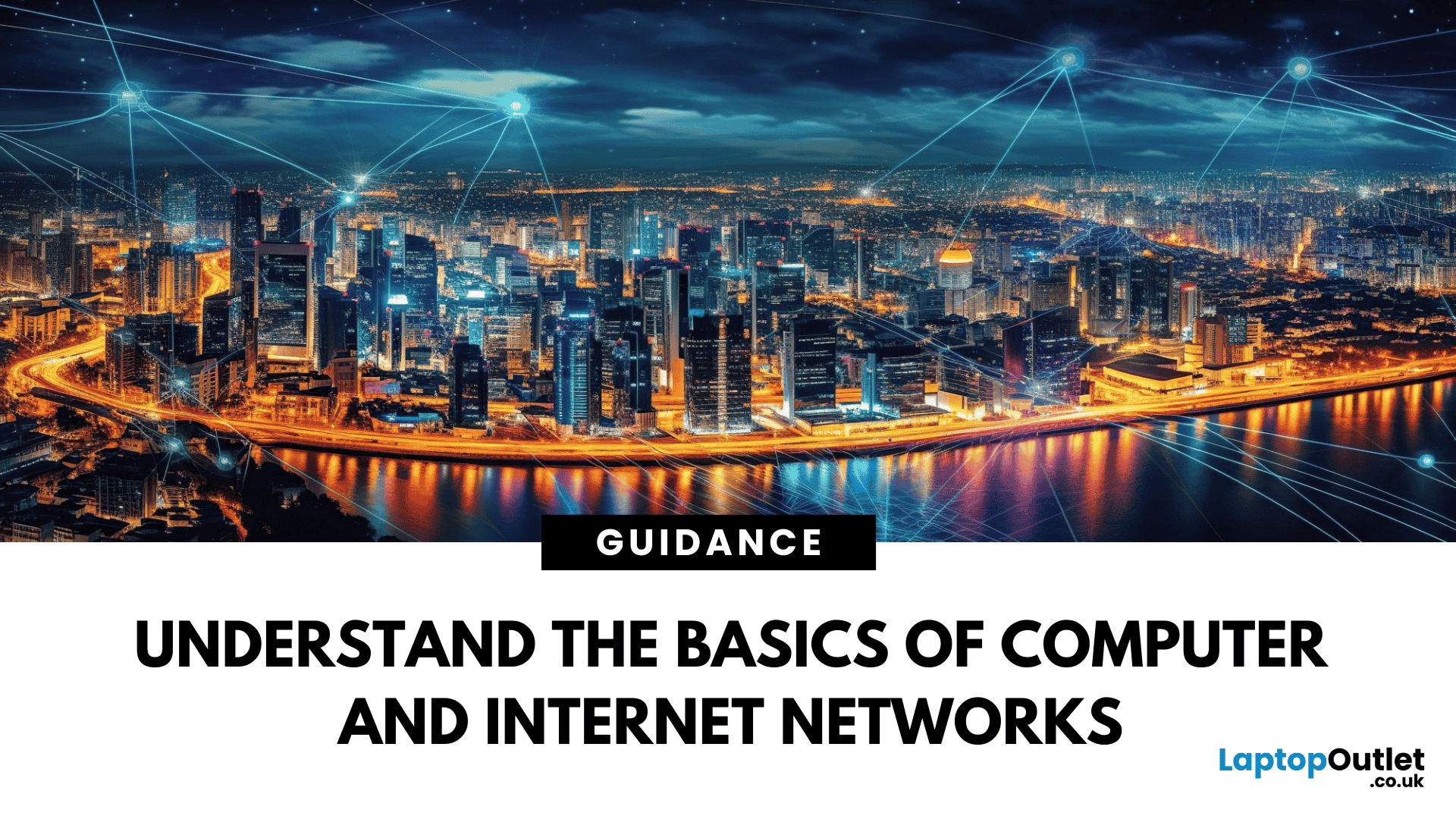
June 02, 2025
The Backbone of Connectivity
When you check emails, browse the web, or stream videos, you’re using a network—but what exactly does that mean? In simple terms, a network is a group of devices linked together to share information and resources. Let’s explore the basics of computer and internet networks.
What Is a Network?
A network is a system where two or more computers or devices are connected to exchange data.
Networks let devices like laptops, smartphones, and printers communicate with each other
Types of Networks
LAN (Local Area Network):
- Covers a small area like a home, school, or office
- Connects devices via Ethernet or Wi-Fi
WAN (Wide Area Network):
- Covers large distances—like the internet
- Connects multiple LANs across cities or countries
WLAN (Wireless LAN):
- Like LAN, but wireless (Wi-Fi)
PAN (Personal Area Network):
- Very small—used for devices like Bluetooth headphones or smartwatches
Wired vs Wireless Networks
- Wired networks: Use Ethernet cables;

June 02, 2025
The Power of Digital Connections
In today’s world, few devices operate in isolation. Whether you’re sharing files, streaming media, or collaborating online, computer networking is at the heart of it all. So what exactly is networking in computers? Let’s break it down simply.
What Is Networking in Computers?
Networking in computing refers to connecting multiple computers and devices so they can share data, resources, and communication.
It’s how laptops, smartphones, printers, and servers talk to each other
Why Is Networking Important?
- Enables file and data sharing
- Supports remote access and teleworking
- Allows internet access for all connected devices
- Powers smart home and office automation
How Does Computer Networking Work?
- Devices connect via physical cables or wirelessly (Wi-Fi)
- A router or switch directs traffic
- Data travels in packets to the right device using IP addresses
Each device gets a unique network ID to manage communication
Types of Computer Networks
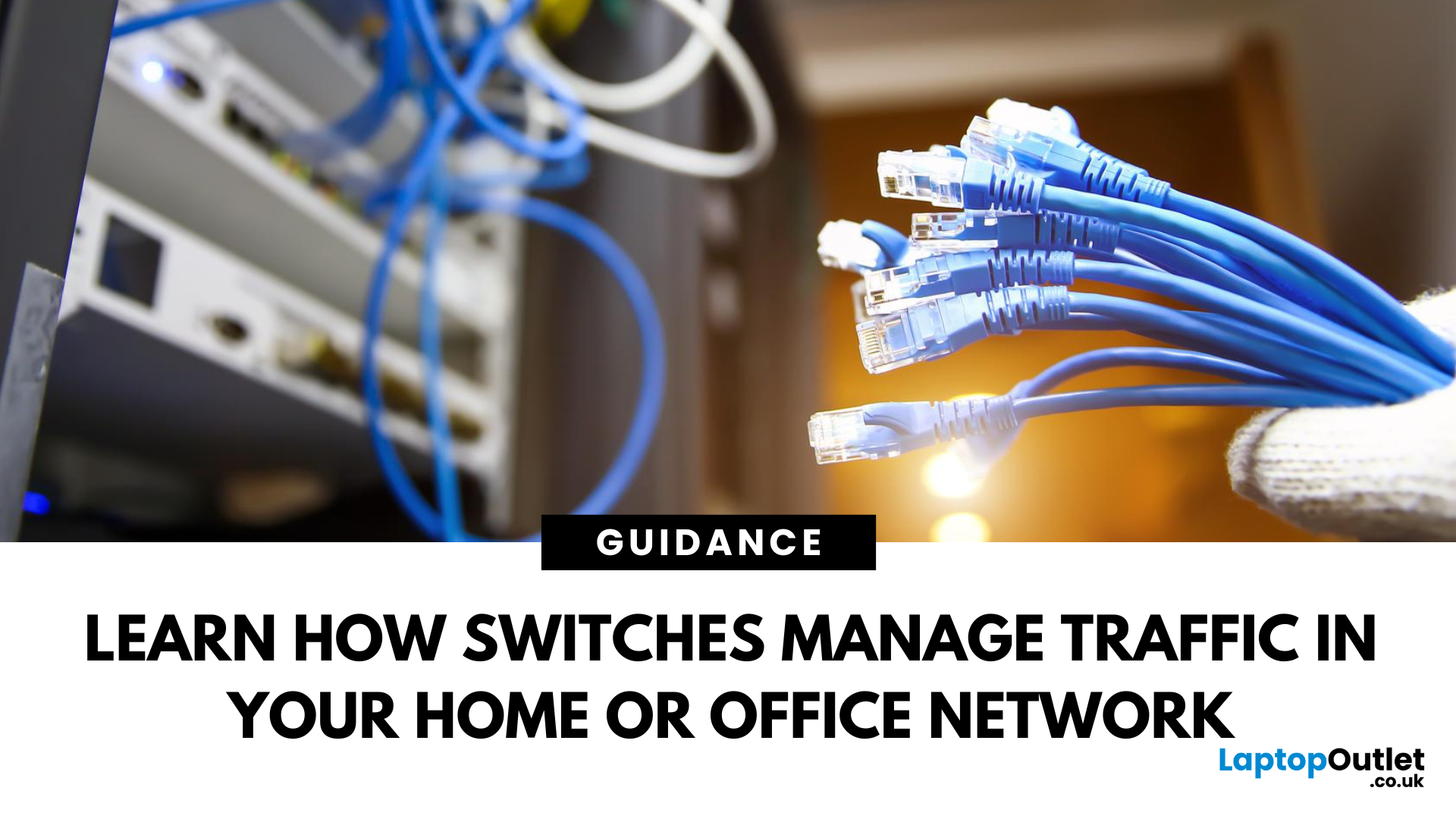
June 02, 2025
Smarter Connections Behind the Scenes
When we think of internet connectivity, routers usually get all the attention. But there’s another key player—the network switch. It quietly keeps your devices connected, organised, and running smoothly behind the scenes. So, what is a network switch, and what does it do? Let’s find out.
1. What Is a Network Switch?
A network switch is a hardware device that connects multiple devices (like PCs, printers, and servers) within a Local Area Network (LAN) and allows them to communicate efficiently.
It’s like a digital traffic controller—making sure data reaches the right destination
2. What Does a Network Switch Do?
- Directs data from one device to another within a network
- Uses MAC addresses to identify devices and send data accurately
- Reduces traffic congestion by sending data only where it’s needed
Unlike a hub, a switch doesn’t broadcast data to every device—only the one intended
3. How a Switch Differs from a Router
- Switch: Connects
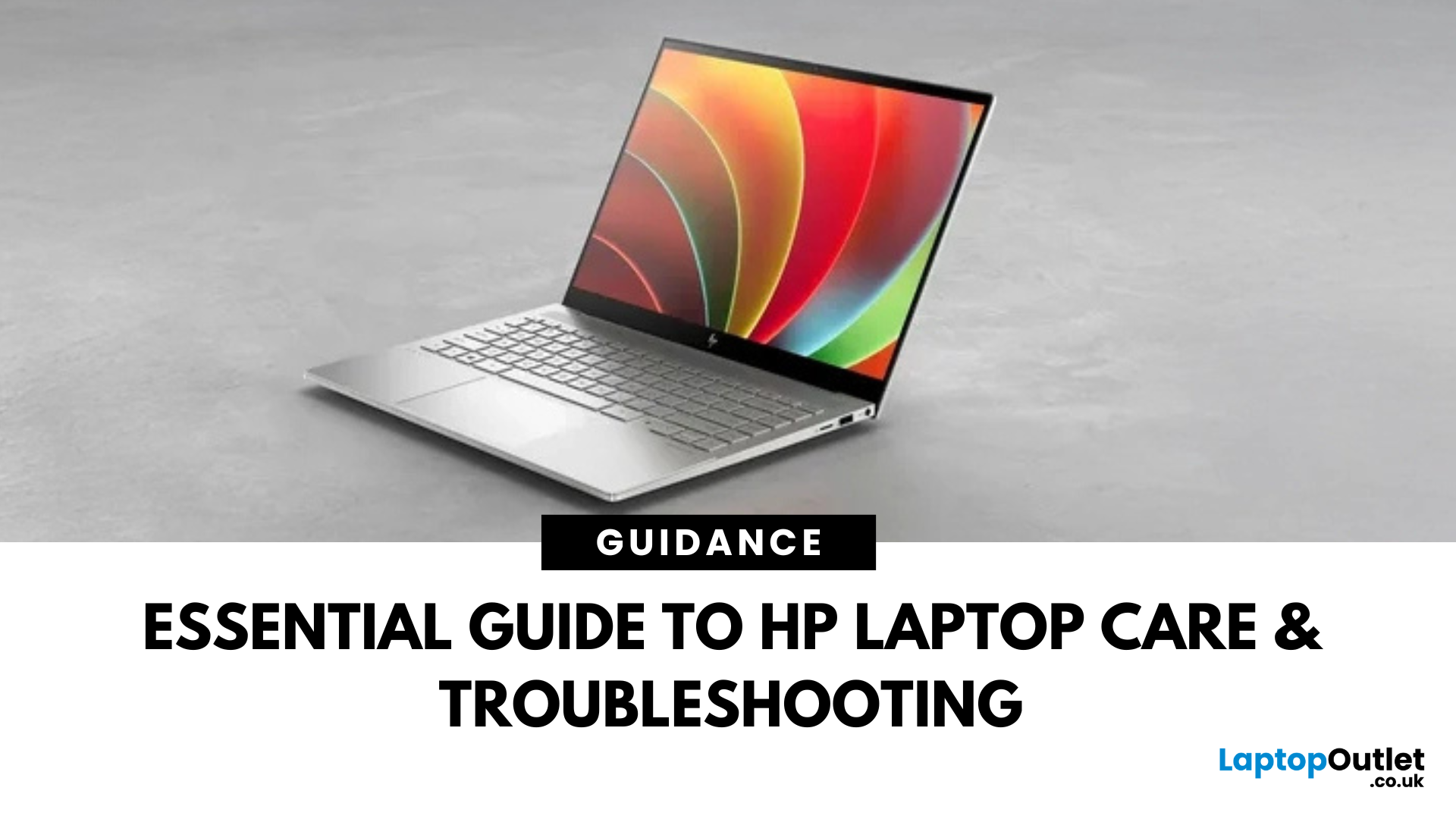
August 21, 2025
Are you facing issues while running your HP laptop? HP laptops are known for their reliability, sleek design, and strong performance. But like any device, they require proper care and attention to deliver their best over the long term. Whether you’re a student, professional, or casual user, learning how to maintain and troubleshoot your laptop ensures it stays in top condition for years.
From HP laptop maintenance tips to performance optimisation and solutions for common issues, this guide will cover everything you need to know. By following these practices, you canimprove HP laptop performance andextend the overall lifespan of your device. If you’re facing problems like overheating, slow performance, or unexpected shutdowns, our HP laptop troubleshooting guide will walk you through the steps to diagnose and fix them effectively.
Why HP Laptop Maintenance Matters
Regular care and upkeep of your laptop have benefits beyond performance. Preventive maintenance helps you:
- Avoid costly repairs
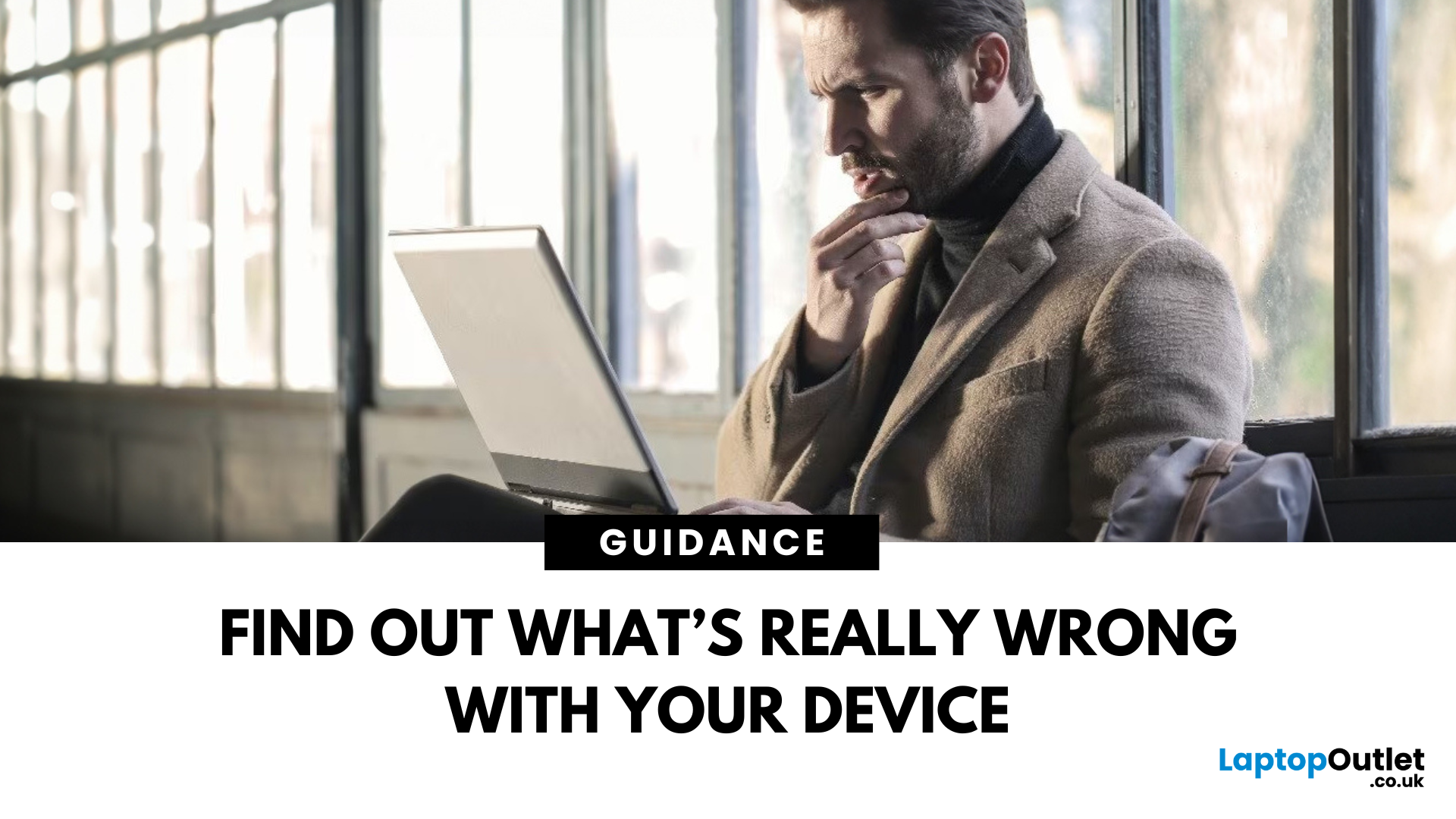
September 04, 2025
Tech problems don’t just appear out of nowhere, they come from either the hardware (the physical components inside your device) or the software (the code, drivers, and operating systems that make it run).
- If you misdiagnose, you can waste money replacing parts that aren’t broken or reinstalling software that wasn’t the problem.
- A clear diagnosis saves time, money, and stress.
Signs of a Hardware Issue
Hardware issues are tied to physical components. You can look for the following:
- Frequent Crashes & Freezes: Device shuts down abruptly without warnings.
- Overheating: Fans running loud, device too hot to touch, sudden shutdown.
- No Power or Boot Failures: Press power button, nothing happens; often battery, PSU, or motherboard related.
- Noises or Beeps: Clicking hard drives, RAM error beeps, grinding fans.
- Peripheral Failures: Keyboard, mouse, or screen not responding even after reinstalling drivers.
You can run diagnostics like Windows Memory Diagnostic (RAM), SMART tests (hard drives/SSDs),
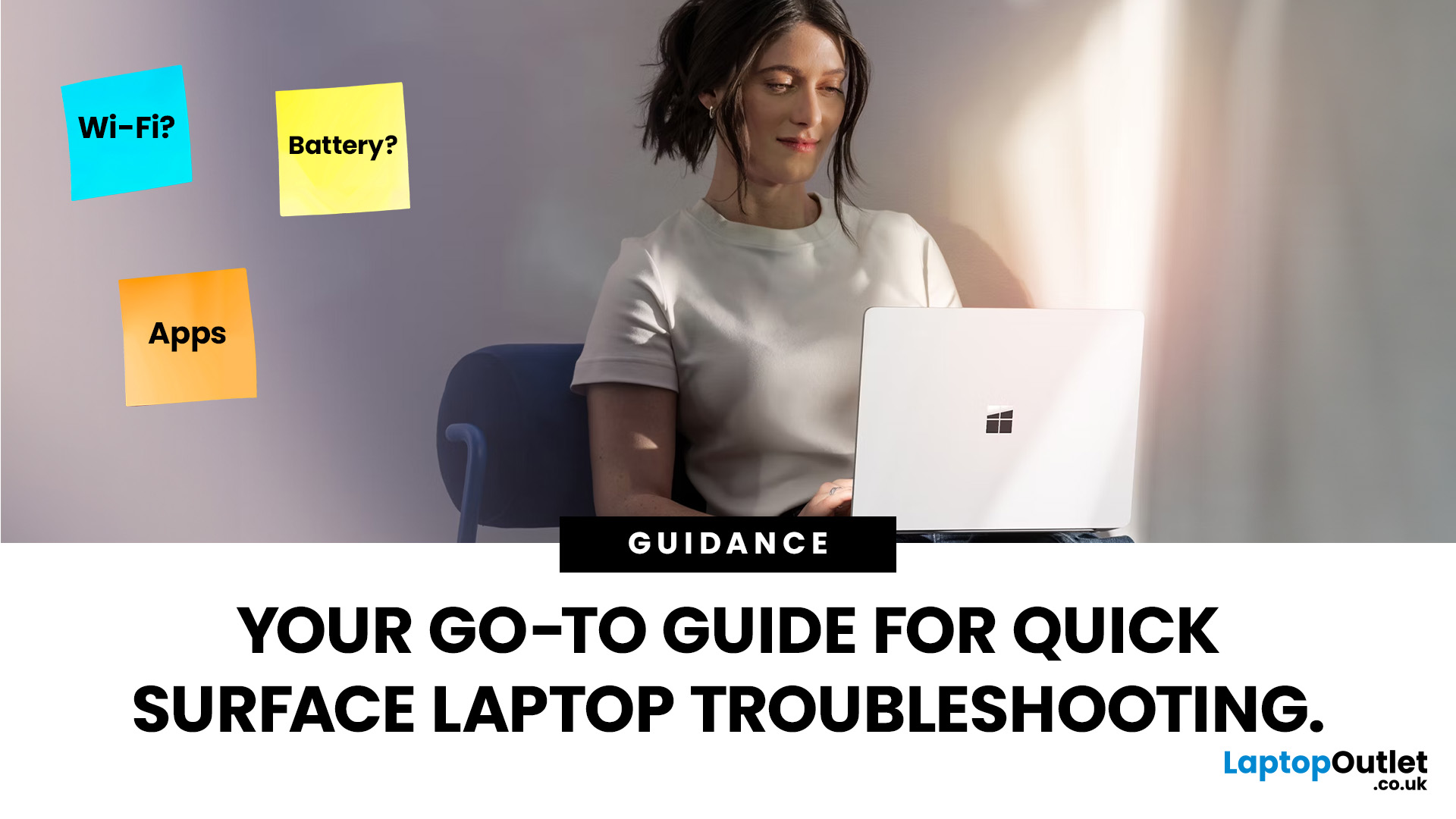
September 22, 2025
Did you know that the very first Microsoft Surface device, launched back in 2012, was marketed as the “tablet that can replace your laptop”? Fast forward a decade, and Surface laptops have become a staple choice for students, professionals, and businesses alike - known for their sleek design, powerful performance, and seamless integration with Windows.
But here’s the thing: even the most innovative devices aren’t immune to the occasional hiccup. Just as your car might need a quick service or your smartphone the occasional update, Surface laptops, too, can develop quirks over time. From a screen that suddenly starts flickering to a keyboard that refuses to cooperate during an important meeting, these glitches can be frustrating - but they’re rarely the end of the road.
Let’s walk through the most common Surface Laptop problems and show you simple, effective fixes to keep your device running smoothly.
Quick Fixes for Surface Laptop Common Problems
- Screen Flickering: Update display drivers,
