How to Boost WiFi Signal

Say Goodbye to Dead Zones
Weak WiFi can turn streaming, gaming, or even browsing into a nightmare. If you're tired of buffering and connection drops, it’s time to improve your signal. Here’s how to boost your WiFi signal and keep your connection stable.
1. Reposition Your Router
- Place it in a central, elevated location (not in a cupboard)
- Avoid placing it near walls, metal objects, or appliances
- Keep antennas upright for optimal coverage
Walls, mirrors, and microwaves can block or reflect signal
2. Update Router Firmware
- Log into your router settings
- Check for firmware updates and install if available
- Some routers update automatically, others need manual action
3. Change WiFi Channel
- Use router settings to switch to a less crowded channel
- Especially useful in flats or busy buildings
- Apps like WiFi Analyzer (Android) can help find the best channel
4. Upgrade Your Router or Antenna
- Older routers = slower speeds and weaker signal
- Consider a dual-band or WiFi 6 router for better range
- External antennas can improve coverage
Shop upgraded routers and networking gear at Laptop Outlet
5. Use WiFi Extenders or Mesh Systems
- WiFi extender: Repeats your signal in hard-to-reach areas
- Mesh WiFi system: Covers your home with multiple nodes
Ideal for larger homes or houses with thick walls
6. Minimise Interference
- Keep your router away from other electronics (cordless phones, baby monitors, Bluetooth speakers)
- Reduce the number of active connections if bandwidth is shared
7. Set a Stronger WiFi Password
- Prevent neighbours or unauthorised users from hogging bandwidth
- Use WPA3 encryption if your router supports it
8. Limit Bandwidth-Hungry Apps
- Pause background updates or streaming on unused devices
- Use QoS (Quality of Service) settings to prioritise important devices or apps
9. Consider Ethernet for Key Devices
For smart TVs, gaming consoles, or PCs, wired connections offer stability
Free up wireless bandwidth for mobile devices
10. Restart Your Router Regularly
- Helps refresh your network connection
- Set a schedule or use a smart plug for automated reboots
Final Thoughts: Simple Tweaks, Stronger WiFi
Boosting your WiFi signal doesn’t always require fancy tools—sometimes all it takes is smarter placement, minor settings changes, or a hardware upgrade. Try these fixes to get the best out of your connection.
Need faster internet gear? Browse Laptop Outlet for routers, extenders, and smart networking solutions.
FAQs: Improving WiFi Signal
1. How do I know if my WiFi signal is weak?
Frequent disconnections, slow loading, and dead zones are key signs.
2. Does a mesh system replace my router?
Yes—mesh systems act as the main router and provide extended coverage.
3. Can walls block WiFi?
Yes—especially thick concrete or metal-reinforced walls.
4. Will moving the router upstairs help?
Yes—especially in multi-floor homes. Try placing it high and central.
Read More:
| How to Connect Netgear WiFi Extender |
| What Are Networks |
| What Is Networking in Computers |
Related Articles
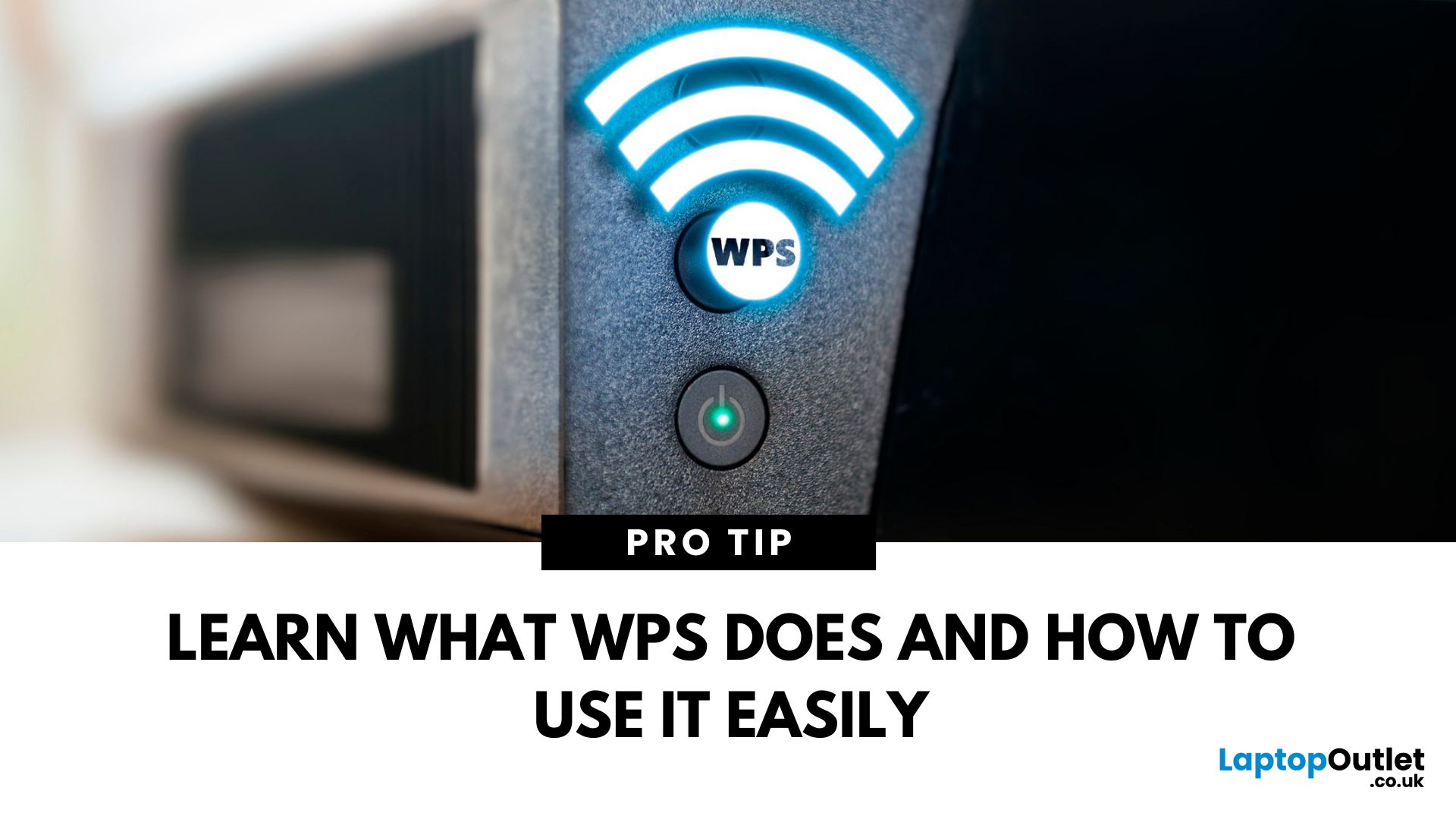
May 19, 2025
That Little Button Isn’t Just for Looks
If you’ve spotted a mysterious button labelled WPS on your Wi-Fi router, you might be wondering: What does it do—and should I use it? Here’s a beginner-friendly explanation of what the WPS button is and how it simplifies connecting devices to your Wi-Fi.
What Does WPS Stand For?
WPS stands for Wi-Fi Protected Setup. It’s a feature that helps you connect devices to your Wi-Fi network without typing in the Wi-Fi password.
Designed for convenience, especially for smart TVs, printers, and Wi-Fi extenders
What Does the WPS Button Do?
When you press the WPS button:
Your router enters a two-minute pairing mode
During this time, you can connect a compatible device without entering the password
It uses WPA2 security, so it’s secure for most home networks
How to Use the WPS Button
Steps:
Turn on the device you want to connect (e.g., printer or smart TV)
Go to its Wi-Fi settings and select your Wi-Fi network
Choose WPS connection
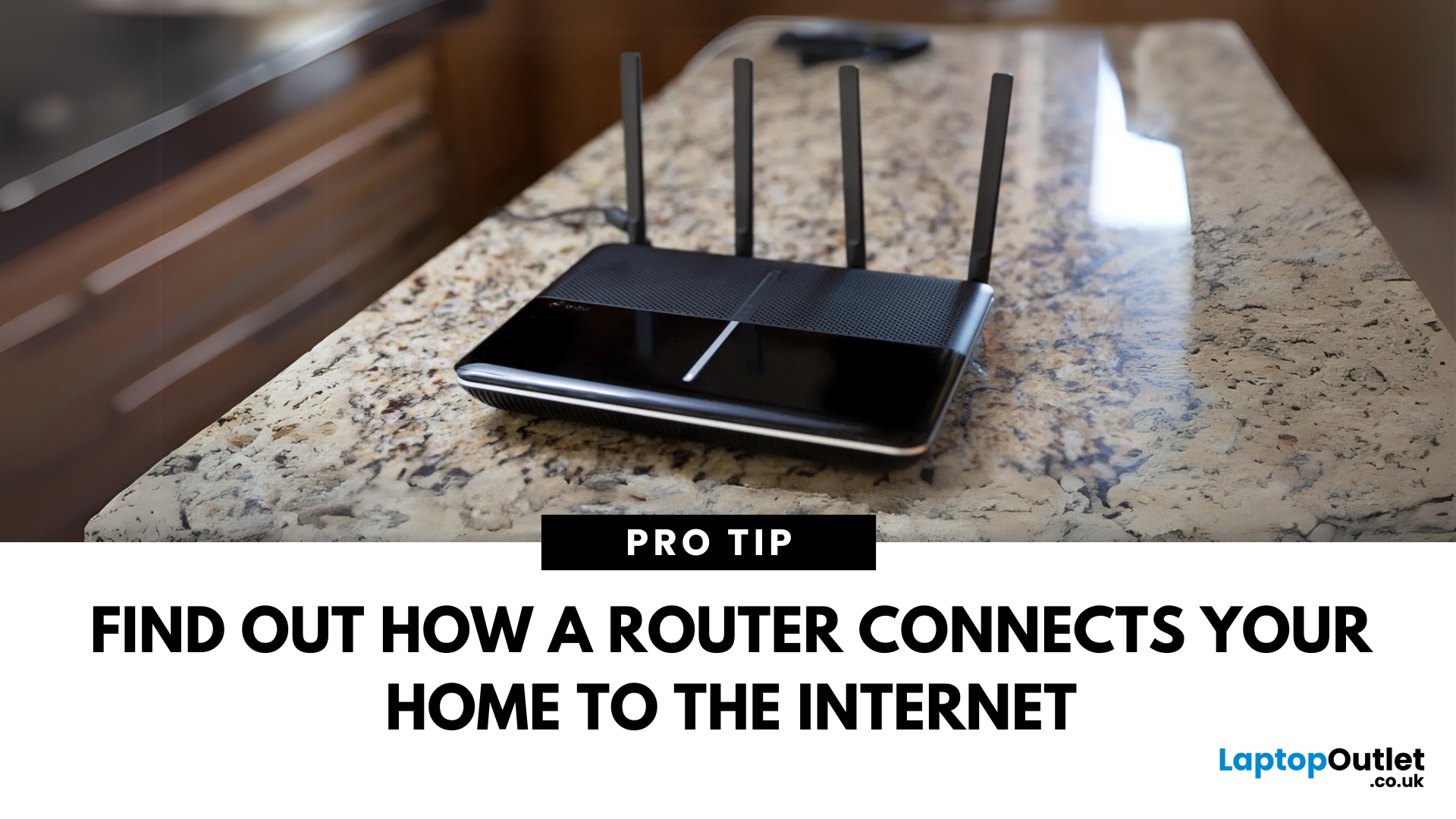
May 29, 2025
The Backbone of Your Internet
Your internet experience starts with a router—but what exactly does it do? Whether you’re streaming, gaming, working from home, or scrolling on your phone, the router keeps your digital life connected. Let’s break down what a router does and why it’s so important.
What Is a Router?
A router is a networking device that connects your devices to the internet and manages how they communicate with each other.
It “routes” traffic between your local devices (like your phone or laptop) and the broader internet
What Does a Router Actually Do?
- Distributes internet access from your modem to all connected devices
- Creates a local network so devices can talk to each other
- Assigns IP addresses to each device
- Directs data packets so the right information reaches the right device
Wi-Fi vs Router – What’s the Difference?
- Router: Manages traffic and connects devices
- Wi-Fi: The wireless signal your router creates
The router gives you internet; Wi-Fi
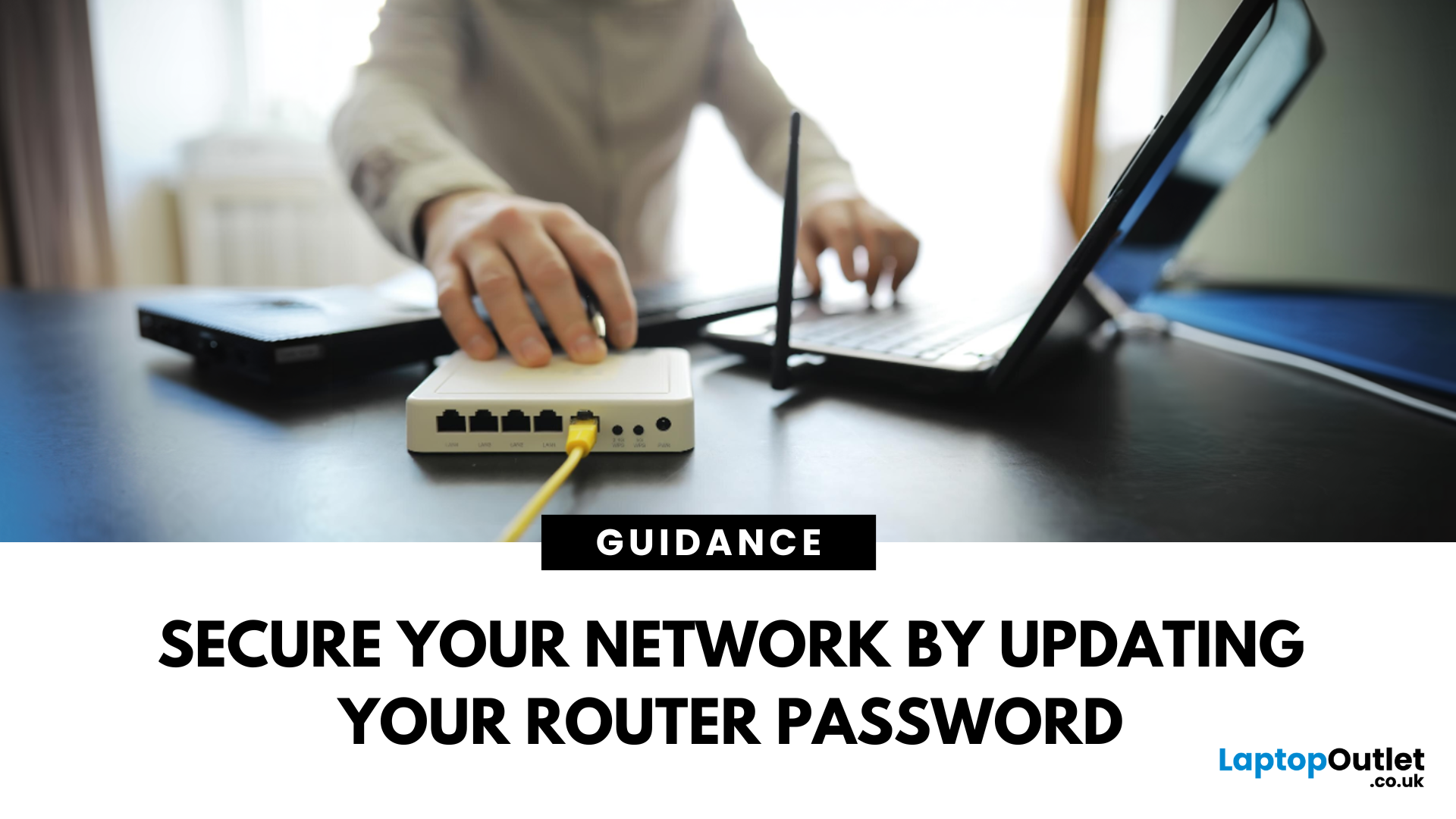
May 29, 2025
Keep Your Wi-Fi Safe and Secure
Your router password protects your home network from unwanted access. Whether you're updating your Wi-Fi credentials or changing the admin login, it’s a smart step for security. Here’s how to change your router password in just a few steps.
1. Know Which Password You’re Changing
- Wi-Fi Password: The one users enter to connect to your network
- Router Admin Password: Used to access router settings via web browser
It’s best to change both regularly for security
2. Connect to Your Router
- Make sure you're connected to your Wi-Fi or directly via Ethernet
- Open a web browser and type your router’s IP address (usually 192.168.0.1 or 192.168.1.1)
- Enter your admin username and password (often printed on the router or found in your manual)
3. Change Your Wi-Fi Password
Steps:
- Log in to your router settings
- Navigate to Wireless Settings or Wi-Fi Settings
- Locate the SSID (network name) and password fields
- Enter your new password (use a strong,

May 30, 2025
If you're tired of weak WiFi in certain corners of your home or office, a Netgear WiFi Extender might be your ideal solution. But if you're wondering how to connect a Netgear WiFi extender quickly and correctly, you've come to the right place.
Whether you're using WPS, a web browser, or the Nighthawk app, this step-by-step guide will help you set up your Netgear Extender without the tech stress and ensure a stronger signal wherever you need it most.
Why Use a Netgear WiFi Extender?
We've all been there. You're halfway through a Netflix series, and just as the plot thickens, the WiFi gives up. Or maybe you're trying to take a video call from the kitchen, and suddenly you're frozen mid-sentence. If your home has patchy signal areas, often referred to as dead zones, it's not your fault. It's just how most Netgear routers and other routers work.
A Netgear WiFi Extender gives your internet a second wind. Instead of relying on one central router to do all the heavy lifting, an extender

June 02, 2025
The Power of Digital Connections
In today’s world, few devices operate in isolation. Whether you’re sharing files, streaming media, or collaborating online, computer networking is at the heart of it all. So what exactly is networking in computers? Let’s break it down simply.
What Is Networking in Computers?
Networking in computing refers to connecting multiple computers and devices so they can share data, resources, and communication.
It’s how laptops, smartphones, printers, and servers talk to each other
Why Is Networking Important?
- Enables file and data sharing
- Supports remote access and teleworking
- Allows internet access for all connected devices
- Powers smart home and office automation
How Does Computer Networking Work?
- Devices connect via physical cables or wirelessly (Wi-Fi)
- A router or switch directs traffic
- Data travels in packets to the right device using IP addresses
Each device gets a unique network ID to manage communication
Types of Computer Networks
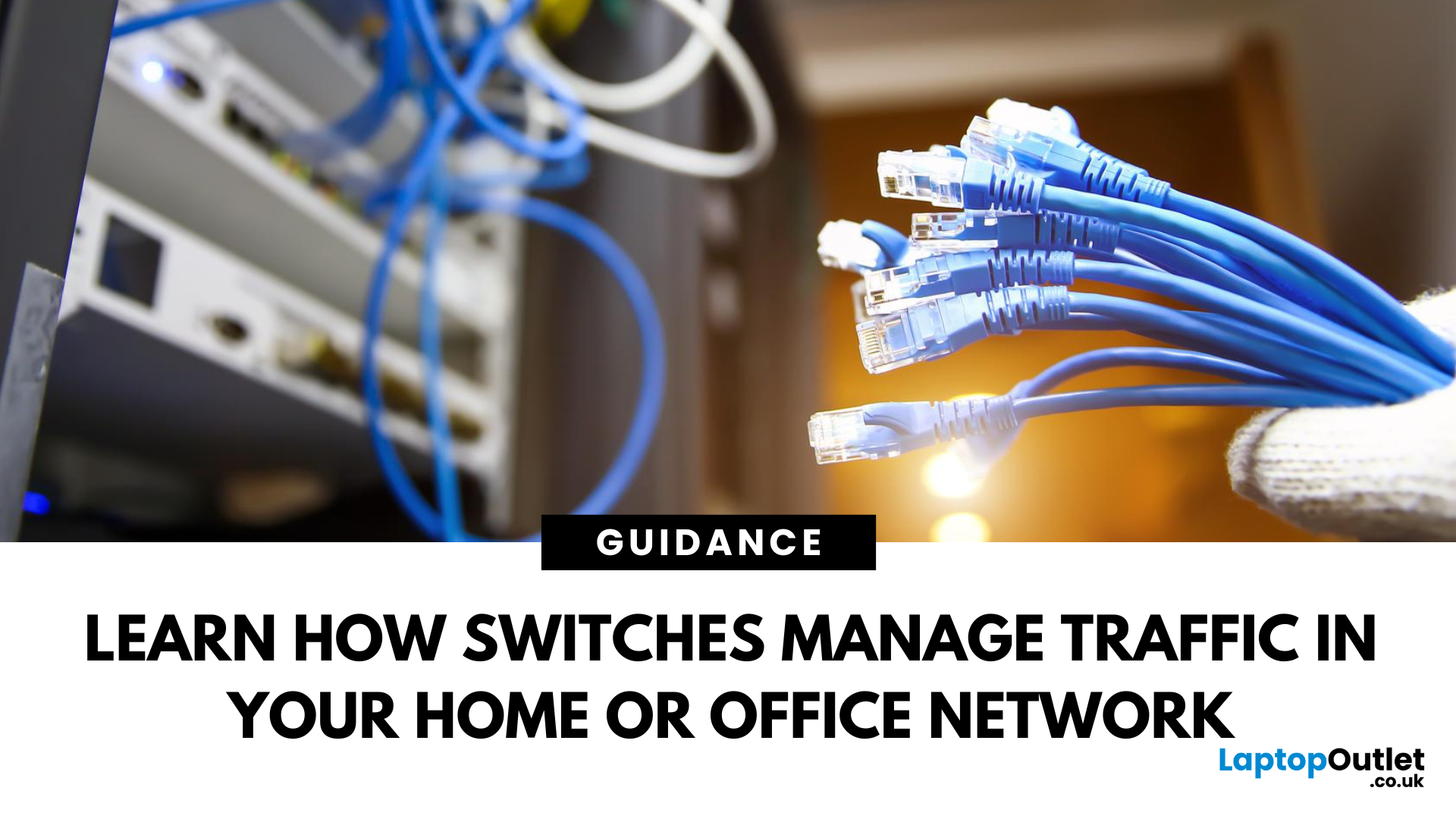
June 02, 2025
Smarter Connections Behind the Scenes
When we think of internet connectivity, routers usually get all the attention. But there’s another key player—the network switch. It quietly keeps your devices connected, organised, and running smoothly behind the scenes. So, what is a network switch, and what does it do? Let’s find out.
1. What Is a Network Switch?
A network switch is a hardware device that connects multiple devices (like PCs, printers, and servers) within a Local Area Network (LAN) and allows them to communicate efficiently.
It’s like a digital traffic controller—making sure data reaches the right destination
2. What Does a Network Switch Do?
- Directs data from one device to another within a network
- Uses MAC addresses to identify devices and send data accurately
- Reduces traffic congestion by sending data only where it’s needed
Unlike a hub, a switch doesn’t broadcast data to every device—only the one intended
3. How a Switch Differs from a Router
- Switch: Connects
