What Is a Cache
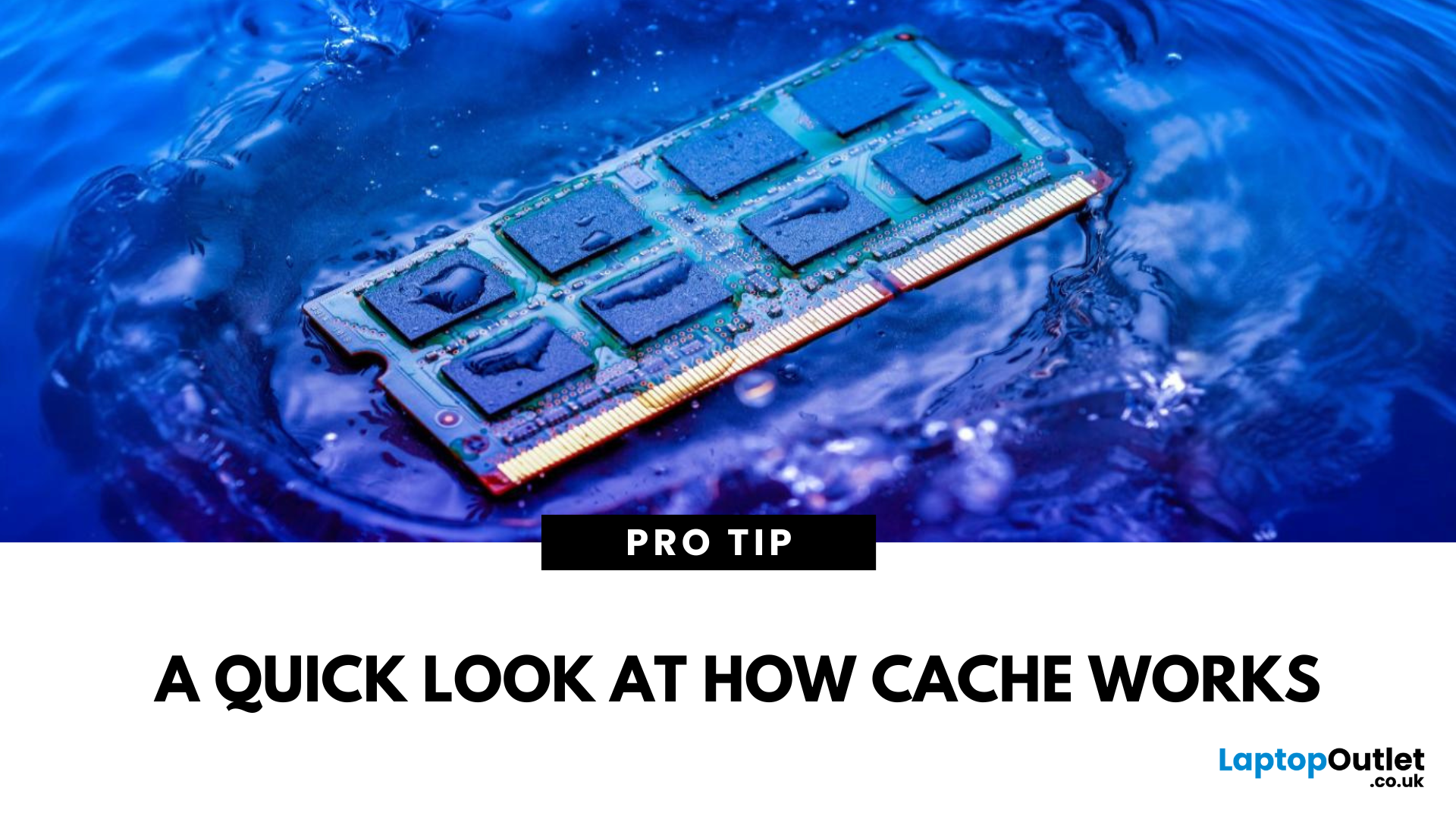
Cache—Your Device’s Short-Term Memory
You’ve likely heard the term "cache" when clearing your browser or troubleshooting an app. But what exactly is a cache? In simple terms, a cache is temporary storage used by your device or apps to speed things up.
What Is a Cache?
A cache (pronounced “cash”) is a small amount of fast-access memory that stores temporary data. This helps websites, apps, and devices load faster and perform more smoothly.
Think of it as a memory shortcut—it saves versions of data so your device doesn’t have to reload them every time.
Types of Cache You Might Encounter
1. Browser Cache
- Stores website files like images, scripts, and stylesheets
- Speeds up page loading the next time you visit
2. App Cache
- Apps like YouTube or Instagram store temporary data to load content faster
- Over time, this data can build up and take space
3. System Cache
- Found in operating systems like Windows, macOS, iOS, or Android
- Helps apps and system processes run smoothly
4. CPU/Hardware Cache
- Extremely fast memory on the processor
- Stores frequently used instructions and data for fast access
Why Is Cache Important?
- Faster performance: Reduces load times
- Efficiency: Saves bandwidth and battery life
- Improved user experience: Keeps apps and websites responsive
When Should You Clear the Cache?
While caching is helpful, it can sometimes cause problems:
- Websites not updating properly
- Apps glitching or crashing
- Device running low on storage
How to Clear Cache (Example: Browser)
Open your browser settings (e.g. Chrome, Safari)
- Go to Privacy or History
- Select Clear Browsing Data
- Choose Cached images and files
- Confirm and clear
- For apps or devices, clearing the cache is usually found in storage settings
Does Clearing Cache Delete Important Data?
No—it removes temporary files only. You won’t lose photos, saved passwords, or documents. However, you may be logged out of websites or apps temporarily.
Final Thoughts: Cache = Convenience, Until It’s Not
Cache is an essential part of making your digital life faster and smoother. But like anything, too much of it—or old versions—can get in the way. Knowing when and how to manage your cache can keep your device clean, fast, and hassle-free.
Looking to upgrade your tech? Check out Laptop Outlet’s range of high-performance devices built for speed.
FAQs: Cache Questions Answered
1. What happens if I clear the cache?
It removes temporary files—this can free up space and fix loading issues.
2. Is clearing the cache the same as clearing cookies?
No—cache stores files, while cookies store login info and preferences.
3. How often should I clear my cache?
Every few weeks or when you notice slowdowns or glitches.
4. Can clearing the cache improve performance?
Yes—especially if an app or website is misbehaving.
5. Will clearing cache delete my saved passwords?
No—unless you also select cookies or site data when clearing browser history.
Read More:
| How to Clear Cache on an Android Phone |
| What Does Airplane Mode Do? |
| How Long Do Laptops Last? |
Related Articles
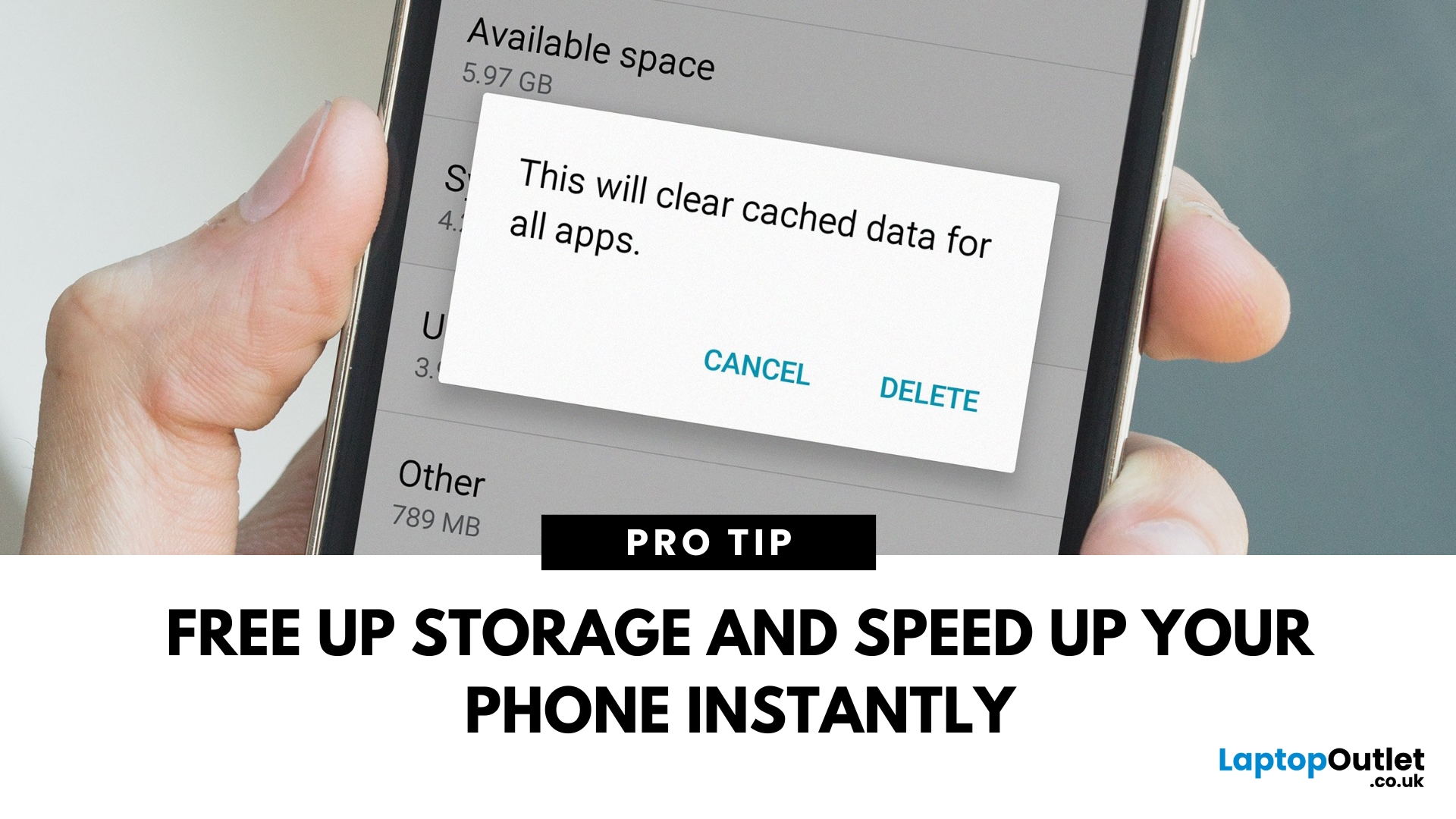
April 08, 2025
Time to Clear Out the Clutter
If your Android phone is feeling slow or apps aren’t working properly, it might be time to clear the cache. Cached data builds up over time and can hog storage or cause app glitches. Here’s how to safely clear cache and speed up your phone.
What Is Cached Data?
Cached data is temporary files stored by apps to load faster next time you open them. However, over time, too much cache can:
- Slow down your phone
- Cause apps to crash or behave oddly
- Fill up your storage unnecessarily
Pro Tip: Clearing cache does not delete your personal data, like photos or messages.
How to Clear Cache on an Android Phone
1. Clear App Cache (Individual Apps)
Steps:
- Open Settings on your phone
- Go to Apps or Apps & notifications
- Tap See all apps (if needed)
- Select the app you want to clear
- Tap Storage & cache
- Tap Clear Cache
Do this for apps that take up a lot of space or are misbehaving.
2. Clear Cache for All Apps (Device Cache)
Some Android phones
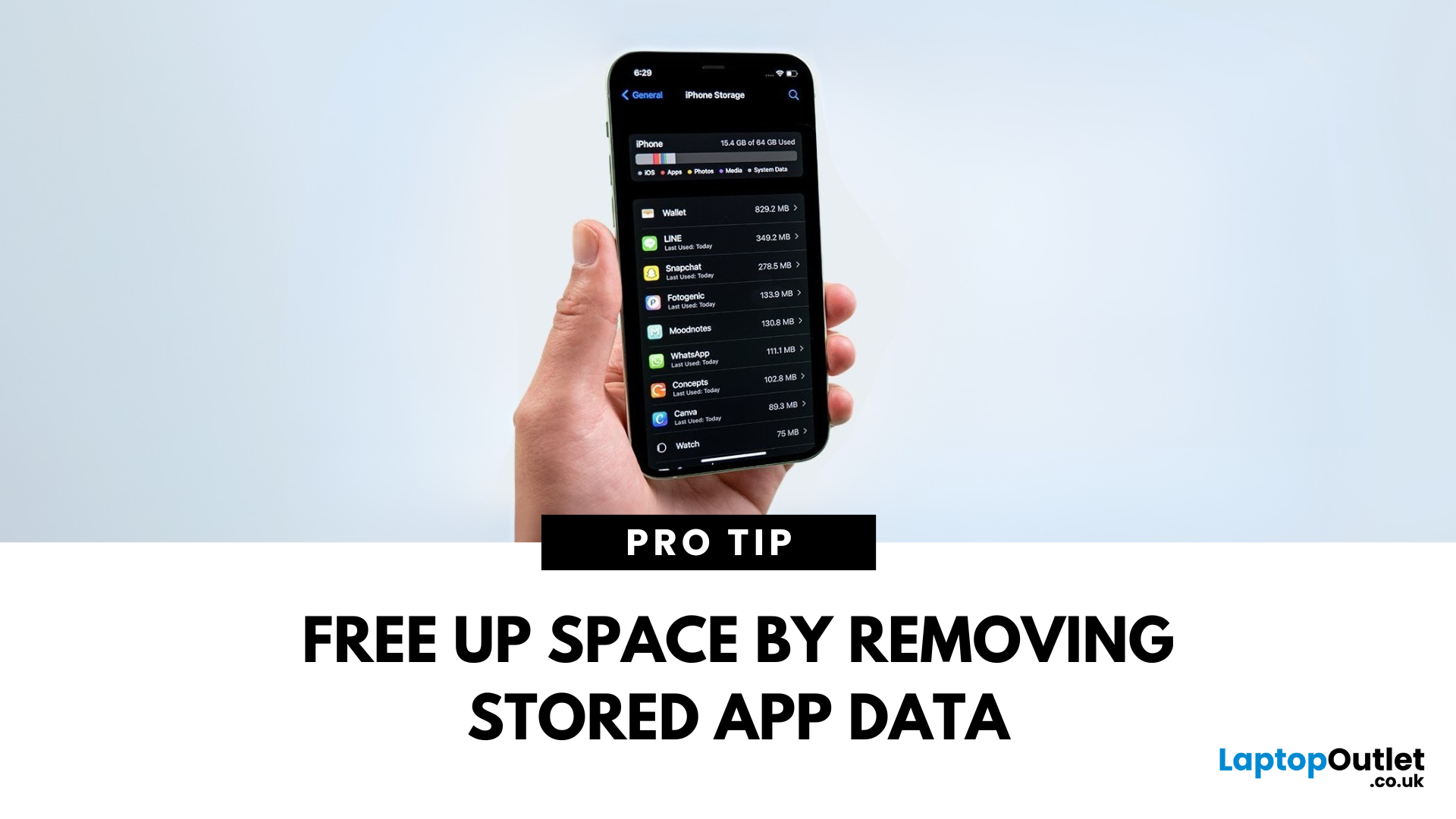
April 30, 2025
Keep Your iPhone Running Smoothly
Over time, cached data from Safari, apps, and system processes can clutter your iPhone. If your phone feels slow or you’re running out of space, clearing cache is a smart move. Here’s how to quickly clear cache on your iPhone.
1. Clear Safari Browser Cache
If you browse a lot on Safari, cached web data can build up fast.
Steps:
- Open Settings
- Scroll down and tap Safari
- Tap Clear History and Website Data
- Confirm by tapping Clear History and Data
This removes website history, cookies, and cached images, speeding up browsing
2. Clear Cache in Individual Apps
Some apps like Instagram, YouTube, and Facebook store a lot of temporary data.
Options:
- Check app settings—some apps let you clear cache inside their settings
- If not available, delete and reinstall the app to clear its cache
- Reinstalling resets the app without affecting your saved account details (if backed up)
3. Offload Unused Apps
This saves app data but frees up space
