Hardware vs. Software Issues: How to Diagnose Tech Problems
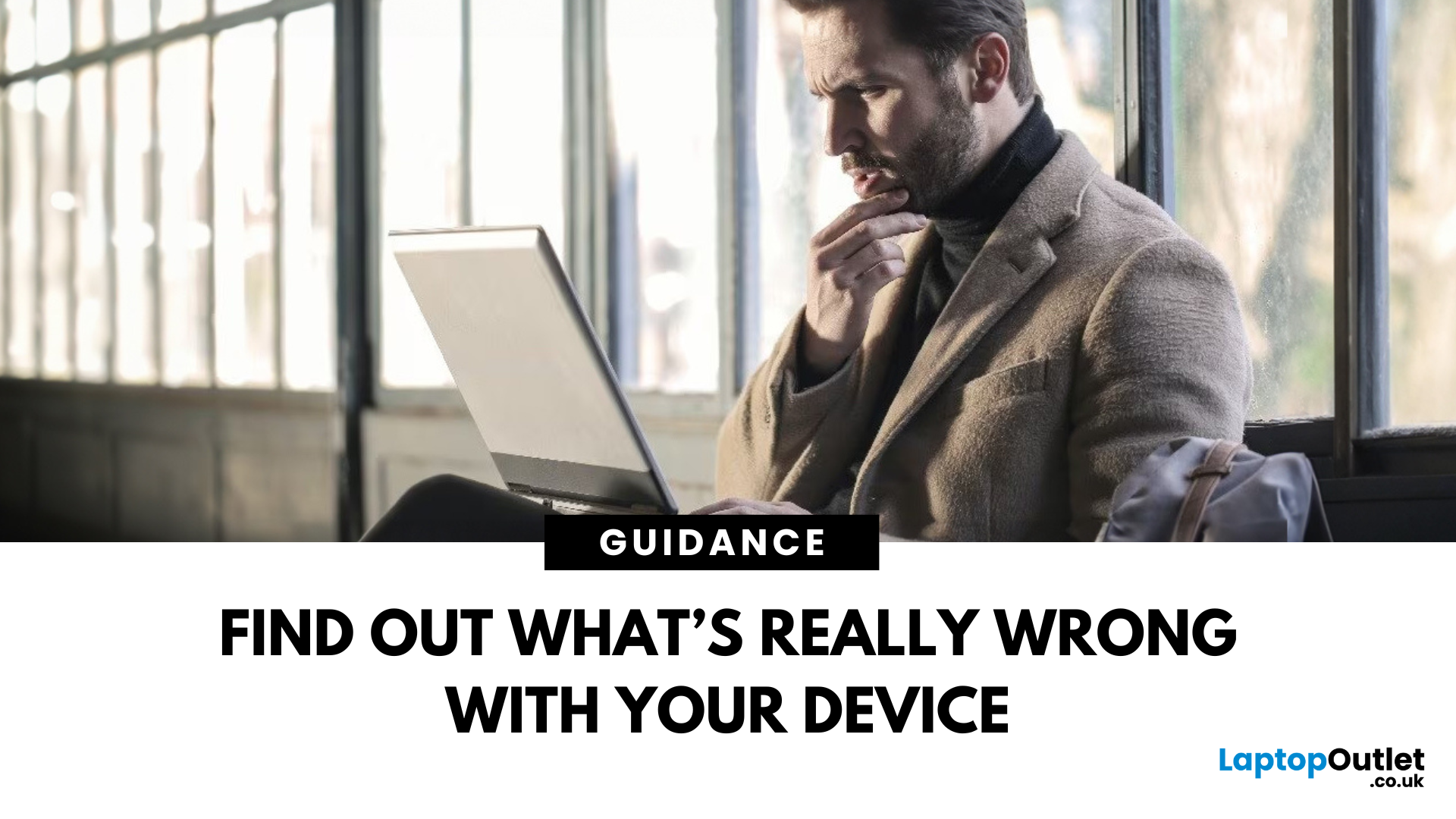
Tech problems don’t just appear out of nowhere, they come from either the hardware (the physical components inside your device) or the software (the code, drivers, and operating systems that make it run).
- If you misdiagnose, you can waste money replacing parts that aren’t broken or reinstalling software that wasn’t the problem.
- A clear diagnosis saves time, money, and stress.
Signs of a Hardware Issue
Hardware issues are tied to physical components. You can look for the following:
- Frequent Crashes & Freezes: Device shuts down abruptly without warnings.
- Overheating: Fans running loud, device too hot to touch, sudden shutdown.
- No Power or Boot Failures: Press power button, nothing happens; often battery, PSU, or motherboard related.
- Noises or Beeps: Clicking hard drives, RAM error beeps, grinding fans.
- Peripheral Failures: Keyboard, mouse, or screen not responding even after reinstalling drivers.
You can run diagnostics like Windows Memory Diagnostic (RAM), SMART tests (hard drives/SSDs), or check BIOS logs for hardware faults.
Signs of a Software Issue
Software failures come from corrupted files, misconfigured settings, or buggy apps. Its symptoms include:
- Slow Performance: Apps lagging or freezing but hardware temps normal.
- Frequent Error Messages: Pop-ups about missing DLLs, driver conflicts, or corrupted files.
- App Crashes: Specific programs closing unexpectedly while the rest of the system runs fine.
- Boot Loop or Blue Screen (BSOD): Often driver or OS corruption.
- Connectivity Failures: Wi-Fi dropping, Bluetooth failing, usually software/driver stack.
You can use tools like sfc /scannow (Windows System File Checker), Event Viewer, or safe mode boots to isolate software-level errors.
How to Diagnose: Step-by-Step
1. Check for Power & POST: If your device won’t turn on or fails POST (Power-On Self Test), likely hardware.
2. Boot in Safe Mode: If it runs fine in Safe Mode, the issue is software (drivers/startup apps).
3. Swap or Remove Components: Test with different RAM sticks, unplug peripherals, try a new charger. If swapping fixes it, it’s hardware.
4. Run System Tools
- Hardware: SMART monitoring, thermal tests, BIOS hardware diagnostics.
- Software: Event logs, task manager performance monitoring, malware scans.
Replicate the Issue: If problem only happens in certain apps, then it’s software. If it’s random system-wide, then it’s hardware more likely.
Hardware vs Software: Pros & Cons of Fixes
|
Aspect |
Hardware Fixes |
Software Fixes |
|
Cost |
Can be expensive (replacement parts) |
Often free (updates, reinstalls) |
|
Complexity |
May require disassembly & tools |
Usually user-friendly steps |
|
Longevity |
New hardware extends lifespan |
Fixes bugs but may need future updates |
|
Time |
Can take longer (ordering/installing parts) |
Often quicker (reboots, reinstalls) |
Final Thoughts
Distinguishing between hardware vs software issues is key to faster troubleshooting. If your system won’t boot, overheats, or shows strange noises, suspect hardware. If you’re seeing error messages, app crashes, or sluggish performance, it’s usually software.
If your device is beyond repair, upgrading to a new laptop with reliable hardware and smooth software integration may be the smarter choice. Shop now at Laptop Outlet to find the perfect fit for your workflow today.
FAQs
How do I know if my laptop issue is hardware or software?
Check whether the problem occurs system-wide (hardware) or only in specific apps (software).
Can a virus cause hardware-like symptoms?
Yes, malware can mimic crashes or freezes, but hardware diagnostics will show if components are fine.
Is replacing hardware always better than reinstalling software?
No, software fixes are cheaper and should be tried first. Replace hardware only after confirmation.
Can outdated drivers look like hardware failures?
Yes, bad drivers often cause BSODs or connectivity issues. Updating them can resolve problems.
Do BIOS/UEFI errors mean hardware failure?
Not always. Sometimes firmware updates fix issues, but persistent errors may point to faulty hardware.
Summary
When diagnosing tech problems, knowing whether it’s a hardware issue (physical components like RAM, SSD, or power supply) or a software issue (operating system, drivers, or apps) is the first step. Hardware problems often cause crashes, overheating, or boot failures, while software issues trigger error messages, slow performance, or app glitches.
| Read More: |
| Which Brand is Best for Windows Laptops? Hardware Support |
| ASUS Laptop Troubleshooting: Common Issues and How to Fix Them |
| The Ultimate Tech Guide For Students At University |
Related Articles

May 17, 2023
ASUS laptops are known for their reliability and performance. However, like any other electronic device, they can occasionally encounter issues that may disrupt your productivity. In this blog, we will explore common problems faced by ASUS laptop users, including slow performance, battery drain, and driver errors. We will provide step-by-step solutions to help you resolve these issues and get your ASUS laptop back in optimal working condition.
Problem 1: Slow Performance
Is your ASUS laptop running slower than usual? A slow-performing system can be frustrating, affecting your productivity and overall user experience. Fortunately, there are several troubleshooting steps you can take to address the issues causing your system to slow down. Let’s take a look!
Insufficient RAM
Insufficient random-access memory (RAM) can significantly impact your laptop's performance. Here's what you can do:
- Check your laptop's specifications to determine the maximum RAM capacity it supports.
- If your

August 21, 2024
Shopping for a new laptop can be tricky as the best brands go head-to-head to grab your attention, and you want a model that does everything you need and lasts for years.
Although some brands are well regarded for their high-quality laptops, even the best brand manufacturers' models have flaws or performance lags. We've all had that friend who got a fantastic deal on a laptop with a large screen and impressive features, only to hear about its slow performance, sluggish battery, and dim screen later.
Simply put, there isn't the best laptop brand, as it depends entirely on your needs and tastes. However, several options stand out, like ASUS, MSI, Dell, and Lenovo.
To keep it simple, we have tested and reviewed models from dozens of brands and below are our recommendations for the best brands in terms of hardware support.
ASUS
ASUS is also known as ASUSTeK, a Taiwanese brand. It is one of the largest laptop manufacturers in the world today, featuring gaming and business machines.
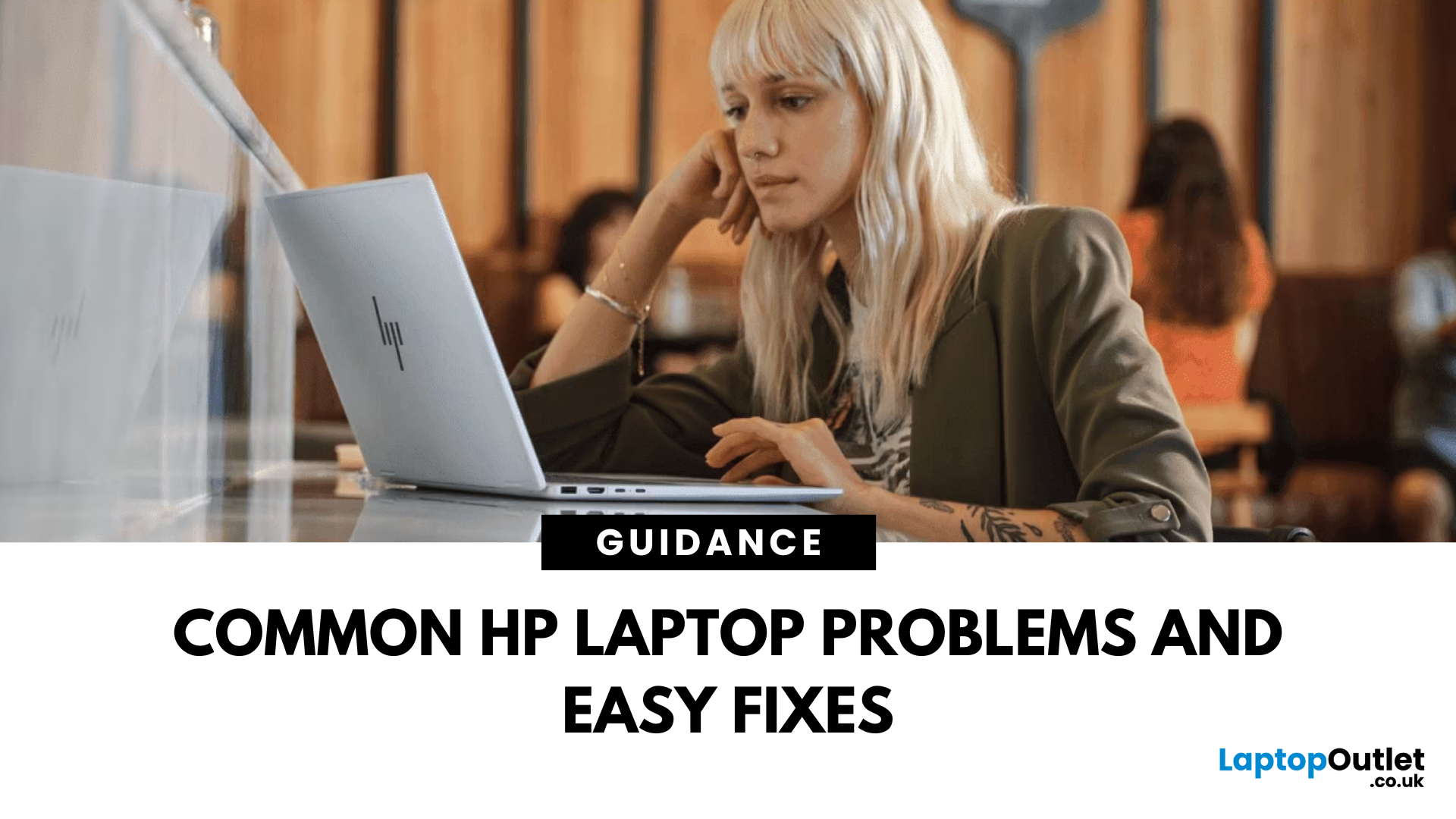
August 26, 2025
Owning a reliable laptop is essential for work, study, or entertainment, but even the most dependable devices can sometimes encounter technical issues. While HP laptops are well-known for durability, performance, and business-friendly features, users may occasionally face problems that affect productivity. Whether it’s a laptop not turning on, keyboard issues, or Wi-Fi connectivity glitches, you’ll learn step-by-step troubleshooting techniques to get your HP laptop back in action.
Understanding Common HP Laptop Problems
Even well-built laptops face technical hiccups. Frequent issues can become a hindrance, ultimately delaying your work. By identifying common HP laptop issues early, you can apply HP laptop troubleshooting steps before problems worsen, saving both time and money. The issues often arise from:
Hardware Malfunctioning
Like any electronic device, laptops have components that naturally degrade over time. Components like batteries, fans, and keyboards lose their functionality over
