Surface Laptop Maintenance, Optimisation & Troubleshooting

Microsoft’s Surface range is known for its premium build, elegant design, and seamless Windows 11 experience. But like any device, regular care and the right fixes are key to keeping performance smooth over time. Whether you’re facing slowdowns, connectivity glitches, or hardware concerns, learning the best ways to maintain your device can save you time and money. This guide will explore essential steps for Surface Laptop troubleshooting, from using built-in diagnostic tools to updating drivers and resolving hardware issues.
Why Surface Laptop Maintenance Matters
Even premium laptops need regular care. Poor maintenance not only reduces performance but can also shorten device lifespan.
Common Issues Users Face
- Sluggish performance due to outdated drivers.
- Unresponsive apps caused by background conflicts.
- Battery drain or overheating under heavy workloads.
- Wi-Fi and Bluetooth connectivity problems.
- Hardware issues like touchscreens, keyboards, or fans not responding.
These Surface Laptop common issues can often be resolved at home with the right steps before professional repair is needed.
Using the Surface Diagnostic Toolkit
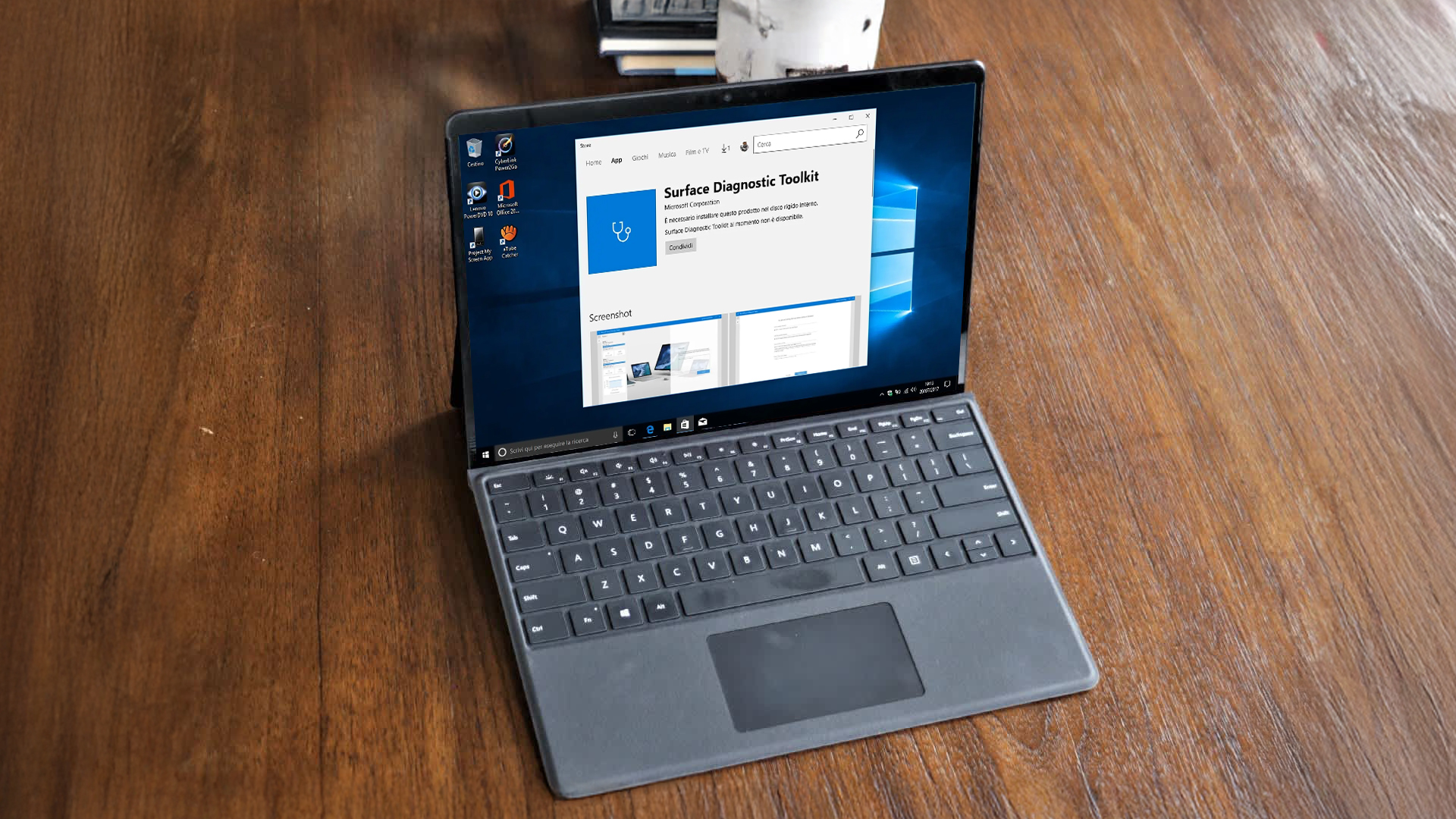
Whether you own the latest Surface or are considering a MS Surface laptop for study, work, or creative use, these tips will help you keep it running at its best. Microsoft provides a built-in solution to help users quickly identify and resolve problems.
What is the Surface Diagnostic Toolkit?
The Surface Diagnostic Toolkit (SDT) is Microsoft’s official troubleshooting software, created specifically for Surface devices. It’s designed to quickly identify and resolve issues without the need for advanced technical knowledge.
- In 2025, SDT includes enhanced AI-driven diagnostics, which analyse system behaviour in real time and suggest personalised fixes.
- It now covers a broader range of checks, from Surface hardware issues like fan performance and battery wear to connectivity problems with Wi-Fi, Bluetooth, and docking stations.
- The toolkit also integrates directly with the Surface app for repairs, so if a fix can’t be applied locally, it connects you to official Microsoft support.
How to Use It
- Download and Install: Available via the official Microsoft support page or pre-installed on some newer Surface models.
- Select Your Issue: Choose from categories like performance, battery, drivers, or connectivity.
- Run Automated Tests: The toolkit scans hardware, drivers, and system settings, providing instant feedback.
- Apply Fixes or Recommendations: Many problems are solved automatically; if not, SDT offers next-step instructions or directs you to repair options.
- Generate Reports: In 2025, you can export a Surface health report, useful for IT teams or warranty claims.
The Surface Diagnostic Toolkit remains the fastest and most reliable way to detect and solve Surface Laptop common issues, making it an essential tool for ongoing maintenance and troubleshooting.
Surface App for Repairs and Optimisation
The Surface app is more than a companion utility, it’s an all-in-one hub for managing your device’s health, performance, and repair options. In 2025, Microsoft has made it even more powerful by adding new diagnostic and predictive features.
Key Features of the Surface App
- Battery Health Dashboard: Tracks long-term battery wear, charging patterns, and estimated remaining lifespan.
- Surface Driver Updates: Provides targeted updates faster than standard Windows Update, ensuring smoother performance and stability.
- Warranty & Service Integration: Displays your warranty status, service options, and direct links to book a repair or replacement.
2025 Enhancements
- AI Repair Suggestions: The app now analyses your usage patterns to detect potential issues before they escalate, offering actionable fixes.
- Predictive Maintenance Alerts: Identifies risks such as overheating trends, declining battery capacity, or frequent driver crashes, so you can resolve them early.
- One-Tap Repair Requests: Directly submit device diagnostics and request service without needing to visit multiple support pages.
- Seamless Cloud Sync: For business users managing multiple MS Surface laptops, the app syncs device health data across accounts, making fleet management easier.
How It Helps with Troubleshooting
- Quickly highlights Surface hardware issues like fan malfunctions, display calibration errors, or keyboard failures.
- Provides guided solutions for Surface performance fixes, such as enabling Performance Mode or clearing temporary files.
- Offers direct access to Microsoft’s support ecosystem, making professional repair faster and less stressful.
The Surface app for repairs and optimisation has become a must-use tool for every Surface owner, acting as a bridge between DIY fixes and professional support.
Keeping Up with Surface Driver Updates
Drivers are the invisible link between your hardware and Windows 11. When they’re outdated, your Surface can feel sluggish, glitchy, or unstable. In 2025, Microsoft has streamlined the way driver updates are delivered to make Surface Laptop troubleshooting faster and more reliable.
Why Driver Updates Matter
- Performance Fixes: Updates optimise the CPU, GPU, and battery efficiency for smoother multitasking.
- Bug Resolution: Fixes issues like random crashes, Wi-Fi drops, or Surface Pen misalignment.
- New Feature Support: Ensures compatibility with the latest Windows 11 optimisation tools such as Adaptive Refresh Rates or AI Efficiency Mode.
- Security Patches: Protects against vulnerabilities that could affect both speed and safety.
2025 Improvements
- AI-Prioritised Updates: Windows 11 now ranks driver updates by urgency, ensuring critical fixes are installed first.
- Background Optimisation: Many Surface driver updates are applied silently in the background, reducing downtime.
- Surface-Specific Firmware Releases: Microsoft now ships updates through the Surface app, offering faster access than standard Windows Update.
- Rollback Protection: In case an update causes problems, the system automatically saves a stable version for easy restoration.
How to Update Drivers on Surface
- Windows Update: Go to Settings > Windows Update for general system and driver patches.
- Surface App: Use the built-in app for targeted firmware and hardware updates tailored for your model.
- Manual Download: For IT admins or advanced users, drivers can be downloaded from Microsoft’s official support site.
Keeping up with Surface driver updates is one of the simplest yet most effective ways to maintain performance and prevent common system issues.
Troubleshooting Surface Hardware Issues
Even with regular updates and optimisation, hardware problems can still appear. The good news is that most Surface hardware issues can be diagnosed quickly using Microsoft’s built-in tools and a few simple checks.
Common Hardware Problems in 2025
- Keyboard & Trackpad: May become unresponsive after firmware changes. New AI diagnostics in the Surface app run input tests and automatically repair driver conflicts.
- Touchscreen Calibration: Touch issues are often fixed through Windows’ Calibrate & Reset Touchscreen tool. In 2025, this process now includes smart calibration, adapting sensitivity based on user habits.
- Battery Health: The Surface app now sends alerts when battery wear reaches thresholds, suggesting replacement or optimisation steps.
- Surface Fan & Cooling: Overheating remains a key concern. Microsoft’s AI fan control balances cooling and noise, but blocked vents or dust still need manual cleaning.
- Charging Issues: If your device isn’t charging properly, test with an official Surface charger, check for firmware updates, and inspect the Surface Connect port for debris.
Surface Performance Fixes for Everyday Issues
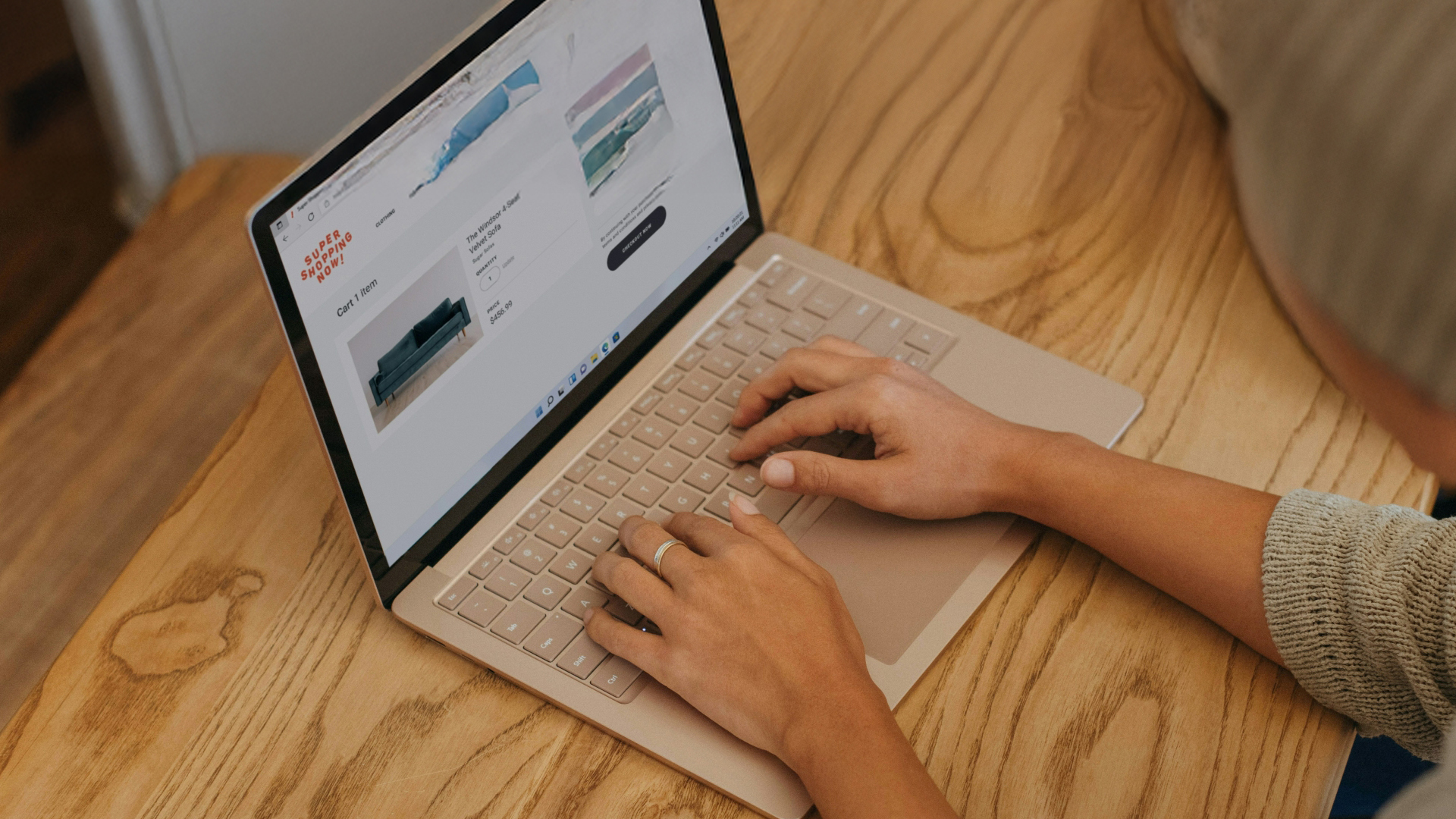
Slowdowns, freezes, and lag are the most common frustrations for Surface users, but many can be fixed in minutes. In 2025, Microsoft has enhanced Windows 11 and Surface tools to provide smarter, faster solutions for everyday problems.
Quick Fixes
- Switch to Performance Mode: Found under Settings > System > Power & Battery, this mode prioritises speed for smoother multitasking.
- Use Storage Sense: The AI-powered Storage Sense tool now automatically clears temporary files, duplicate downloads, and cached data in the background.
- Disable Startup Apps: Open Task Manager > Startup Apps and turn off apps you don’t need. Windows 11 now flags “high impact” apps that slow down boot times.
Advanced Fixes in 2025
- AI Efficiency Mode: Task Manager’s Efficiency Mode has been upgraded with AI that detects idle apps like browsers or Teams and reduces their resource use automatically.
- Windows Recall: This new feature speeds file and app access by learning your habits, preloading frequently used items, and reducing wait times.
- Predictive App Management: Surface laptops now use machine learning to anticipate which apps you’ll need next, optimising CPU and memory allocation in advance.
- Reset or Refresh: If slowdowns persist, Windows 11 includes an improved Reset this PC tool with cloud recovery options to restore performance without losing files.
If your Surface feels sluggish, apps load too slowly, or multitasking isn’t as smooth as before, you can read our guide to how to speed up a slow Surface laptop in 2025. These Surface performance fixes combine traditional maintenance steps with the latest AI-driven improvements, ensuring your Surface runs smoothly for everyday tasks, hybrid work, or creative projects.
Preventive Maintenance for Surface Laptops
Preventing problems before they happen is the smartest way to extend your Surface Laptop’s lifespan. In 2025, Microsoft has built more predictive and eco-friendly tools into Windows 11 and the Surface ecosystem to make proactive care easier than ever.
Regular Updates and Health Monitoring
- Install Windows updates and Surface driver patches regularly, many now include silent performance tweaks and bug fixes.
- Use the Surface app’s Battery Health Dashboard to monitor charging cycles and capacity loss, with AI alerts for early warning signs.
- The Surface Diagnostic Toolkit can now generate monthly health reports for IT admins or power users.
Smarter Charging Habits
- Newer Surface models feature Smart Charging, which caps charging at 80–90% during daily use to protect long-term battery health.
- AI-powered Adaptive Charging learns your schedule and fully charges only when you’re likely to need it.
Eco-Friendly Optimisation Modes
- Windows 11 now includes an Eco Power Mode, lowering energy use during light workloads without noticeable performance loss.
- Pair this with Adaptive Refresh Rates (ARR) to conserve energy on the PixelSense display when viewing static content.
Device Care and Storage Practices
- Keep vents clear and use a cooling stand during heavy workloads to reduce thermal strain.
- Use OneDrive and cloud syncing to prevent SSD clutter while keeping files accessible.
- Aim to maintain 15–20% free SSD space, as full storage can slow down even the fastest Surface laptops.
If you are facing battery issues with your Surface laptop, you can read our guide: how to improve battery life on Surface laptops. By combining AI-driven tools, smart charging, and eco-conscious settings, users can prevent most Surface laptop common issues and enjoy years of reliable, high-performance use.
When to Consider Professional Help
While many issues can be resolved at home using the Surface Diagnostic Toolkit, the Surface app for repairs, or simple performance tweaks, there are times when professional servicing is the best option. Microsoft has expanded its support network in 2025, making it easier to access expert help.
Signs You Need Professional Repairs
- Persistent overheating despite cleaning vents, updating drivers, or applying cooling tweaks.
- Battery failures where capacity drops sharply, even after using smart charging and optimisation settings.
- Physical damage such as cracked displays, faulty keyboards, or damaged Surface Connect ports.
- Hardware malfunctions flagged by the Surface app’s predictive alerts (e.g., failing fans or SSD health warnings).
2025 Support Enhancements
- AI Predictive Repair Alerts: Newer Surface models now send notifications through the Surface app when hardware shows early signs of failure, helping you book repairs before a breakdown.
- Extended Warranty Options: Microsoft and resellers like Laptop Outlet now offer extended care plans covering Surface hardware issues and accidental damage.
- Faster Service Turnaround: Surface diagnostics can now be uploaded directly to service centres, reducing repair times.
Considering Refurbished Alternatives
- For older or heavily damaged devices, a refurbished MS Surface laptop can often be more cost-effective than repair.
- Refurbished models sold through trusted retailers are tested, certified, and updated with the latest Surface driver updates, often including new batteries and warranties.
- This makes them a reliable option for students, professionals, or businesses needing dependable performance at a lower cost.
Knowing when to escalate from DIY fixes to professional support ensures you avoid unnecessary downtime and get the most value from your Surface investment.

Summary: Smarter Maintenance, Fewer Issues
By combining regular care, smart updates, and Microsoft’s built-in tools, you can minimise the need for frequent Surface Laptop troubleshooting. Tools like the Surface Diagnostic Toolkit, Surface app for repairs, and regular driver updates will keep your laptop performing smoothly.
And if you encounter persistent problems, Laptop Outlet provides affordable options, from new MS Surface laptops to reliable refurbished Microsoft laptops, ensuring you always have access to premium performance.

In Case You’re Wondering
What is the Surface Diagnostic Toolkit used for?
It scans for system, driver, and hardware problems, offering guided steps to fix common issues.
How do I keep my Surface performing well?
Install updates regularly, manage storage with Storage Sense, and use Surface performance fixes like Efficiency Mode.
Can I troubleshoot hardware issues at home?
Yes, for minor problems like trackpad or touchscreen glitches. For persistent issues, use the Surface app for repairs.
Why are driver updates important on Surface devices?
Surface driver updates fix bugs, improve stability, and add compatibility for new Windows 11 features.
Should I repair or replace my old Surface Laptop?
If the cost of repair is high, a refurbished Microsoft laptop may be a smarter, budget-friendly alternative.
| Read More: |
| 10 Reasons Why Microsoft Surface Laptops are a Great Choice for Students |
| How to Choose the Right Surface Laptop Based on Your Needs |
| How to Reset or Restore Surface Laptops Safely |
Related Articles
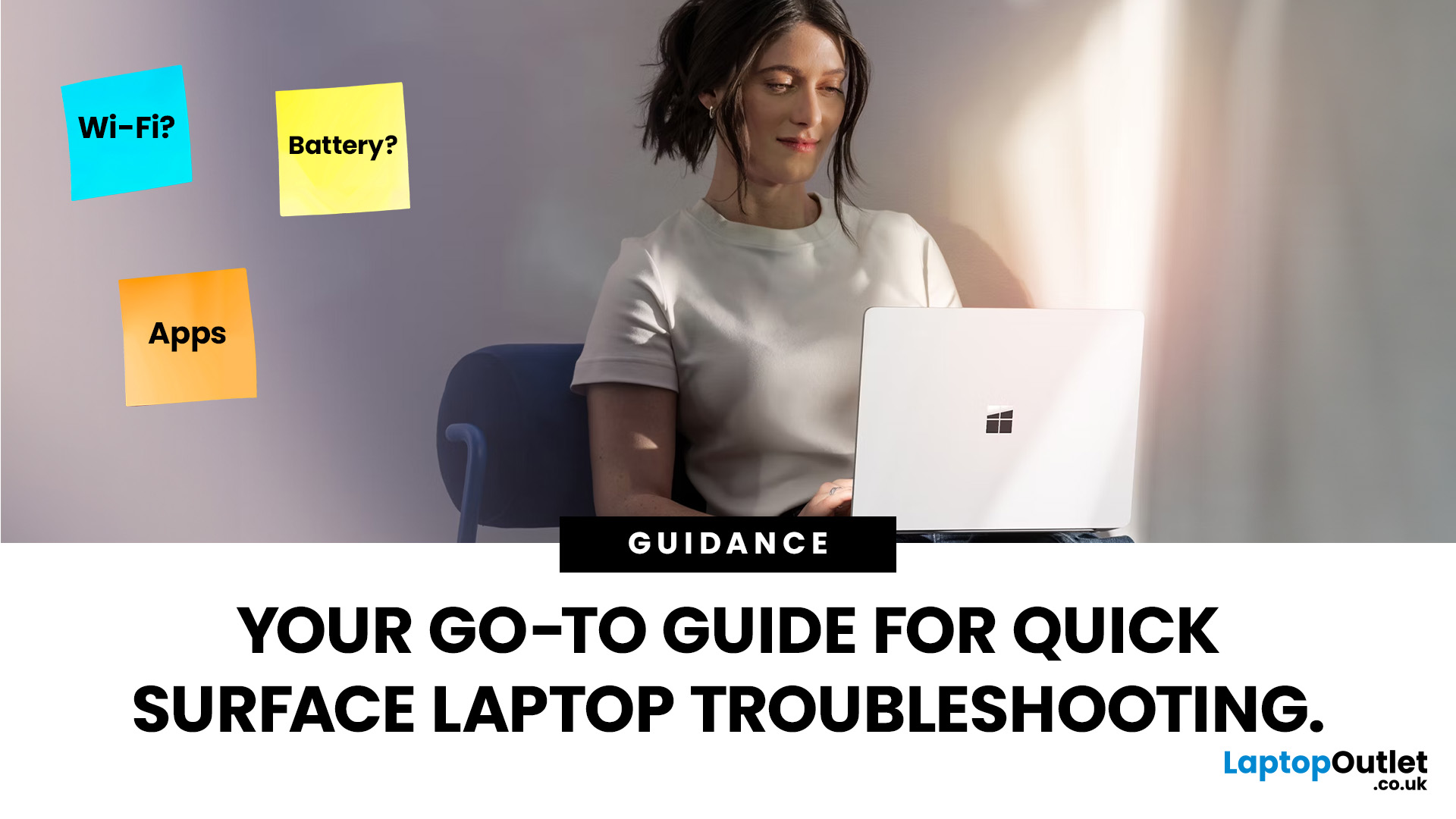
September 22, 2025
Did you know that the very first Microsoft Surface device, launched back in 2012, was marketed as the “tablet that can replace your laptop”? Fast forward a decade, and Surface laptops have become a staple choice for students, professionals, and businesses alike - known for their sleek design, powerful performance, and seamless integration with Windows.
But here’s the thing: even the most innovative devices aren’t immune to the occasional hiccup. Just as your car might need a quick service or your smartphone the occasional update, Surface laptops, too, can develop quirks over time. From a screen that suddenly starts flickering to a keyboard that refuses to cooperate during an important meeting, these glitches can be frustrating - but they’re rarely the end of the road.
Let’s walk through the most common Surface Laptop problems and show you simple, effective fixes to keep your device running smoothly.
Quick Fixes for Surface Laptop Common Problems
- Screen Flickering: Update display drivers,
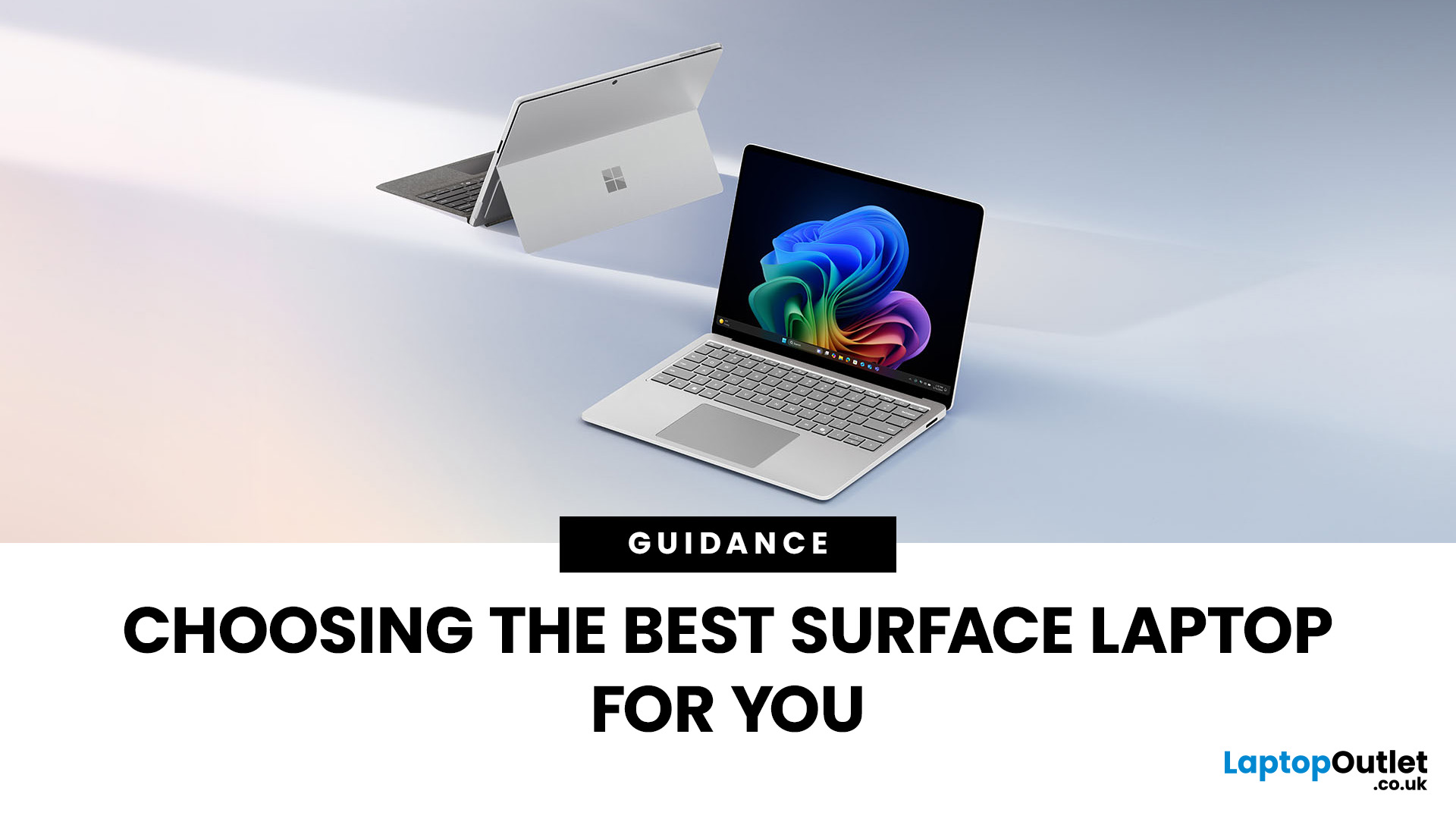
September 23, 2025
Microsoft’s Surface range has redefined what modern laptops can do, combining sleek design with powerful performance. But with multiple models in the line-up finding the best Surface Laptop for your needs can be a challenge.
Whether you’re a professional, student, or creative, Surface devices offer unique advantages. This blog will guide you through how to pick the right model depending on your lifestyle and work requirements, while also helping you understand how Surface compares with other Microsoft devices like the Surface Book.
Why Surface Laptops Stand Out
Before diving into specific use cases, let’s explore what makes the Surface range popular in 2025.
Premium Build and Design
The Surface Laptop series is known for its minimalist aluminium body, slim profiles, and premium finishes. Lightweight yet durable, these laptops are perfect for professionals on the go.
Seamless Windows Integration
Being Microsoft’s own hardware, Surface devices are optimised for Windows 11 Pro and Windows
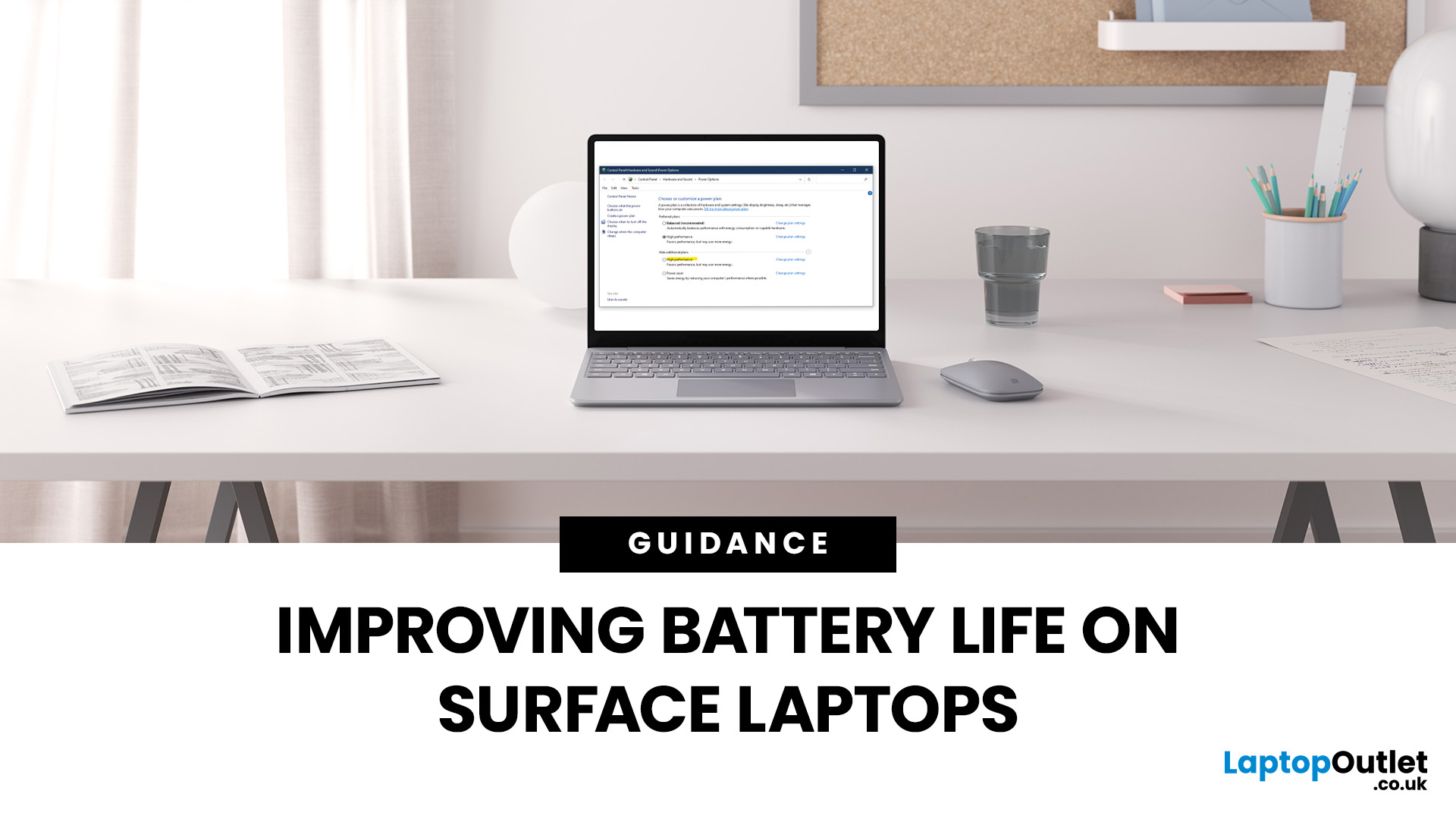
September 23, 2025
Microsoft Surface devices are known for their sleek designs, strong performance, and portability. But as with any laptop, battery life is crucial for keeping you productive throughout the day. In this guide, we’ll break down practical tips, smart charging habits, and troubleshooting steps that can extend your laptop’s battery and overall lifespan. From Surface battery saver settings to dealing with overheating issues, you’ll find actionable advice to help you get the most from your Surface device.
Why Battery Life Matters on Surface Laptops
Surface Laptops are designed to balance performance with portability. But when battery drains too quickly, it affects both productivity and convenience. Extended battery life means fewer interruptions, less reliance on chargers, and improved device longevity, essential for students, professionals, and travellers.
For those considering upgrades or cheap Microsoft laptops, understanding these tips will also help you maintain your device better in the
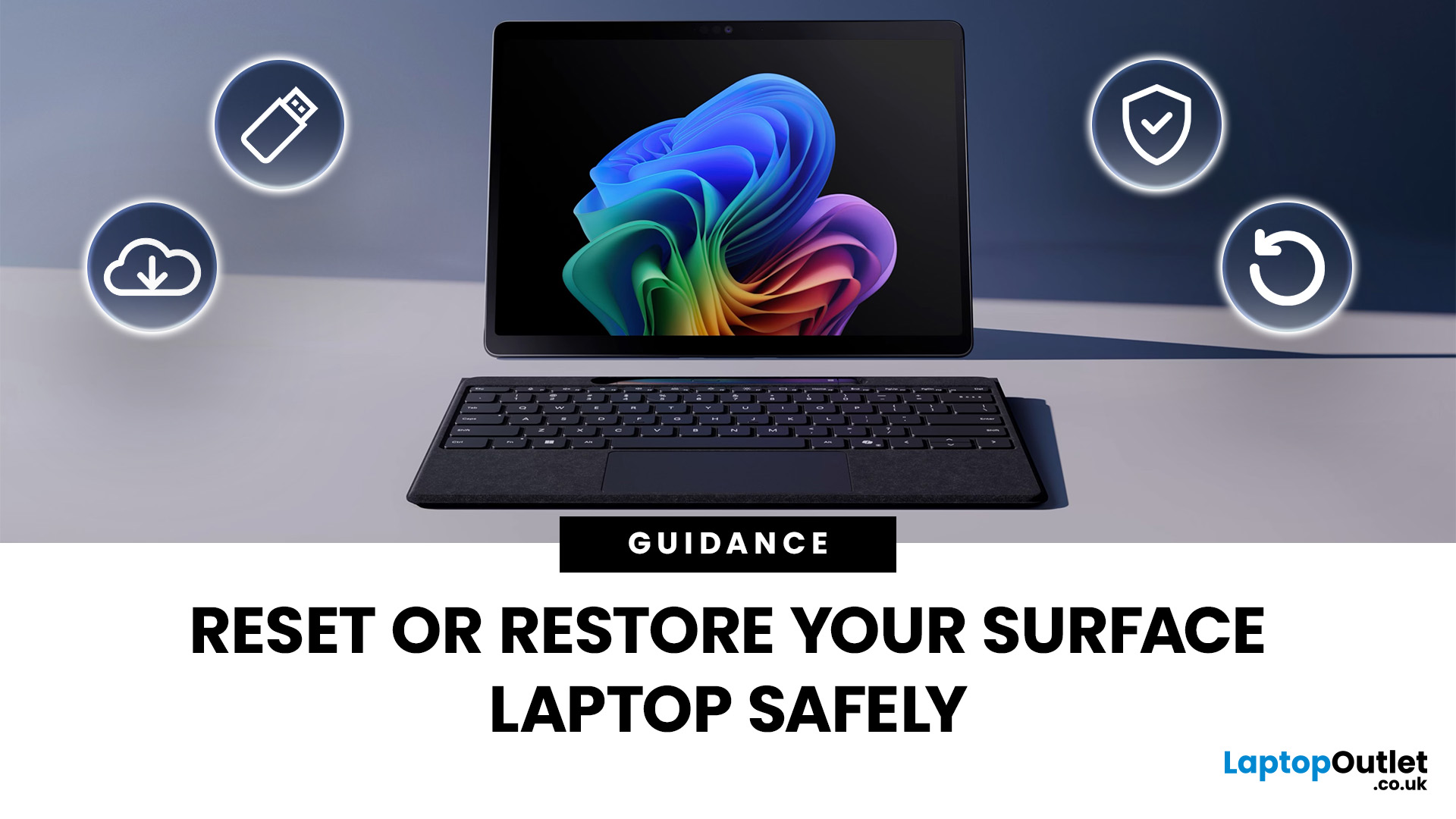
September 24, 2025
Every laptop has its “fresh start” button, but few make it as straightforward (and a little nerve-wracking) as the Microsoft Surface range. Think of it like spring-cleaning your room: sometimes you just need to clear the clutter, dust the corners, and start again - only with files and settings instead of old socks and takeaway boxes.
Resetting or restoring a Surface Laptop isn’t just about fixing glitches; it’s also about regaining performance, solving stubborn errors, or preparing the device for resale. But here’s the catch - doing it the wrong way could mean losing precious files, apps, or even your BitLocker recovery key.
Let's walk through safe, step-by-step methods to reset your Surface Laptop without unnecessary headaches. Whether you want a full wipe, a soft restore, or just a system refresh, you’ll find practical tips, backup strategies, and troubleshooting solutions.
Resetting Your Surface Laptop Safely
- Pre-checks first: Charge the battery, note your BitLocker key, and disconnect
