Signs You Need a RAM Upgrade (And How to Fix It)
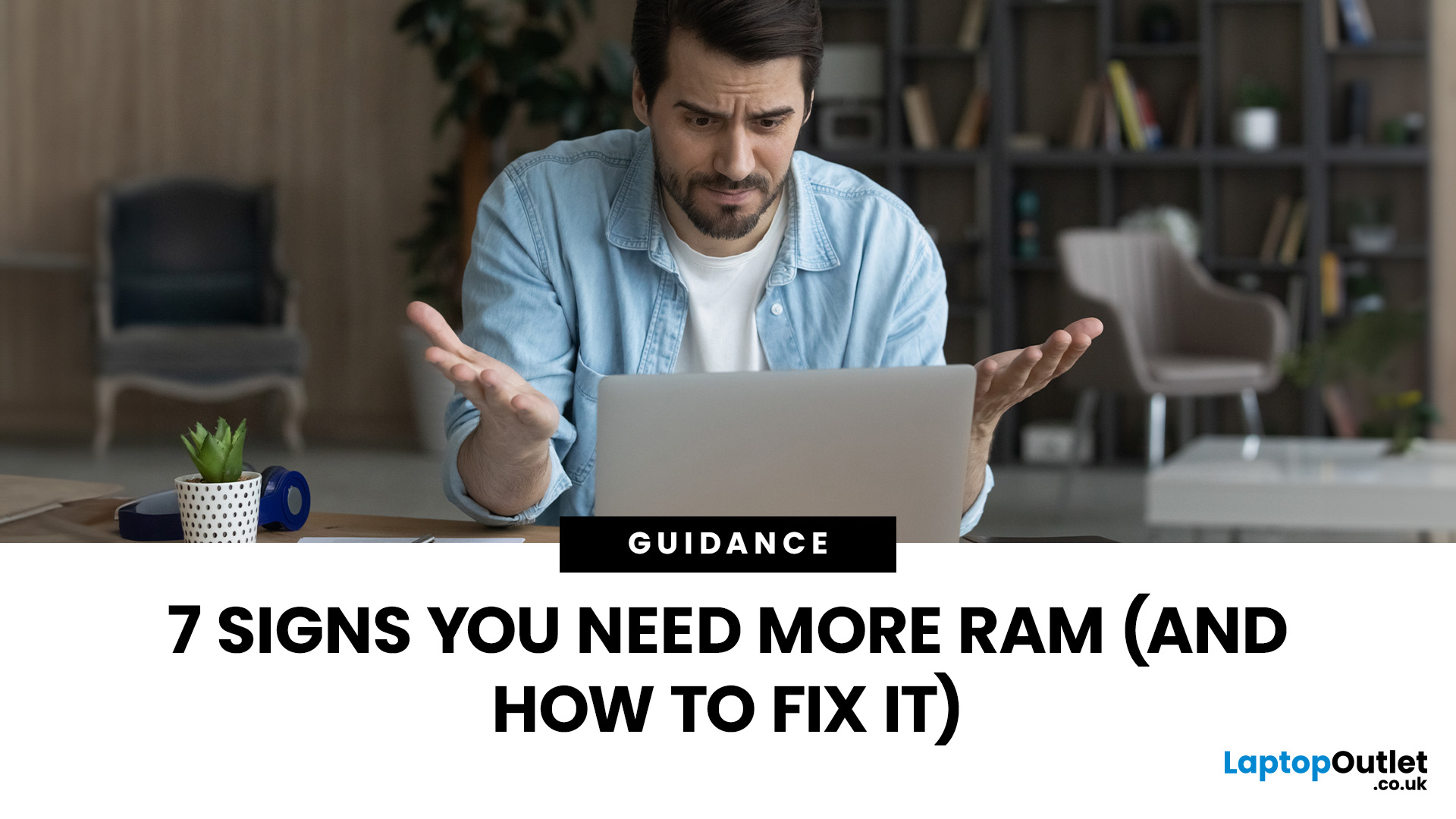
Your laptop takes forever to boot, browser tabs keep freezing, and that giant Excel sheet crawls open like it’s stuck in traffic. Sound familiar? The issue might not be your Wi-Fi or a buggy update; it could simply be that your PC doesn’t have enough RAM.
RAM (Random Access Memory) is your computer’s short-term workspace. It’s where apps, games, and background tasks all line up for quick access. The more you multitask, the more memory your system needs. When it runs out, performance nosedives, slow startups, stuttering games, and even random crashes.
The upside? RAM is one of the easiest and most affordable upgrades you can make, and the improvement is immediate. Let’s get into the fixing journey.
1. Your PC Takes Forever to Start Up
If your morning routine involves switching on your computer and then making a cup of tea while it crawls through startup, that’s a big red flag for memory problems.
When Windows or macOS boots, it doesn’t just load the operating system; it also fires up background processes, drivers, and any apps set to launch automatically. All of this gets loaded into RAM. If you don’t have enough, your system is forced to shuffle data back and forth between RAM and the hard drive or SSD (a process called paging). That’s what creates that sluggish, “stuck on loading” feeling.
The fix:
- First, trim unnecessary startup programmes. On Windows, head to Task Manager → Startup; on macOS, check System Settings → Login Items.
- If your boot times are still glacial, it’s time for more RAM. Even jumping from 8GB to 16GB can make a huge difference.
2. Apps Keep Freezing or Crashing
You’re working on a presentation, juggling a few browser tabs, and then… bam… the app freezes, or worse, crashes without warning. Annoying, right? While software bugs can be to blame, frequent freezes are often a sign your system is running out of RAM.
Every app you open takes a chunk of memory. Web browsers are particularly greedy; open ten Chrome tabs, and you can easily chew through several gigabytes. Creative tools like Photoshop, Premiere Pro, or even Microsoft Excel with a massive dataset demand even more. If your RAM can’t keep up, the operating system has to offload data to storage, which is far slower. That’s when apps grind to a halt.
The fix:
- Close apps and tabs you’re not actively using.
- Keep an eye on your system’s memory usage (Task Manager on Windows, Activity Monitor on macOS).
- If usage is hitting 80% or higher regularly, it’s upgrade time.
3. Gaming Feels Laggy (Even with a Decent GPU)
You’ve invested in a solid graphics card, your drivers are up to date, yet your favourite game stutters and lags. Before blaming the developers, check your RAM.
Modern games don’t just lean on the GPU; they also require plenty of system memory to load textures, assets, and background processes. If your PC doesn’t have enough, the game keeps pulling data from slower storage instead, which causes those annoying frame drops and micro-stutters. In some cases, the game may even refuse to load certain levels or crash entirely.
For example, while 8GB of RAM was once “fine for gaming”, most 2025 titles list 16GB as the baseline, with 32GB recommended for smooth performance in open-world or VR games. Pairing a powerful GPU with too little memory is like putting racing tyres on a car with a weak engine: you’ll never hit full speed.
The fix:
- Check your game’s system requirements and compare with your current setup.
- Close background apps when gaming.
- If stutters persist, a RAM upgrade (16GB minimum, 32GB ideal for gamers) will unlock the GPU’s full potential.
4. Multitasking Slows Everything Down

Switching between apps should feel instant, click from your email to a browser, jump into a document, and back to a video call. If instead it feels like wading through treacle, your system is probably starved of RAM.
Each application you open reserves a portion of memory. When you pile on too many, say, Spotify streaming in the background, ten Chrome tabs, Teams running, and a big spreadsheet, your PC runs out of quick-access memory. At that point, it leans on virtual memory (storage acting as fake RAM), which is much slower. That’s when window-switching turns into a waiting game.
The fix:
- Check your RAM usage: Windows users can open Task Manager → Performance → Memory, macOS users can check Activity Monitor → Memory.
- If you’re regularly maxing out, consider doubling your RAM.
- For heavy multitaskers, 16GB is a practical baseline; 32GB offers room to breathe.
5. You Hit the “High Memory Usage” Warning Often
If your PC keeps flashing “High memory usage” alerts or the cooling fans roar to life even when you’re just running everyday apps, it’s a strong sign your system is stretched thin on RAM.
When memory is nearly full, your operating system has to work overtime shuffling data between RAM and storage. This slows everything down and puts extra strain on your machine. The result? Sluggish performance, noisy fans, and apps crashing more often than they should.
The fix:
- Monitor your memory use: On Windows, open Task Manager → Performance → Memory; on macOS, head to Activity Monitor → Memory.
- If your RAM is consistently above 80–90% in normal use, you’re due for an upgrade.
- Aim for at least 16GB for everyday multitasking, and more if you work with large files or professional software.
6. Large Files Take Ages to Open
Opening a hefty Excel spreadsheet, a 4K video project, or a CAD model shouldn’t feel like watching paint dry. If it does, your RAM might be the weak link.
Big files need to be loaded into memory before you can work on them. With too little RAM, your PC has to keep swapping chunks of the file in and out of storage, which is much slower. That’s why your system struggles to open, scroll, or save large projects; it’s simply running out of workspace.
This issue is common for professionals who handle design, video editing, or data-heavy tasks. But even students dealing with research data or gamers installing large updates can hit the same wall.
The fix:
- Check the file size against your current RAM; if it’s close, you’ll hit bottlenecks.
- For heavy files, 16GB is the bare minimum; 32GB (or more) is ideal for creatives and engineers.
7. Your System Just Feels Outdated

Sometimes there’s no single dramatic symptom, your PC just feels… old. Apps take longer to launch, updates crawl, and even simple multitasking makes the whole system sluggish. The culprit? Often, it’s outdated RAM.
Operating systems and everyday apps keep getting bigger. What was “plenty” of memory a few years ago quickly becomes the bare minimum. For example, 4GB was standard in 2018, but in 2025, it struggles with even light browsing. Eight gigabytes may still scrape by for casual use, but modern workloads, gaming, and Windows 11 updates are much happier with 16GB or more.
If your computer can’t keep pace with today’s software demands, you’ll feel that “outdated” lag in nearly everything you do.
The fix:
- If your machine supports it, upgrading RAM can breathe new life into an ageing system.
- If not, it may be more cost-effective to replace the device entirely.
How Much RAM Do You Actually Need?
Not all workloads are created equal. The right amount of RAM depends on what you use your computer for day to day. Too little, and you’ll constantly hit bottlenecks. Too much, and you might be overspending on memory you’ll never use.
Here’s a practical breakdown:
|
Usage |
Recommended RAM (2025) |
Why It Matters |
|
Basic tasks (web browsing, email, office apps) |
8GB |
Enough for everyday use, but you’ll feel the squeeze with heavy multitasking. |
|
Standard multitasking (several apps, many browser tabs, light creative work) |
16GB |
The sweet spot for most users - smooth and future-proof for casual gaming too. |
|
Gaming (modern titles, VR, streaming) |
16–32GB |
More RAM reduces stutter, keeps background apps running, and ensures stable FPS. |
|
Creative workloads (video editing, design, music production) |
32GB+ |
Handles big files, 4K+ video projects, and pro-grade tools without slowdowns. |
|
Engineering/Data science/AI |
32–64GB |
Essential for huge datasets, simulations, or running virtual machines. |
Quick tip: Windows 11 itself recommends 8GB minimum, but in reality, it runs best on 16GB. If you plan to keep your machine for several years, aim higher than today’s baseline to stay future-ready.
DIY vs. Buying a New Device

Once you’ve spotted the signs of struggling RAM, the big question is: should you upgrade the memory or replace the whole machine? The answer depends on your device and your workload.
When a RAM upgrade makes sense:
If your desktop or laptop has an accessible RAM slot, adding more memory is usually the cheapest and quickest fix. It can extend the life of your system by years and costs far less than a full replacement. For example, doubling from 8GB to 16GB can turn a sluggish everyday laptop into a perfectly smooth workhorse.
When to consider a new device:
Some laptops (especially ultrabooks) have soldered RAM, meaning it can’t be upgraded. If you’re already maxed out and still struggling, or if your CPU and storage are equally outdated, putting money into new RAM alone won’t solve the bigger performance problem. In that case, investing in a modern laptop or PC with more memory built in is smarter long-term.
Bottom line:
Upgrading is a brilliant first step if your system allows it, but if not, a new device may be the better investment.
FAQs
1. How do I know if I need more RAM?
Frequent slowdowns, crashes, or “high memory usage” warnings are the clearest signs your PC needs a RAM upgrade.
2. Is upgrading RAM worth it in 2025?
Yes. RAM remains one of the cheapest and most effective upgrades to boost performance and extend a PC’s lifespan.
3. How much RAM is enough for everyday use?
8GB is fine for light tasks, but 16GB is the sweet spot for smooth multitasking and future-proofing.
4. Can I upgrade RAM on any laptop?
Not always. Some laptops have soldered memory. Check your device specs first; if it can’t be upgraded, consider a new system.
Conclusion
Slow boot-ups, crashing apps, stuttering games, and that dreaded “high memory usage” warning, they’re all telling you the same thing: your PC is crying out for more RAM. Memory acts as your system’s short-term brain, and when it’s overworked, everything else suffers.
The good news is that RAM is often the simplest, most cost-effective upgrade you can make. For many users, adding just a few extra gigabytes can transform a frustratingly slow computer into one that feels brand new. And if your current device doesn’t support upgrades, investing in a modern system with more built-in memory will save you time and headaches in the long run.
Whether you’re a gamer, a creative, or just tired of waiting for your laptop to catch up, don’t ignore the signs. More RAM could be the key to unlocking smoother performance and a longer life for your device.
| Read More: |
| The Memory Challenges Posed by Modern AI Workloads |
| How Much RAM Do You Really Need? |
| Kingston DDR4 vs DDR5 Performance: Which RAM Should You Buy? |
Related Articles

September 15, 2023
Are you searching for a powerful laptop packed with ample RAM without breaking the bank? Look no further than our best picks of 32 GB RAM laptops!
Laptops have become indispensable tools in our daily lives. Whether you're a student working on complicated assignments, a hardcore gamer intending for an enthralling experience or creative professional looking for seamless multitasking, or a gaming enthusiast looking for lag-free experiences, the right laptop can excel or reduce your productivity.
Under the hood, the RAM capacity of a laptop plays an essential role in evaluating the computer's overall performance. You might be surprised that 32GB of RAM is adequate for fast data retrieval and improves the processor's rendering capabilities.
Tech users like dedicated gamers, graphic designers, computer scientists, Machine Learning enthusiasts, content creators, engineers, and even 3D modellers need this much RAM capacity to handle various applications, software, and memory-intensive

August 06, 2025
DDR4 vs DDR5 Explained: Find the Best Kingston RAM for Your Setup
Upgrading your computer memory is one of the smartest ways to boost system performance, but with the launch of next-gen memory modules, the debate of DDR4 vs DDR5 is more relevant than ever. Whether you’re a gamer, creator, or multitasker, choosing the right PC RAM can significantly impact how fast your system runs and how future-ready it is.
In this guide, we’ll dive into the differences between DDR4 vs DDR5 RAM, comparing their performance, price, compatibility, and use cases, especially for gaming. We’ll also look at why Kingston RAM remains a top-tier choice for both generations.
If you’re wondering which RAM is best for your setup in 2025, keep reading and don’t forget to check our handpicked selection at Laptop Outlet’s RAM & Memory section.
DDR4 vs DDR5: What’s the Real Performance Difference?
When it comes to the performance of RAM computer, DDR5 RAM undeniably leads the charge. It offers substantially higher bandwidth

September 16, 2025
Imagine your brain trying to juggle not just numbers, but thousands of entire books at once; that’s what modern AI workloads are asking from compute systems. The models keep growing larger and more complex: trillions of parameters, expanding context windows, and sparse activation models like “mixture of experts” that selectively wake up parts of the network, but still demand fast memory access everywhere.
Even the most powerful GPUs and AI accelerators, loaded with teraflops of compute, can sit idle if the memory subsystem lags. Memory bandwidth and latency have become the real choke points. This bottleneck is often referred to as the “memory wall”: compute capability (FLOPs) has been increasing at a far faster pace than DRAM and interconnect bandwidth.
And there’s more: power, cooling, and cost. High-performance memory like HBM isn’t just expensive; it’s energy-hungry. The energy required to move data around often exceeds the energy needed for actual computation. When you add in dataset
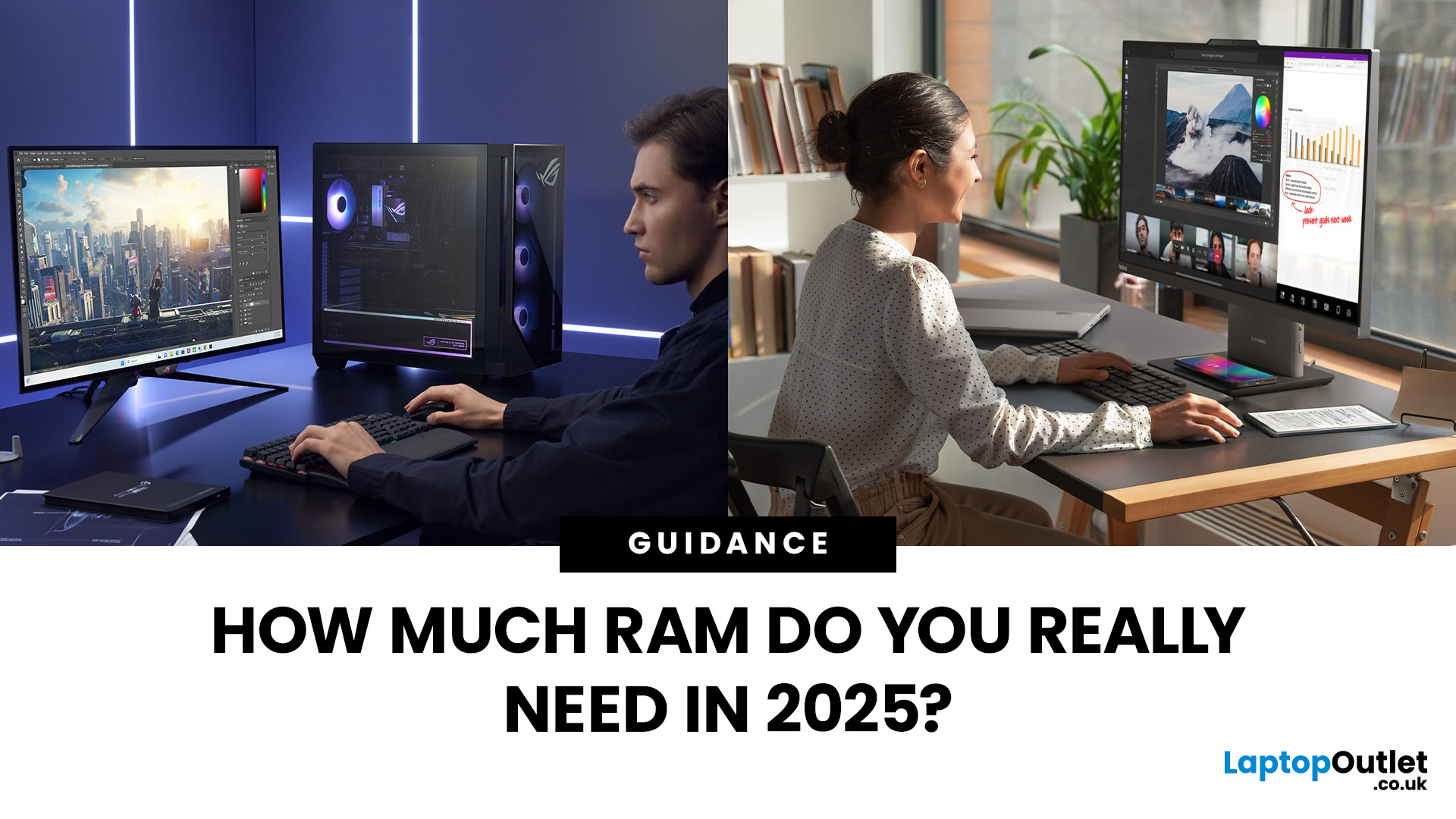
September 16, 2025
If your computer is slowing down when you’ve got too many tabs open or your favourite game is stuttering, chances are you’ve asked yourself: How much RAM do I actually need? It’s one of the most common questions when buying a new PC, laptop, or planning an upgrade, and the answer isn’t the same for everyone.
RAM, short for Random Access Memory, works as your computer’s short-term memory. It’s where your system stores active data while juggling multiple tasks. Not enough RAM and everything slows to a crawl, no matter how fast your processor or SSD is. Too much RAM, however, can feel like money wasted if you’ll never use it.
Let’s break down RAM requirements for everyday users, gamers, and professionals, plus how to future-proof your setup. By the end, you’ll know exactly how much RAM you need today (and tomorrow).
What Is RAM and Why Does It Matter?
Think of RAM as your computer’s workbench. The bigger the bench, the more projects you can spread out and handle at once. If your bench is tiny,
